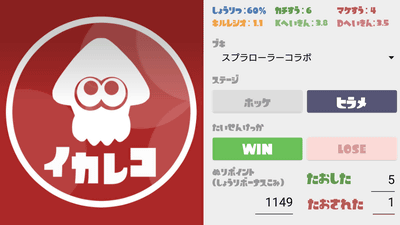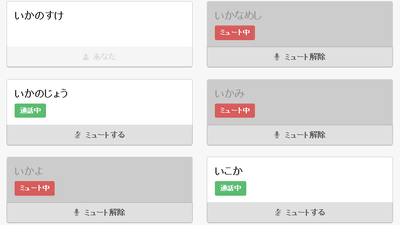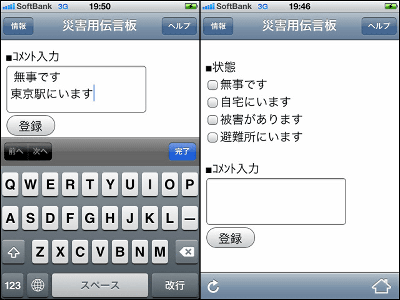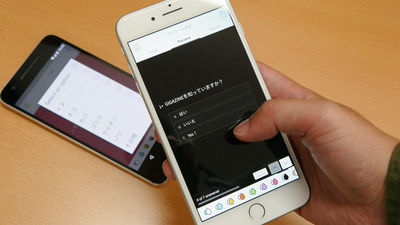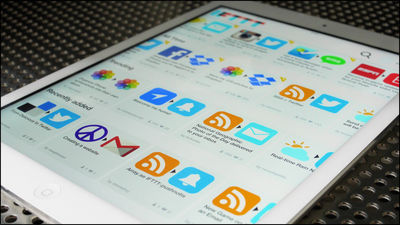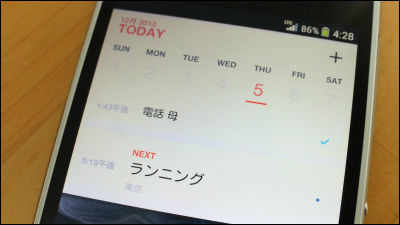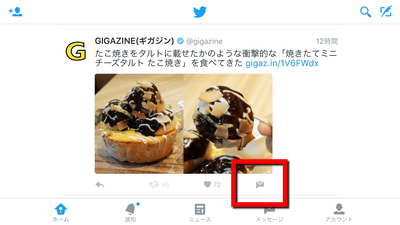"Ika Kiroku" which can record and analyze Supatoon's record record on iPhone & "ikaWidget" which can confirm stage information with a widget with one widget

Nintendo Wii U game "Splatoon"Is a game that makes a refreshing feeling that adds bangs to ink across the map with ink guns, rollers, buckets, etc. like water guns, but it does not have the function to accumulate battle results in the game. Therefore, "Android application"IkarekoAlthough some recording services such as "iPhone" has been developed, the record record application "IkakirokuWidget that can confirm stage information at a glanceIkaWidgetSince it has been produced, I actually tried using it.
◆ Ikakiroku
First install Ikakirok from the App Store.
Ikakirok - Splatoon's record record & analysis on the App Store
https://itunes.apple.com/jp/app/id1050484090
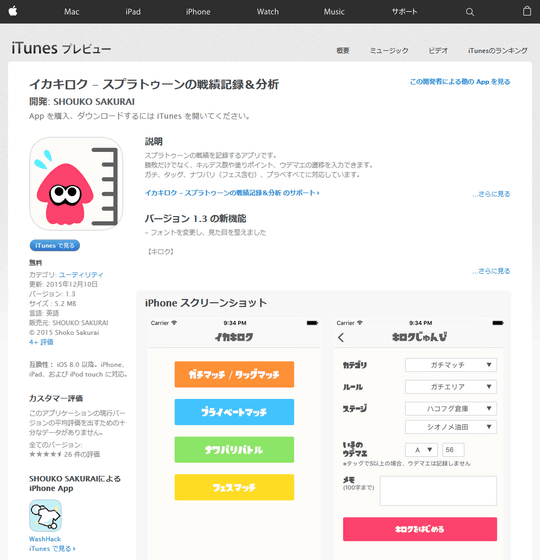
When opening the application the home screen looks like the following. In the record menu, there are four kinds of menus, "Gachimachi / Tag Match", "Private Match", "Nawabari Battle" and "Fest Match". First of all, to record the battle of the gut match, tap "Gachimachi / Tag Match".
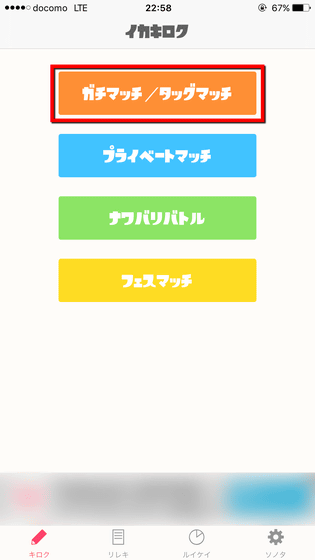
In "Category", select "Gachimachi".
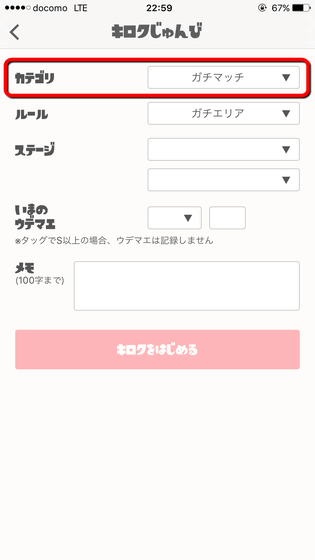
When you tap the box on the right side of "Rule", three kinds of rules "Gachieria" "Gachiyagura" "Gachiho" are displayed, so select rules at play. This time I chose "Gachiyagra".
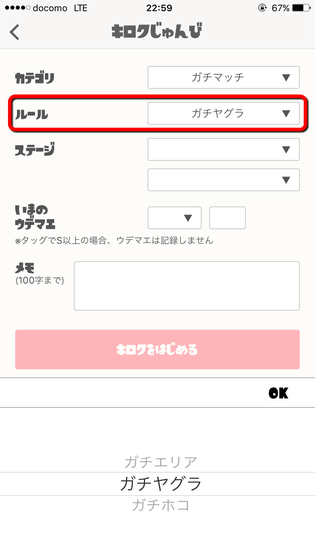
Likewise, you select two stages from the pull-down menu. In the Android application "Ikareko", rules and stages at the time of play were reflected fully automatically, so it seems that it will be even more convenient if it is automatically displayed as well.
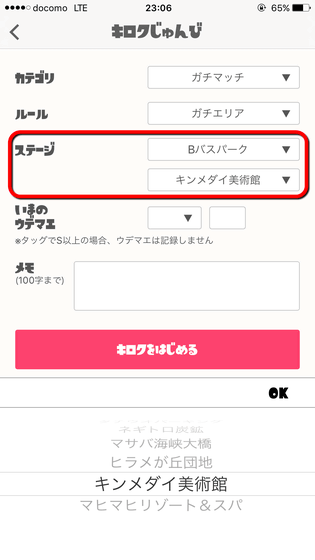
Next, enter Udemae at the beginning of the game.
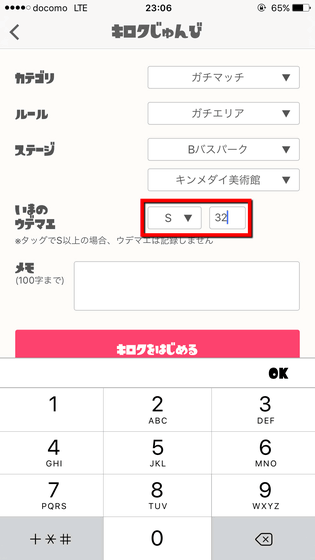
Finally fill in the notes arbitrarily and tap "Start Kiroku".
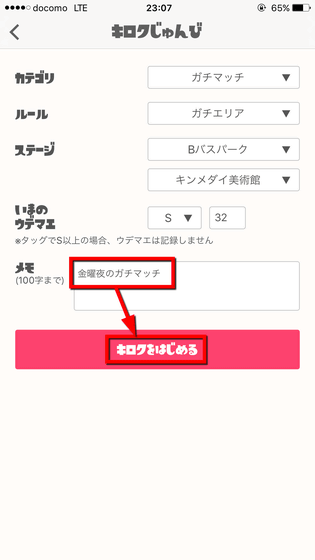
The recording screen is as follows.
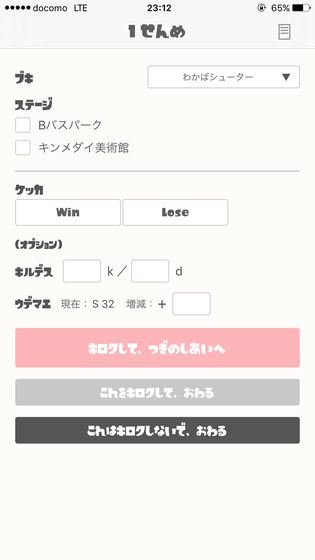
First, tap the Buki menu in the upper right and select the buki to use. It is also possible to change the bukkake during recording.
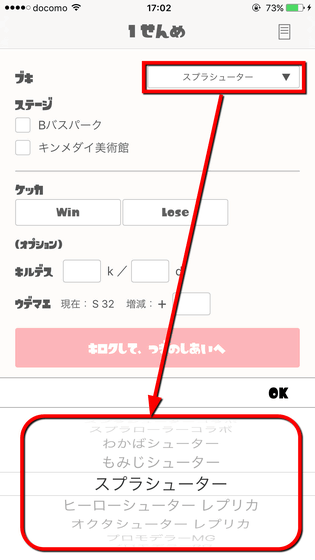
In order to record the achievement, for example, "defeat" with "Kimmedai art museum", "1 kill" "3 death" "Udemae - 4", fill in as follows and say " I will tap "to the other.
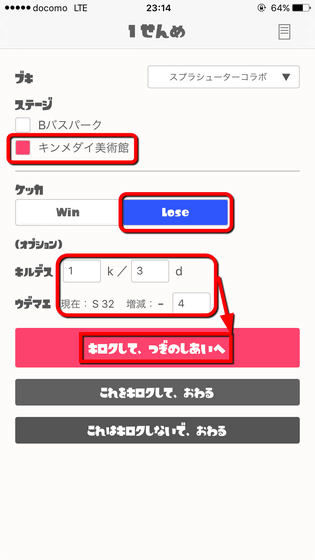
Then the battle is recorded and the next recording screen opens so that you can record your results one after another while playing.
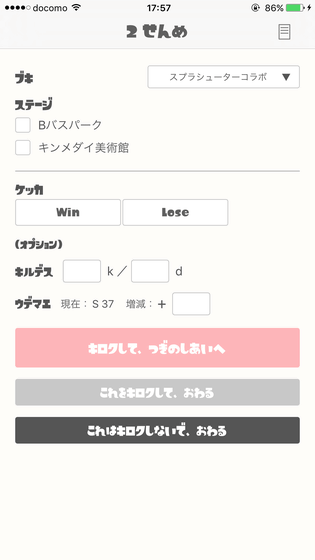
By tapping the note icon in the upper right corner of the recording screen, you can check the progress of playing such as "Win%", "Average Kill Death", "Death Count", "Udemae Trend".
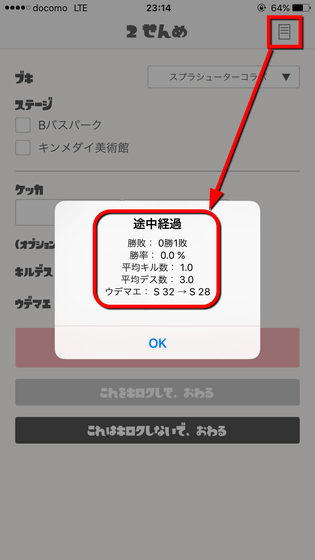
To end Kiroku, tap "kill this and kill it" or "This does not kill, end". In order to record the contents of the last play this time, I chose "kill this and kill".
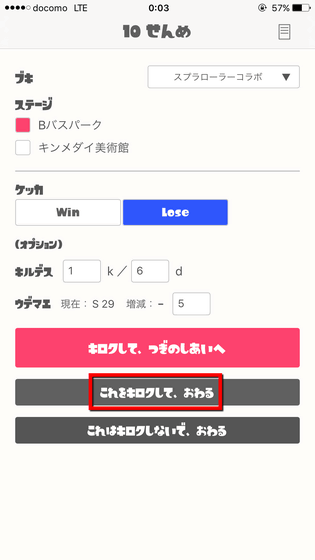
When recording is completed, the result screen will be displayed. Here you can see the rules, stage, used buki, victory or defeat, winning percentage, kill average, Death average, Udemae transition.
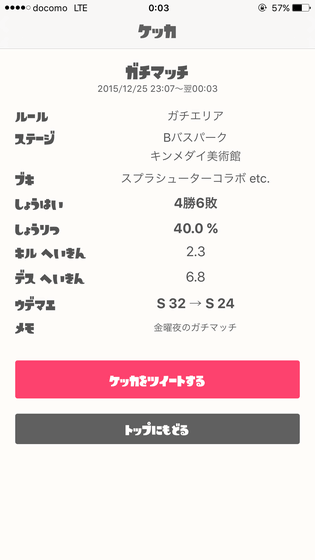
Next, to record the battle of Nawabari Battle, return to the home screen and tap "Nawabari Battle".
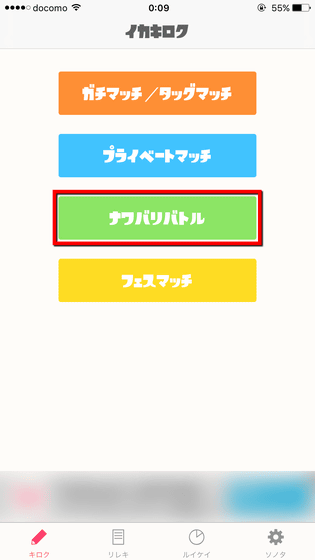
After selecting the stage and filling in optional notes, tap "Start Kiroku".
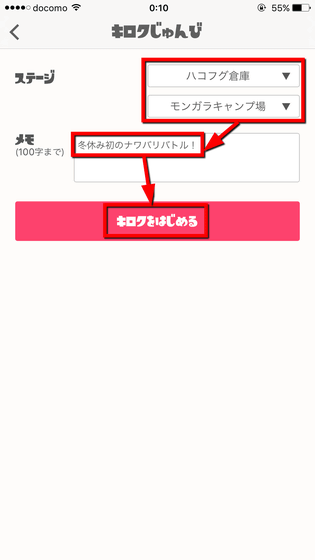
The recording screen looks something like the following, "Udemae" part of the record screen of the latch is changed to "coloring". The entry of the coloring point and the number of Kildes is optional, so you can record only the victory or defeat without filling in the details.
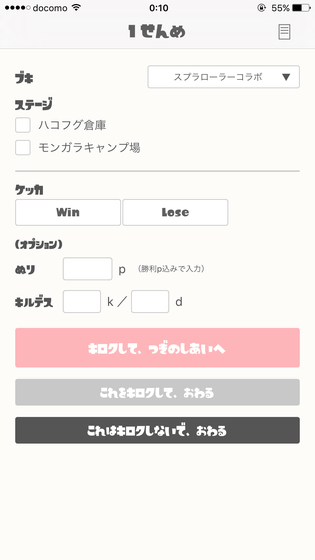
For example, in the case of "Winning", "Filling point is 982 points", "3 KILL" "1 Dies" in "Hako Fog Warehouse", fill in as follows and tap "Kiroku to Next".
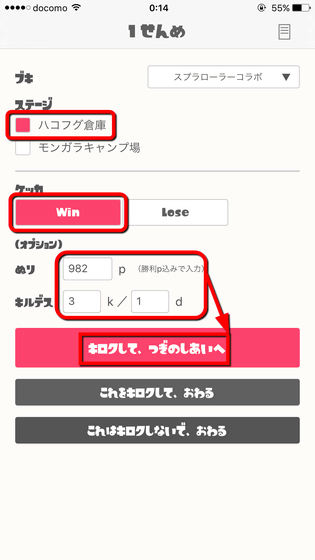
After the recording is completed, the result screen is displayed in the same way as Kiroku of the tactile match.
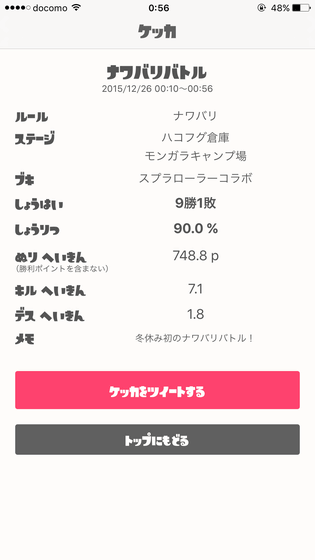
Moreover, it is also possible to record the results of female match in Ikakirok, so I will try it in practice. Tap "Fes match" on the home screen.
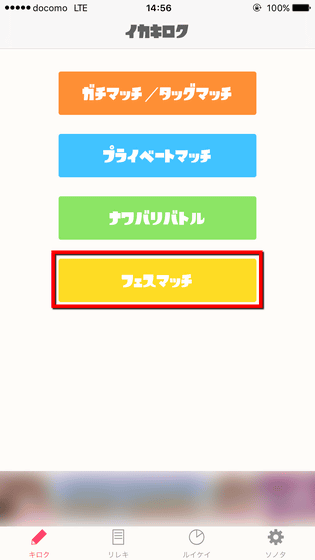
Since there are 3 types of stages at Festo, select 3 stages and fill in the notes arbitrarily, tap "Start Kiroku".
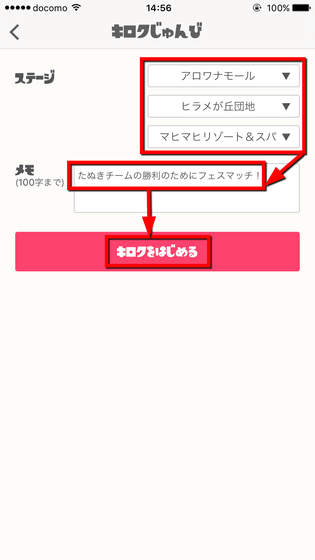
On the record screen, it is the same as the record screen of Nawabari Battle except that three stages are arranged as follows.
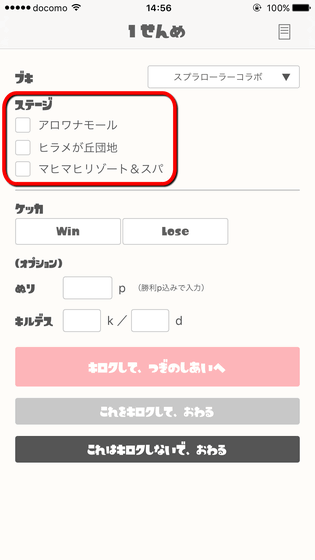
In addition, the recorded battle history can be confirmed in the list from the "Rireki" menu. Try one of the Lireki and tap it ......
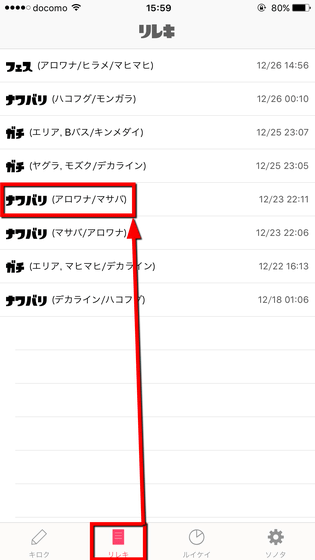
I was able to see the same contents as the result screen of Kirok and details of each game.
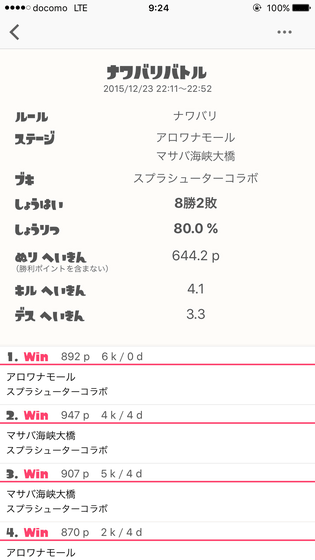
When you tap the menu icon in the upper right, three menus were prepared: "Tweet this Quaker", "Resume this Kilok", "Edit Notes at the beginning of Kilok".
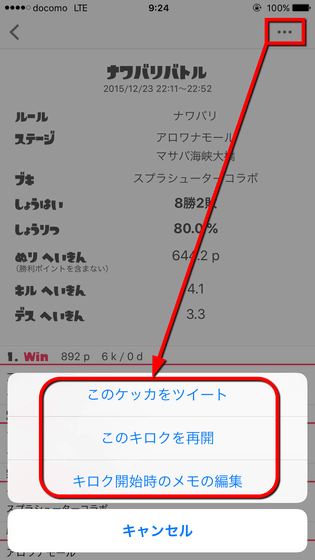
To delete Kiroku, swipe to the left and tap Delete.
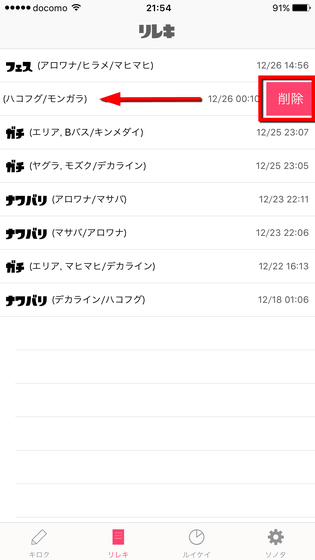
From the "Rui Kei" menu you can see play statistics information. Tap "Sensuke" when all the menus are set to "All" ......
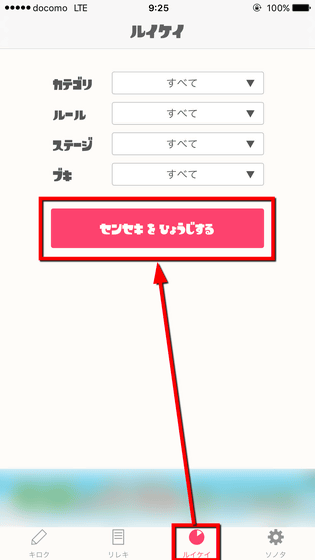
You can check the summary of all the results.
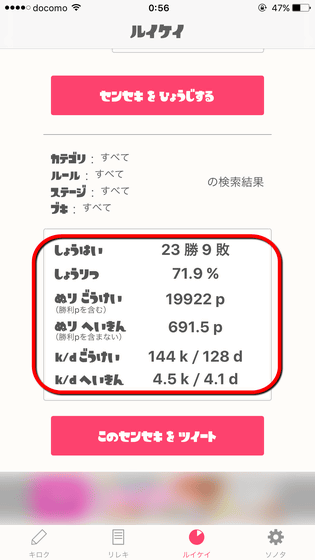
To retract the results of each rule and use buki, choose from the menu. For example, select "All Match Categories" "Nawabari Battle" "Arowana Mall" "All Buki" and tap "Show Senseki".
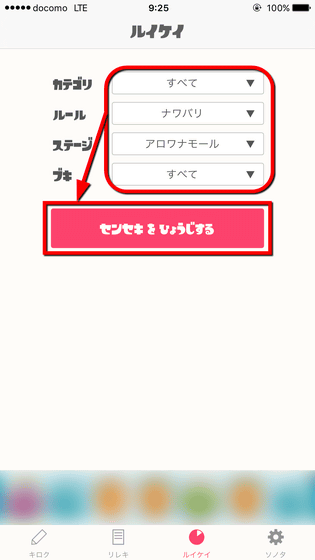
Then you can check detailed records as follows, so it seems to be useful for analyzing your play such as "Which bukki matches which stage?"
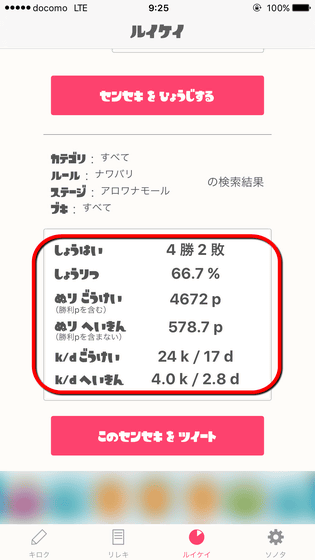
The "Sonota" menu contains the application author'sTwitter accountIt is written.
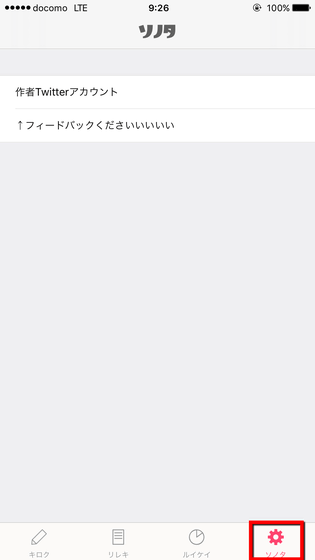
Application feedback, inquiries / requests etc are sent to the author 's Twitter account if it is OK.
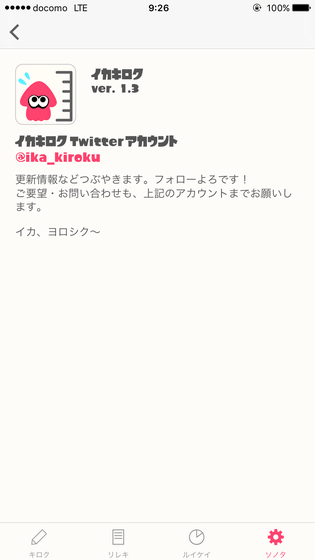
◆ ikaWidget
Next, install it from the App Store to try using "ikaWidget".
IkaWidget for Splatoon on the App Store
https://itunes.apple.com/jp/app/id1032949924
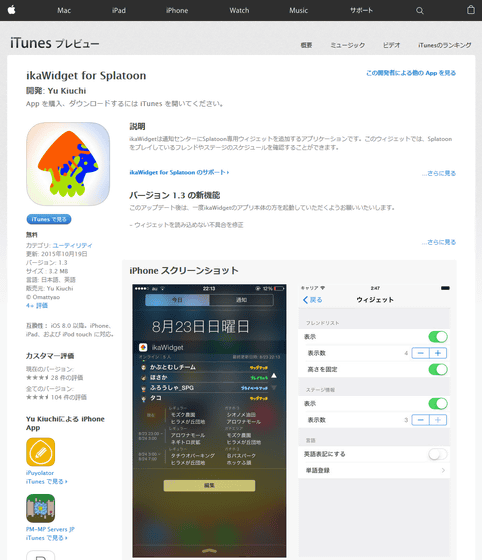
The home screen of ikaWidget is as follows.
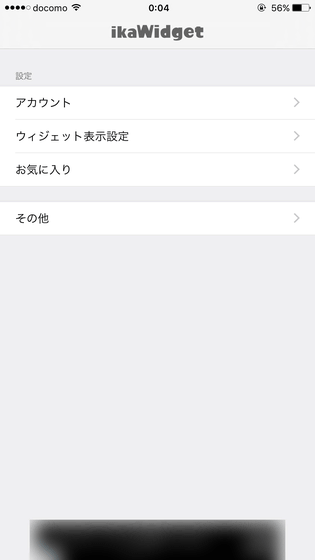
To use the widget, first swipe down the screen, display the notification center and tap "Edit".
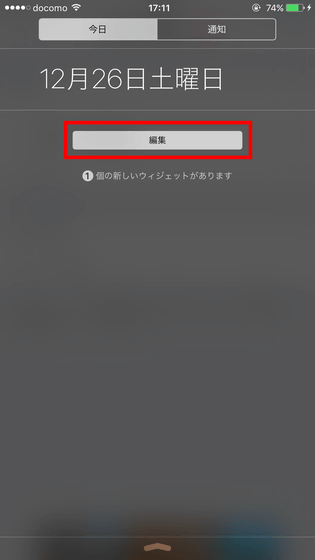
From the widget list, tap "+" icon on the left side of ikaWidget.
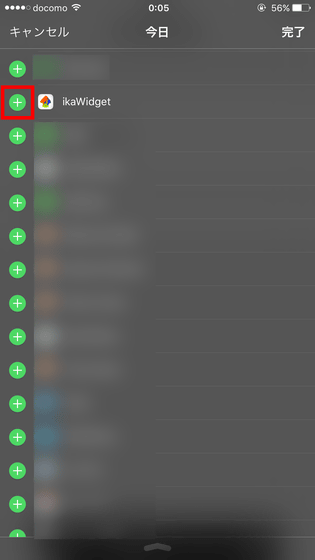
Then ikaWidget was added to the notification center. Since it says "Please set up an account from the main body of the application", I will return to the application.
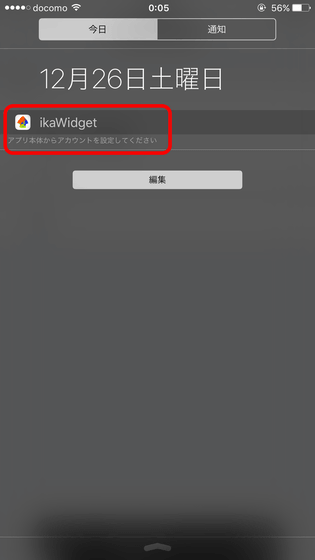
Tap "Account".
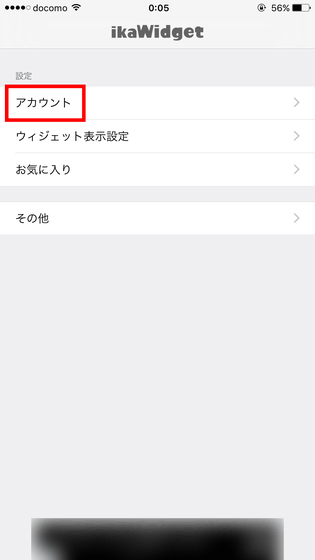
Nintendo NetworkFill in the ID and password of the user and tap "Done" at the upper right.
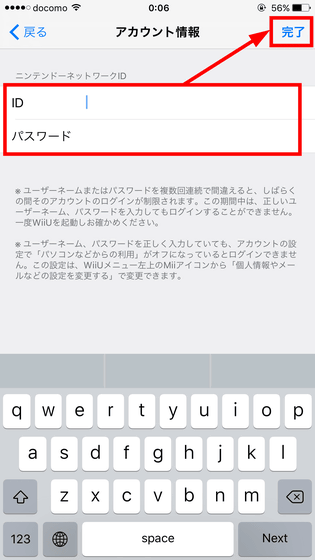
Then tap "Widget display setting".
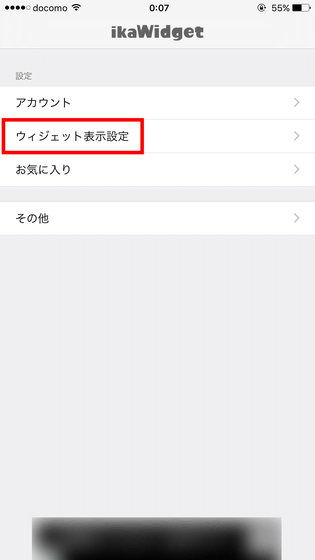
Whether or not to display the friend list · Number of indications (2 to 10) · Whether or not height is fixed, display status information of stage information · Number of display (1 to 3) can be changed. It is also possible to change the display language of the widget to English.
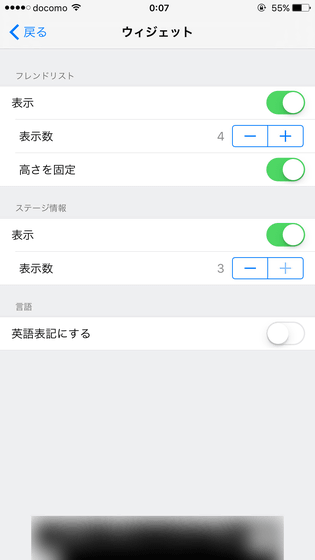
When setting the display number of the stage information to "3", it is like this. In addition to the current stage information, you can check up to the next stage information.
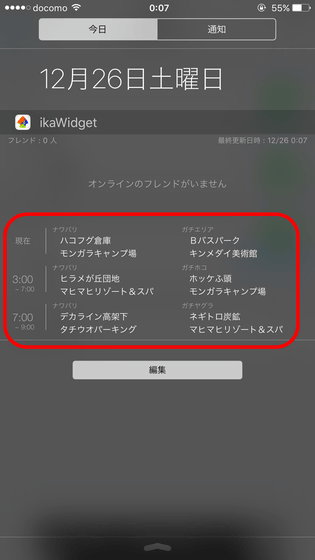
When the display number of stage information is set to "3", only the current stage information is displayed.
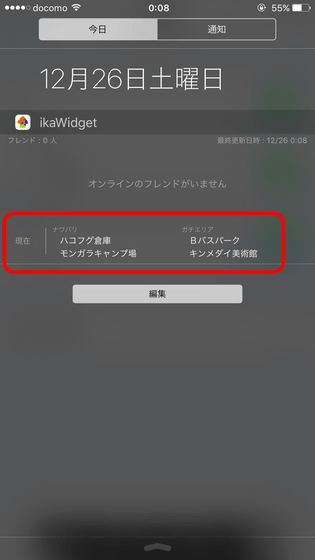
When you change the display language to English, the English stage name is displayed with the squid font that appears in the game.
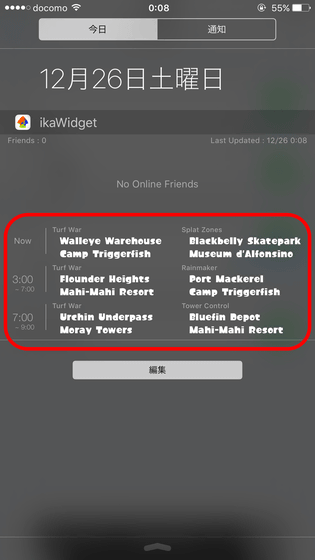
Even if you set the stage display number to "2" or more, only the current stage information will be displayed during the festival.
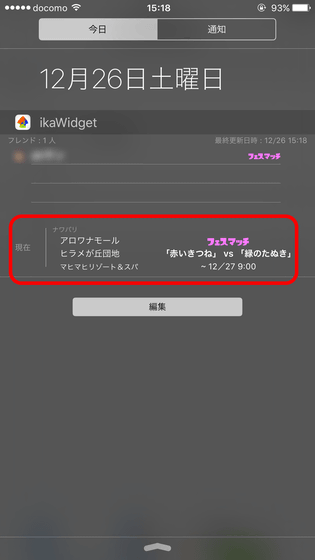
When the friend got online, the friend name was displayed on the list as follows. By tapping a friend's name, you can register a friend as a favorite.
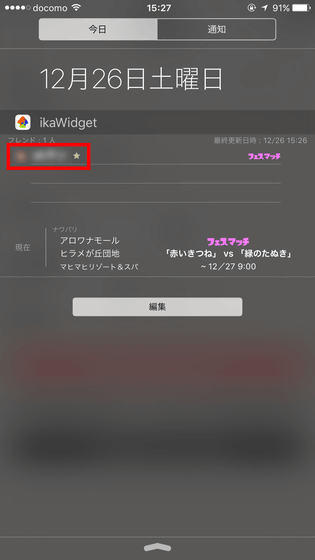
Since it is possible to receive notification when a favorite registered user comes online, open the application and tap "favorite".
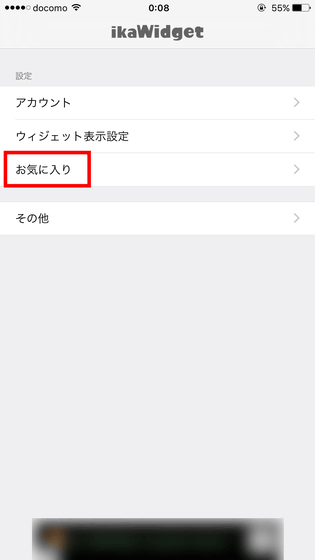
Tap the button to the right of "Notify Favorite User".
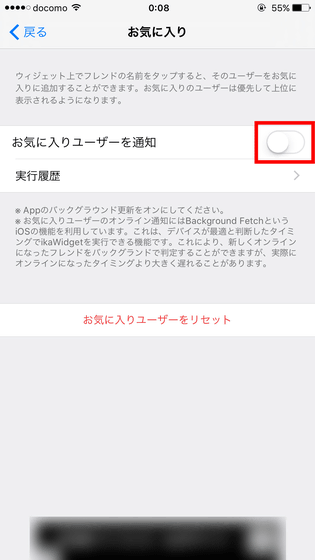
Tap "OK" to finish.
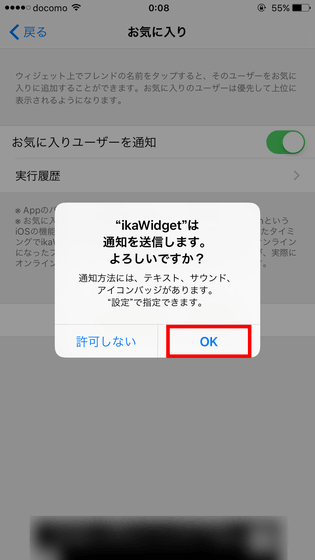
Also, for the iPhone 6 Plus / 6s Plus, the version of widget display is enlarged "IkaWidget Large"Is also delivered.
IkaWidget Large on the App Store
https://itunes.apple.com/jp/app/id1050361529
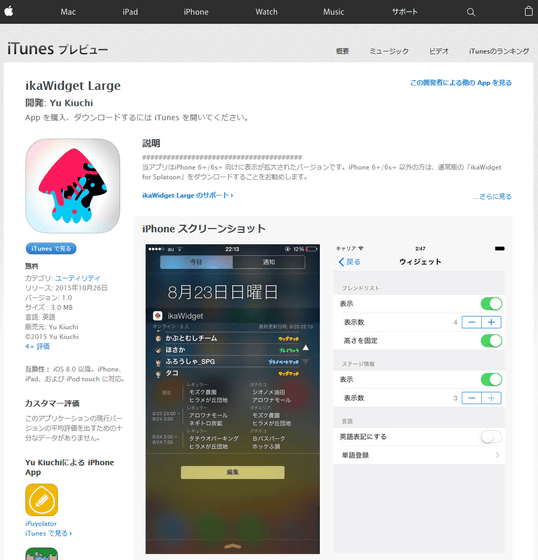
Usage itself is exactly the same as ikaWidget.
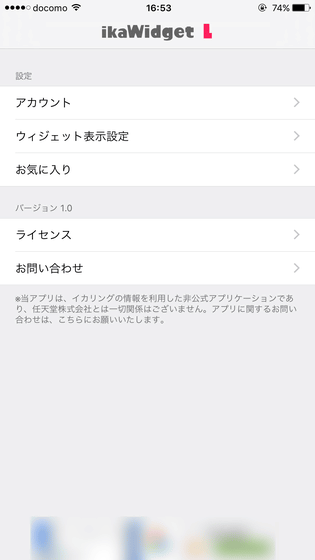
It is like this when ikaWidget and ikaWidget Large are arranged side by side on iPhone 6s Plus. In ikaWidget Large, letters are displayed somewhat larger, making stage information more visible.
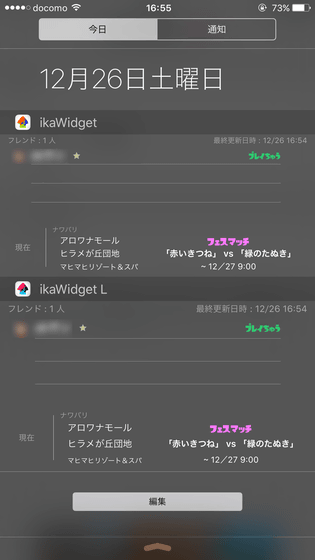
In addition, ikaWidget plans to divide friends and stage information into individual widgets in the future.
Also, after all, we decided to divide widgets with friendsThis is because "memory can not be read" frequently occurred due to memory limitation per widgetI am sorry for those who could use it without problems until now ...Pic.twitter.com/uoBAGqoK7X
- Ota chan (@omattyao_yk)2015, December 18Related Posts:
in Review, Web Service, Game, Posted by darkhorse_log