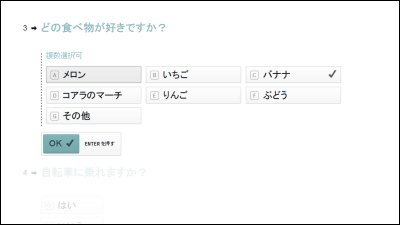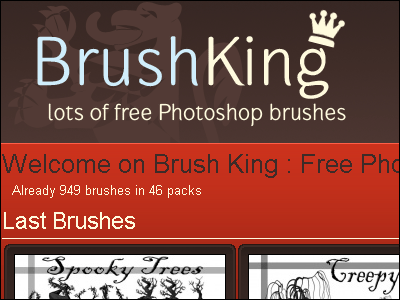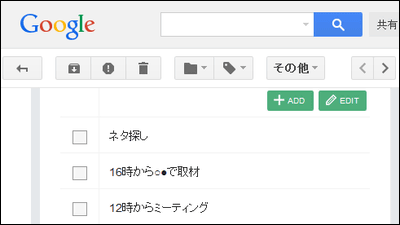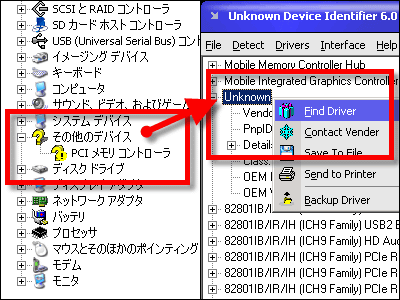"Typeform LITE" that enables you to easily create, distribute, and compile questionnaires from smartphones for free
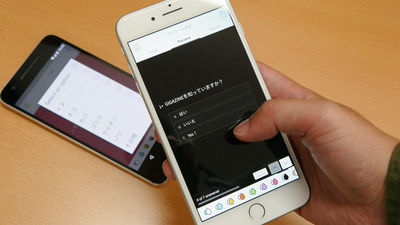
You can create questions in various formats such as multiple selections, free responses, and stage evaluation, you can embed the questionnaire form you created on the site, share the link, and even compile the results of the questionnaireTypeform"Is a free application that allows you to easily create and compile questionnaires on smartphones"Typeform LITE"Has been released. In the smartphone application version, it is possible to easily create and share questionnaires, and in addition to automatically collecting the results of the questionnaire results, it is also possible to export in the CSV file format, so it seems quite usable I tried using it.
The free application "Typeform LITE" is released on both iOS and Android platform, but this time install and use the iOS version of the application.
Typeform LITE - beautiful forms & amp; surveys on the App Store
https://itunes.apple.com/app/apple-store/id1094394264
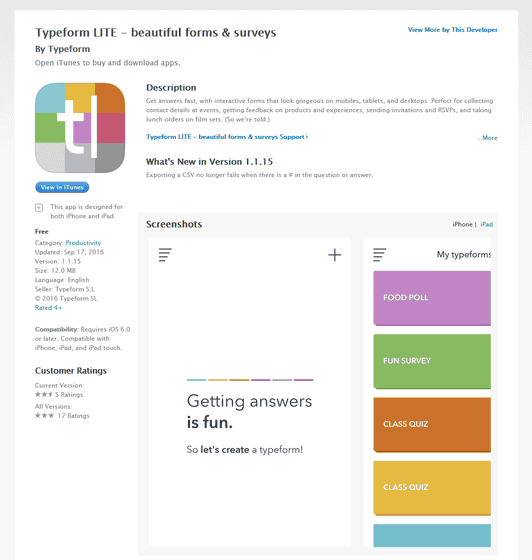
Typeform LITE: beautiful forms - Android application on Google Play
https://play.google.com/store/apps/details?id=com.typeform.antelope
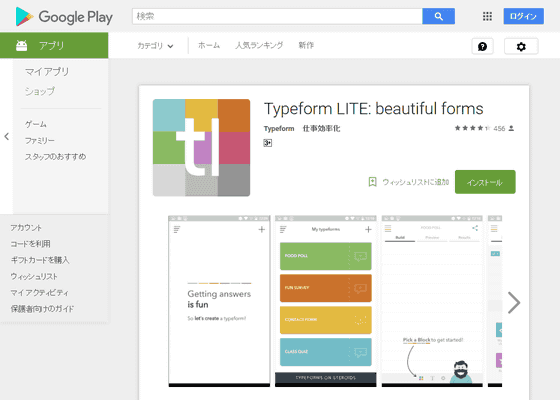
Click on the above URL to display Typeform LITE on the App Store and tap "Get".
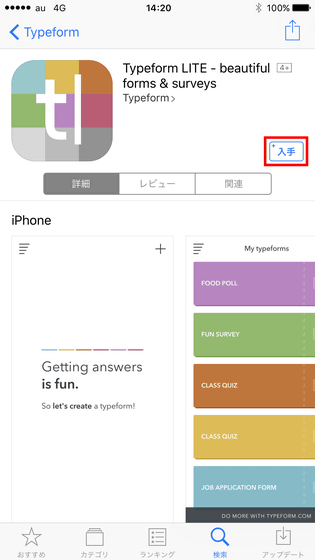
Tap "Install".
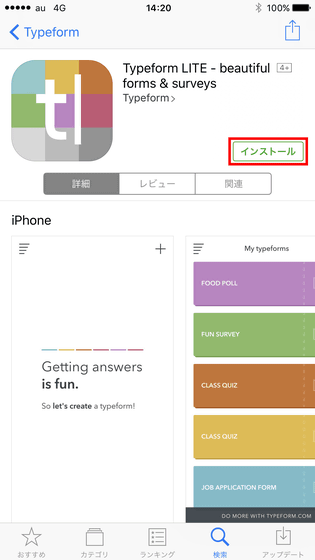
Tap "Open" when the application installation is completed.
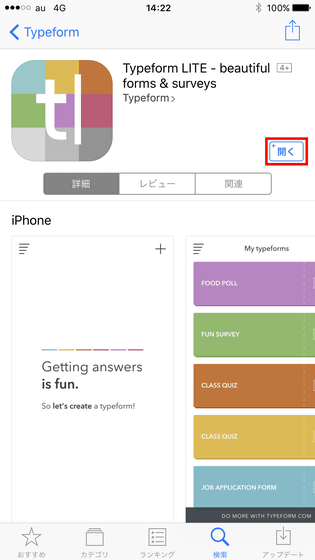
When you first start up, a confirmation screen regarding notification will be displayed. In Typeform LITE, it is possible to send a notification to smartphones every time someone answers the questionnaire created. If you want to receive this notification, tap "permission", if not necessary, "do not approve" OK. Tap "Permit" this time.
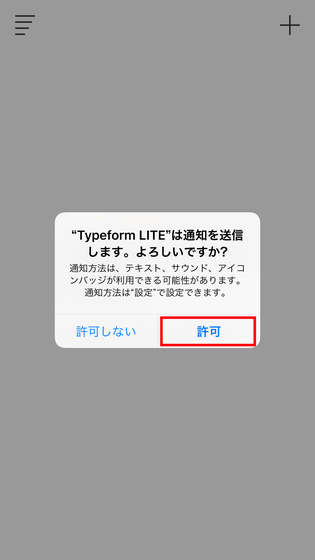
The top screen of Typeform LITE is displayed. Tap on the icon on the top left ......
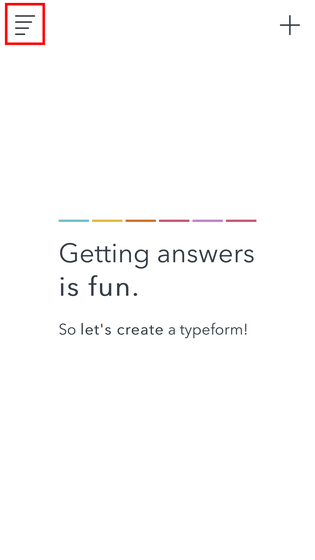
On the left side of the screen you will see a button to jump to help, FAQ, feedback, terms of use, review of the application etc.
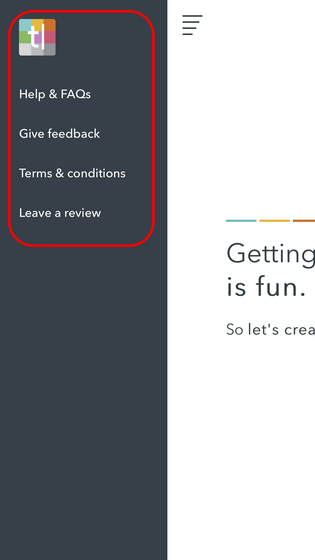
Tap the + icon on the right of the screen.
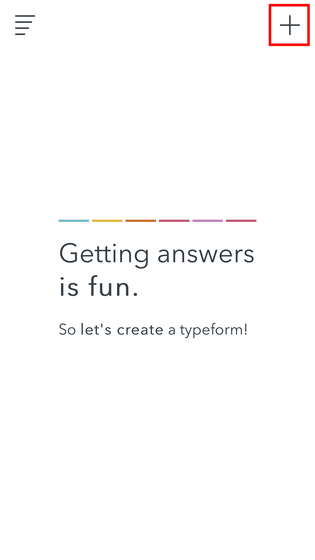
Then, it will be the screen to enter the title of the questionnaire.
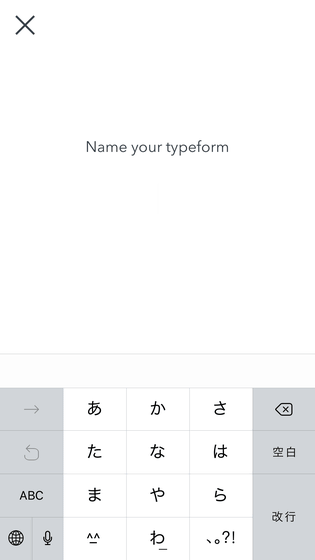
Enter a title and tap the check icon ......
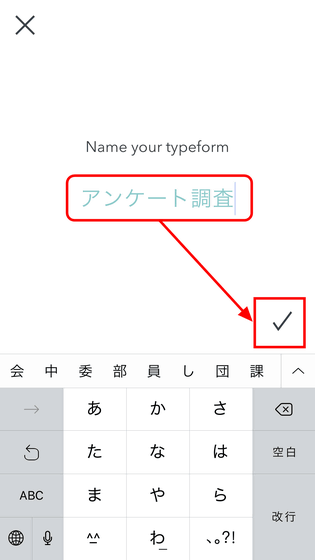
Go to the screen to create the questionnaire content. Tap the icon in the red frame at the bottom of the screen.
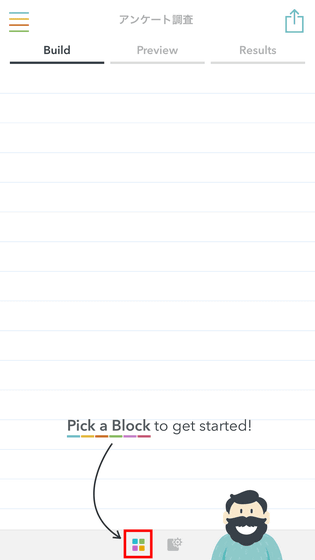
Eight kinds of items that can be added to the questionnaire are displayed.
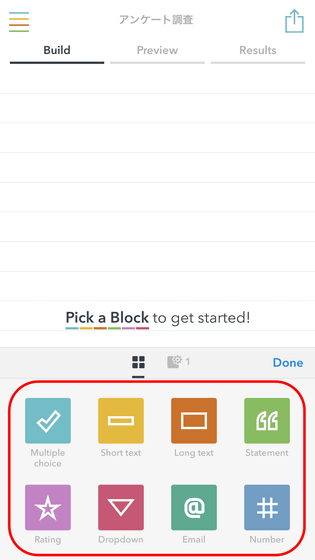
Tap "Multiple choice" for example.
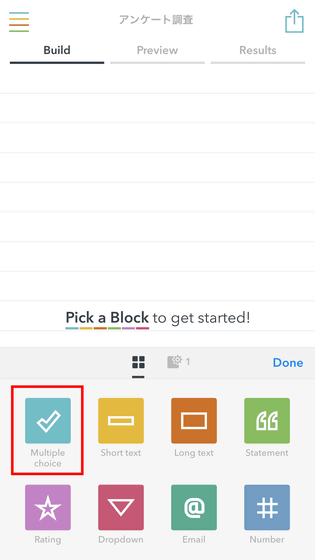
Then the keyboard is displayed as shown below and you can enter the contents of the question in the red frame part.
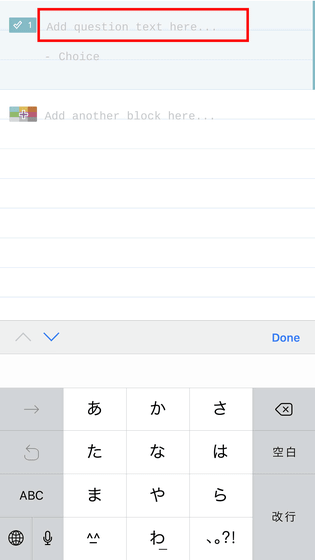
"Multiple choice" allows you to create answer options by entering the question content and then "carriage return". Tap "Done" ......
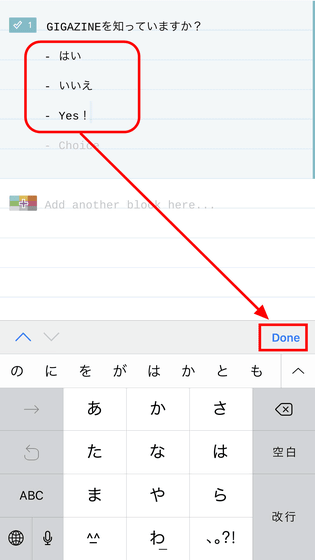
It is completion of the question contents. Tap the red frame part icon once again because the questionnaire question content is lone.
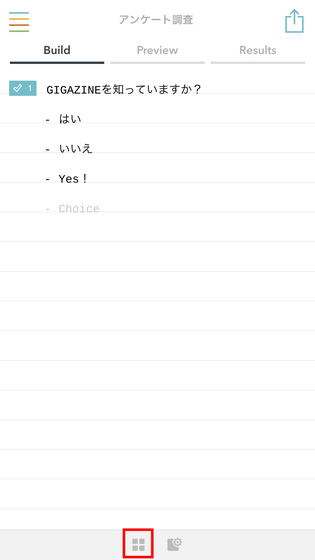
Next, tap "Short text".
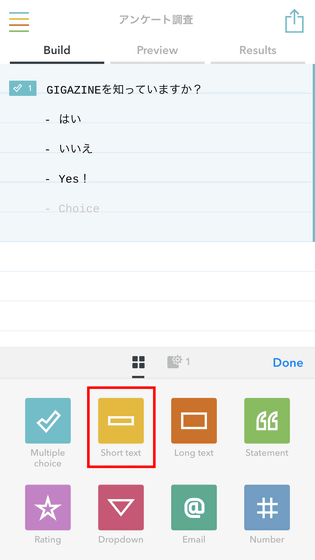
Then you can enter the contents of the question. However, we were unable to enter answer options etc. this time.
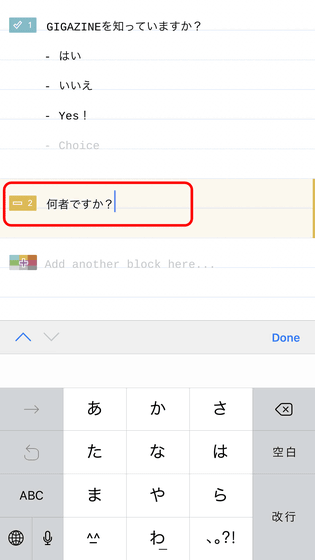
If this is the only thing, since I do not think how to answer the question I created, tap "Preview" at the top center of the screen.
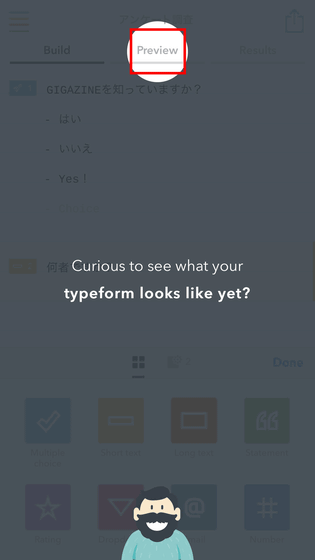
Then you can check how the questionnaire created looks like the answer side. Swipe up the screen because the first question is displayed ......
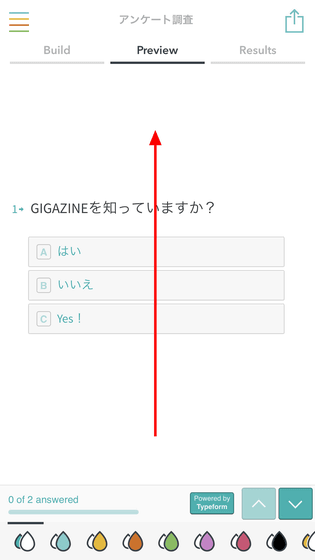
The second question you created is displayed. According to this, "Short text" allows you to enter text freely in the answer column.
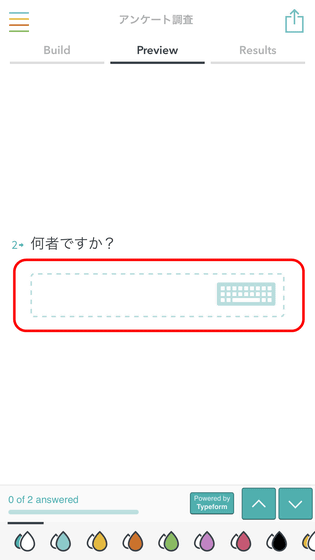
In the questionnaire, there is a case that "I want you to always answer only this question content". In that case, tap "Build" → gear icon.
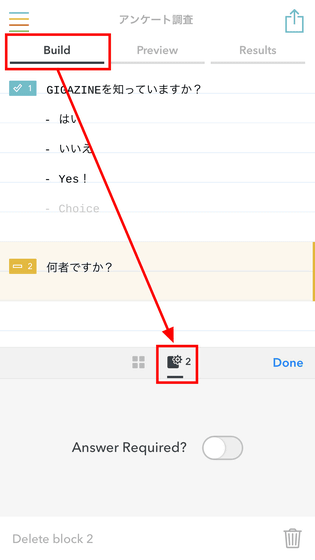
By tapping the icon beside "Answer Required?" You can change it to the question you need to answer.
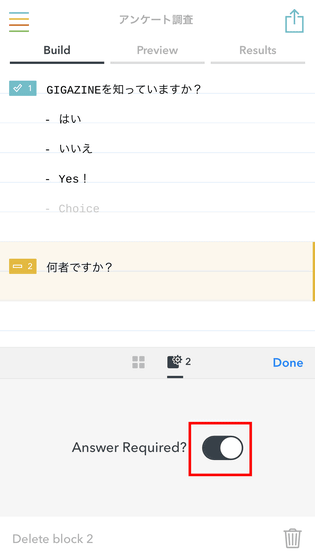
If you want to delete the question contents, tap the trash can icon at the bottom right of the screen and tap "DELETE".
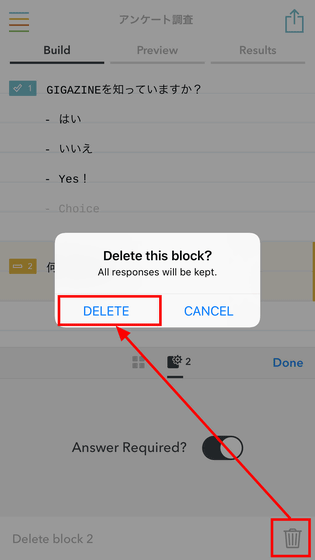
In Typeform LITE, you can add eight items, but the items other than "Multiple choice" and "Short text" are as follows.
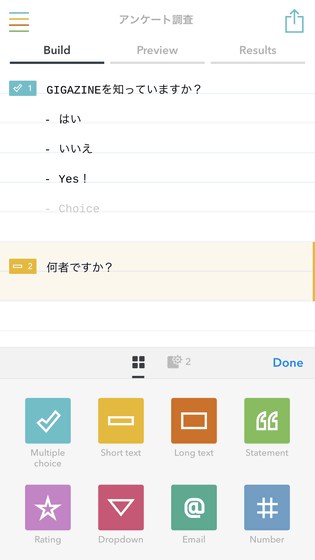
"Long text" can create questions in the answer column longer than "Short text".
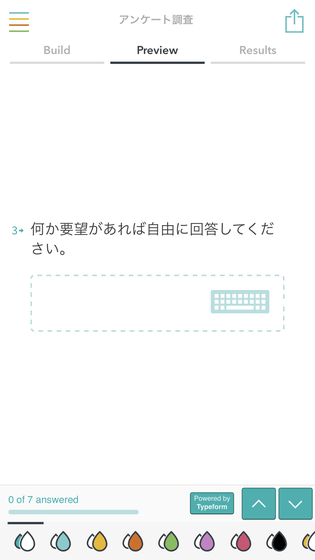
"Statement" does not create a question item, but when you display it at the first or last questionnaire you can add good text.
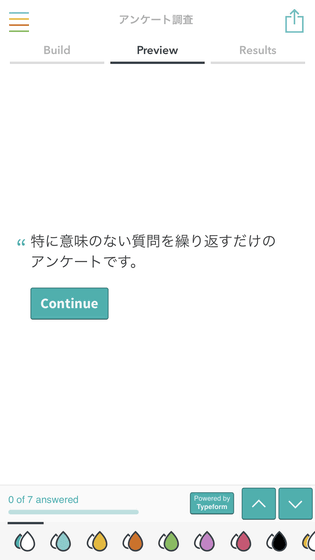
"Rating" allows you to create a 5-point rating question.

"Dropdown" displays the button "Select an option" ......
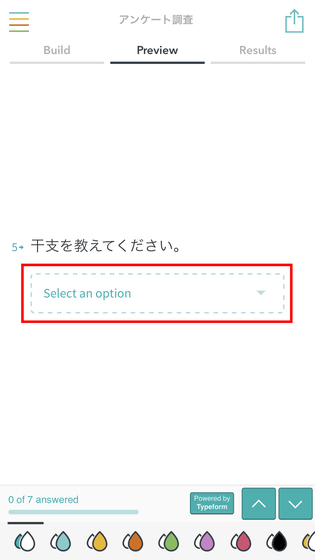
Tap this to display the choices. It is possible to create all these options by oneself, and if you say "I want you to select something that applies from a particular answer" it is OK if you use this.
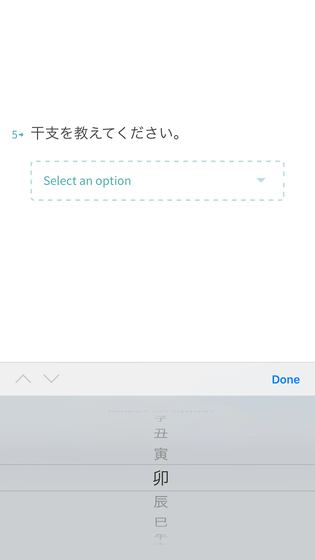
With "Email" you can create a form to enter an email address.
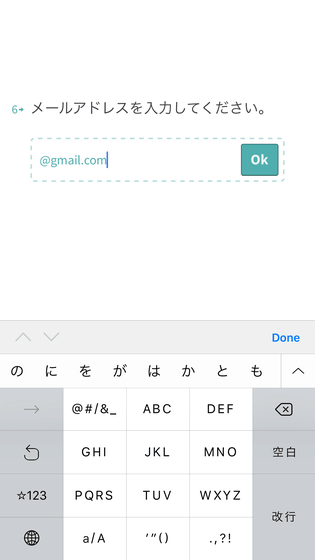
In "Number" you can add an answer column where you can only enter numbers.
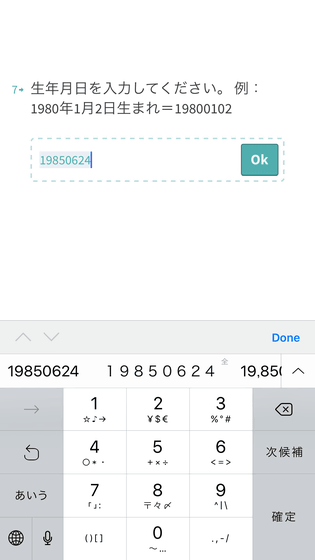
In addition, Typeform LITE can change the coloring of the created questionnaire screen. Tap the icon at the bottom of the screen in "Preview" ......
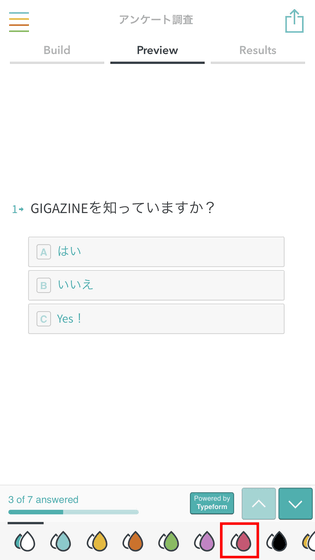
You can change the appearance of the questionnaire.
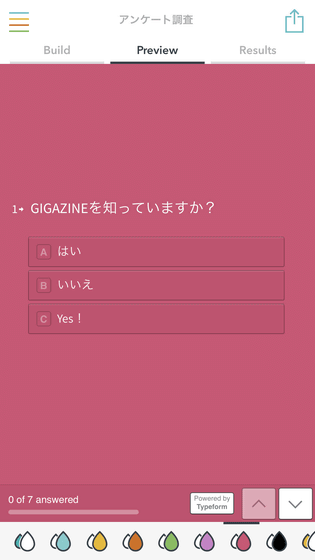
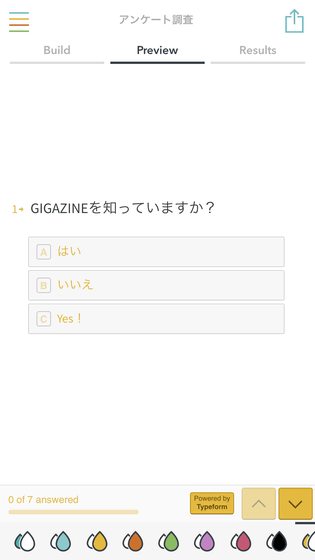
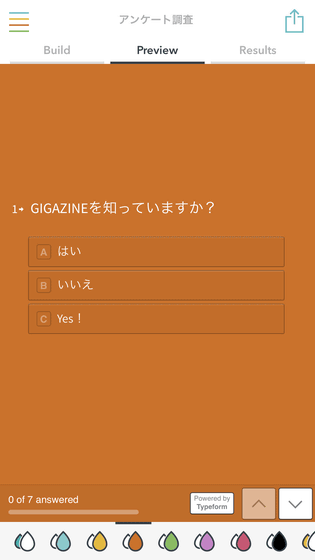
Tap the icon in the upper left corner of the screen while creating a questionnaire ......
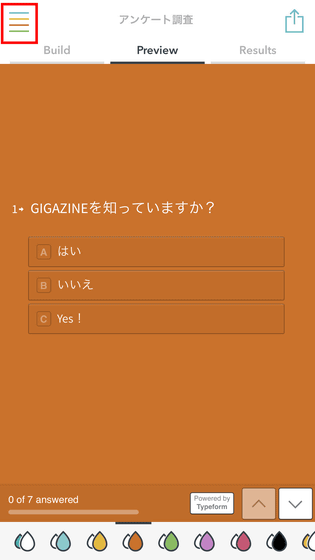
I will return to the top screen of Typeform LITE. From here you can create a new questionnaire or edit the questionnaire you created.
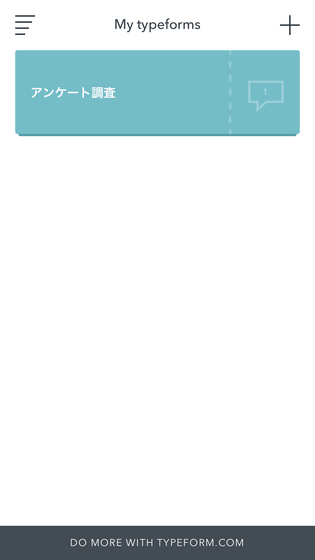
Also, in order to answer the created questionnaire, you can tap the icon in the upper right of the screen and share the URL of the questionnaire.
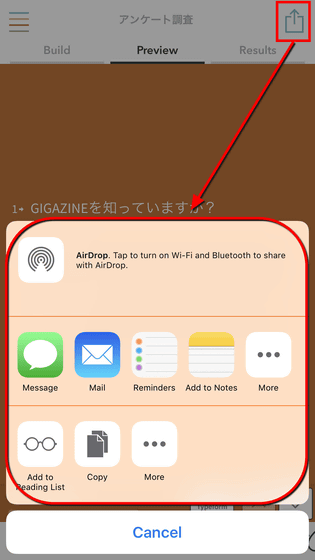
It is like this when opening a questionnaire actually created with PC browser.
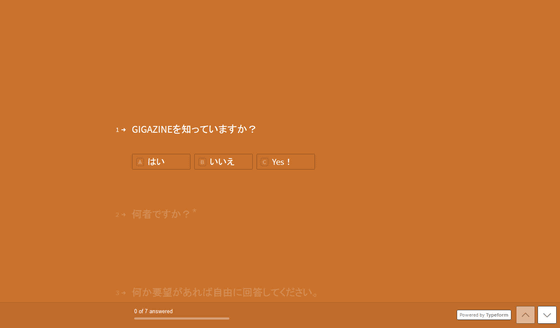
Furthermore, if someone answers the questionnaire in Typeform LITE, the smartphone will be notified as follows.
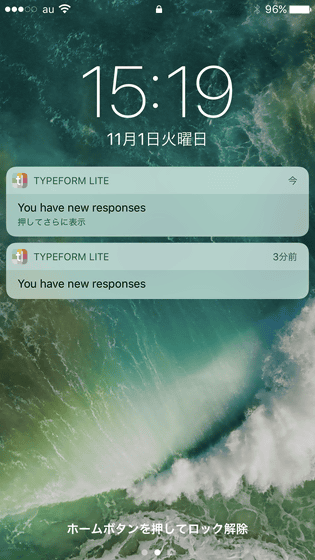
To check the response contents of the questionnaire tap "Result" → "All responses".
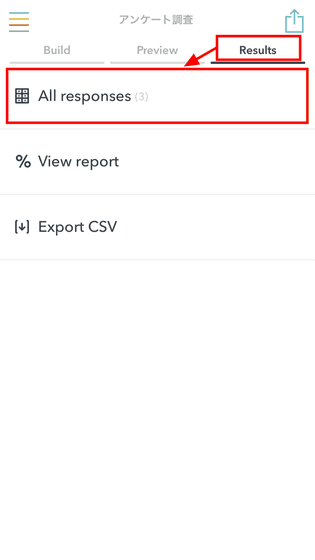
Then you can check the contents of the answer as it is. Swipe the screen left or right ......
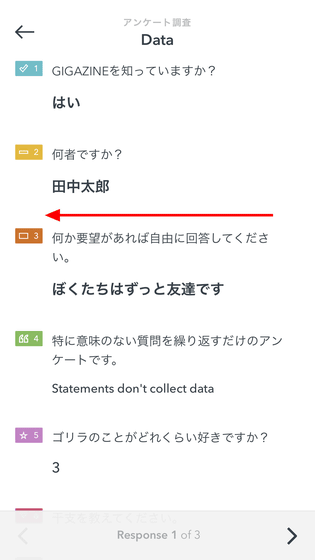
Other answer contents can be checked.
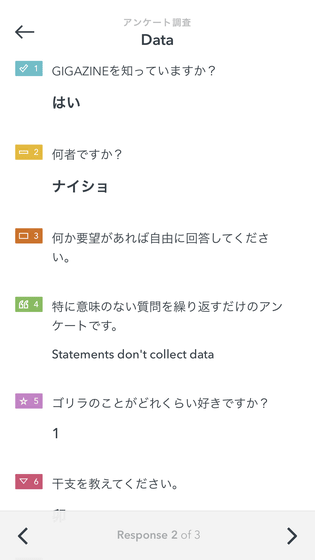
Furthermore, tap "% View report".
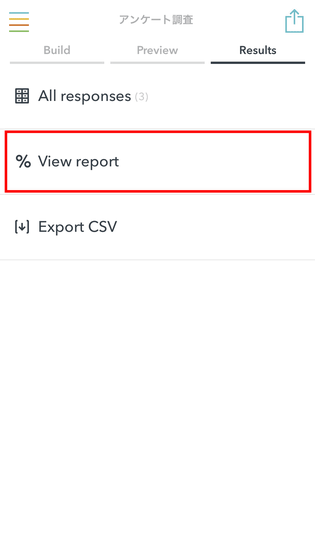
Then you can see the results of the survey summary.
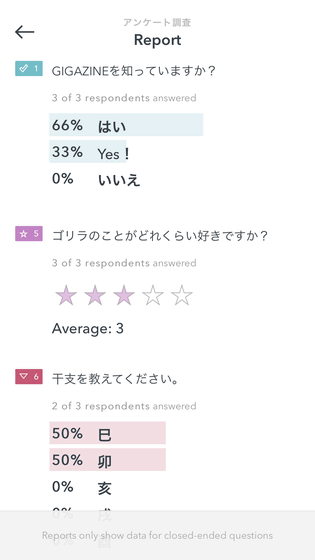
Tap "Export CSV".
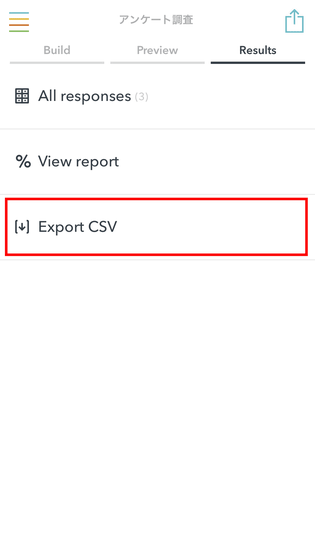
Then, you can output the total result of the questionnaire in CSV file. By opening this with spreadsheet software such as Numbers of MacBook and Excel of Windows, it is possible to analyze the result of the questionnaire aggregation in further detail.
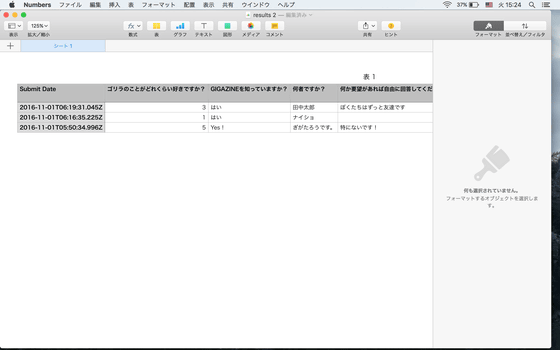
The Android version of Typeform LITE is similar to the iOS version and the arrangement of icons. The sharing icon on the upper right of the screen looks different and the "U" button at the bottom center of the screen is exactly the same UI. Since the "T" button only displays the keyboard, it is almost the same feeling of use.
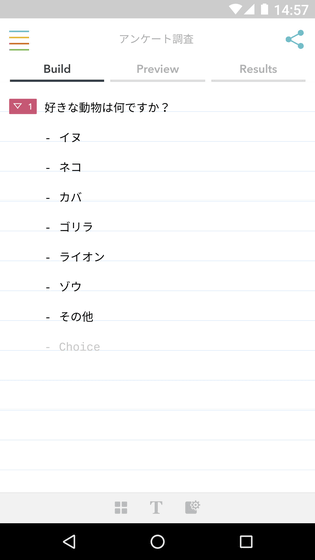
Related Posts:
in Software, Smartphone, Review, Posted by logu_ii