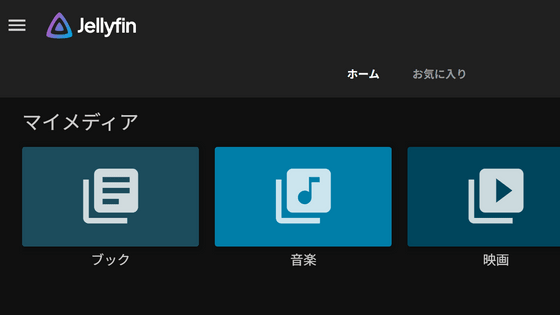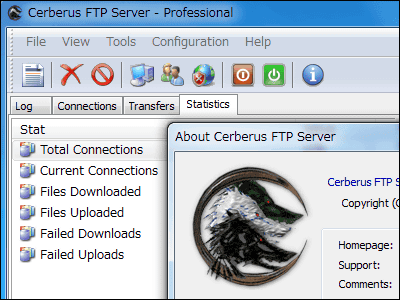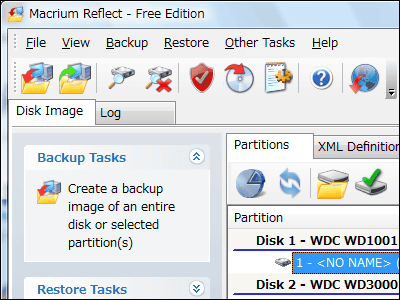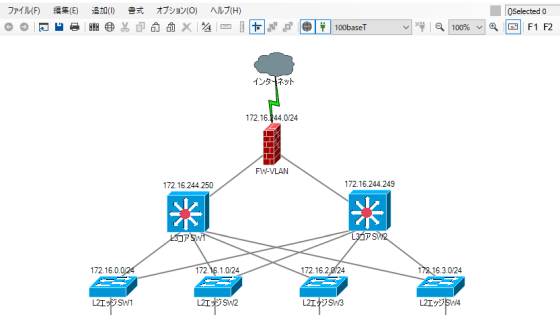FTP client "FTP Rush" packed full of unexpectedly powerful features
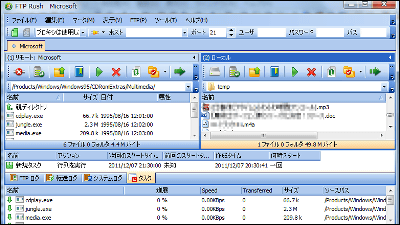
It supports FTPS, SFTP, TFTP, and FTP, transfer directly between remote servers, use FXP, tabs, customize very flexible appearance, periodically transfer by scheduler, transfer by drag & drop, built-in script engine, Support for UPnP, searching for files on FTP server, various proxy correspondence, UTF-8 character code OK, caching function to speed up high-speed upload and directory movement, Japanese displayable, localized from the beginning, USB memory A horribly powerful FTP client that there is also a portable version that works with this "FTP Rush"is.
Windows 2000 / Windows XP (32/64 bit) / Windows Server 2003 (32/64 bit) / Windows Server 2003 (32/64 bit) It is a feature which is only shareware was originally functionally it is functionally super- (32/64 bit) / Windows Vista (32/64 bit) / Windows 7 (32/64 bit).
Download Wing FTP Server and FTP Rush
You can download from the "Download" button of the item of FTP Rush at the bottom of the page. There are both a regular version and a portable version, but the contents are the same, except that the normal version is an installer, and the portable version is a ZIP for the complete executable file. This time I will use the installer.
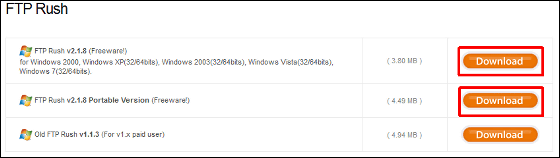
Launch the downloaded installer and click "execute".
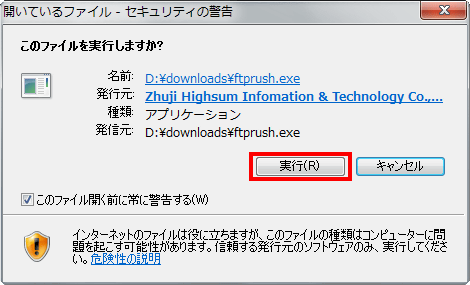
Setup start. Click "Next".
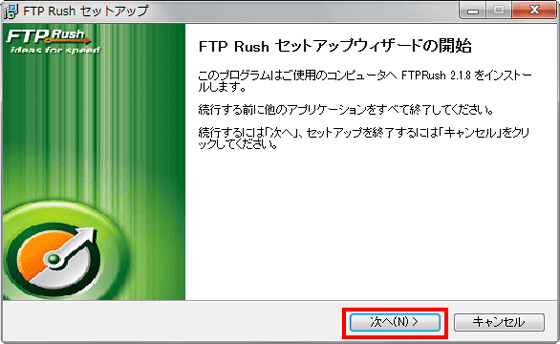
Check "I agree" and "Next"
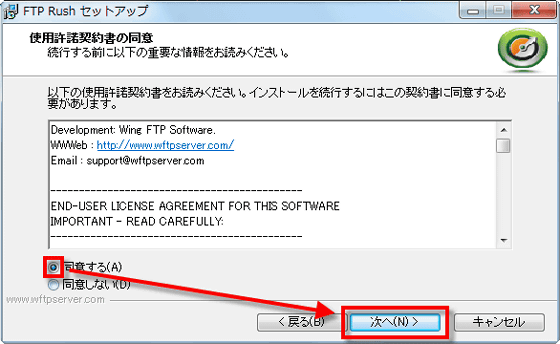
"next"
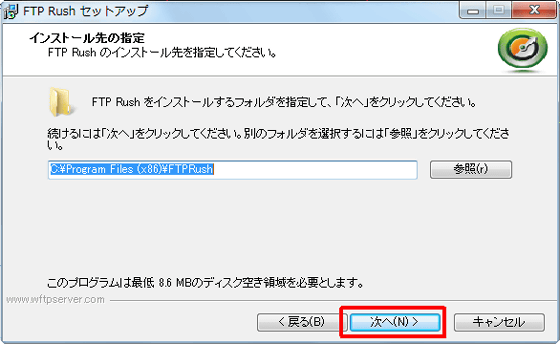
"next"
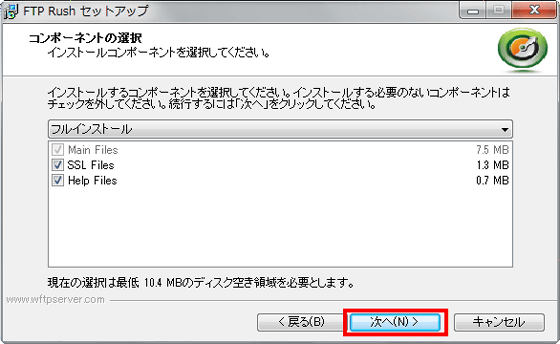
"next"
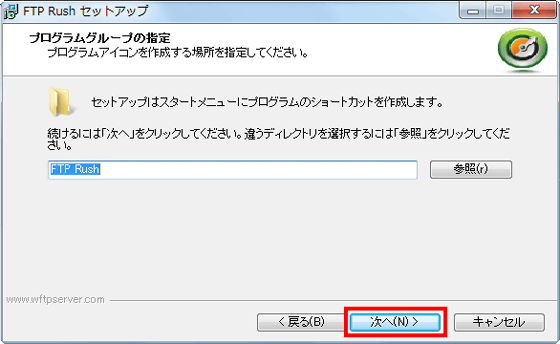
Unnecessary people unchecked "Next"

Installation is complete.
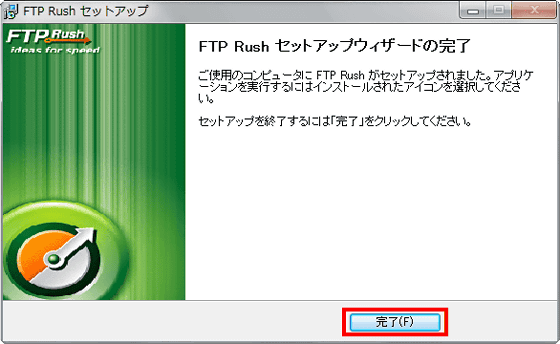
This is the FTP Rush icon. I will start it at once.
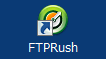
It is a left and right two-pane type FTP client.
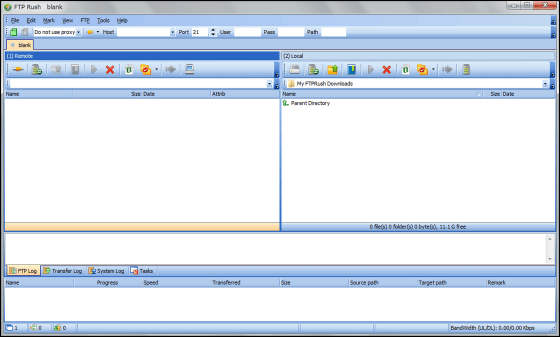
First changed to Japanese. Choose "Languages" from "Tools" and click "Japanese".
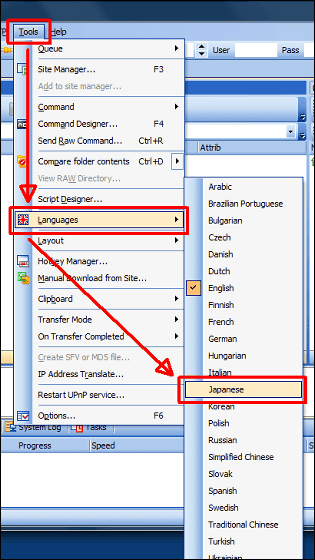
Since the menu became Japanese, next to the connection setting. Click "Simple connection dialog" from "FTP".
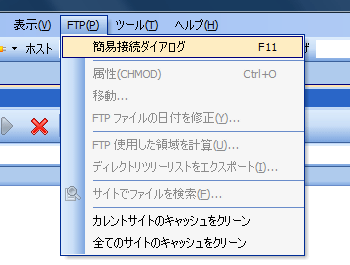
Enter the host name, user name, password and click OK. If "Anonymous login" is checked, user name and password can not be entered. If you press the button at the right end of the password field, the password will be unmasked.
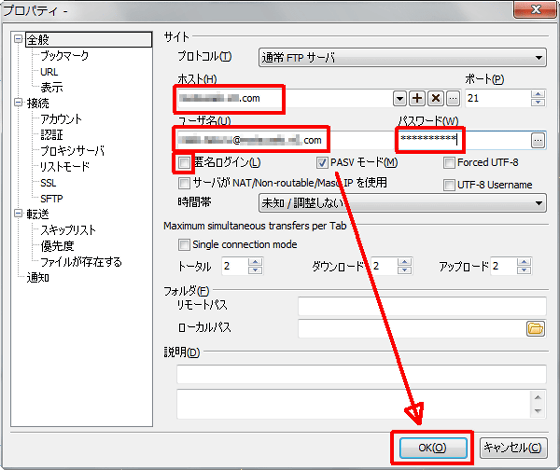
I tried connecting. If it is the default, the left side is the remote side and the right side is the local side.
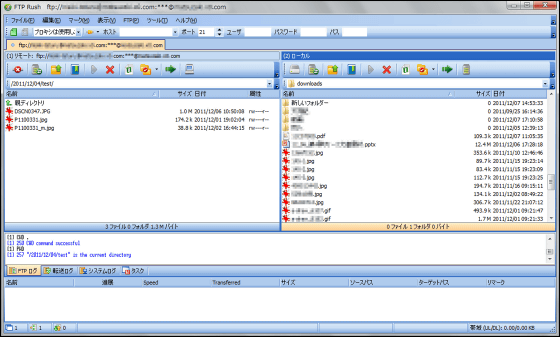
Although almost Japaneseization is completed, only the FTP log remains English, so change it. Click "Options" from "Tools".
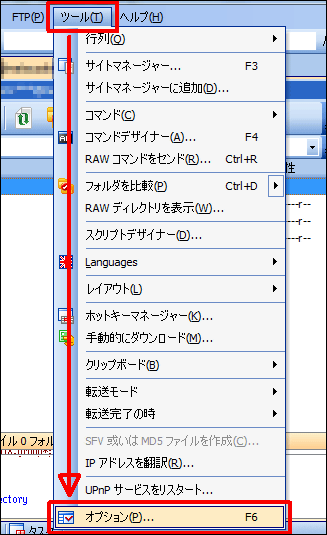
Please select "change font" in the log window from "font" and change to the font you normally use such as MS Gothic or MS Mincho.
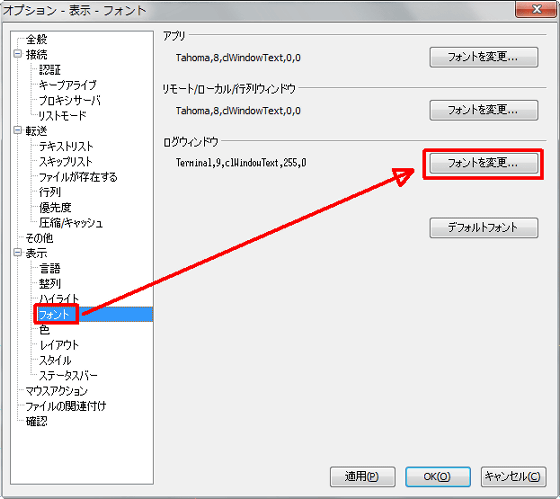
Although you can use it as it is, save the FTP connection settings in the site manager.
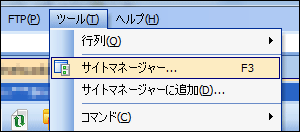
Since we made the settings from the simple connection dialog earlier, there is a setting in the folder called "simple connection". Just drag and drop this.
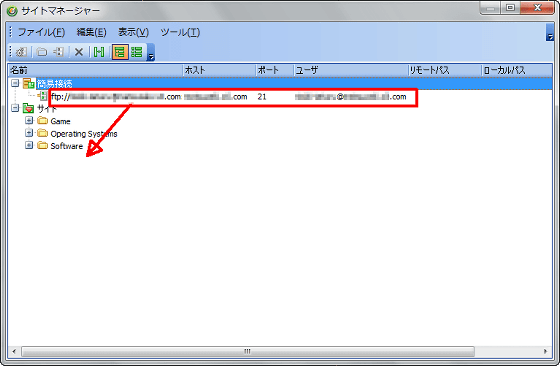
If there is more than one setting, it can be managed separately by folder.
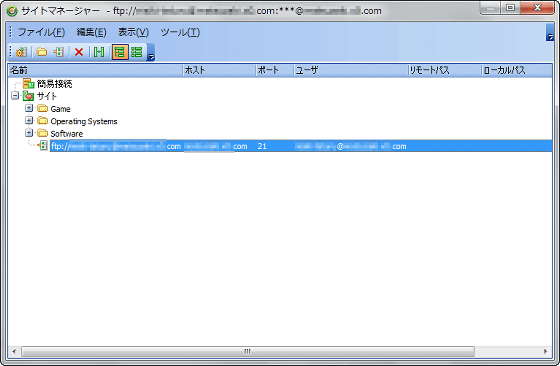
This is the FTP client that can be used in Japanese. Continue to introduce useful functions.
First of all, how to copy the URL of a remote file. Right-click on the file and click "Copy URL" and then "Copy HTTP URL".

At this time, HTTP URL mapping must be set only for the first time.
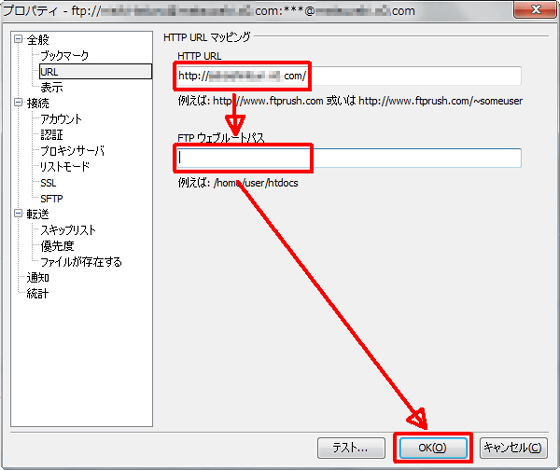
If you want to select multiple files, Ctrl + click to select unnecessary files, or you may forget to press Ctrl to deselect them. In such a case, mark on the keyboard with the space key first. At this time, the marked file becomes bold on the Explorer.

If you click "Select all marked items" from "Mark" on the menu, the file will be selected. Conversely, it will not be selected only by marking.
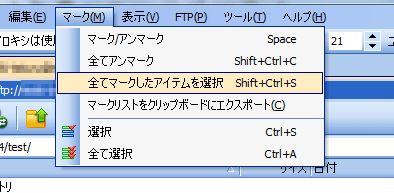
The file marked with this is selected. It is very convenient when there are mixed files that you do not want to upload / download in a large number of files.
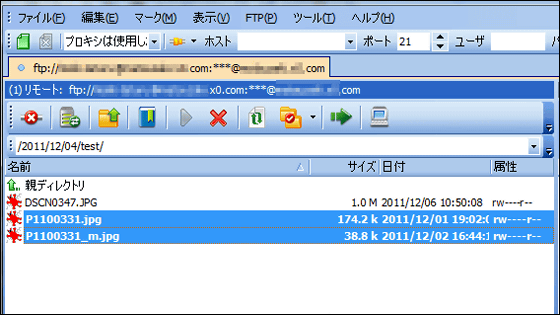
Transfer is performed immediately when you press Ctrl + T, and pressing Ctrl + Q adds to the queue (queue list).
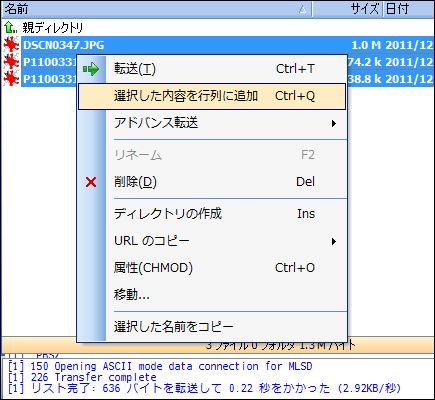
The bottom of the screen is the cue list. The uploading, downloading, and waiting files are displayed in the list.
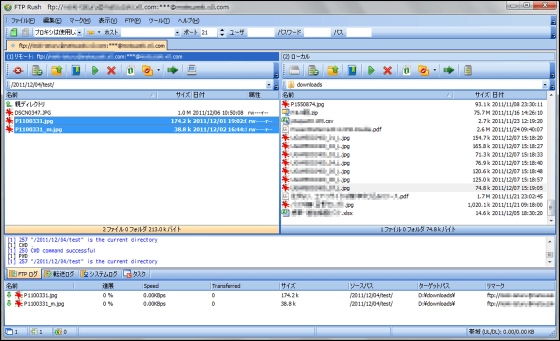
You do not need to bother to send it to the queue list when uploading or downloading immediately, but if you create this queue list, you can transfer the file according to the schedule as a task.

The contents of the scheduler. In addition to "only once from designated time", there are options such as daily, weekly etc.
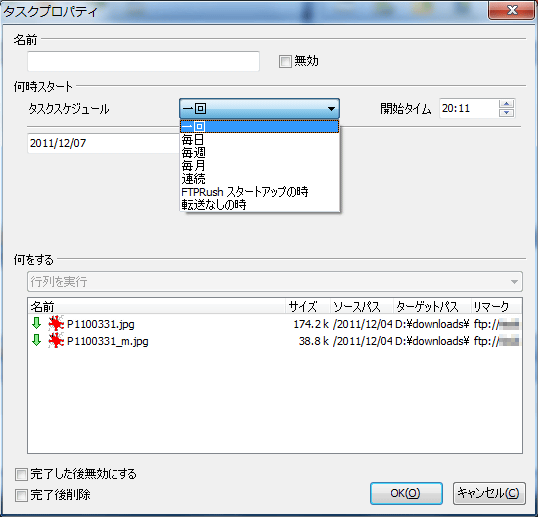
The scheduled task is displayed like this.

The layout can be changed quite freely. This is a place where the local side was made a separate window.
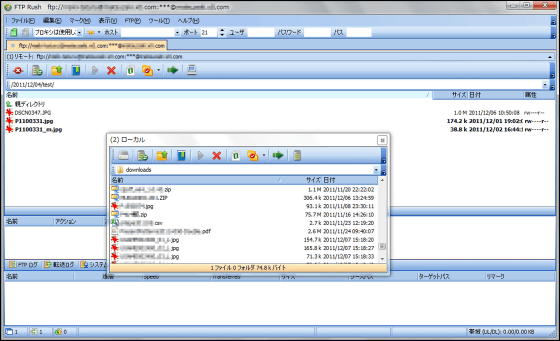
Not two right and left panes, but two upper and lower panes.
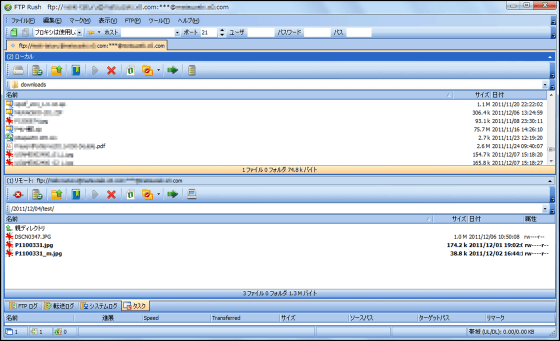
Tab display is also possible. It is easy to open multiple connection destinations at the same time or transfer between servers.
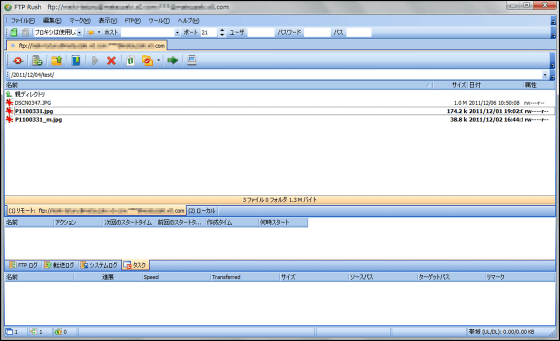
Each layout can be saved.
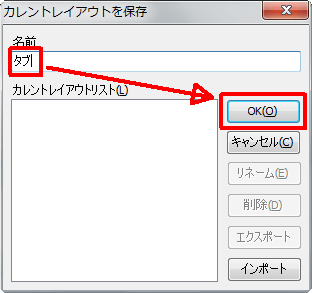
You can also return to the default layout at any time.
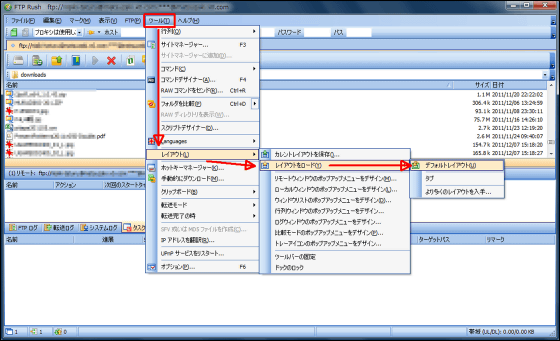
The setting of the hot key (shortcut key) is important if you try to operate with keyboard as much as possible. In this case, set the hot key to "copy HTTP URL" which is not set in the initial state.
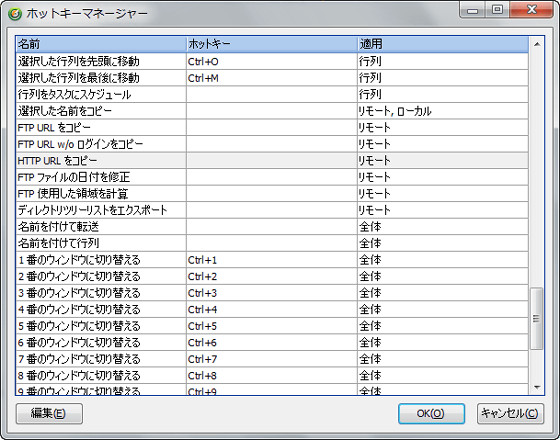
I made the key "Ctrl + U", but it seems that another menu is already in use. But choose "Yes".
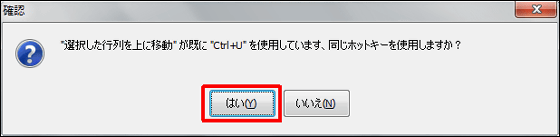
Even with a command that uses the same hotkey, "Move Selected Matrix Upwards" is only in queue (queue list), and "Remote Window" will operate "Copy HTTP URL". So it's not inconvenient if you set the same hot key for different windows.
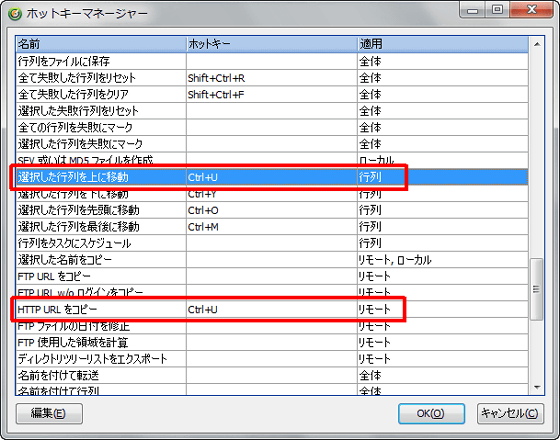
The customization is free the same as the right click menu. Remote window, local window, etc. can be set finely.
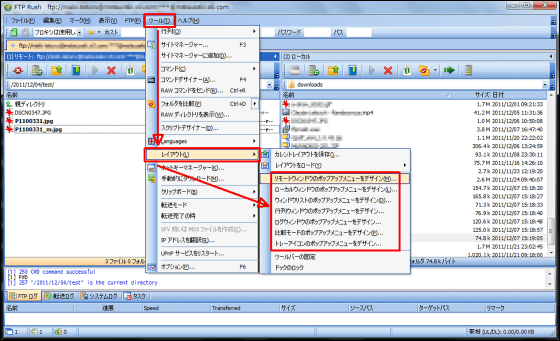
For example, this is the default right-click menu on the remote window.
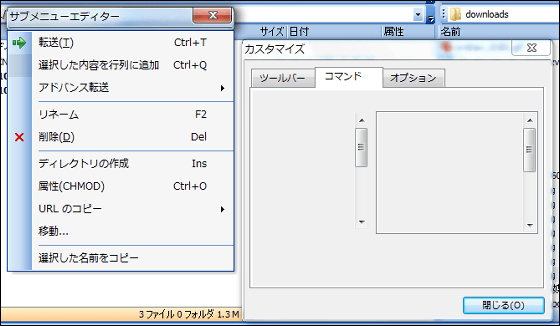
I brought "copy of URL" on the top with drag & drop.
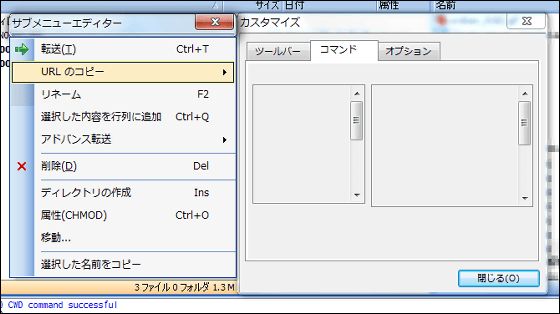
Renaming is possible with considerably high degree of freedom.
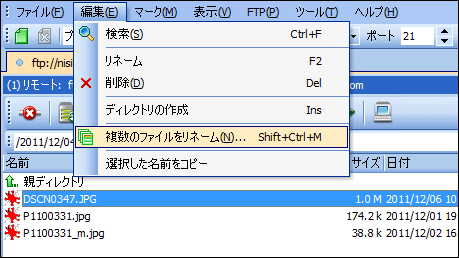
You can change the serial number or replace the character string when renaming multiple files.
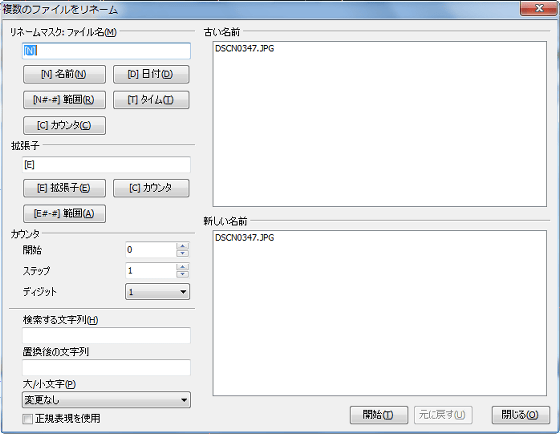
You can also figure out how much space each folder has on FTP.
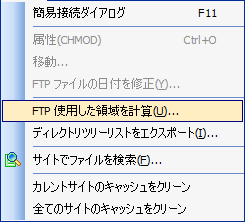
For example, in the case of the folder "2011/12/04 / test /" ......

Within 0 folders, 3 files, total capacity was 1.3 MB.

If you are a person dealing with many files, searching for files on the site will be useful as well.
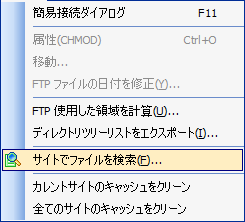
Since you can also set the depth of the folder to search, it also corresponds to cases where you do not want to search subfolders that are too deep.
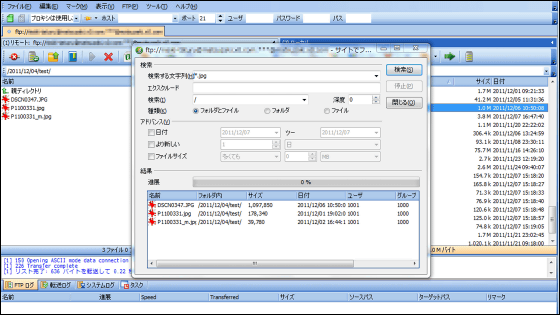
You can also right click on the search results and add it to the queue list from here or copy the URL.
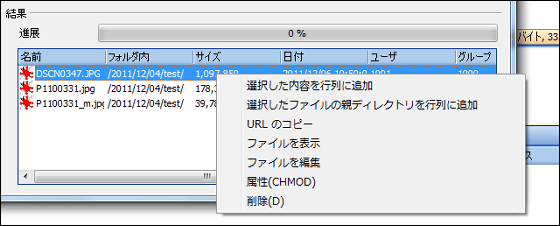
When synchronizing folders, you can compare not only the name of the file but also the name and size.
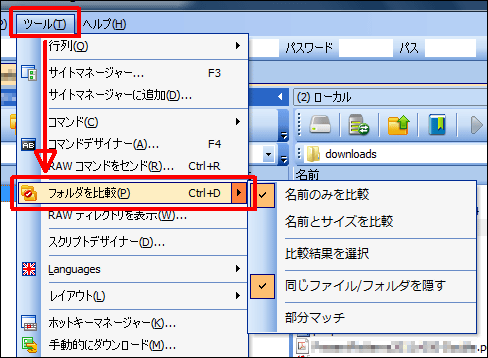
If you set up the details finely, you will have to do the same setting when you want to use it on another machine, which is very troublesome, but since you can save the configuration file as a backup, You can keep the same setting.

It became free software since August 2010, when version 2.0 β was released. The reason why we made it free was "Because I want many people to use itThat's right. What kind of you are ... ....
Related Posts: