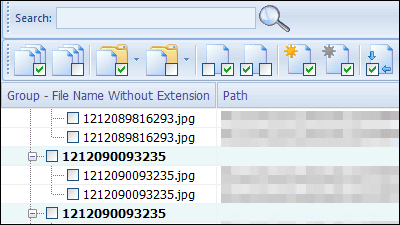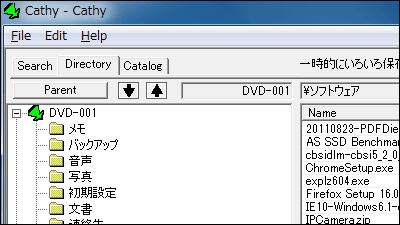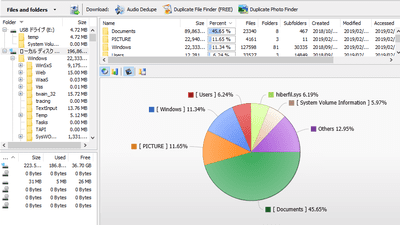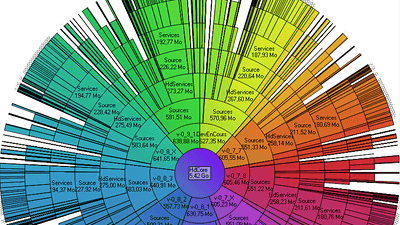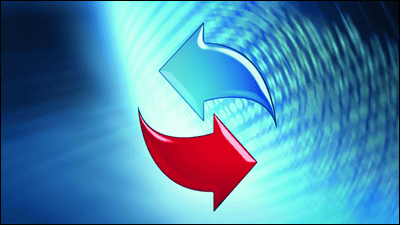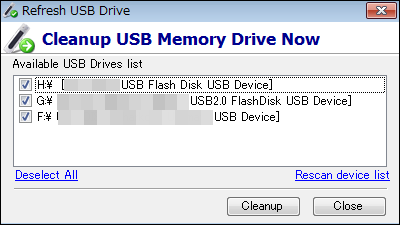"Duplicate File Eraser" that allows you to search and delete duplicate files even in multiple folders with simple operations
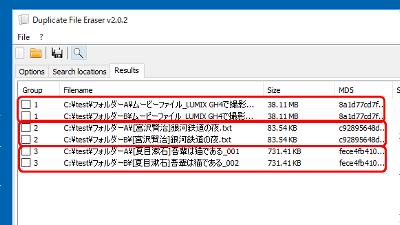
If you are using a PC for a long time, files with the same contents are saved around HDD and SSD, and sometimes wastefully consuming the capacity of the drive. However, it is difficult to confirm and delete all duplicate files on their own. In such a case it is convenient to find duplicate files Software "Duplicate File Eraser", You can do deletion and movement of duplicate files in the specified folder or deleting and moving files with the same contents but different file names.
Home | F2KO Software
http://www.f2ko.de/en/index.php
"Duplicate File Eraser" is provided for Windows version, Mac OS X version, Linux version, this time using Windows version. In addition, you do not need to install software, you put your executable file in a folder such as "C: \ Program Files \" and use it.
First of all,Top pageGo to "Programs".
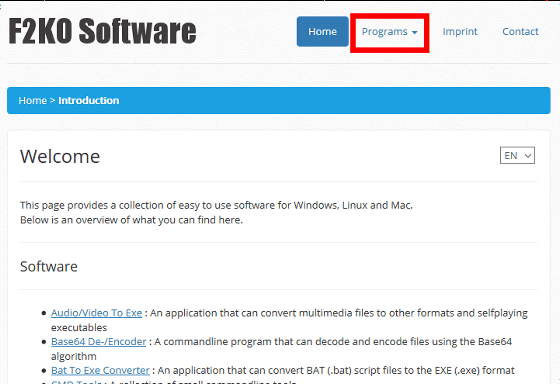
Click "Duplicate File Eraser" to open the software page.
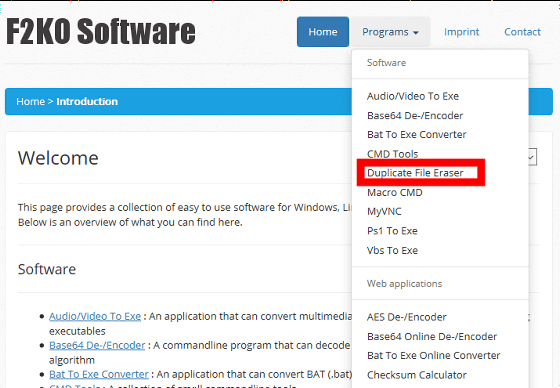
Click "Download" at the bottom of the page.
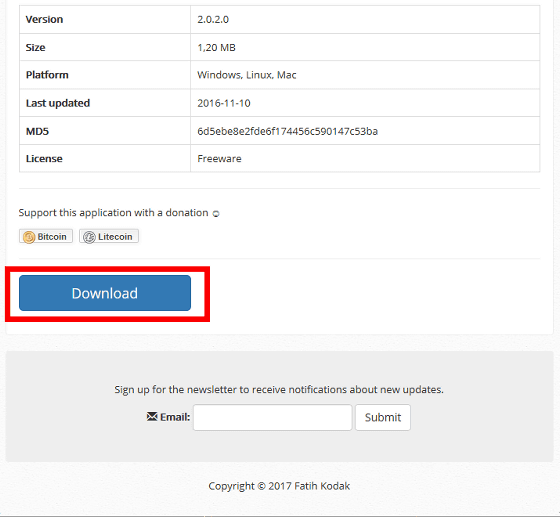
Extract the downloaded ZIP file to the appropriate place.
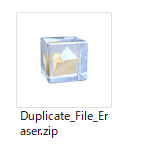
Copy the unzipped folder "Duplicate_File_Eraser" to C: \ Program Files \.

Depending on the environment, a dialog to confirm administrator authority is displayed, so click "Continue".

Because folders contain Linux, Mac, and Windows folders, you can delete anything that is not necessary for your environment.

Because it is a 64-bit OS, click "Duplicate_File_Eraser_ (x64) .exe".
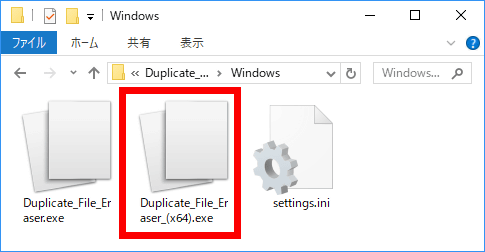
Duplicate File Eraser is now started. In the "Options" tab of the initial screen, items that can set conditions for searching for duplicate files are arranged.

◆ Add search criteria
Duplicate files can be searched without setting in the "Options" tab, but you can narrow down duplicate files in more detail by setting the following items.
· Files and Folders
Add hidden attributes · files in subfolder to search condition. "Search subdirectories" in subfolders files, hidden files in the "Search hidden files", and put a check in the "Search system files" system files, will be reflected in the search criteria.

· Algorithm
Select and add an algorithm to check duplicate files. The algorithm that can be selected is "MD5"SHA 1"CRC 32Three kinds of. Please be aware that it takes more time to display the search result as you add it.

· Filesize Settings
Exclude / exclude searches with arbitrary file size. "No Limitation" is irrelevant to the file size, check "Search for files in these size" to specify the desired file size, and check "Exclude files in these size" if you wish to exclude it Search the file size by entering the arbitrary file size in byte (B) in the input box of "Minimum" and the maximum value of the file size "Maximum", respectively.

· File Types
Exclude / exclude searches with arbitrary file extension. "No Limitation" does not have an extension relationship, if it is limited, check "Exclude files with these extensions" in the case of excluding in "Search for files with thse extensions", and arbitrary file extension is called "File extensions If you enter it in OK.

◆ Search for duplicate files
In fact, I will search for duplicate files. Click the "Search Locations" tab.

With this software, it is possible to find duplicate files that span multiple folders, or duplicate files that have the same file contents but only different file names. First, let's search for two folders that have the same contents in advance.

You can select the folder you want to search by dragging & dropping it from the explorer into the software window.

I was able to select a folder.

Selecting files and folders can also be selected from the left with icons at the top, by clicking on "Add files" file, "Add folder" folder, or clicking "Add" at the bottom.

From the top four icons, click the rightmost "magnifying glass".

Searching for duplicate files will start. Please be aware that it takes more time for files to be searched and more algorithms to use.

When the search is completed, results are displayed in the "Results" tab. Comparing the two folders found that there were three duplicate files inside. In the "Group" (group) at the left of the item, duplicate files are displayed with numbers from "1" to "3".

· Select duplicate files, copy them, delete them
To delete the duplicate file and increase the free space of the drive or move the save destination, click "Select duplictes" at the bottom.

A check is made except for the file whose creation date is the oldest. The selected item can be released all at once by 'Reverse selection' at the bottom of the screen, 'Invert selection' can be totally reversed, and can be turned on / off by clicking on individual check. Click "Clear list" to delete search results.

With the file checked, you can delete it with "Delete" at the bottom, copy it with "Copy", and move it with "Move".

· Save search results
By clicking "Export", you can export the search result to a file with no extension. You can export search results in CSV format by clicking "▼" on the left of the button.

Related Posts: