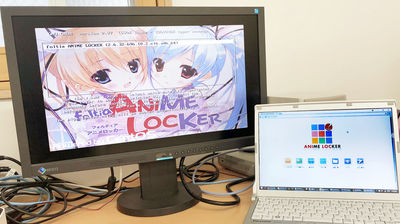Review of 'PIX-DT350N', a full-segment tuner that allows you to watch and record terrestrial digital broadcasting on your iPhone / iPad with high image quality.

Some Android devices are equipped with a full-segment tuner as well as one-segment broadcasting so that you can watch terrestrial digital programs with high image quality, but this is not possible because the iPhone and iPad do not have a built-in tuner. However, if you connect an external tuner such as Pixela's ' PIX-DT350N ' to the Lightning terminal, you can easily transform it into a TV even with an iPhone or iPad. Using PIX-DT350N, I tried using the iPhone as a small TV viewing terminal.
Mobile TV Tuner PIX-DT350N --Features | Pixela Corporation
◆ Appearance check
'PIX-DT350N' is in a thin white box.

Compatible models are lined up on the back. Basically, it works on iOS devices with a Lightning terminal.

The contents of the box are only the PIX-DT350N tuner and the setup guide (instruction manual).

Remove the protective film.

Use by connecting to the Lightning terminal.

Equipped with an antenna on the side.

If the radio wave environment is bad, extend it and use it.

◆ App installation & setup
First, install the dedicated viewing / recording application.
Mobile TV (StationTV) on the App Store
Download 'Mobile TV (Station TV)' from the above site. Tap 'Get'.
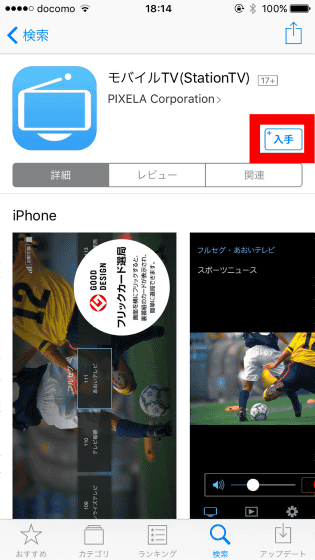
Tap 'Install'.
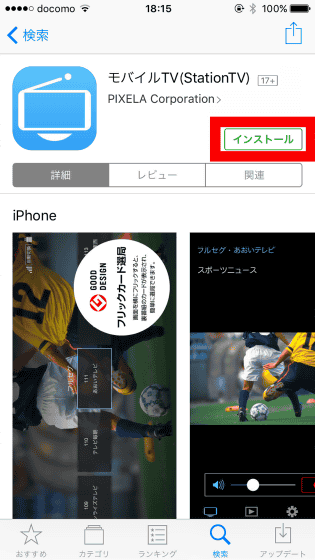
Tap 'Open' to launch the app.
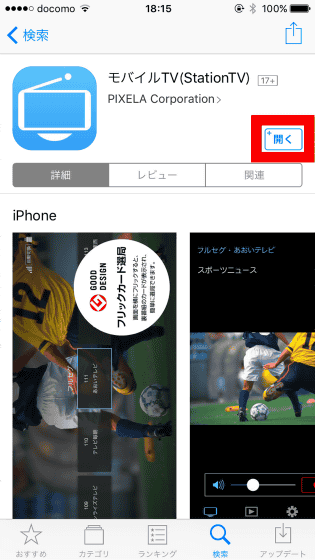
Next, connect the PIX-DT350N to the iPhone 6s.

A pop-up will be displayed, so tap 'Allow'.
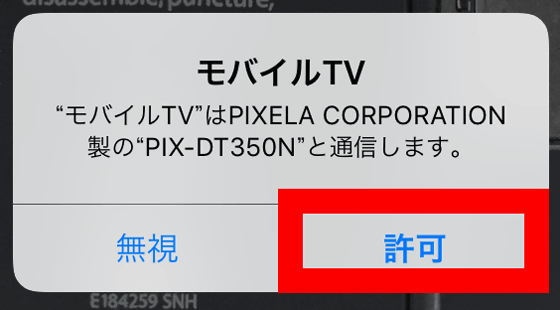
The channel scan screen will appear.
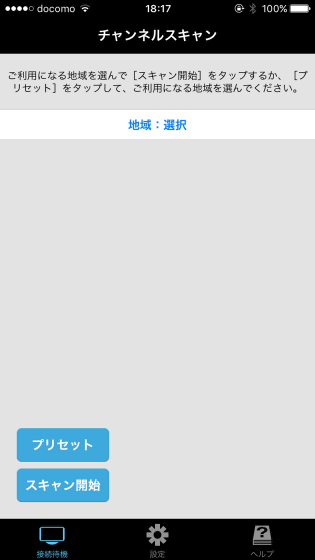
Tap 'Region: Select'.
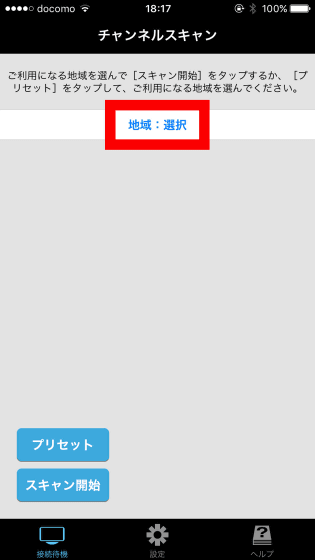
Select a region and tap 'OK'.
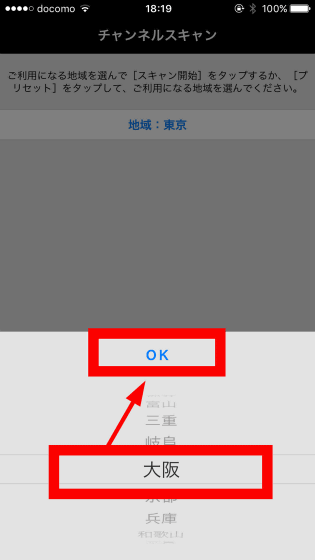
Tap 'Start Scan'.
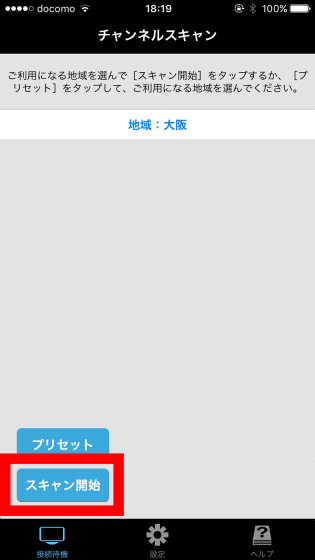
The channel scan will start, so wait for a while.
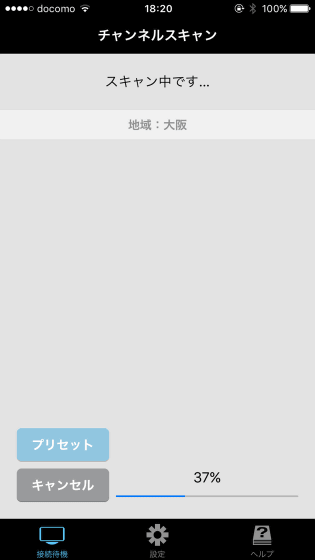
When the scan is complete, tap 'Scan Results'.
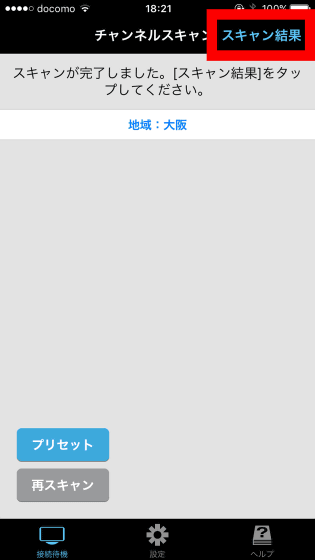
The acquired channels are displayed. It is also possible to carefully select only the channels you like by checking the left side of the channel.
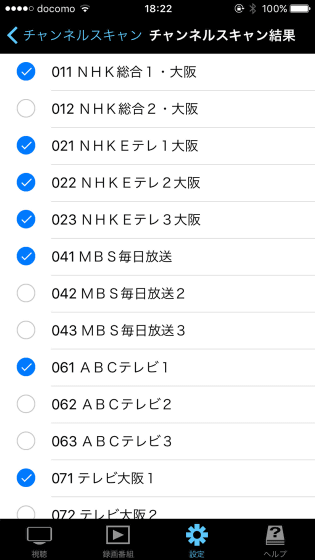
◆ I tried using it
When I tapped the channel, the broadcast program was displayed immediately.
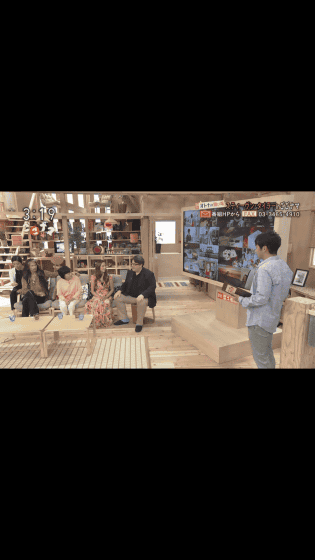
If you lay the screen sideways, you can watch it on the maximum screen.

By the way, if you take a screenshot when the app starts, the app will stop.
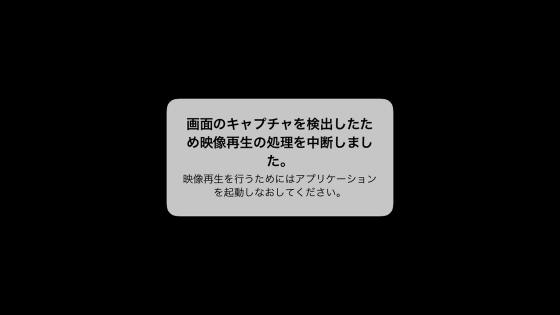
'Mobile TV (Station TV)' has all the necessary functions in a simple manner and is easy to use. The basic operability of changing the volume and channel and recording and playing the watched program can be understood by watching the following movie.
When you tap the screen, buttons for adjusting the volume and recording will appear on the screen, and various menu buttons will appear below it.

Instead of tapping the screen, swipe up / down / left / right to display the channel selection screen, and you can switch to the channel you like.
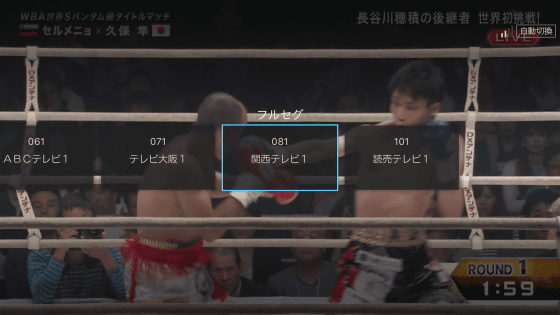
The PIX-DT350N can also record the programs you watch. Tap the screen and tap the 'Record' button that appears.

Select either 'Until the end of the current program' or 'Until the end of the next program'. Of course, whichever you choose, you can manually stop recording. Tap 'Until the end of the current program'.
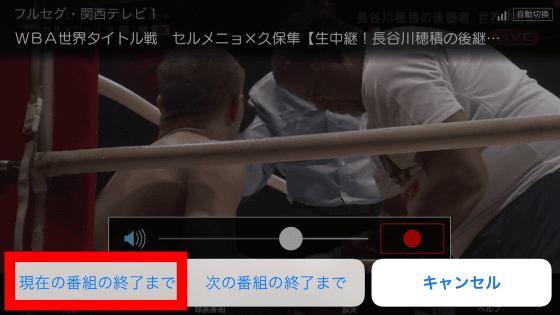
To stop recording, tap the 'Record' button that appears when you tap the screen again.
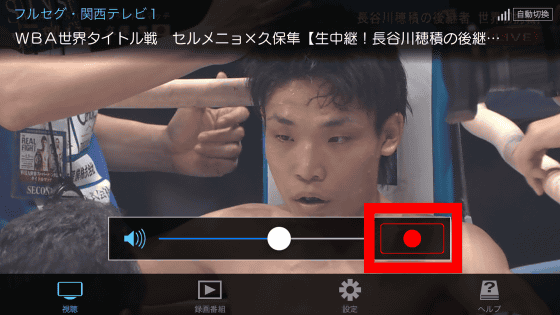
You can stop recording by tapping 'OK'.

To watch the recorded movie, tap the 'Recorded program' button at the bottom of the screen that appears by tapping the screen.

A recording list will appear, so you can choose your favorite movie. The recorded program can be viewed only when the PIX-DT350N is connected to the recorded iOS device, but it can be played with the same high image quality as that viewed because it is full-segment. When you tap the 'i' icon to the right of the program title ...
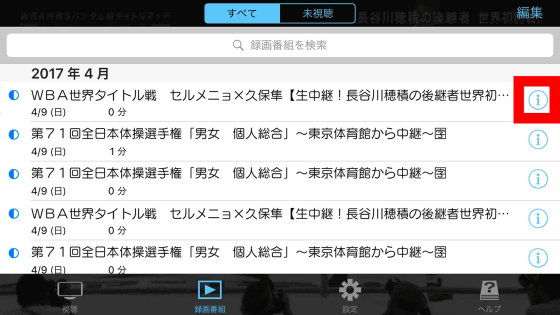
Program details will appear. If you turn on 'Protect', you can lock the deletion.
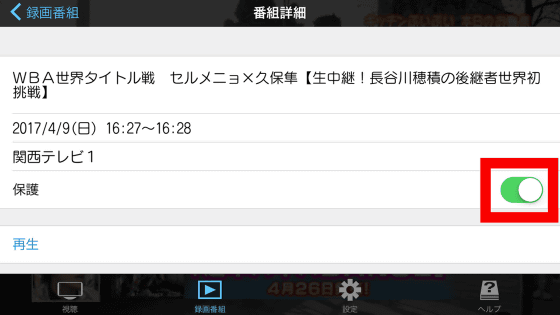
You can make various settings by tapping 'Settings' at the bottom of the screen.

You can select the tuner in 'TV settings' as described above. Tap 'Viewing settings'.
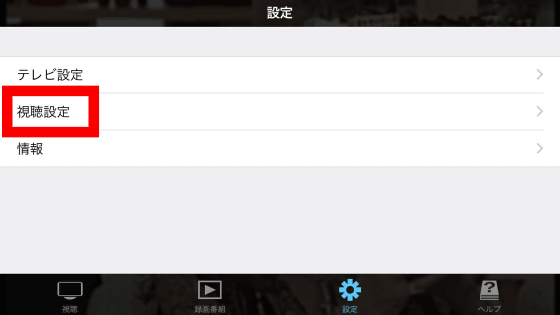
Tap 'Switch between Full Seg / One Seg'.
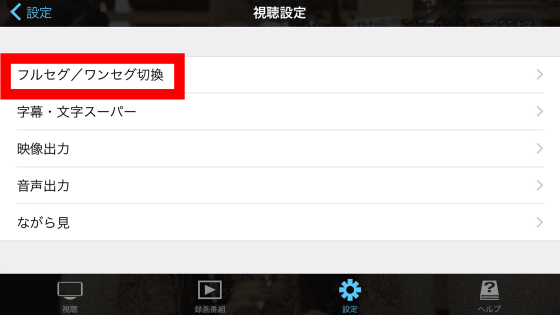
You can change the setting of 'Automatic switching' that automatically switches between 1Seg and 1Seg according to the radio wave condition, or 'Manual switching' that manually switches between Full Seg and 1Seg.
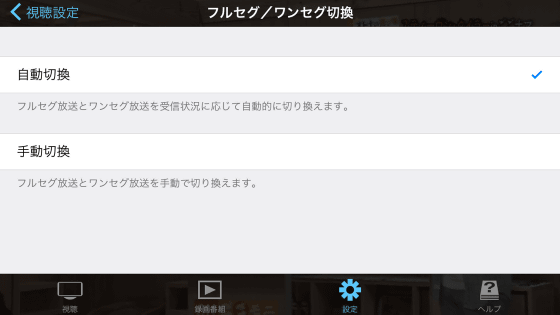
Also, if you tap 'Subtitles / Character Super' ...
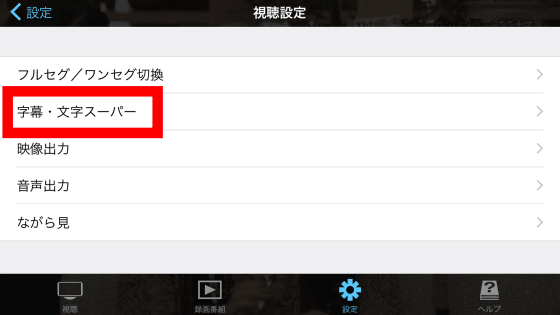
You can show / hide subtitles and select the subtitles to display.
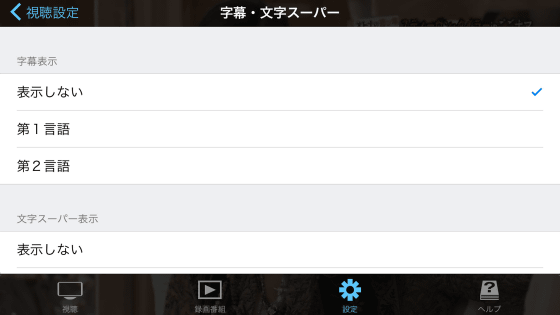
Tap 'Watch while' ...
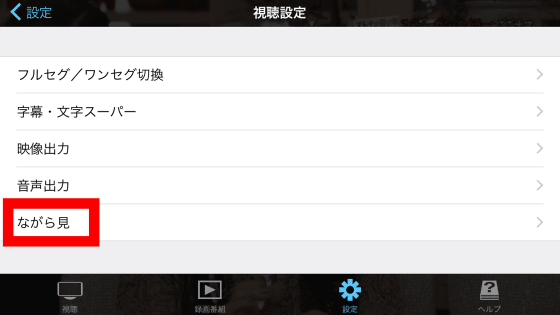
If you turn on 'Watch while watching' ...
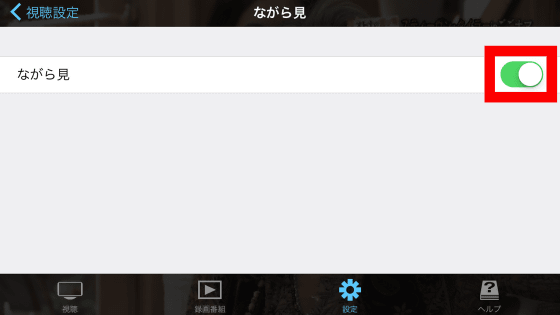
When the iOS device is turned vertically, the browser can be displayed under the program, so you can surf the Internet while watching TV broadcasts. It is quite convenient because you can quickly search for the information you are interested in just by turning the screen vertically even while watching TV in landscape orientation.
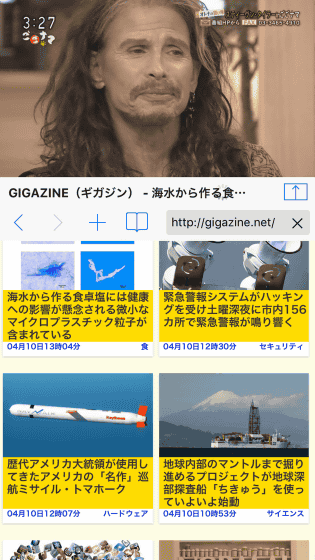
When you tap 'Information' ...
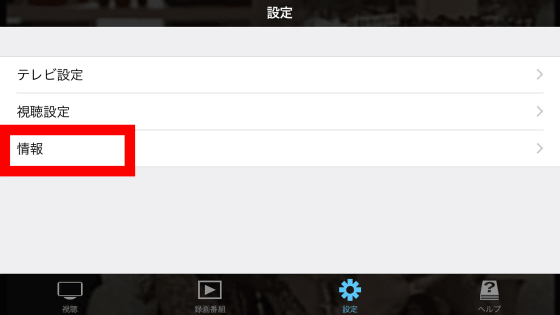
You can initialize the tuner settings, check CAS information, and app version information.
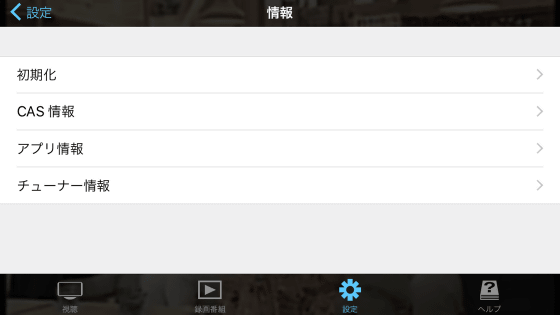
Of course, PIX-DT350N can be used not only on iPhone but also on iPad. With the 9.7-inch iPad Air 2, I was able to watch powerfully on a large screen.
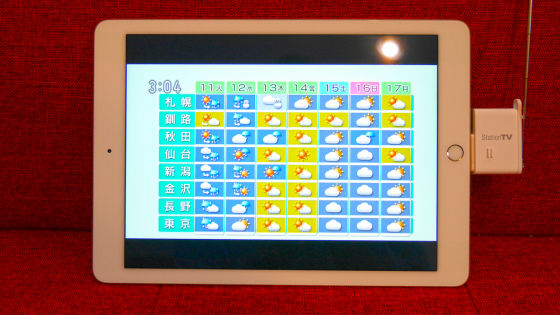
The PIX-DT350N is very compact, so if you put it in your bag or pocket, you can watch sports that you can't miss even when you're on the go, so I felt it was very useful.

In addition, PIX-DT350N is basically a full-segment tuner used outdoors with good radio wave conditions, but if the weather is good, you could watch full-segment indoors in a room with windows. In an indoor environment, there is the inconvenience of taking extra time when selecting a channel or switching to 1Seg, but once connected, it will be very stable unless the weather suddenly deteriorates, and you can watch terrestrial digital programs. I was able to watch it indoors.
The full-segment tuner 'PIX-DT350N', which allows you to easily turn your iPhone / iPad into a TV, is on sale at Amazon for 11,634 yen (free shipping) at the time of article creation.
Amazon | PIXELA iOS compatible mobile TV tuner PIX-DT350N | Connector / conversion cable mail order
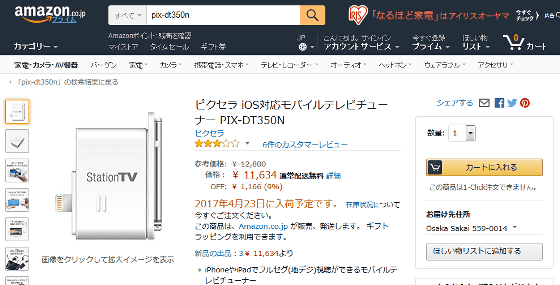
Related Posts: