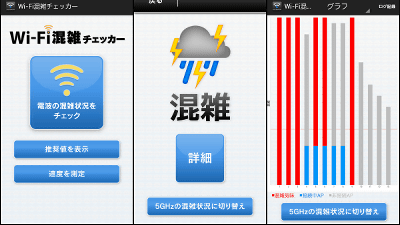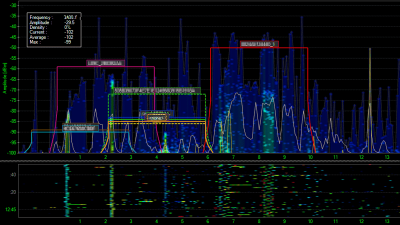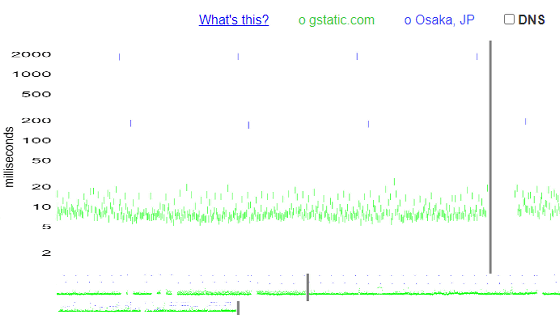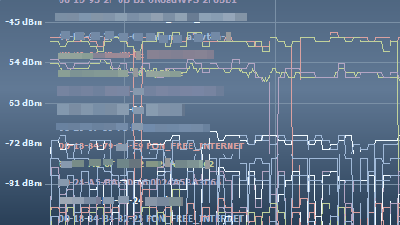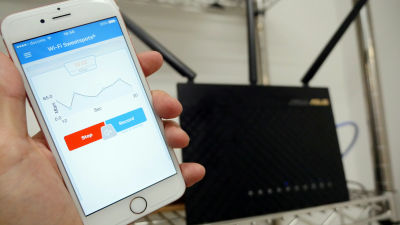I tried using "Wi-Fi Millre" which digitizes Wi-Fi electric waves in real time and can grasp the dead space with a heat map

The Wi - Fi environment is indispensable for using the Internet, but radio waves are invisible to the eyes so it may be frustrating to connect to the network in an unexpected place. Such an invisible Wi-Fi environment, IO-DATA application "Wi-Fi MillrellBy using the radio field intensity, you can display the radio wave intensity as a score, check the condition of the entire room with a heat map, check the interference with other radio waves, and can be made "visible" at a glance.
Wi-Fi Millrel | Network-related | IODATA IO Data Device
http://www.iodata.jp/product/app/network/wifimireru/
Wi-Fi Millre - Android application on Google Play
https://play.google.com/store/apps/details?id=jp.iodata.wififinder
Wi-Fi Millre on the App Store
https://itunes.apple.com/jp/app/wi-fimireru/id1132440751
The application "Wi - Fi Mirrel" corresponds to both OS of Android and iOS. Since I will try it on iPhone 6s this time, after downloading and installing the application from the above-mentioned App Store landing page, tap "Open" to launch the application.
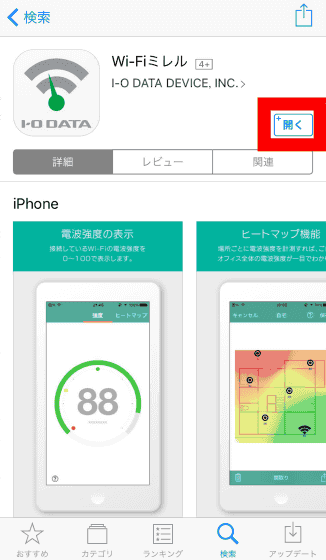
First, connect to the Wi-Fi you want to measure with a smartphone.
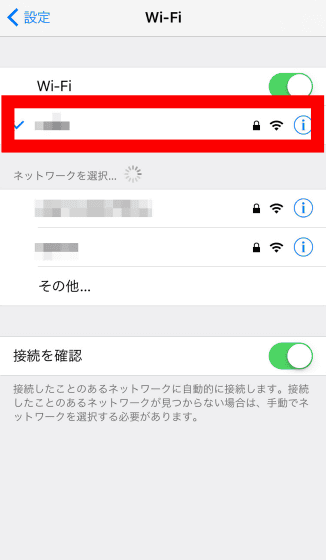
·Strength
This is the start screen of Wi - Fi Mirrel. On the "Strength" tab, the state of the Wi-Fi radio wave is displayed as a numerical value in the center of the screen. As the score changes rapidly depending on the location, the mechanism that the condition of the radio wave arrives is known.
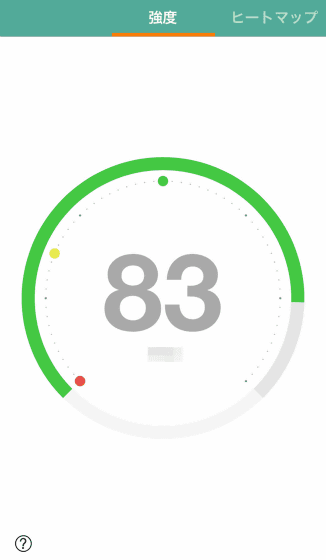
By measuring the strength of Wi-Fi Millre, it is possible to find out where the Wi-Fi in the room is difficult to reach in a single shot.
Discover dead spaces that hardly reach Wi-Fi radio by measuring strength of "Wi-Fi Millre" - YouTube
Wi-Fi repeaterIn order to deliver radio waves to every corner, it is possible to use the Wi-Fi Mirel that radio waves are hard to reach, find a place that does not reach at all.
·information
When you open the "Information" tab, information on the Wi - Fi network you are currently connected to is displayed.
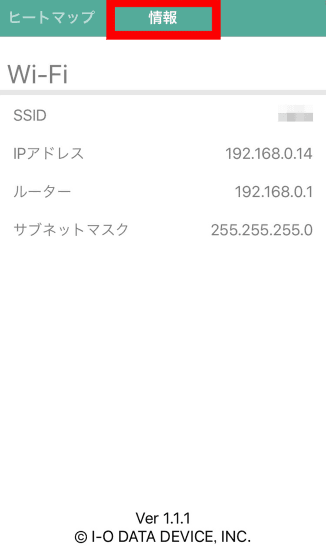
· Heat map
With Wi-Fi Millre, it is possible to display the status of the Wi-Fi radio wave of the entire area on a heat map using the floor plan. Tap on "Heat Map" tab → "+ start".
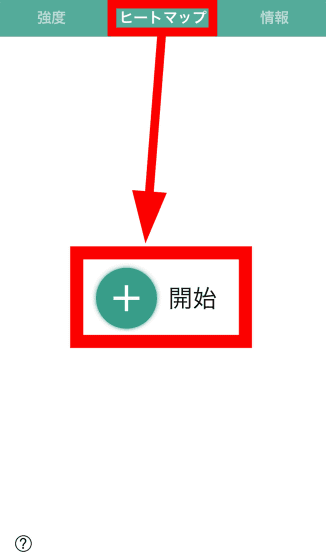
Tap "Floor Plans".
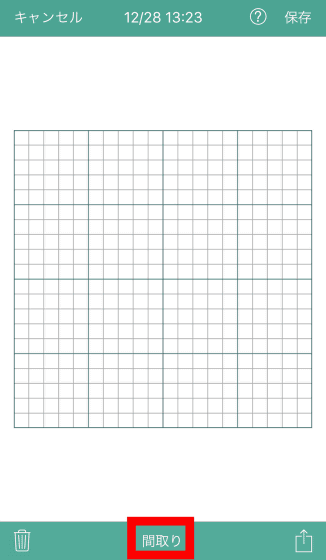
Tap "Photo library".
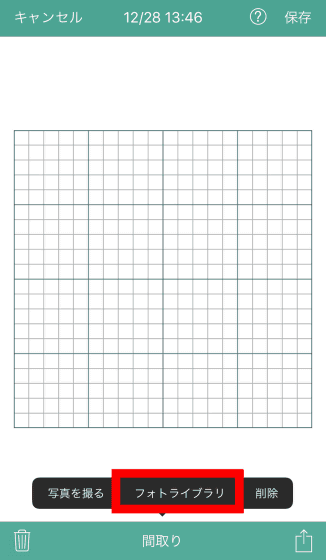
Tap "OK".
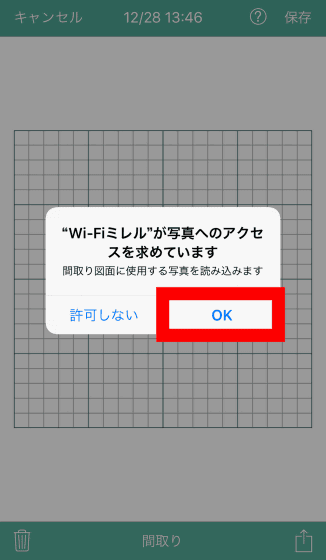
Designate the floor plan saved on the smartphone and tap "Select".
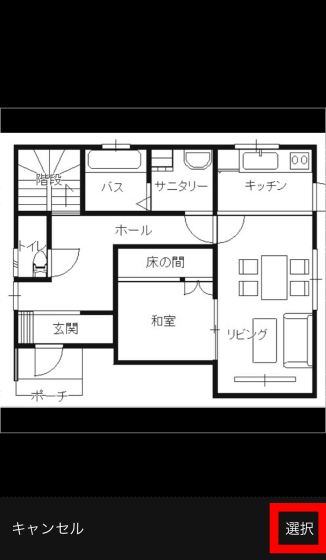
We were able to capture the floor plan.
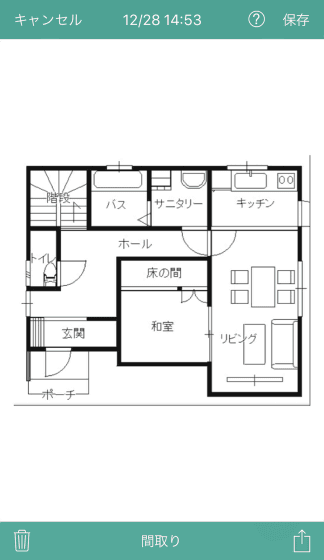
To make a heat map, just go to the place of the floor plan and tap the screen. Points and Wi-Fi intensity are filled out.
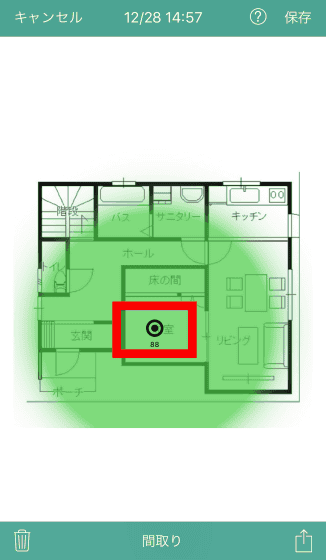
If you want to modify the intensity information, long press the point and choose "delete" or "remeasure" OK.
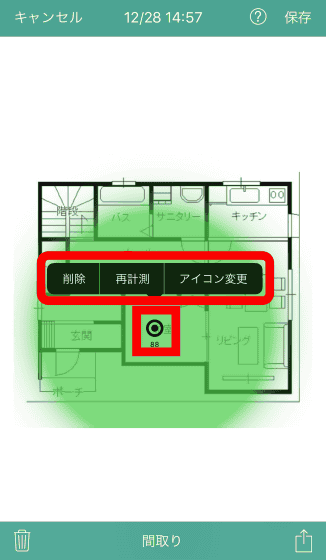
The heat map will be completed if you insert points and points at the place you want to measure.
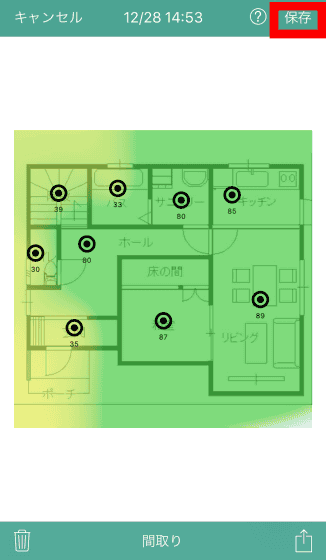
·congestion
In the Android version application, you can check the congestion state of Wi-Fi radio channels. Tap "Congestion" tab of "Wi-Fi Mirre" for Android version → "+ start".
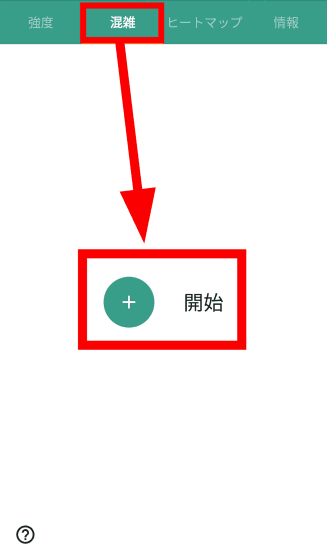
The crowded condition of the radio wave of the connection being connected is displayed in a color-coded bar graph like this.
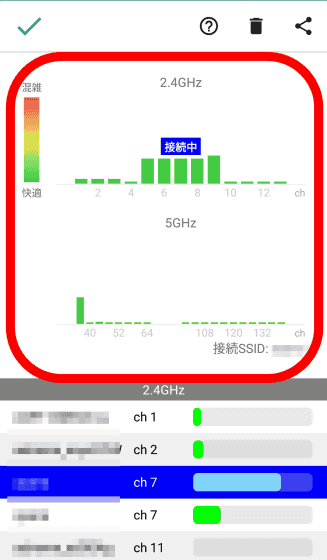
When you scroll down the screen, detailed channel information of the Wi-Fi radio waves that fly around is displayed.
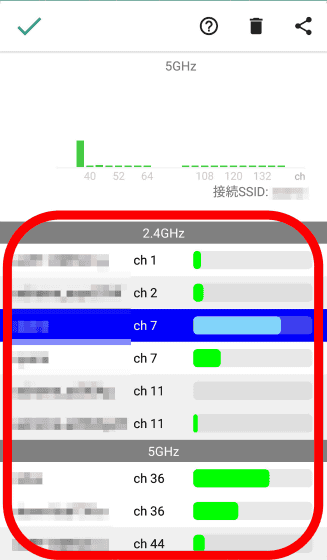
By using "congestion" mode, it is possible to switch from the crowded 2.4 GHz band to the comparatively small 5 GHz band. There is also a wireless LAN router that has a function to automatically avoid congested channels, but "Wi - Fi Mirrel" seems to be useful for examining congestion when there is no such function.
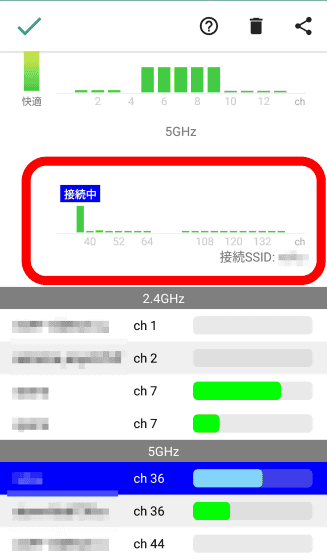
Related Posts: