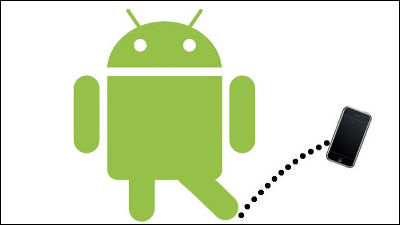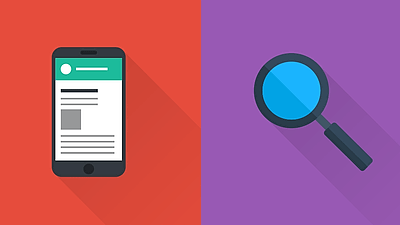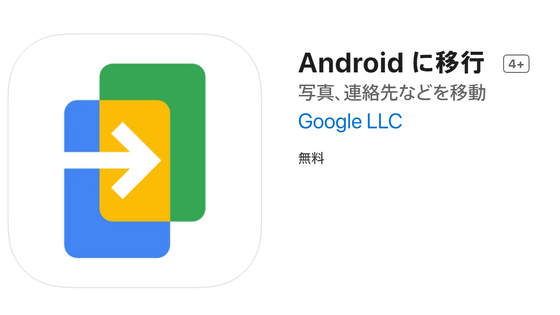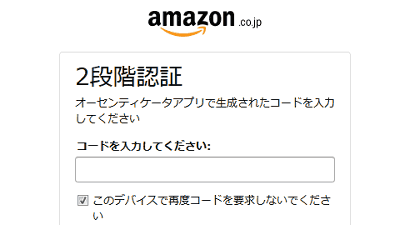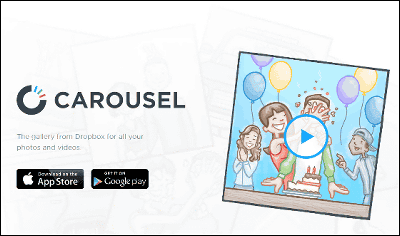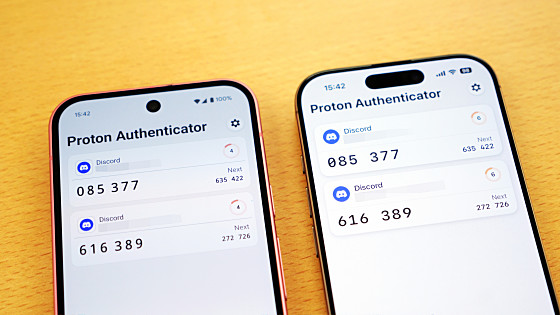I tried to migrate from iOS to Android easily using the Google Drive app so I tried it
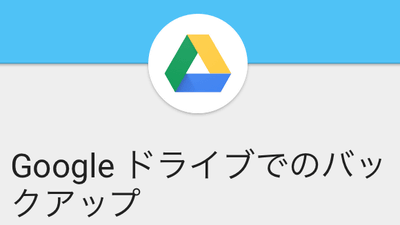
To make it easier for Google to transfer from an iOS device to an Android device, we began offering a way to use Google Drive. If Google PixelEasy migration just by inserting the cableHowever, this makes it easier for other terminals to transfer from an iOS terminal.
Switch to Android
https://www.android.com/intl/en_us/switch/
In the past, Google has created pages that recommend switching to Android, and has been trying to capture iOS users. The method uses Google Photos for photos and images, contacts (iCloud)VCardIt was what we imported into Gmail via.
Switch to Android device
https://www.android.com/intl/ja_jp/switch/
Google Pixel allows you to migrate data from iOS devices, not just other Android devices at setup. It is very easy to connect two smart phones with a cable.
Google's first high-end smartphone "Pixel" original equipment review - GIGAZINE
And according to the site new way, 3 steps. First of all, in the iOS terminal,Google DriveInstall the application and sign in with your Google Account.Create if you do not have a Google AccountThen sign in.
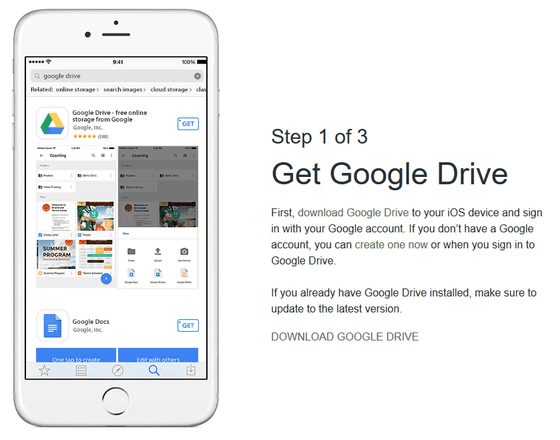
Next, back up the content. Launch the "Google Drive" application and select "Menu" → "Settings" → "Backup" in order, the backup wizard will start, so select the content you want to back up. Contacts, calendar schedule, photos and videos can be backed up.
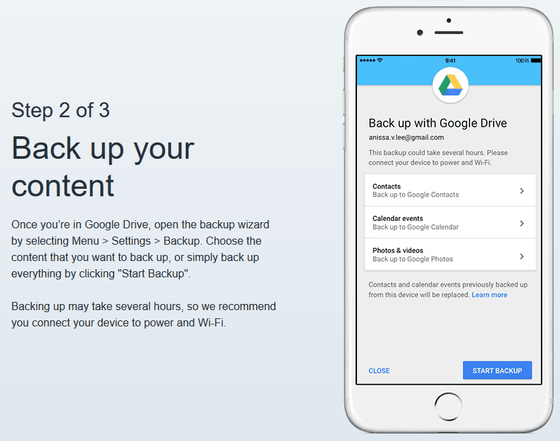
After the backup is completed ......
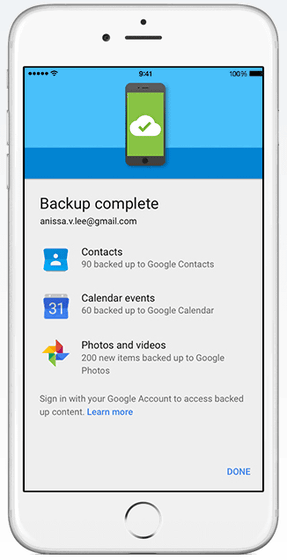
Simply sign in to your Google Account on your Android device.
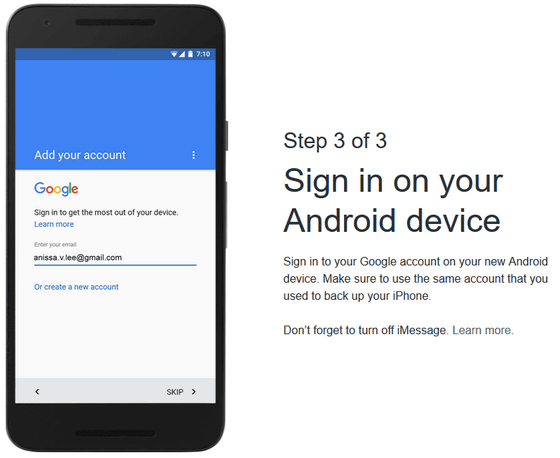
I tried it on actual machine to see how much work it actually takes. However, there are various means to easily transfer photos and videos, so we will only do about the contacts you care about. Easy to understand, I registered one dummy data. Phone number and e-mail address are random. We are putting addresses and URLs to what extent data is migrated.
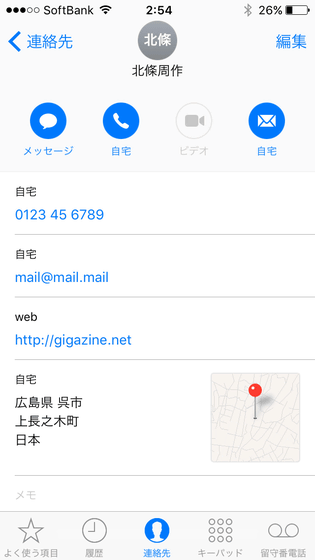
First install "Google Drive" on iPhone.
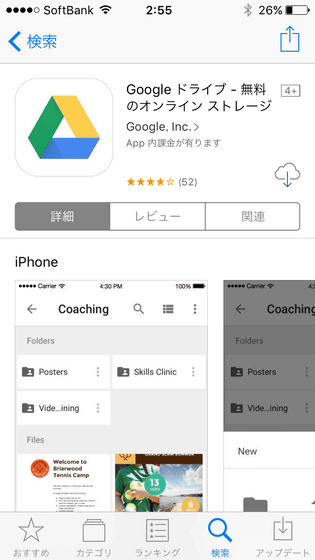
Launch the application, enter your Google Account (Gmail email address) and click "Next."
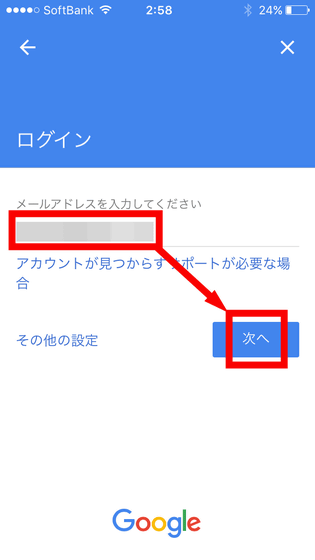
Enter the password and click "Next."
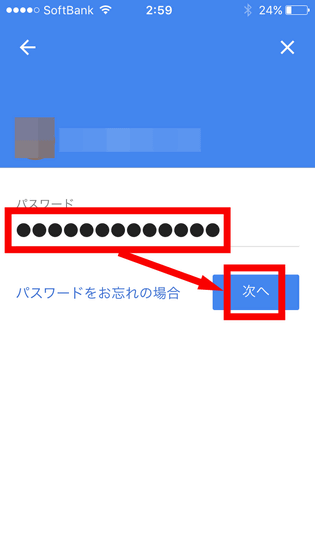
Tap 'Do not turn' because we will try to migrate only contacts this time.
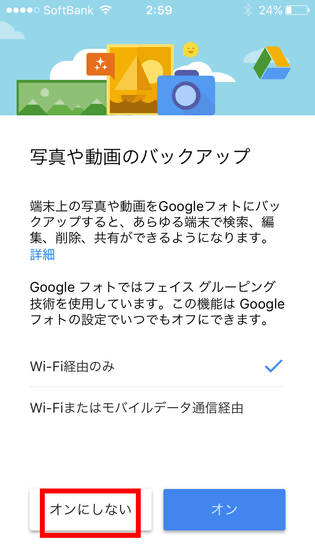
Tap "Settings" from the hamburger menu.
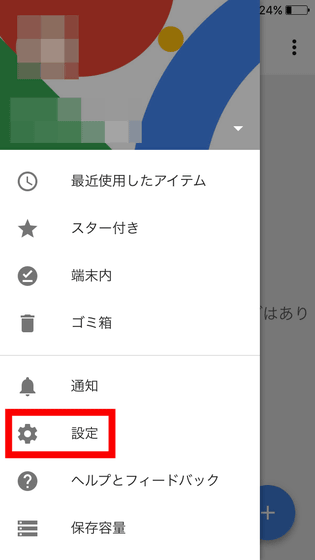
Tap "Backup".
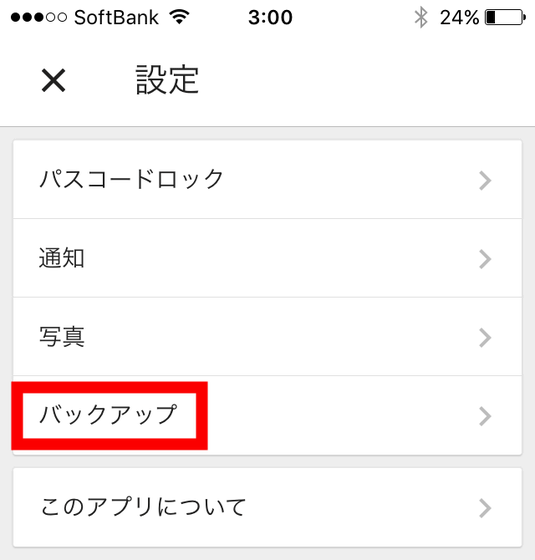
Confirm that "Contact" item is "Backup to Google Contact" ... ...
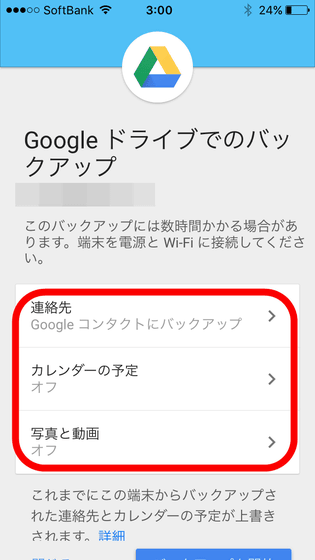
Tap "Start Backup" at the bottom, tap "OK" when a dialog saying "Drive is requesting access to contact" appears.
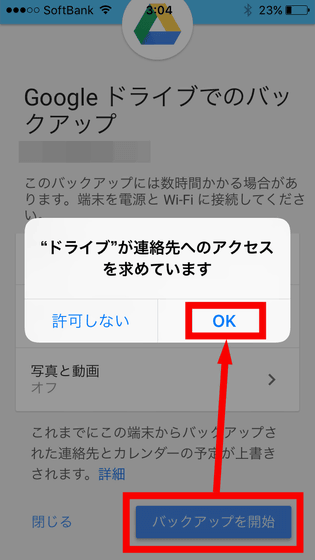
The contact registered with iPhone is backed up to Google Contact.
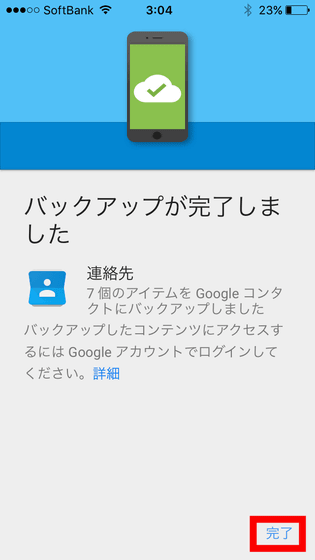
Then you can sign in to the Google Account on the Android terminal you wish to transfer contacts to.
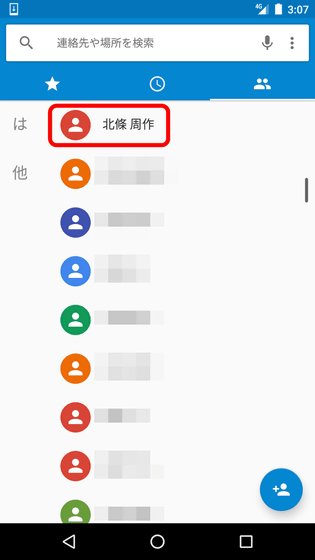
I was able to migrate without problems to addresses and URLs.
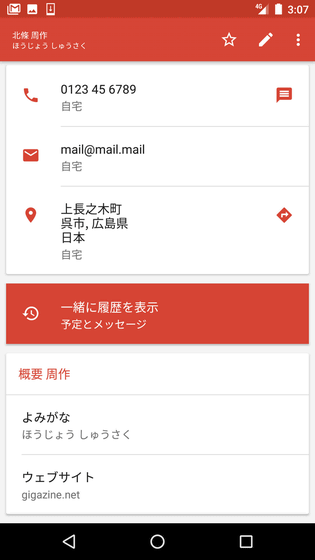
Related Posts:
in Software, Web Service, Review, Posted by logc_nt