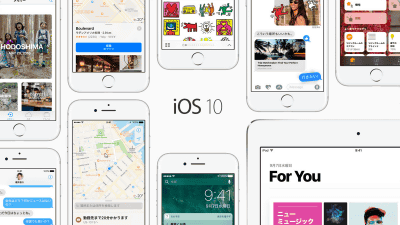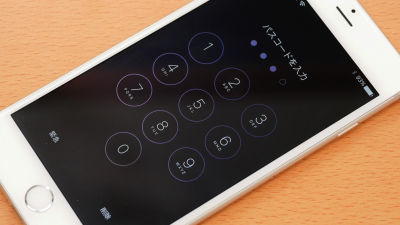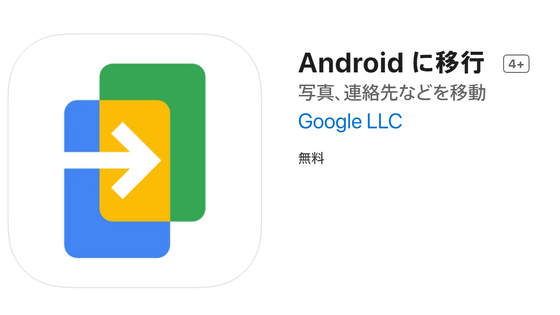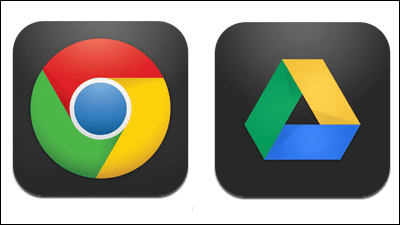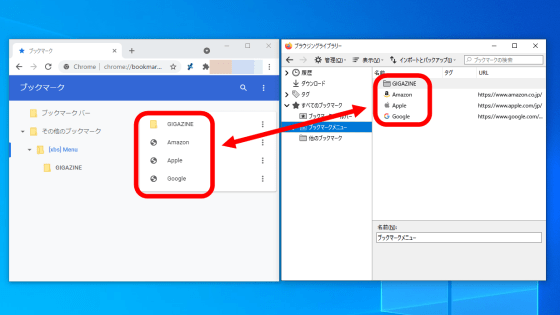Apple official application "Move to iOS" which makes it easy to transfer data to iPhone from Android device

Become a new iPhone "IPhone 6s / 6s Plus"Will finally be released on September 25, 2015, but will also be on the iPhone 6s / 6s PlusIOS 9Is an application that smoothly migrates data from Android terminalsMove to iOSIt corresponds to. If you are connected to the same network, it is possible to move data such as address book and photograph in Andoid terminal with complicated operation pear and actually used it.
First of all, install "Move to iOS" application to Android terminal which contains data you want to migrate. In addition, Move to iOS supports terminals with Android 4.0 or higher.
Move to iOS - Android application on Google Play
https://play.google.com/store/apps/details?id=com.apple.movetoios
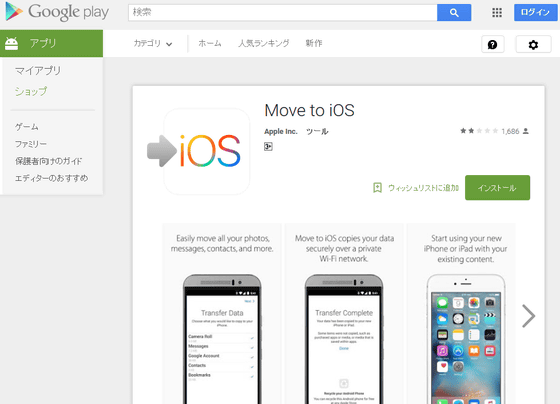
Open the Google Play application page from the link above and tap "Install".
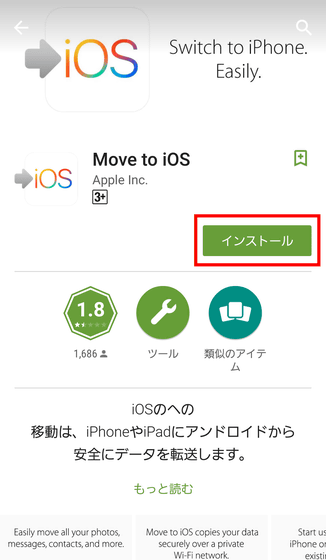
Tap "I agree" in order to transfer calendar and contact information.
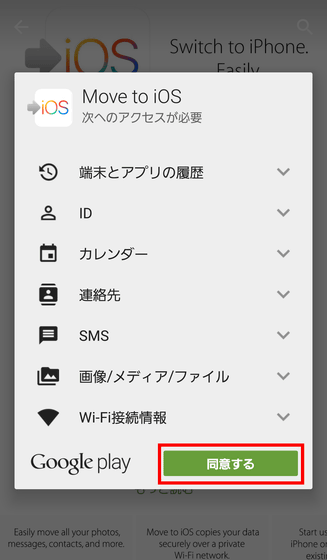
After installation, tap "Open" to launch the application.
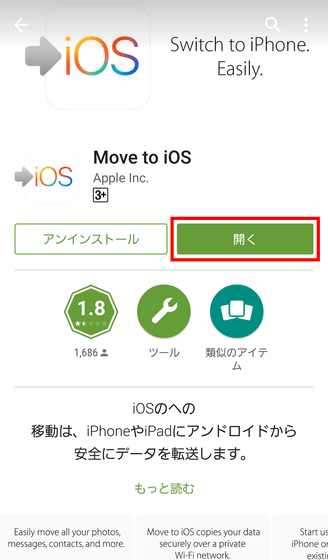
Tap "Continue".
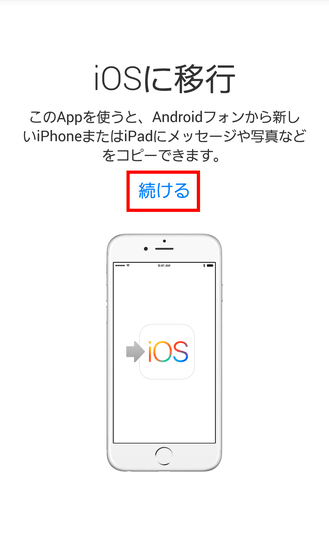
Tap "I agree".
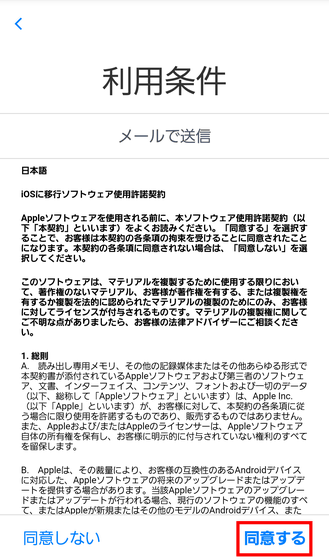
Then, "Search code" was displayed. From here, we will proceed with the operation in parallel with iOS terminal.
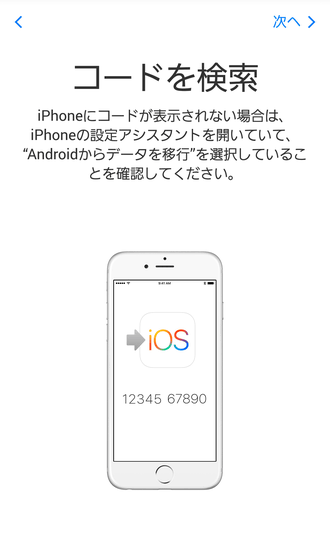
If there is an iOS 9 terminal under initialization in the Wi - Fi network to which the Android terminal is connected, you can display code for data migration on the iOS terminal. As you go to the "App and data" item in the initial setting of the iOS device, you can select Android as the data restoration destination, so tap "Transfer data from Android".
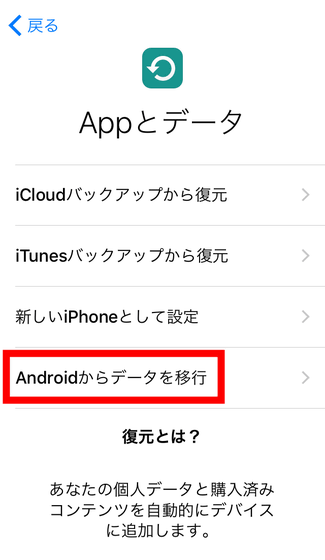
Tap "Continue".
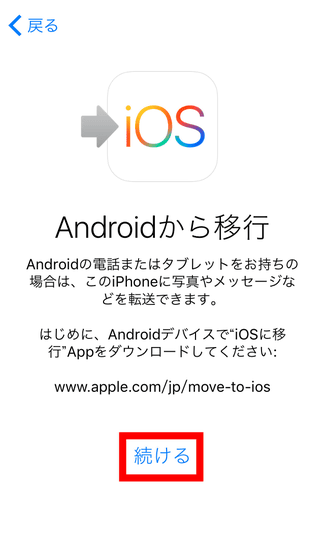
When the 10 digit code is displayed, preparation on the iOS terminal side is completed.
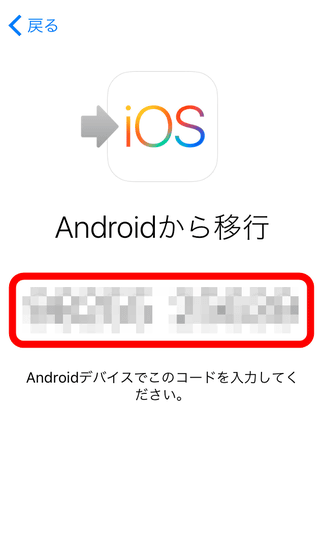
Tap "Next" in Move to iOS application of Android device.
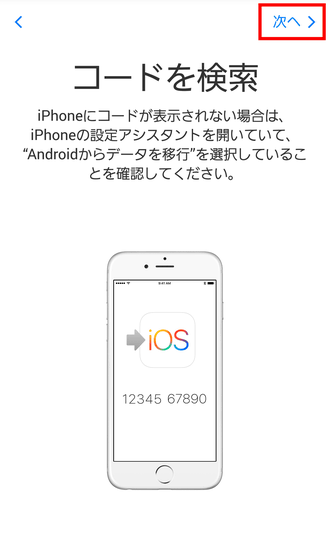
Enter the code (10 digits) displayed on the iOS terminal.
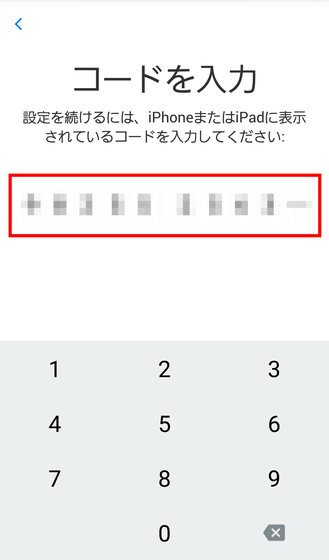
Preparation of data starts, so wait as it is.
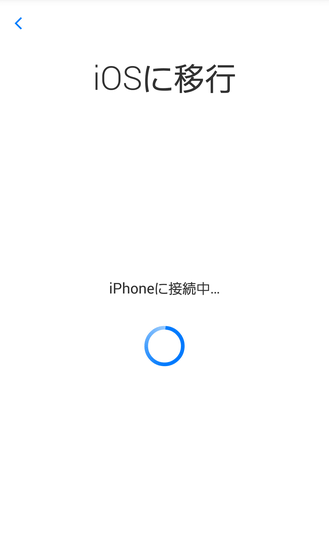
After a while, Wi - Fi connection with the iPhone is completed.
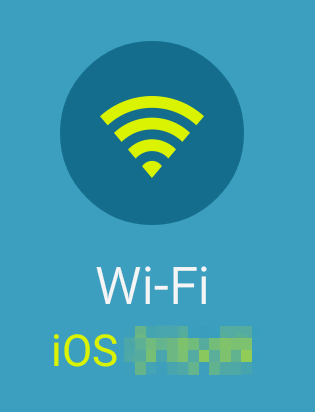
Select the data you want to transfer. There are six types of data you can transfer: Google Account, Bookmark, Message History, Contacts, Calendar, Camera Roll (Photo and Video). After selecting the necessary data, tap "Next".
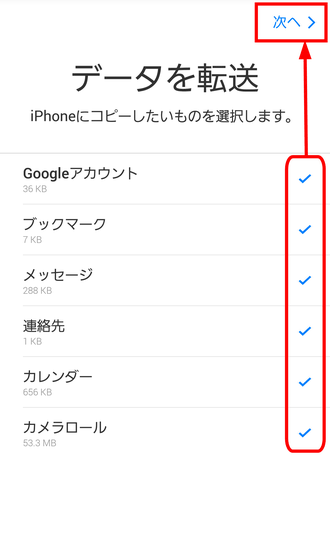
Then, since data migration to iOS starts, wait as it is.
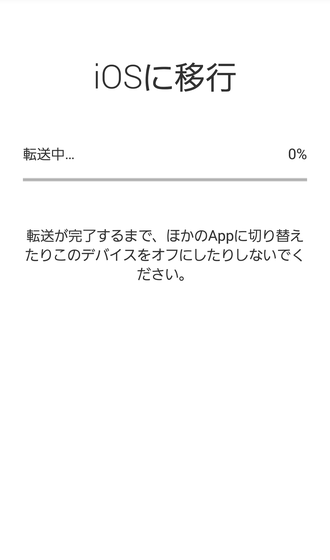
Transferring. Depending on the amount of data, the required time is about 3 minutes to 5 minutes.

When data migration from Android terminal is completed, "Transfer completed" is displayed, so tap "Done" and exit the application.
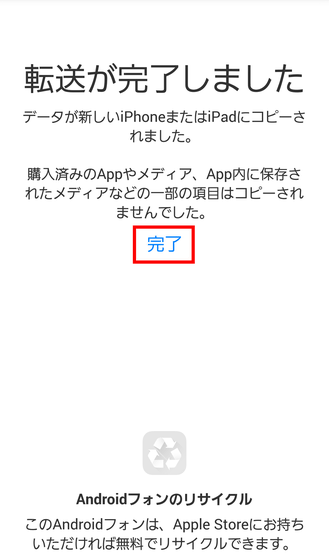
On the iOS terminal side, the data received from the Android terminal will be moved to the prescribed place, so wait for a while.
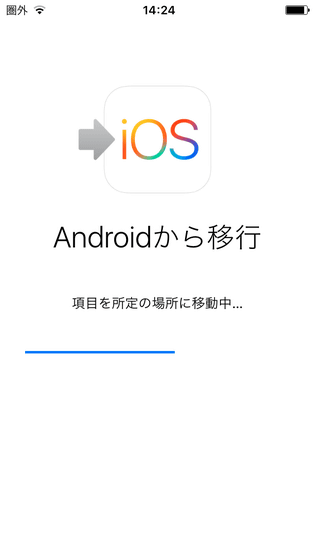
When "Transfer complete" is displayed, tap "Continue setting of iPhone" and proceed with initial setting.
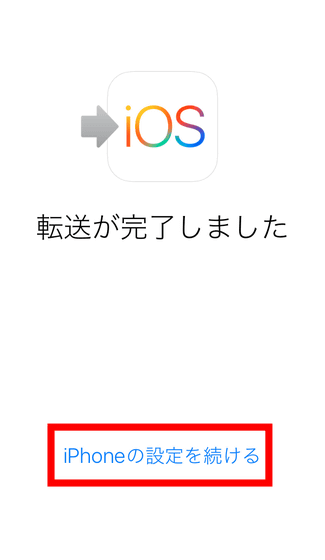
When initial setting is completed tap 'Come on now!'.
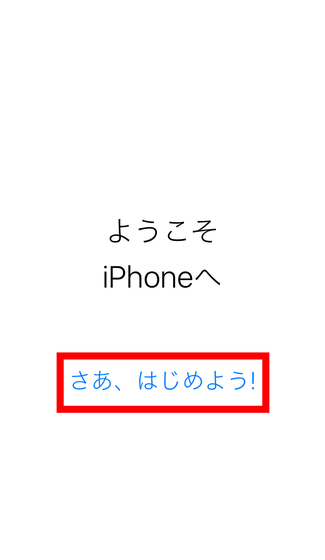
The home screen is displayed. Let's see if Android's data has been properly migrated. First, tap "Message".
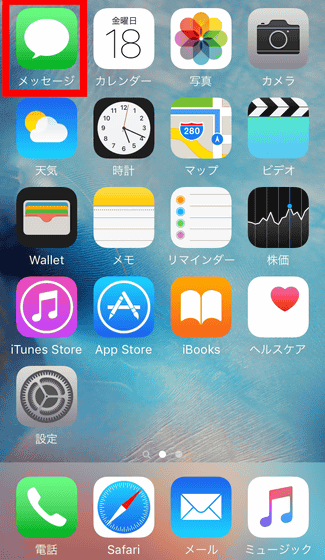
The past messages received by the SMS application of Android terminal were migrating batch.
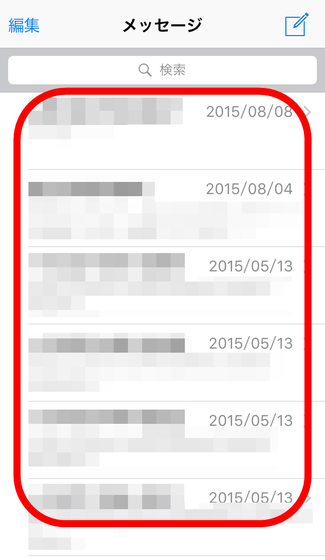
Next tap "Calendar".
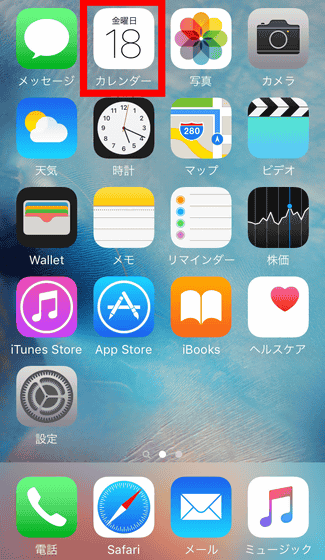
Confirm that the schedule of the calendar has been successfully transferred.

Then tap "Photo".
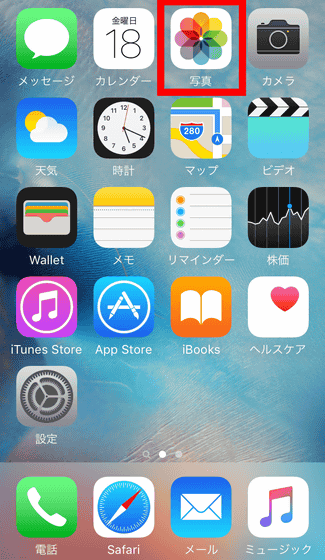
The photos that were in the Android terminal were properly transferred, but the shooting date and time were all reset and it was "Today".
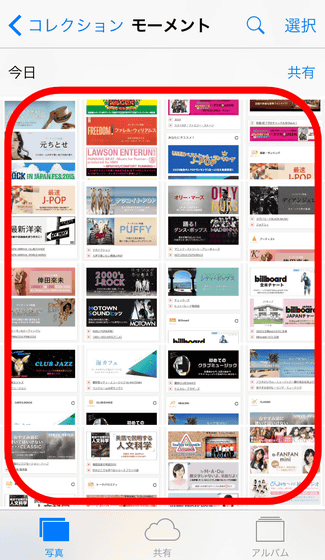
Next, open "Safari" and check if the bookmark is moving.
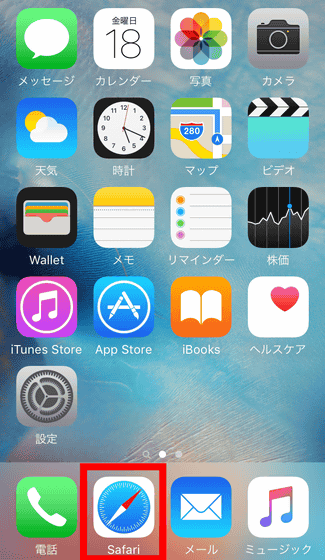
The bookmark saved by the "browser" application of the Android terminal was shifting directly under the "bookmark" of Safari of the iOS terminal.
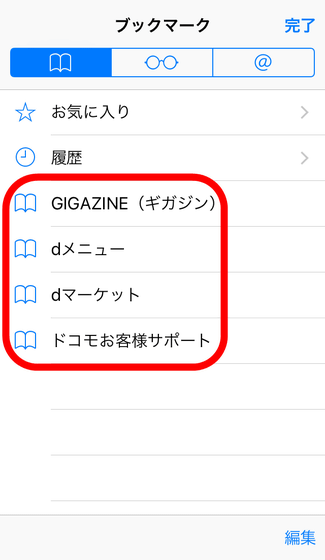
Tap "Mail" to see if your Google Account has been migrated.
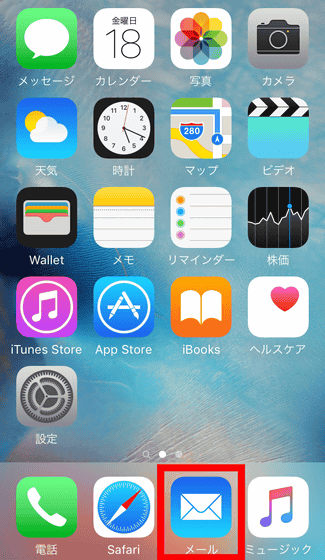
Then, as a message saying "Please enter your Google Account password from the settings application" is displayed, tap "Settings".
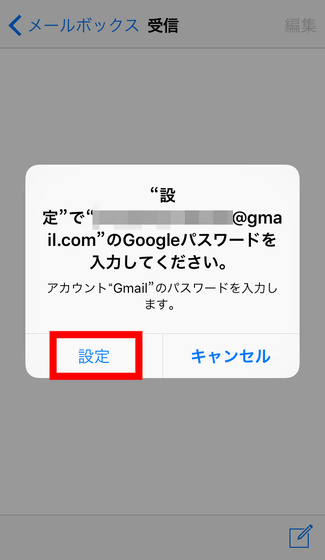
Enter your Google account information from the Settings app.
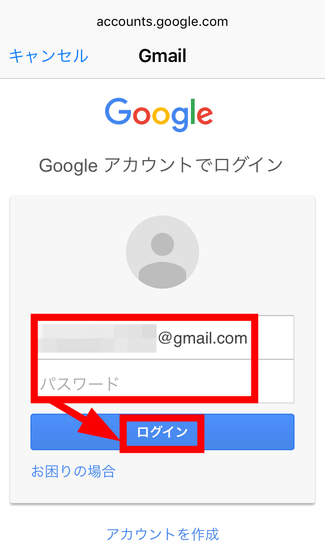
Tap "Permit".
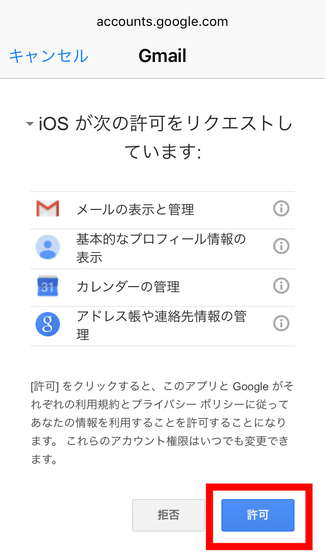
Returning to the mail application, Gmail's mailbox was created.
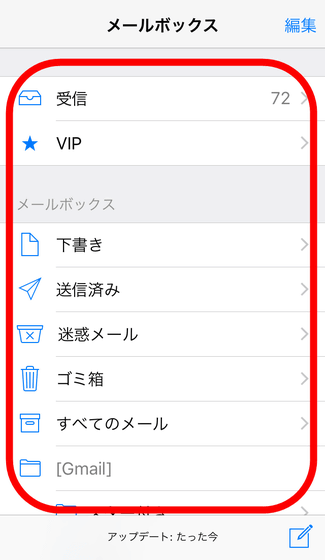
Tap "Contact".
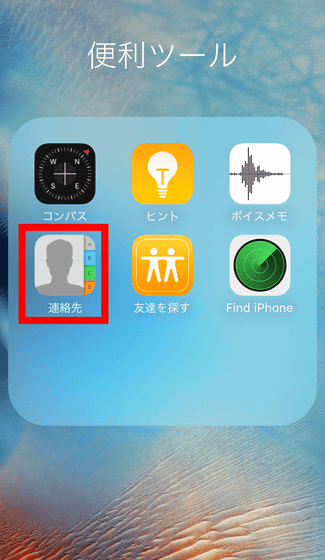
We were able to migrate contacts stored on Android devices, but we were unable to migrate your Google Account and the linked contact information.
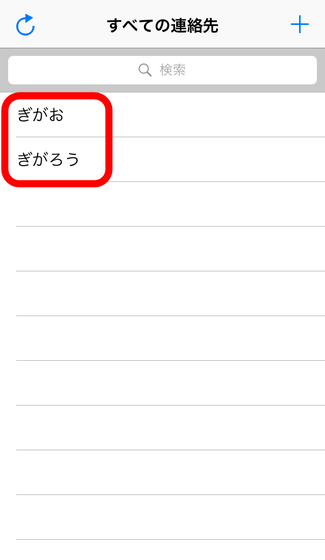
To add the contact information stored in your Google Account to your iOS device, tap "Mail / Contacts / Calendar" in the Settings application.
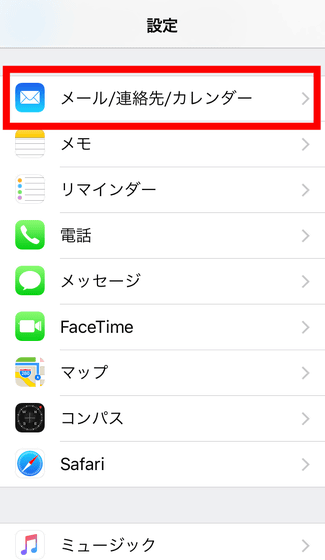
Tap the account you want to transfer contact information to.

Slide the toggle button displayed to the right of "Contact" to the right and turn it on.
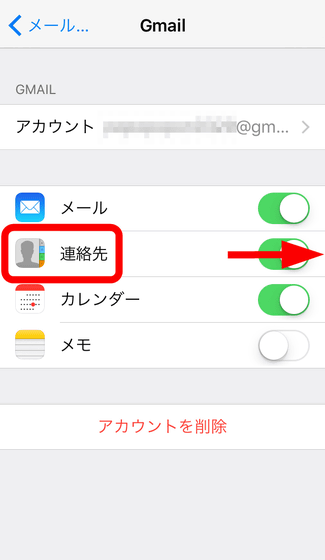
When you return to the contacts application, contacts were successfully added.
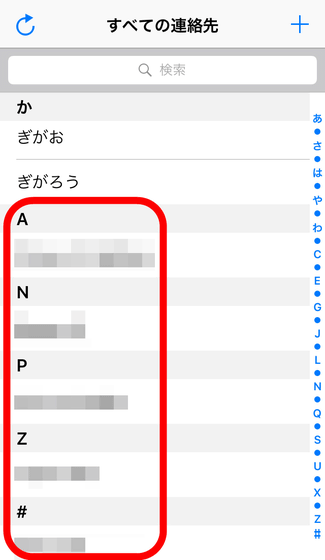
Although "Move to iOS" is Apple's first application for Android, Android users saying "Users who love Android do not switch to iPhones!", In the Google Play evaluation column, "Evaluation 1" Application review is continuing.
Android fanboys are trolling Apple's Move to iOS app with 1-star reviews | The Verge
http://www.theverge.com/2015/9/17/9344351/move-to-ios-app-getting-1-star-troll-reviews
Related Posts:
in Web Service, Smartphone, Review, Posted by darkhorse_log