Summary of how to use Xiaomi's first notebook PC 'Mi Notebook Air' with a weight of about 1 kg and an ultra-thin body even though it is cheap

Xiaomi (Xiaomi) of China, which continues to expand its scale by expanding into various fields such as
Xiaomi Book-Xiaomi Commercial Castle
http://www.mi.com/mibookair/
◆ Appearance check
'Xiaomi Mi Notebook Air' comes in a white-based box. The Mi Notebook Air has a 12.5 inch standard model and a 13.3 inch upper model, but this is a 12.5 inch model.

Next to it is the word 'Xiaomi Notebook'. At the time of writing, Mi Notebook Air is only available in Greater China.

The contents are Mi Notebook Air main unit, AC adapter for charging, and simple instructions only.

The charging AC adapter uses a Type-C USB port.

The Mi Notebook Air has a design that does not even have a logo on the top surface, giving the impression that it is a 'thin aluminum plate.'

As you can see from the fact that Xiaomi's first laptop is named 'Air', it is clear that it is conscious of Apple's MacBook Air.

There is only a recess in the center to open the display in the foreground. There are no buttons or indicator lamps.

On the left side is an HDMI port for external output and an earphone jack.

The texture of the aluminum housing is quite high.


On the right side is USB3.0, Type-C USB3.0, and an indicator lamp that glows when charging.


The hinge part has such a design.

The full HD (1920 x 1080) resolution liquid crystal display is a glass type with a hardness of 7H, so there is some reflection.

The ultra-thin display can be tilted up to 135 degrees.

The Xiaomi logo is in the center below the display. This logo is the only hint for your brand or product.

The upper part of the bezel is equipped with a 1-megapixel front camera and digital microphones on both sides for video chat.

The keyboard has a neat design written in English.

Since the main body is thin, keystrokes are not possible, but there is a moderate response and the feeling of keystrokes is not bad.

The large touchpad is smooth and feels extremely good to the touch during operation.

The 12.5 inch model uses Intel Core m3-6Y30 (maximum 2.2GHz) for the CPU. It is equipped with LPDDR3 (1866MHz) 4GB memory and 128GB SSD, and has a zero spindle. Furthermore, the 12.5 inch model is fanless, so it can be operated silently.

The back looks like this. The OS uses Windows 10 Home.

AKG's dual speakers have an output of 1W x 2 and support Dolby Audio. By the way, the 13.3 inch model has 2W x 2 dual speakers.

The simplicity with no logo other than the small logo at the bottom of the display makes you feel clean.


◆ Windows 10 clean installation work
·Localizing into Japanese
Mi Notebook Air is a Windows machine that uses 'Windows 10 Home' as the OS.
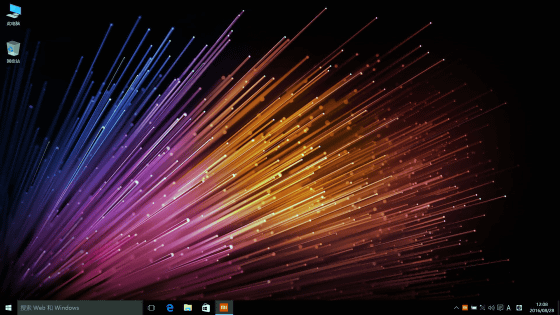
However, since it is a Chinese model, the language is naturally Chinese.
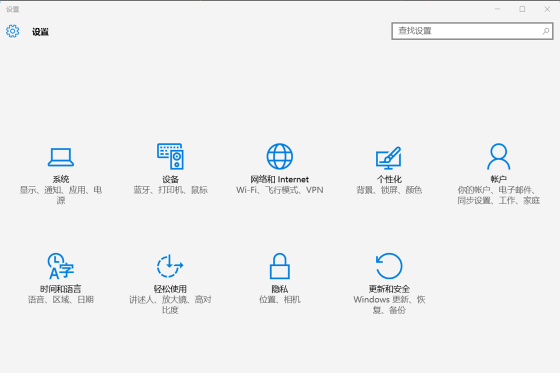
So, let's change it to Japanese notation. Click 'Additional language' in 'Installation'.
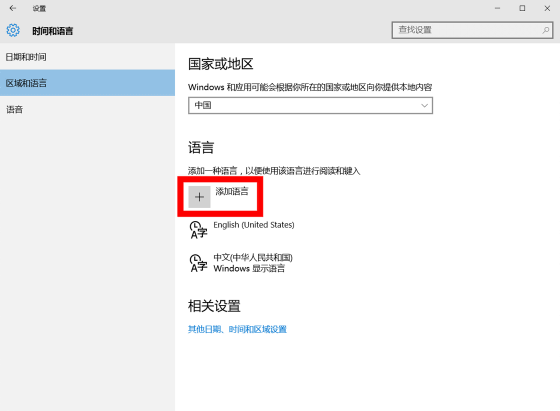
Click 'Japanese'.
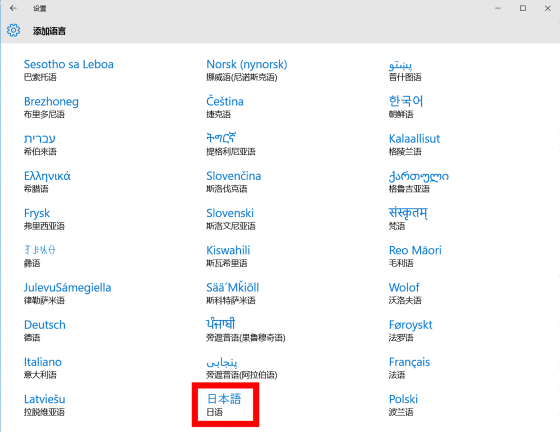
Download the Japanese language pack.
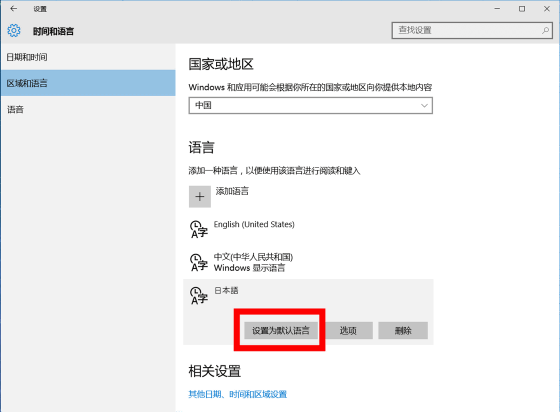
Furthermore, the regional setting was changed to 'Japan'.
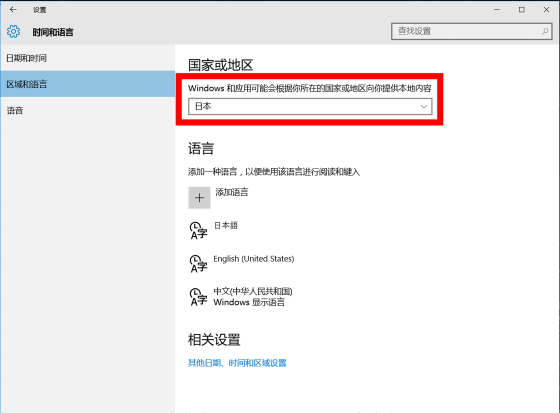
However, it cannot be changed to Japanese.
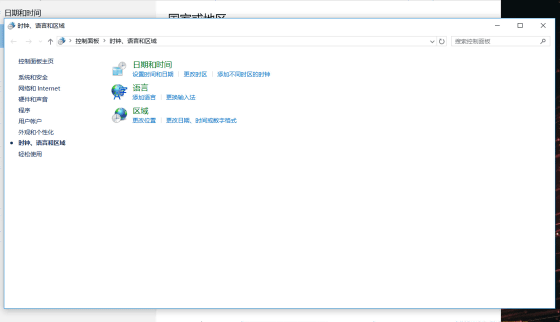
You can enter text in Japanese, but you cannot set the OS settings in Japanese.
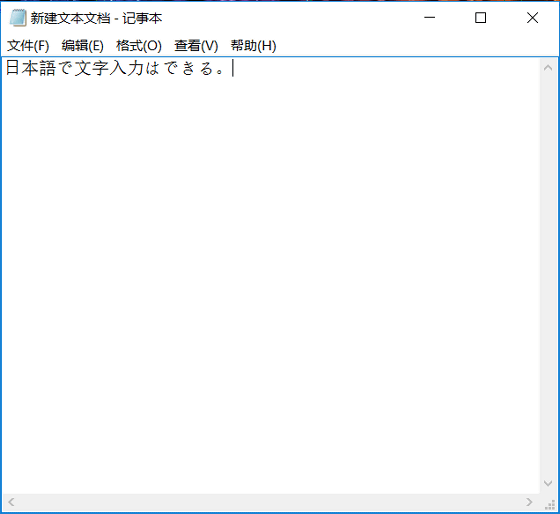
By the way, it is not possible to write in English.
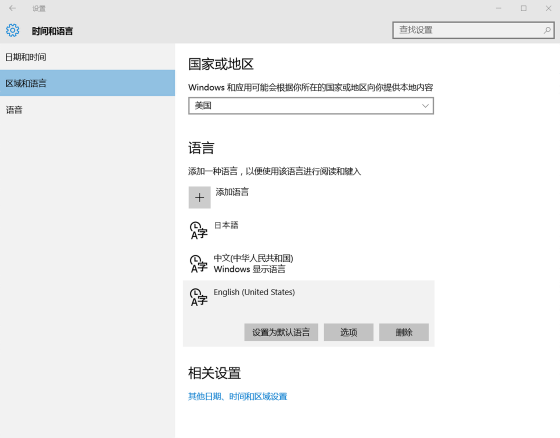
Looking from the control panel, Mi Notebook Air uses a special OS called 'Windows 10 Home Chinese Edition'.
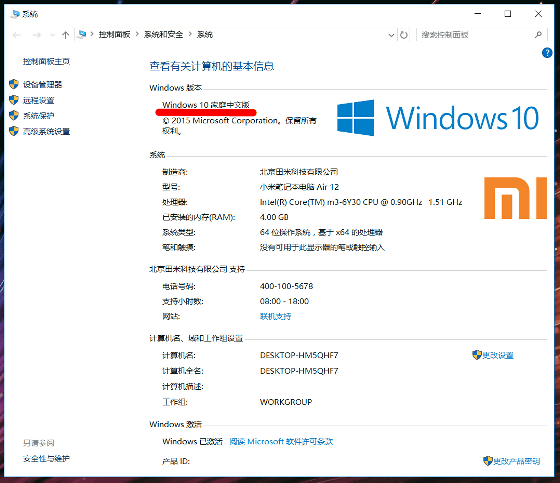
Considering the reason why you can not change from Chinese display by any means, the following article comes to mind.

Mechanism of China's Internet Censorship System 'Great Firewall' --GIGAZINE

When I investigated what happened, there was a person who had already succeeded in translating it into Japanese. According to Hanpen , basically a clean install of the Japanese version of Windows 10 is OK. Also, it seems that the product key itself can be used for the Japanese version of Windows 10 as well as the Windows 10 home Chinese version.
・ Clean installation of Windows 10 Home
So, I decided to do a clean install of the Japanese version of 'Windows 10 Home'. First, use the software ' Download Windows Product Key Viewer ' to check the product key of the Windows 10 home Chinese version that was pre-installed on Mi Notebook Air just in case.
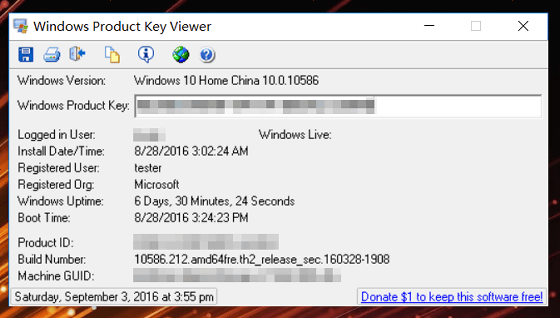
If you do not connect the Xiaomi Notebook Air to the Internet and activate it, you will not be able to use the product key of the Windows 10 home Chinese version, so be sure to connect to the Internet and activate it, as shown in the image, 'Windows self-active' It is important to make sure that it is set to, and then perform a clean installation operation.
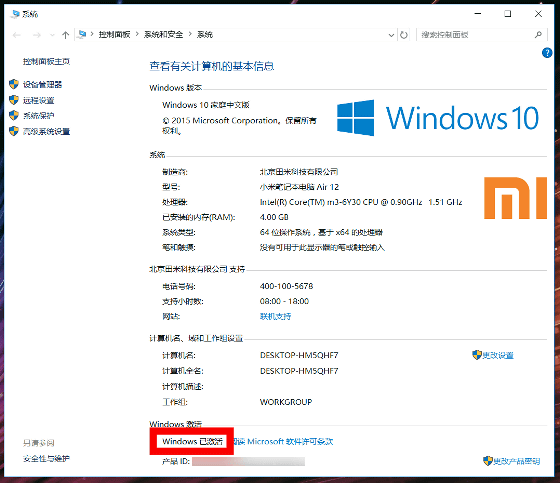
Since Mi Notebook Air does not have an optical drive, install Windows 10 Home (Japanese version) using a USB memory. First, make a USB memory for installing Windows 10. You can find out how to make and use a USB memory for Windows 10 installation by looking at the following article.
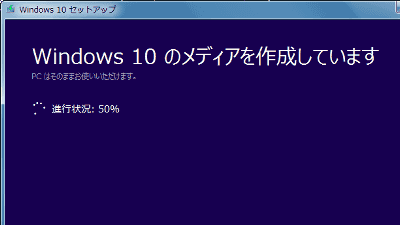
With the USB memory for Windows 10 installation created by the media creation tool attached to Mi Notebook Air, start Mi Notebook Air while pressing the 'F2' key to display the BIOS screen. All BIOS screens must be operated with the keyboard.
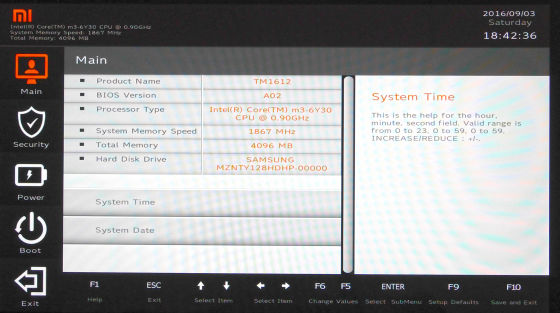
Click 'Boot' → 'Boot Devices Order' on the left side of the screen.
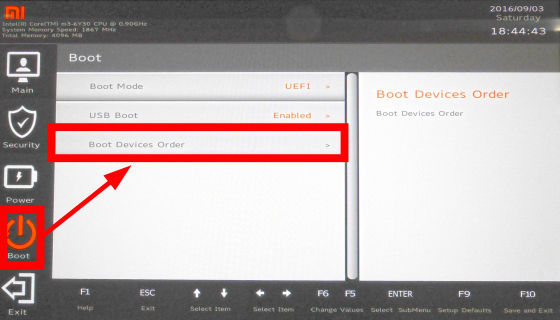
At the bottom right of the screen, check that the first boot rank is 'SSD' and the second boot rank is 'USB memory'.
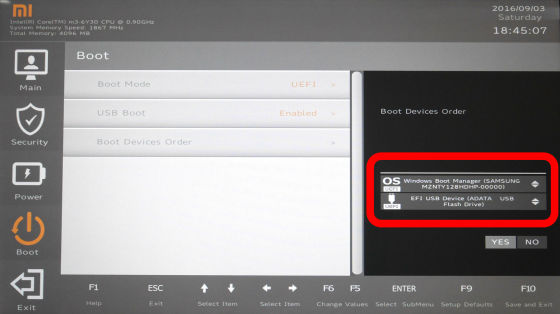
After changing the boot order to 'USB memory' for the first order and 'SSD' for the second order, click 'YES'.
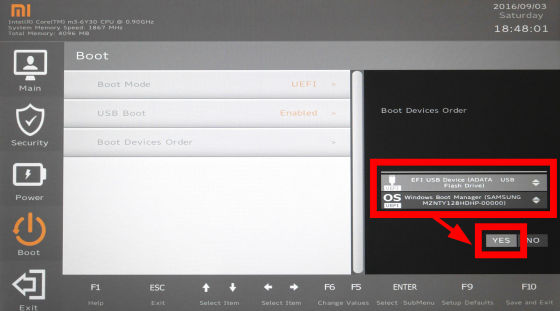
Click 'EXIT'-> 'YES' on the left side of the screen to restart Mi Notebook Air.
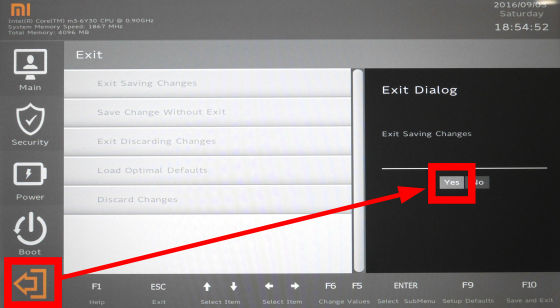
If you restart Mi Notebook Air with the USB memory for installation installed, the Windows setup screen will start. Change 'Keyboard type' to 'English keyboard (101/102 keys)' and click 'Next'.
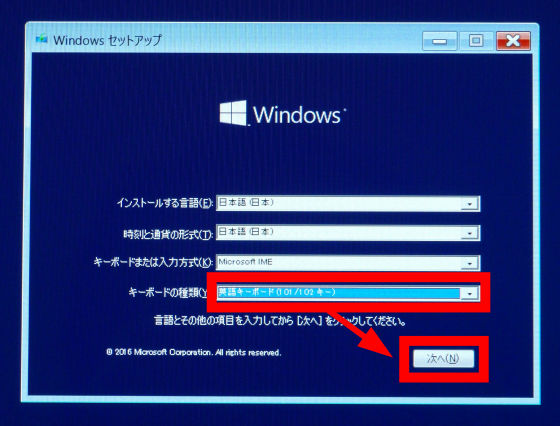
Click 'I don't have a product key'.

Select 'Windows 10 Home' and click 'Next'.
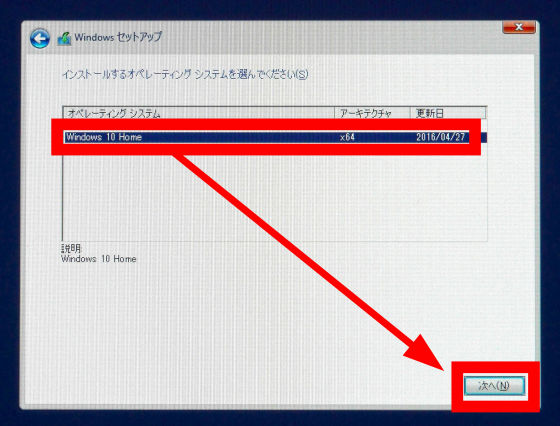
Check 'I agree' and click 'Next'.
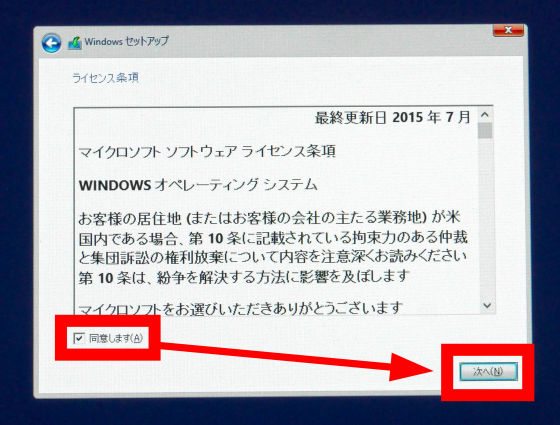
Click 'Custom: Install Windows only (advanced settings)'.
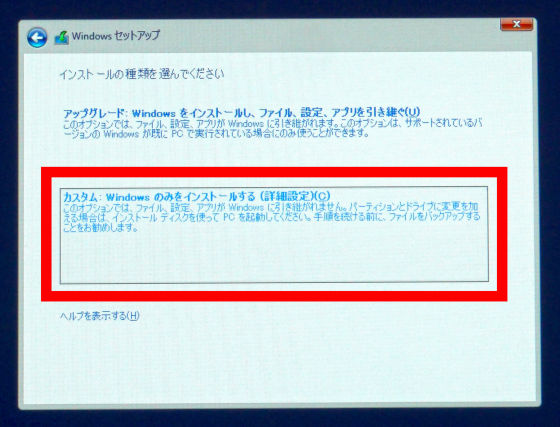
Select 'Drive 0 Partition 3: Windows' and click 'Format'.
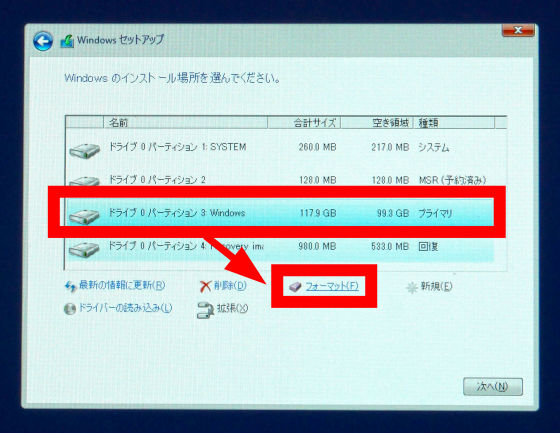
When formatting is complete, select 'Drive 0 Partition 3' again and click 'Next'.
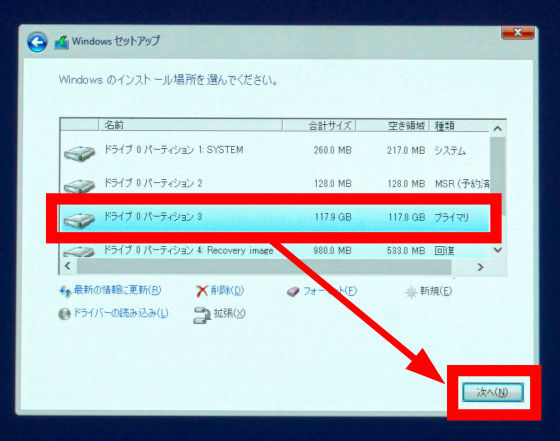
The installation of Windows 10 Home will start, so wait for a while.
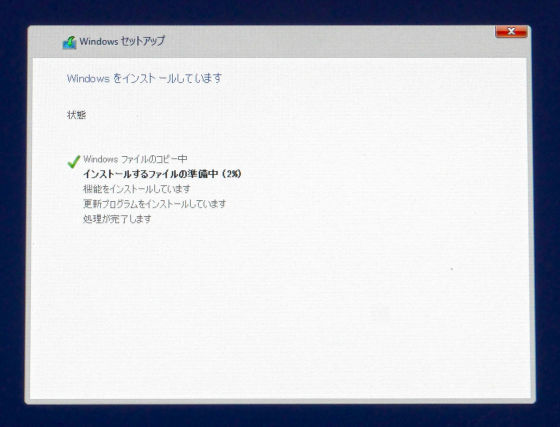
It is OK when the installation of Windows 10 is completed and the initial setting screen is displayed.
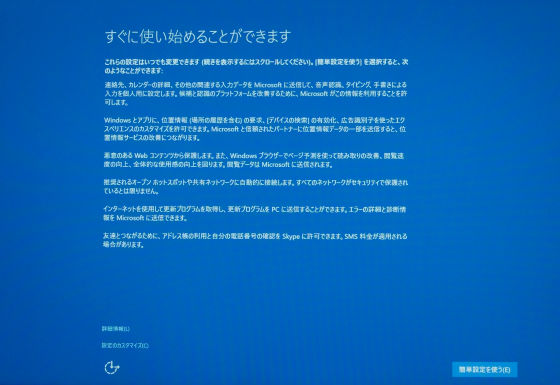
-Driver installation
With a clean installation of Windows 10, various drivers were not installed and I could not connect to the Internet. Therefore, download the driver for Mi Notebook Air from the following site, deploy it on Mi Notebook Air using a USB memory, and install the driver.
Xiaomi Assistance Center-Xiaomi Commercial Castle
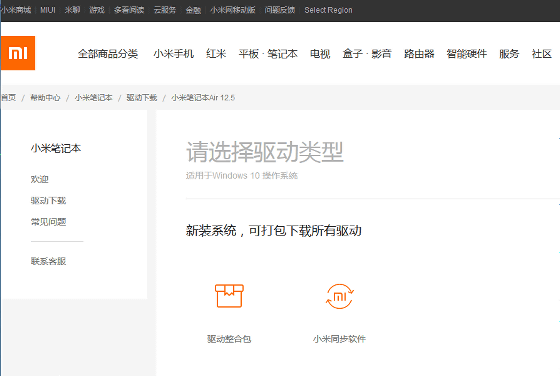
If you download and unzip the driver pack 'drivers-r10.zip', ZIP files of various drivers will appear in the folder. Unzip the chipset driver 'Chipset_ (number) …… _Public.zip” ……
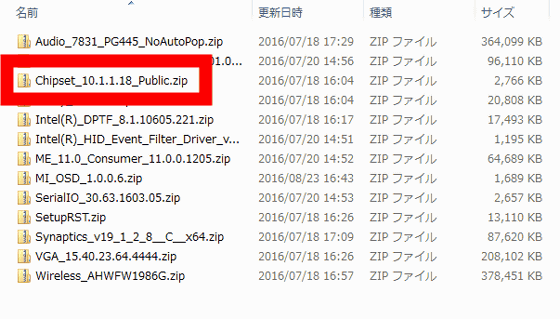
It is OK if you execute 'SetpuChipset.exe' in the folder. Install other drivers in the same way. You can also search and install the driver on the Internet with Device Manager after installing the Wi-Fi driver 'Wireless_AHWFW (number)' to enable connection to the Internet.
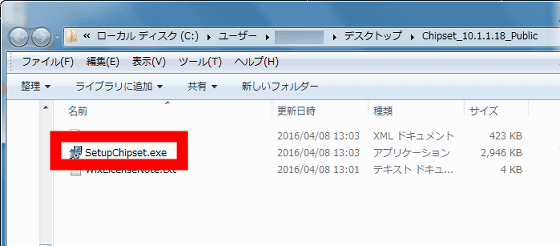
◆ I tried using it
Once the Japanese localization and driver installation work is complete, the Mi Notebook Air can be used normally as a Windows 10 machine. When I checked the drive usage status on the 'PC', the free space on the 128GB SSD was about 97GB.
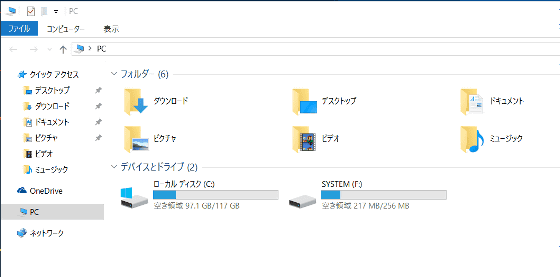
To check the performance of Mi Notebook Air with Core m3, let's measure the benchmark with the experience index. In Windows 10, the Experience Index benchmark app is not pre-installed, so start a command prompt with administrator privileges and type 'winsat.exe formal' to run the test.
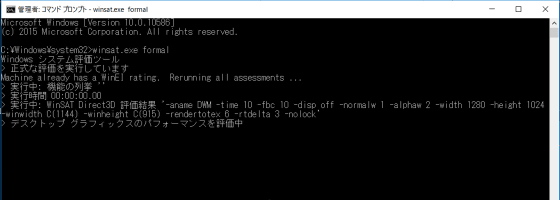
System evaluation is complete. When you upload the 'WinSAT.xml' file in the 'C: \ Windows \ Performance \ WinSAT \ DataStore' folder to the net service
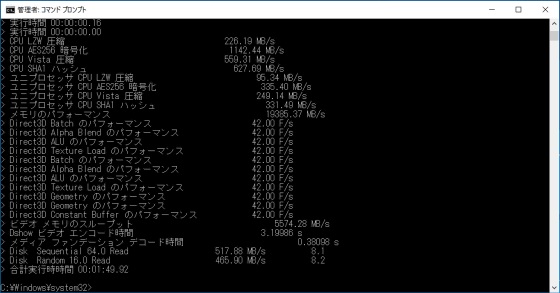
The score looks like this. The processor is '7.1' and the SSD disk data transfer speed is '8.2'. It seems that it has enough comfort to be used without heavy work such as movie editing work and full-scale 3D games.

The result with CrystalDiskMark is that sequential read / write exceeds 500MB / s.
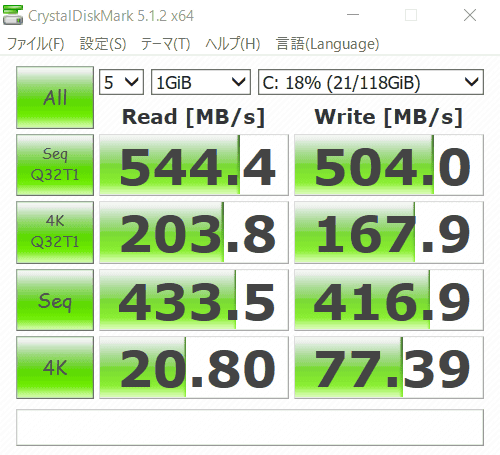
Mi Notebook Air uses dual speakers on the bottom. The sound quality of this speaker is quite good, and it seems to be very useful for watching movies such as YouTube. You can see how to play the YouTube embedded movie in the GIGAZINE article using Mi Notebook Air in the following movie.
◆ Summary
To express the impression of Mi Notebook Air (12.5 inches) in one word, it is a 'super-discount Ultrabook with good design'. The Intel Core m3 processor isn't powerful, but it's not powerless, and you won't be dissatisfied with net browsing or using Office apps. Rather, only the comfort of being able to operate with silence and low heat generation stands out.

The only complaint is the keyboard layout. I often come across the situation where the 'power button', which is surrounded by the 'Delete' and 'Backspace' keys, is accidentally pressed until you get used to it and goes to sleep. It seems that you need to get used to the keyboard layout, including the small 'Enter' key compared to the 'Space' key and the fact that it is an English key.

Charging is done via the Type-C USB port, so it's easy to handle.

However, if you are browsing the internet, the battery is light and lasts for 7 hours, so you can go out without a bulky AC adapter. The ultra-thin & 1.07kg lightweight Mi Notebook Air is extremely portable and very convenient in that you can put it in your bag when you go out for a while.

The Mi Notebook Air, which is the first notebook PC and has only the drawbacks of 'Chinese version of Windows 10 with a habit', can be purchased at GearBest, which also supports shipping to Japan. At the time of writing the article, the 12.5 inch model 'Windows 10 home Chinese version' is 61,905 yen, the English version without Windows OS is 64,910 yen, 13.3 inch, Core i5-6200u, 8 GB memory, 256 GB storage high-end model The 'Windows 10 Home Chinese version' is 95,562 yen, and the English version without Windows OS is 111,878 yen.
Related Posts:







