Camera that can shoot 360-degree video in collaboration with smartphones in compact body "Giroptic 360 cam" actual machine review

Three cameras are mounted on a compact body, and cameras that can shoot all around 360 degrees are called "360 cam"is. This camera is a cloud funding siteI had a successful campaign with KickstarterWe decided to use it as soon as the product arrived at the editorial department of GIGAZINE who actually invested.
Giroptic 360 cam | HD 360 degree camera for immersive video and photos - 360 cam | JP Store
http://jp.360.tv/ja/
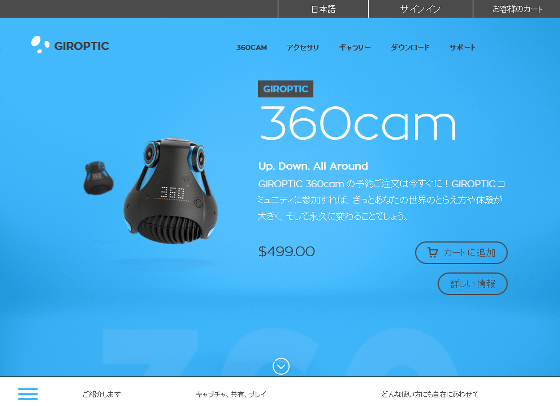
◆ Images and images that can be taken with 360 cam
By using the 360 degree camera "360 cam", it is possible to shoot a 360 degree movie like this with a single touch. You can play movies you have on smartphones and PCs, of course you can also upload it to YouTube or Facebook with HD quality and publish it.
Taking a picture while walking with a 360 degree camera "360 cam" of GIROPTIC - YouTube
In addition, it is possible to take still images of 360 degrees. If you use smartphone applications and PC dedicated software, you can move the viewpoint and observe the landscape. In addition, although the following images are reduced for articles, the original size is the so-called 4K image quality of 4096 × 2048 pixels.
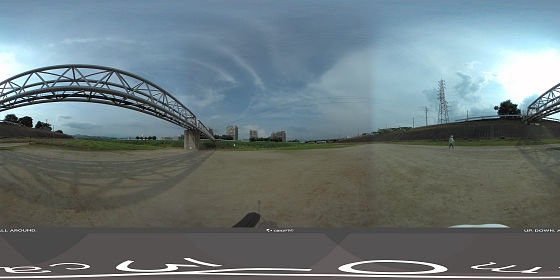
In addition, it is possible to use it like a pseudo VR headset with the following screen display. Equipped with dedicated glasses and looking in, you can enjoy something close to the VR experience like Oculus Rift.
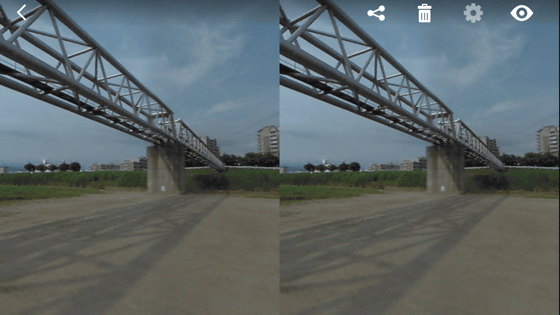
◆ Body photo review
The body of 360 cam is like this. It is a body design of a blister like western style, and three cameras are arranged at an interval of 120 degrees at the top.

It's about this size when you put it on your hand. The size is 6.9 cm in diameter × 6.9 cm in height and weighs 180 g.

Since the black cover part of the main body is made of silicon, it is easy to grasp by hand. The part where the button etc. is arranged faces the front, and when the power is turned on, the indicator is designed to transmit through the silicon and displayed as follows, a unique design.

Since the screw hole for the tripod is drilled in the lower part of the main unit, it is possible to set it on a tripod and shoot like this.

The enclosed items are like this. This time we invested in the campaign with Kickstarter, so an optional accessory etc arrived together.

By attaching 360 cam to the "monopad" for hand, you can shoot from a high place while walking.

This accessory like eyeglasses is for attaching to a smartphone and enjoying a pseudo VR experience.

The package looks something like this.

Specifications are written on the back. You can shoot movies with 2K image quality for still images and 4K image quality for still images, and can connect and connect to smartphones via Wi-Fi to view and manipulate images. Furthermore, if you install the optional "Ethernet adapter", it is also possible to deliver the shot images online in real time.
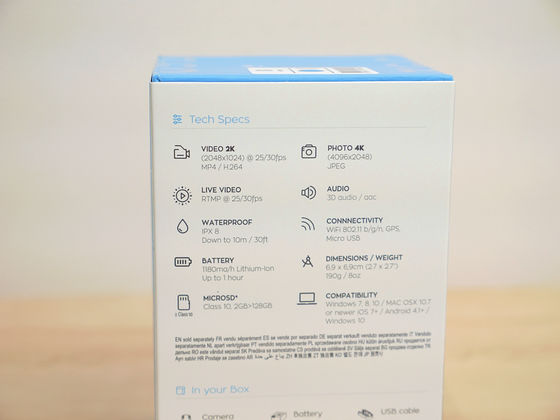
As iOS version, Android version, Windows Phone version is prepared for the dedicated application, it seems not to be troubled by most situations. Also, Windows and Mac version software has been released.
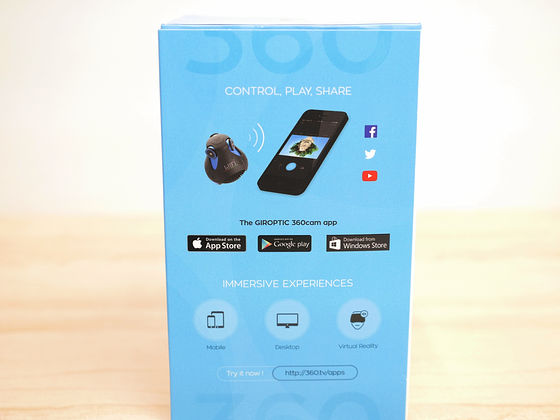
Removing the outer box, taking the lid of the inner box, it is somewhat slightly changed box design.

Innovative style that the four sides of the box spread out quickly.

Where the box was expanded, a quick start guide was put in it. Indeed this is a novel idea.
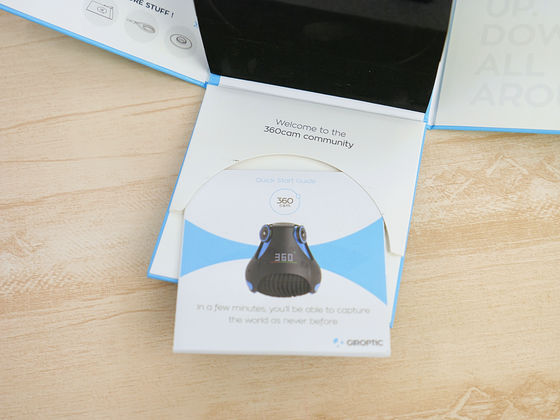
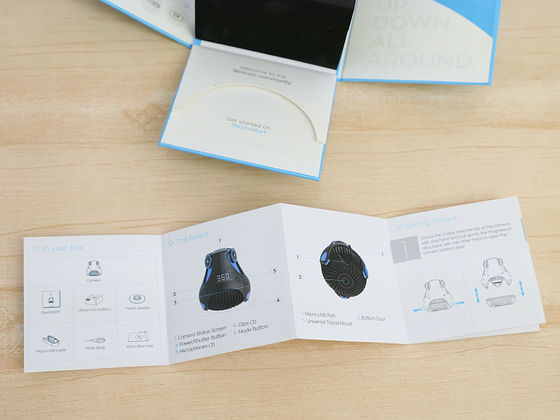
On the side on the left side, the box containing the accessory included was hidden. In order to make such a package, it is supposedly costly money.
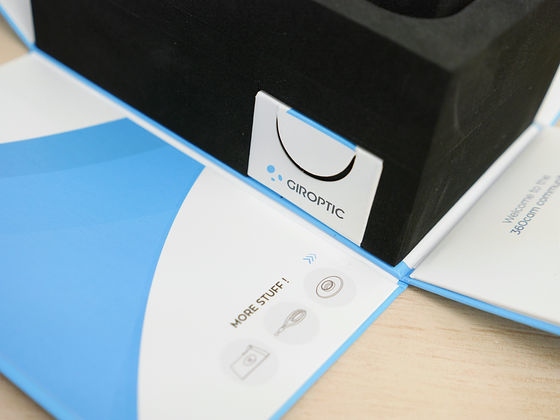

Included items included two batteries and a strap, a USB cable, a waterproof cap for the USB terminal, a tripod adapter, a quick start guide, and a carrying bag.

The cover part of the camera is made of silicon, the part where the inner fin is carved is made of metal.

On the back is a Micro-USB connector for charging and exchanging data on the battery. A cover dedicated to cover here is included, and some waterproof properties against water are also provided.

Picking out the three blue claws on the silicon cover ......

The bottom of the body has separated. Cavities (spaces) for batteries and connectors etc are arranged inside.

The battery will fit in spot on the disconnected body. The capacity of the lithium ion battery is 3.7 V / 1180 mAh.

The camera body has connectors and a microSD card slot.

Remove the silver cover and install the microSD card.

When using for the first time, it is necessary to charge the battery in advance. When connecting to a commercially available USB power adapter, USB terminal of PC etc ... ....

An indicator to indicate charging is lit up. Because it's state of non-lighting here and there is an indicator I do not think at all, at first a little surprised.

Power button is here. Press and hold to turn on the power. Note that this button also functions as the Record / Shoot button, and you can shoot by pressing for a short time.

Startup is completed in a few seconds. The indicator shows the mode of the camera and the remaining battery power, it is simple but its visibility is battle.

The button next to the indicator is a mode change button. The initial state is "Video" mode, but once you press it ... ...

Switch to "Photo" mode. Besides this ...

"Burst" mode to take pictures continuously

And "TimeL" (time lapse) mode which can be used for fixed point observation is prepared.

Icon such as this robot hand, the display of the setting mode for performing various settings.

Beards are displayed during internal processing, such as switching the mode of the camera, and when you try to draw a little, it looks like a human face.

When connected to a PC it is displayed that it is in "USB" mode.

◆ PC software "360 cam Studio" installation and firmware update
Before taking the first shot, first you need to update the camera's firmware. For updating the firmware, software for PC "360 cam StudioBecause it is necessary,download pageClick "Do you want to download to WINDOWS" or "Download to Mac?" This time I will install the Windows version.
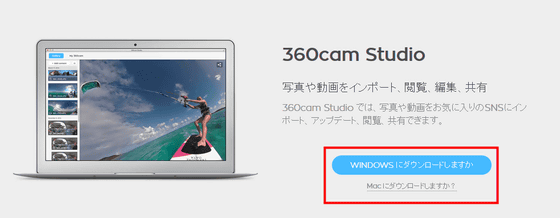
When the download is completed, start the installer.
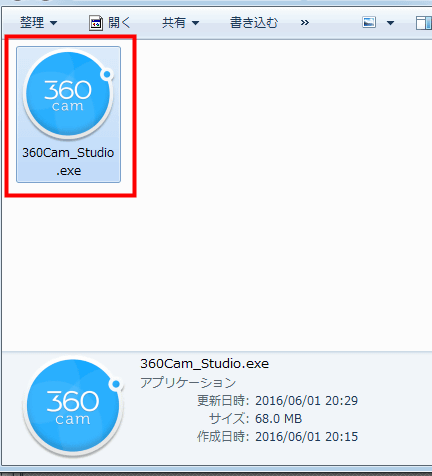
Click "Run" to start installation.
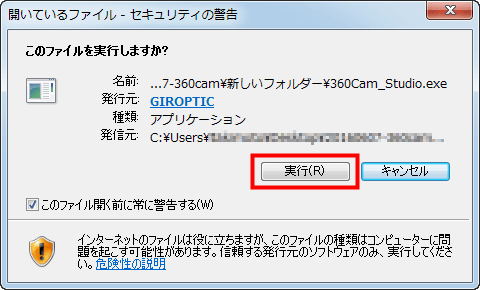
Click "Next" on the setup wizard screen.
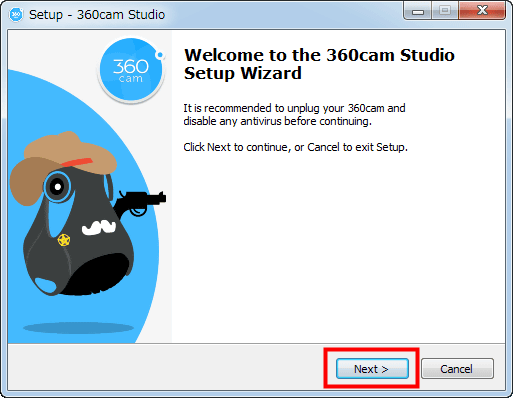
Check the folder in the start menu and click "Next".

If necessary, check "Create a desktop icon" and click "Next".
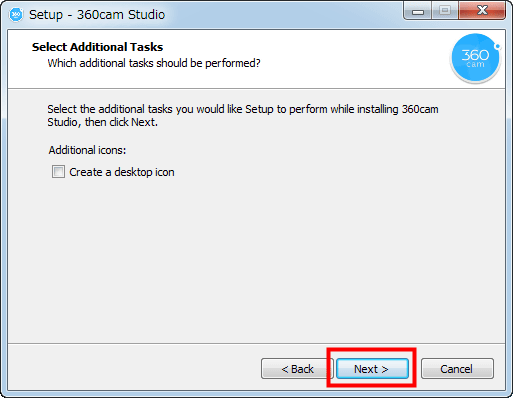
After confirming the installation contents and clicking "Install", the actual installation will start.
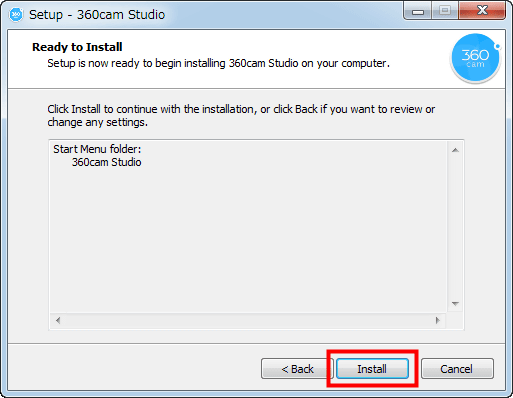
Click "Install" when asked to install accompanying software.
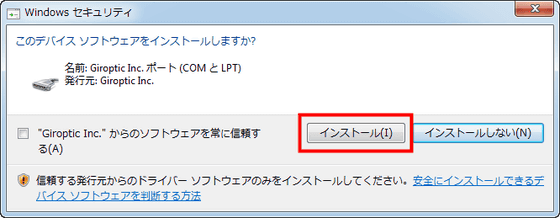
When installation is completed, click "Finish" to close the screen.
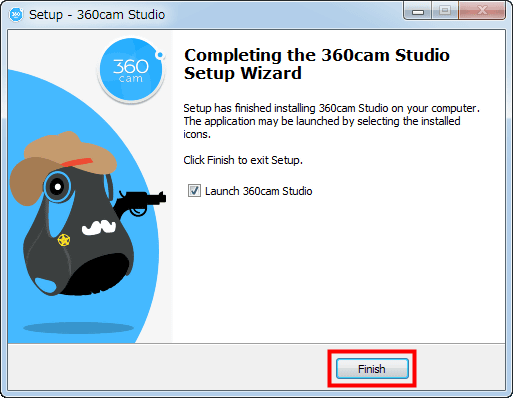
When the software starts up with the camera connected with the USB cable, you will be prompted to update the firmware. Click "Update" to start the update.
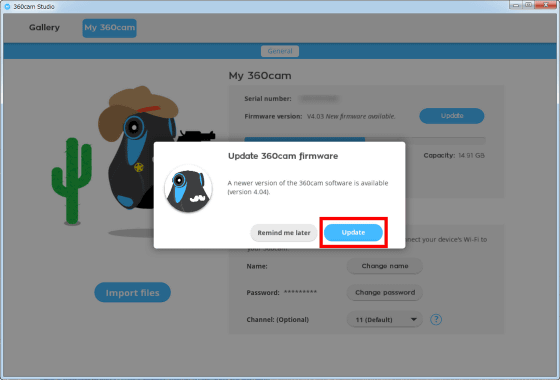
Download of latest firmware begins ... ...
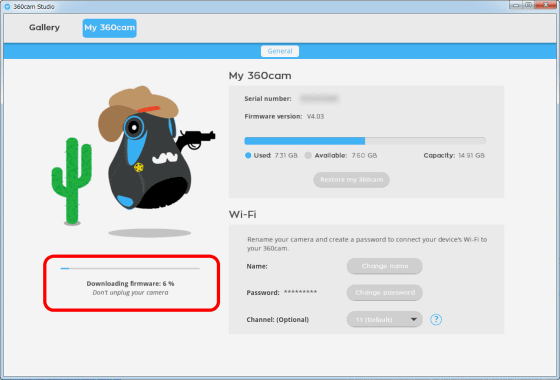
The update is completed. Click "Okay" to close the screen and unplug the USB cable, the camera will automatically update the firmware.
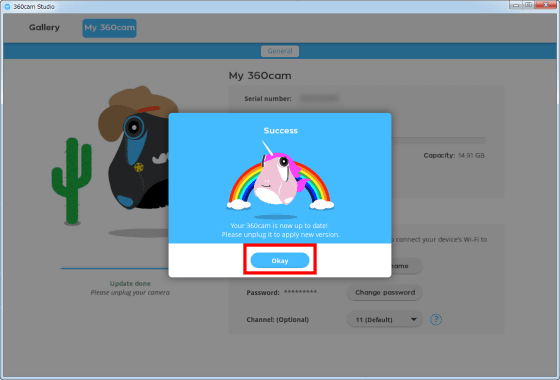
Soft "360 cam Studio" main screen looks like this. It is possible to check the serial number of the main unit, the firmware version, the remaining capacity of the microSD card, and the Wi-Fi information.
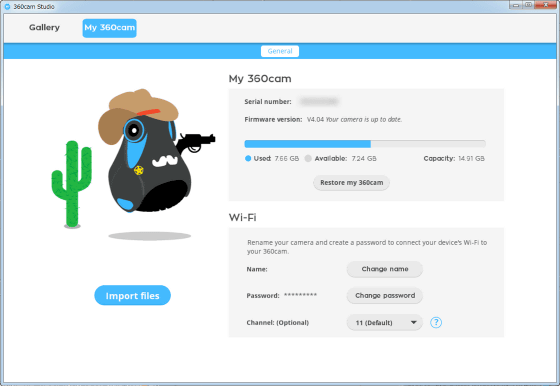
◆ Install smartphone application
360 cam is able to check operation and video from smartphone.IOS versionWhenAndroid version, AndWindows Phone versionAre prepared for you. This time I will install it on iPhone 6.
Tap "Get" to start installation.
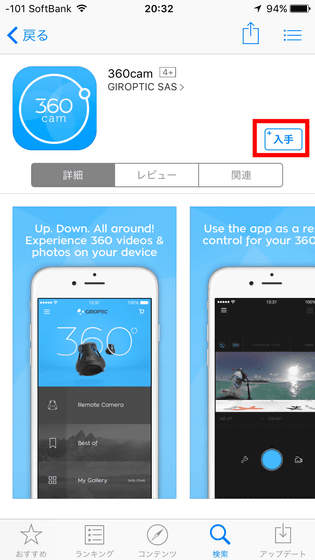
When the installation is completed, the application will ask for access to "photo", so tap "OK".
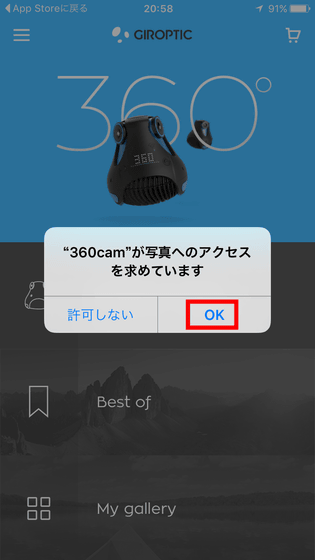
The main screen of the application looks something like this. "Remote camera" which can check the actual image of the camera in real time, "Best of" where you can browse popular works uploaded to the net, and "My gallery" menu containing images / images you took in line It is.
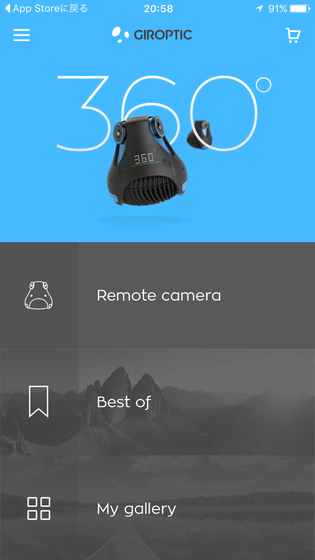
Before using the application, you need to connect 360 cam with the smartphone via Wi-Fi. Change to setting mode with the mode button on the right of the indicator ......
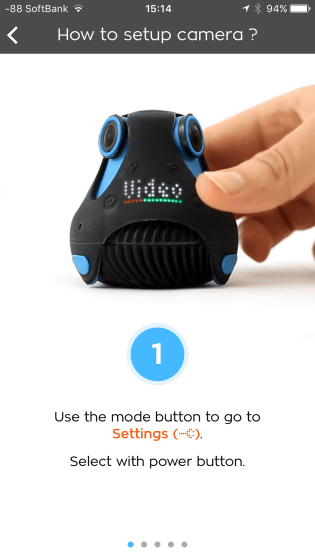
Then select "WIFI".
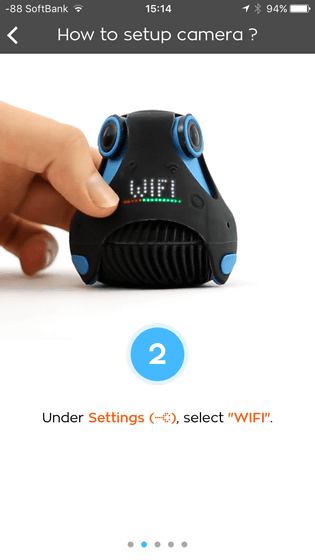
And if you select "APP" further, the main unit's Wi-Fi will be turned on.
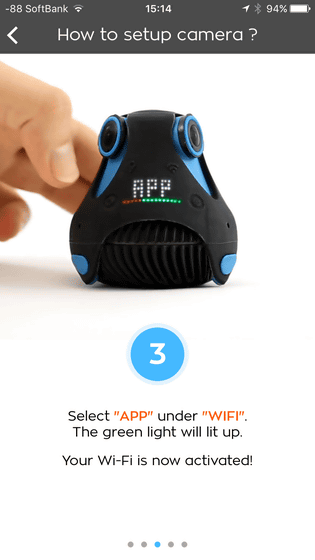
When Wi - Fi turns on, the green lamp flashes as follows.

After turning Wi-Fi on, search for the SSID written "360CAM _ ******. OSC" on the Wi-Fi setting screen of the smartphone and tap.
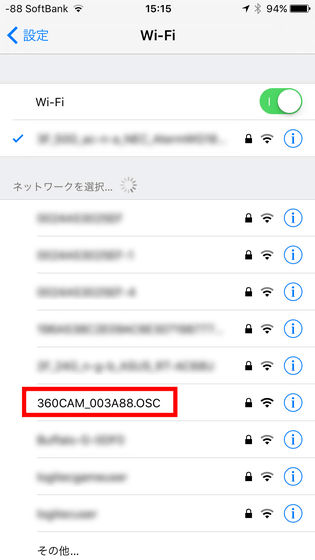
Ready when connection is completed.
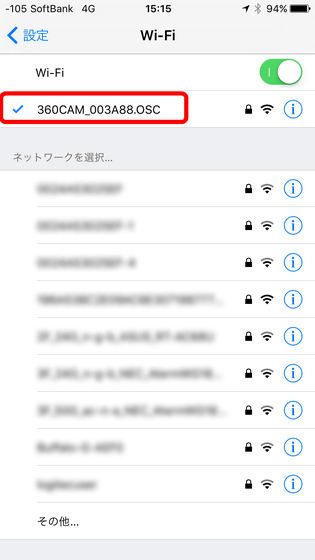
When launching an application with smartphone and camera connected via Wi-Fi, communication starts automatically ...
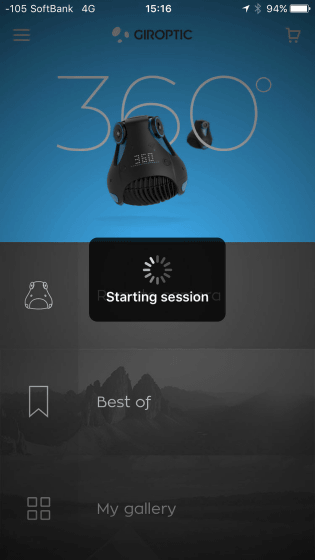
The application is ready for use. Screen has been displayed at once real-time video camera captured.
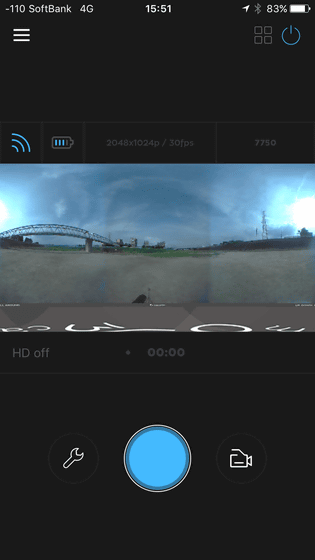
By tapping the hamburger icon in the upper left corner of the screen, you can display various menus.
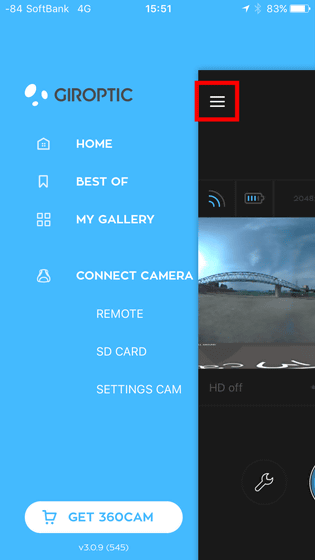
Setting allows you to switch the on / off status of the gyro function of the main unit, turn on / off the image stabilization function, and shoot the camera in 360 ° mode, use only one camera to set normal image / It is possible to switch the mode to take pictures.
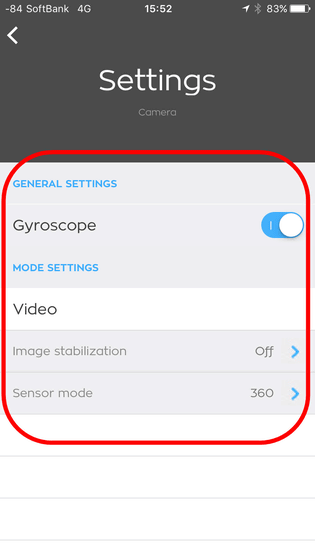
The blue button at the center of the screen is the shutter, and you can switch the shooting mode with the icon on the right side of it. In the initial state, it is "Video" ... ...
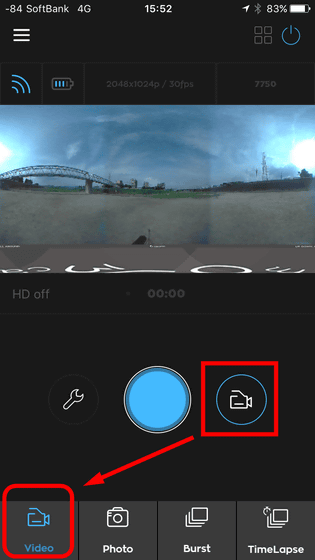
You can switch to "Photo" mode or "Burst" "TimeLapse". In addition, it is inconvenient that you can not check the video in real time except in the Video mode, so I definitely want you to improve it. In addition, even in Video mode real-time video is not flowing during shooting.
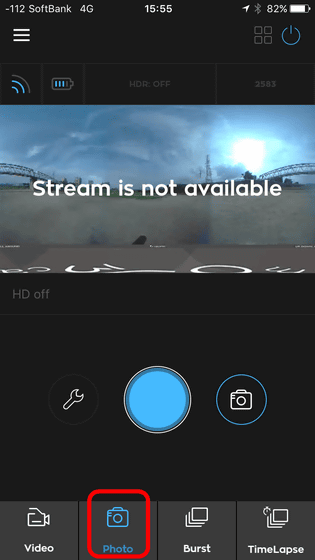
Pictures and images shot can be confirmed immediately on the application. In that case, data will be downloaded to the terminal.
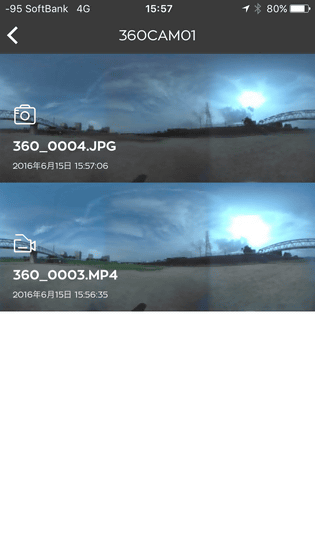
The shooting data can be checked on the screen of the smartphone, in that case you can select 4 playback modes: "360" "FLAT" "LITTLE PLANET" "SBS".
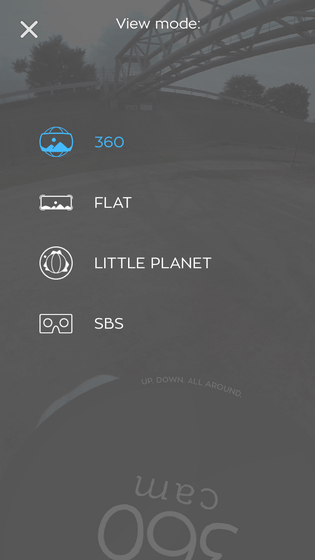
"360" is the most basic display method, when seeing the so-called "360 degree image" is kore. The viewpoint of the image changes according to the direction of the smartphone, and it is also possible to move freely with your fingers.
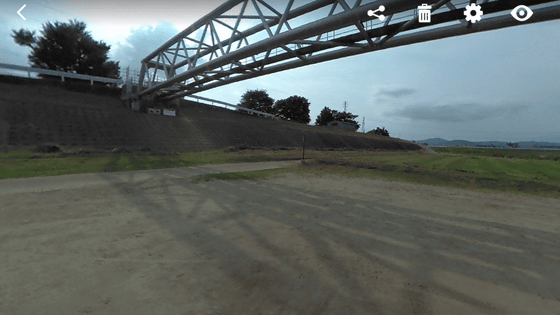
"FLAT" is a mode in which images and images are displayed in a plane. It is convenient for checking the contents because it can check all contents at 360 degrees at a glance.
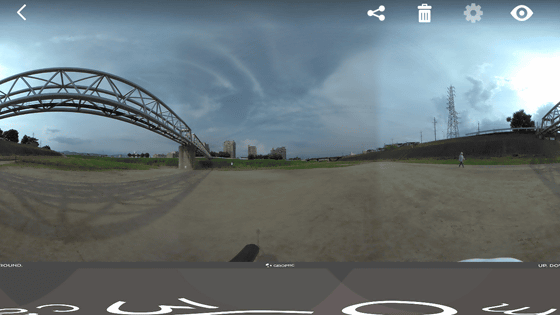
"LITTLE PLANET" is a mode to display like a "small planet" literally by rolling around the image. Although chances to actually use are unlikely, it is interesting as an effect.
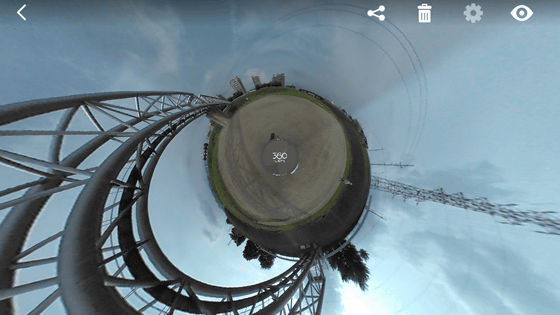
"SBS" is a mode in which you can enjoy images like a so-called VR headset. Such a picture is displayed on the screen ......
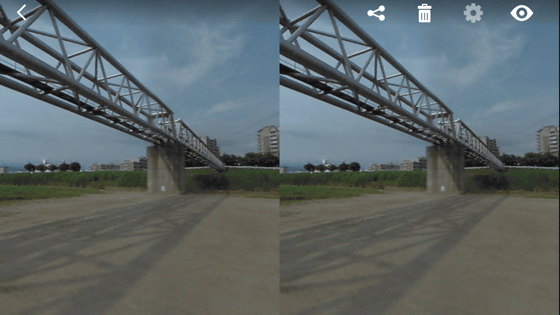
By wearing glasses-type accessories on your smartphone and looking in with your eyes you can taste quite a VR experience. Of course, Oculus Rift andGear VRAlthough I can not reach the taste like high immersion, I can fully enjoy the atmosphere.

Also, you can upload photos and images taken directly from the application to SNS. At the time of writing the article was able to access Facebook and Google+.
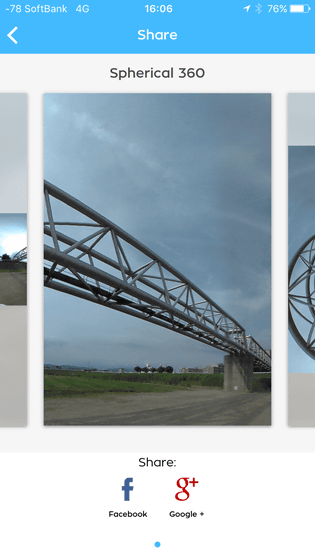
Another 360 degree movie taken with 360 cam. It is a photograph taken by placing a camera on the riverbed, but the state and noise of the person taking care of the slope, the uncle who walks the dog, the water surface of the river flowing solely are contained, I can understand that it is a camera that can shoot in.
Shooting landscape of riverbed with GIROPTIC 360 degree camera '360 cam' - YouTube
In addition, if you look at "360 cam Share" which 360 cam owner worldwide uploads video, you can enjoy the realistic feeling as if you are traveling around the world.
360 cam Share
http://share.360.tv/
360 cam can be purchased online shop for 499 dollars (about 53,000 yen).
Let's purchase 360 cameras online: Let's see the world of 360 ° HD | JP Store
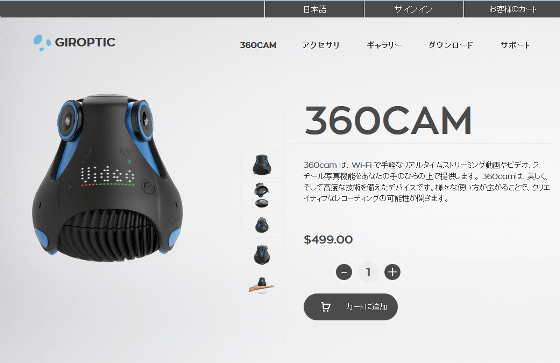
Related Posts:







