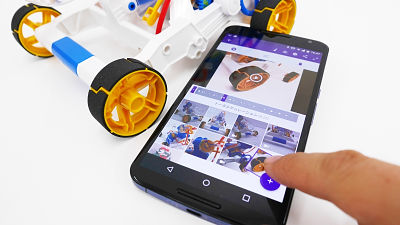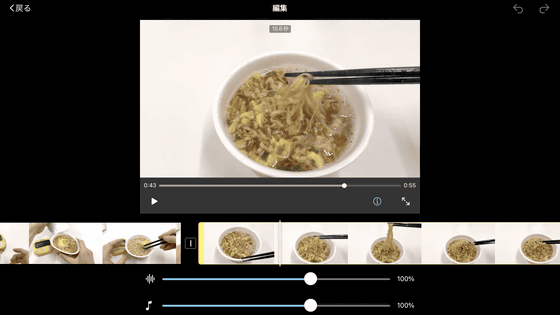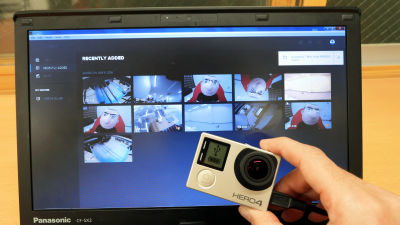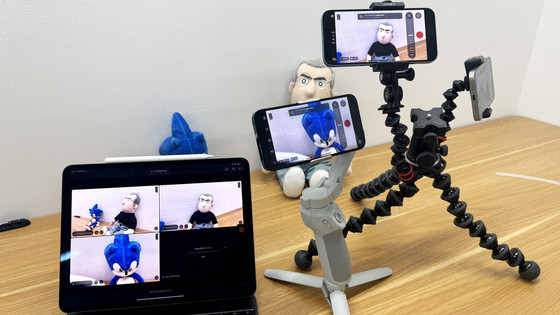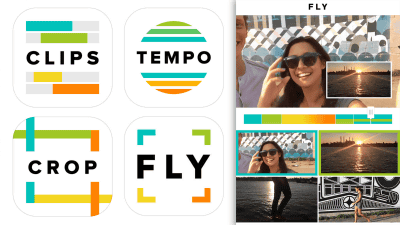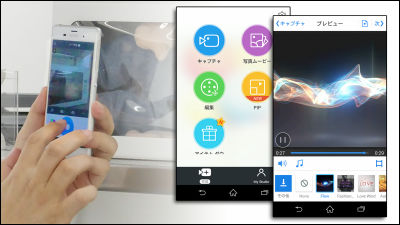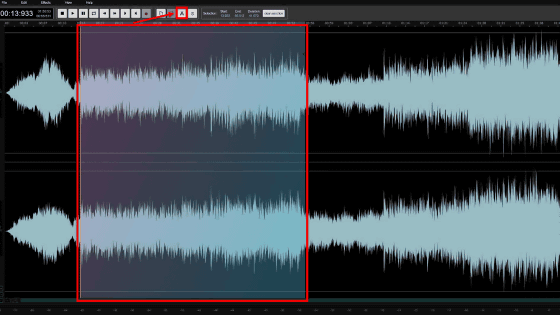I tried editing a video with an editing application "GoPro Splice" which allows free advanced movie editing and BGM · SE loading with only smartphone

GoPro putting emphasis on not only the camera but also the editing application on the mobile device, as well as the application "GoPro Quik" which can create original movies combining photos and images on smartphones alone on May 4, 2016, An application that allows you to do advanced advanced editing on smartphonesSplice"Has been released. In GIGAZINE"GoPro Quik" already reviewedSo, I decided to use "Splice" which makes full-scale editing possible this time.
Splice Video Editor by GoPro
https://spliceapp.com/
◆ What you can do with Splice
Splice is an application that allows you to edit and complete the video only on the smartphone or tablet. Not only videos and pictures taken with GoPro but also videos / photos on smartphones, downloading data from SNS such as Facebook and Google Drive and sorting freely, plus a free material BGM plus original You can edit the movie.

Items that can be edited include a function that trims / cuts an image, effects that change the texture of the image, playback speed and text placement, and the effect of sliding photos automatically and slowly, so that there is a possibility of editing in one way It was a crowd.

That is why I tried making movies by arranging photos and movies properly. Despite having made it in about 10 minutes, I was surprised that there was a reasonable atmosphere. There are places that I think that "I'm sorry!" Such as places I want to show pictures, but I will introduce the movies that were built in the latter part of the article.
Movie editing application "GoPro Splice" made a movie crispy - YouTube
Splice seems to be said to be a "useable" application that makes such a movie crisp without using PC editing software. In the following we will quickly follow the steps from installation to editing.
◆ How to install and edit applications
GoPro Splice is an application provided for iOS, unfortunately the Android version has not been released yet.App StoreGo to "Access" and install from "Get".

When the installation was completed and started up, a brief description of the application was displayed. Splice, like QuikGoPro invested 12 billion yen and bought itIt is an application that had a reputation for the height of its function from the time of acquisition by the application. As mentioned above, you can import media (data) from SNS etc. and incorporate it into editing, and you can share the completed work with SNS etc.

At the first start up, the promise approval dialog will be displayed. First, check the usage conditions of the application and tap "OK".
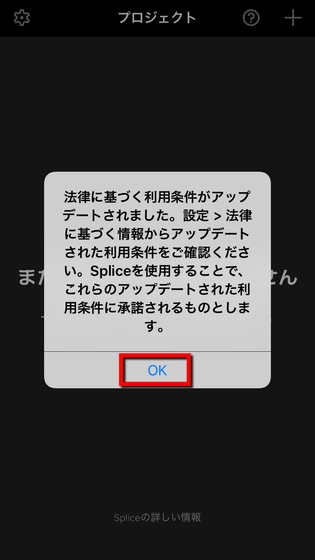
Tap "OK" to receive notification.
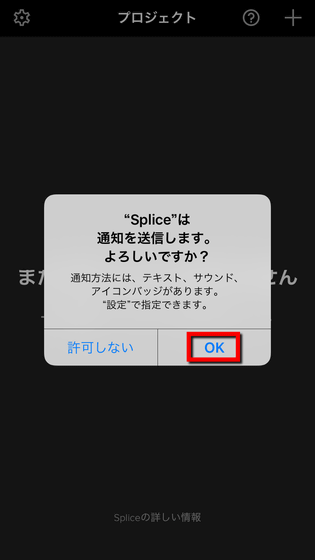
For media editing, access to the "photo" of the terminal is necessary, so tap "Allow access".
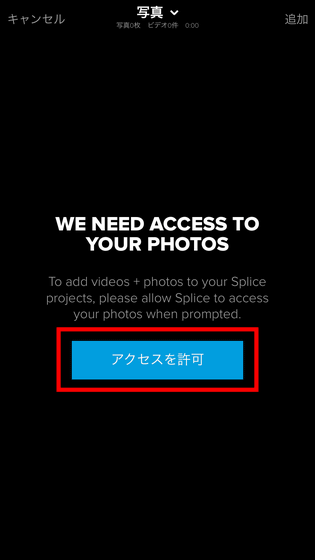
Tap "OK". Your application is ready for use.
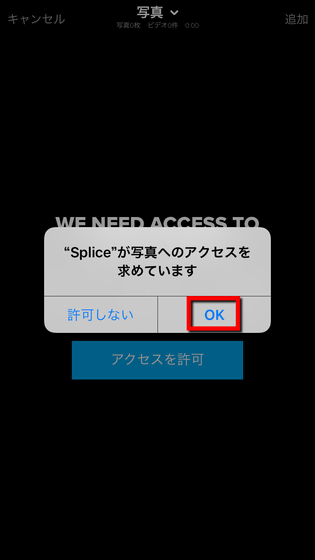
At the first startup, of course, no "project" is saved, so we will create a new project first. Tap "+ Start a new project" at the top right of the screen or in the center.
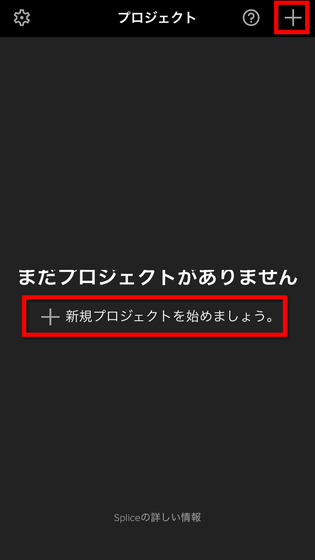
In the part titled "Camera Roll" at the top of the screen, select an album or SNS to select data.
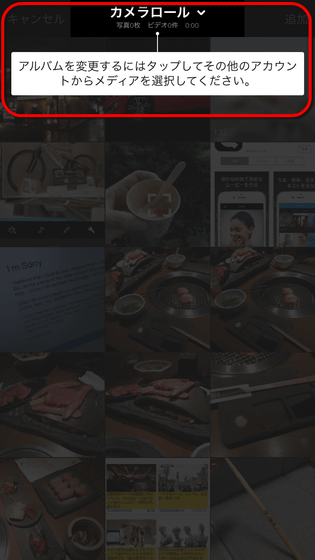
When you tap, you can select data from the "photo" folder of the terminal, Facebook, Google Drive, and "stock" built in the application.
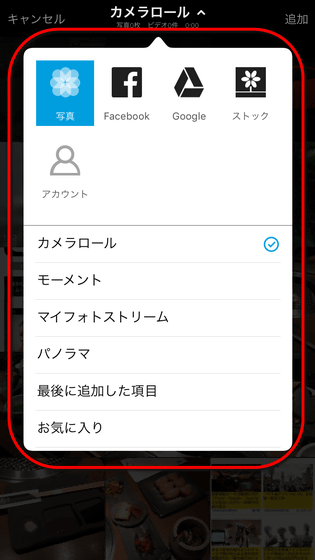
By the way, the image in "Stock" looks something like this.
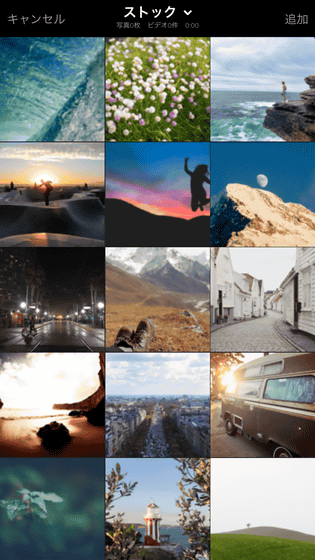
When "Photo" is selected, a list of data saved in the terminal is displayed.
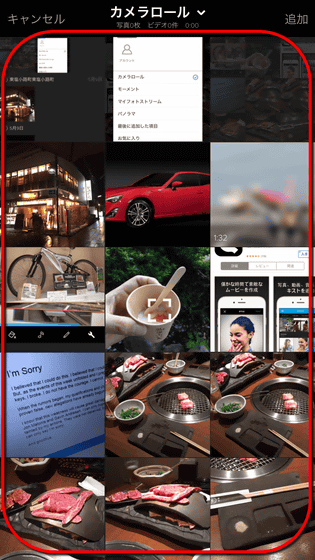
Then just pick and choose the photos and videos you want to use with your fingertips, OK. At the bottom of the screen, thumbnails are arranged in the order in which the media were selected. This order is reflected as it is in the order of the movies.
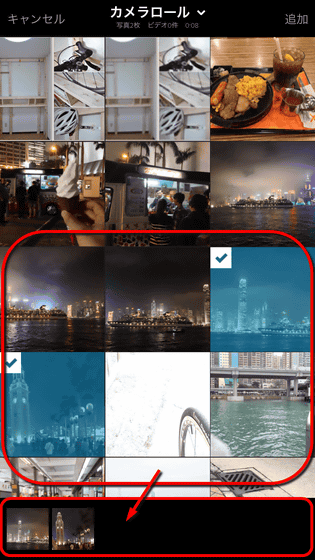
Of course it is also possible to sort. Simply tap the thumbnail and drag and then OK is easy.
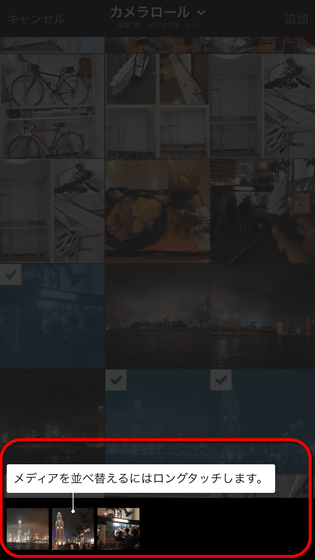
When selection is completed, tap "Add" in the upper right.
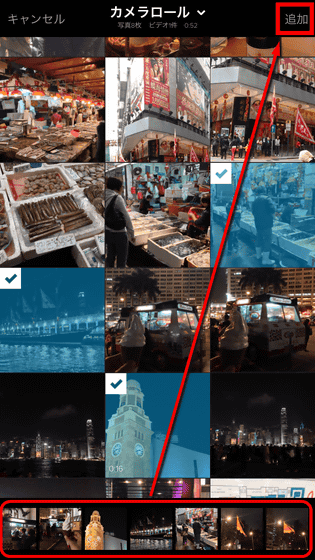
Next we moved to the screen to select BGM. As shown in the image below, since there are a large number of BGMs of every genre, it seems unlikely that they will suffer without a song that is perfect. Rather, it is a level where too many songs get lost.
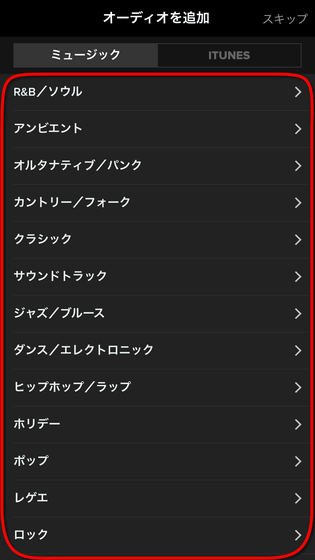
Even a small part of the genre "Holiday" is this much. It is possible to listen by tapping the icon on the left side.
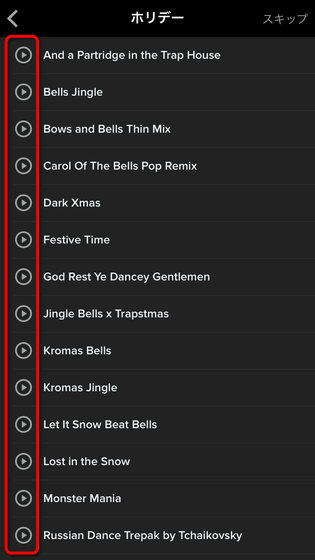
After choosing a song, editing is complete for now. The movie written out as it is,That is why it was a movie at the beginning.
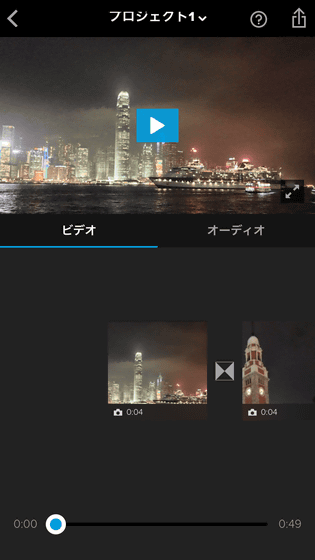
◆ Using the editing function
After the movie made with crispy, I tried making various movies making full use of editing functions. In the following movie, I tried various editing, setting various movements to each material, adding a change to a transition, attaching multiple BGMs, and so on.
I edited a lot with free video editing application "GoPro Splice" - YouTube
When you tap a thumbnail of a material on the timeline of video editing, a menu is displayed for editing, duplication / deletion, addition of materials, etc.
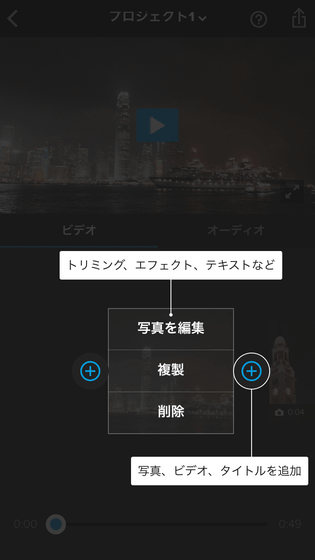
The content that can be edited with animation is like this. "Trimming / Cut" that can cut out only the part you want, "Effect" that can adjust the texture of the image such as "Monochrome" and "Halftone", "Speed" to adjust the playback speed, "Text" to place text, "Cut" for enlargement / reduction, and "Audio" for adjusting the volume of the movie are prepared, and as long as it is not much complicated editing, it is enough content.

The editing contents of the photo looks like this. Four types are prepared: "effect" to change the texture, "play time" to play a still image, "text" to place a letter, and "Ken Burns" to slide the image to create motion.
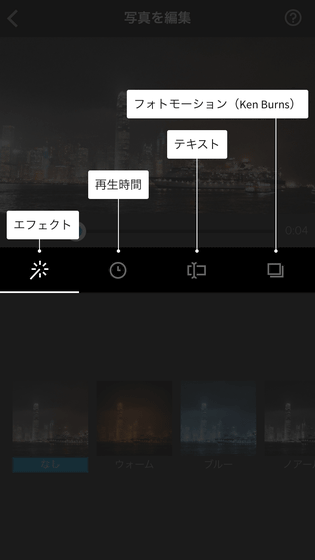
In "Effects", it is possible to change the texture of images globally, such as "fading" as a whole faded, "filming" process, and "old sepia".
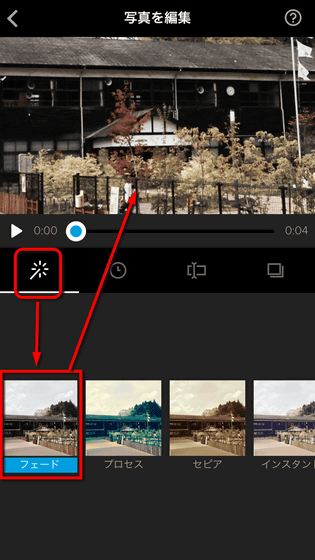
In "playback time", it is possible to adjust the time to keep the image displayed in 1 second to 10 seconds in increments of 0.5 seconds. This function is useful when you want to change the scene according to the music.
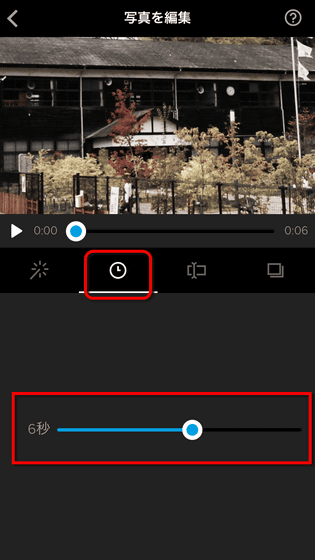
"Text" can put letters on the image as its name suggests. You can tap the screen, enter characters, reduce, enlarge, position, you can also change the color of the letters. Although many fonts are prepared, apparently it seems that only Japanese fonts are available.
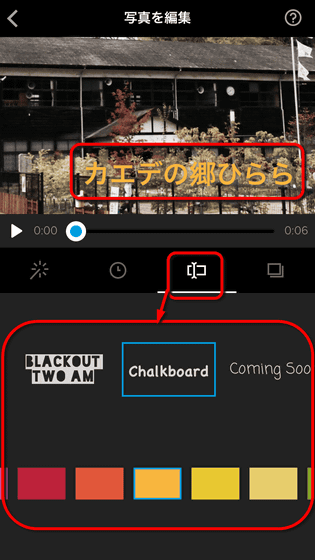
In "motion" (photo motion), it is possible to slide the image smoothly within the set time and move the screen. It is possible to perform position adjustment and image enlargement / reduction with the fingertip.
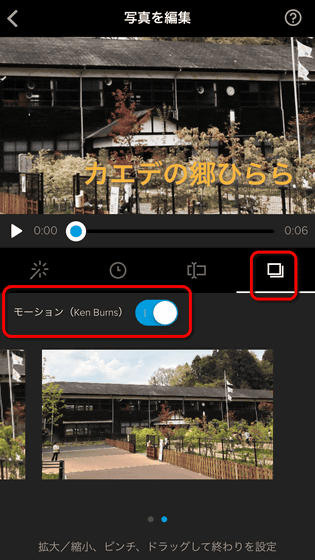
It is also possible to select the type of each transition (screen transition). In the initial state, cross fade is chosen, but you can choose types that swipe down / sideways, fade with black screen, blur (blur), honeycomb etc.
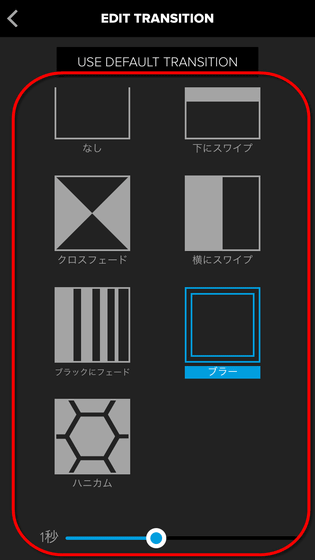
In "Audio", you can set trimming and volume adjustment of each BGM, on / off of fade in / out.
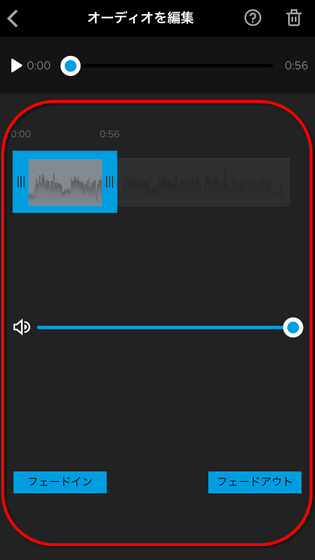
When editing is completed with such feeling, tap the share icon in the upper right of the screen.
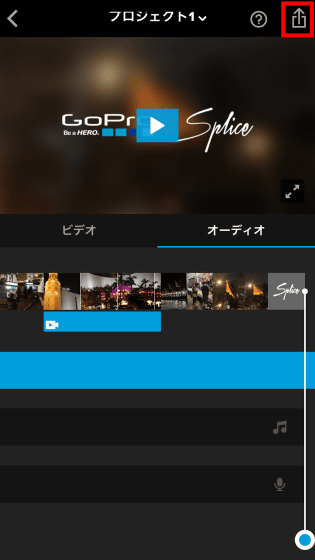
In addition to being able to share to YouTube, Facebook, Instagram, share method, you can send a link by message etc. Tap "Save" to draw a video on the terminal.
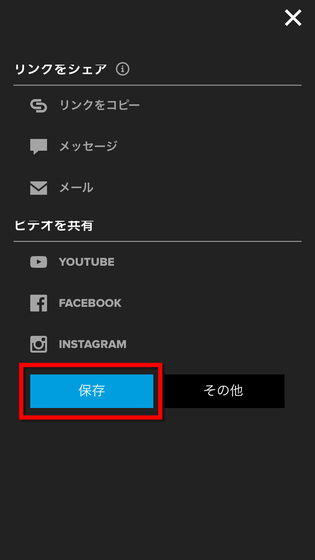
I will ask the image quality of the movie before saving, so I will choose the quality you want OK. When processing of less than 1 minute is over, the complete package video is stored on the terminal, so you can watch and share it to your friends as you wish.
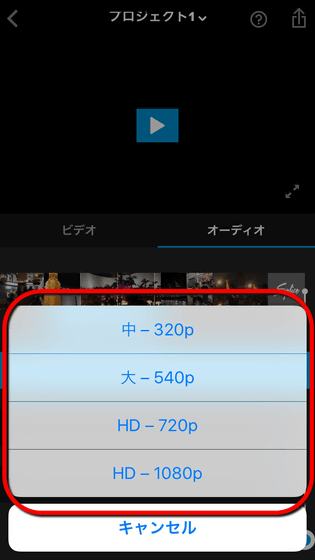
Related Posts: