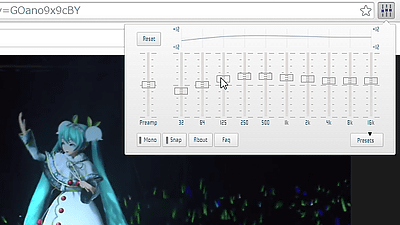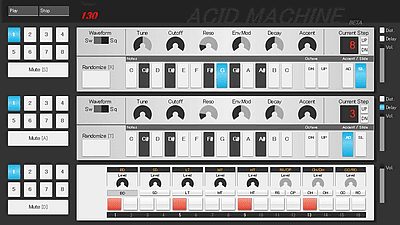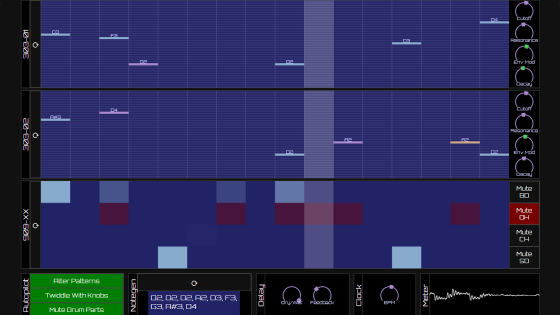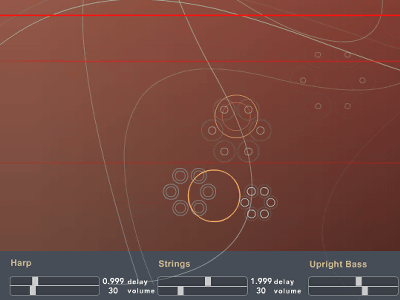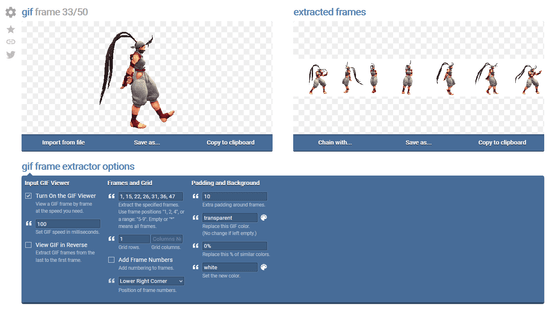An audio editor `` Audio Mass '' review that you can edit the waveform of the sound file only with a browser, no installation required for free
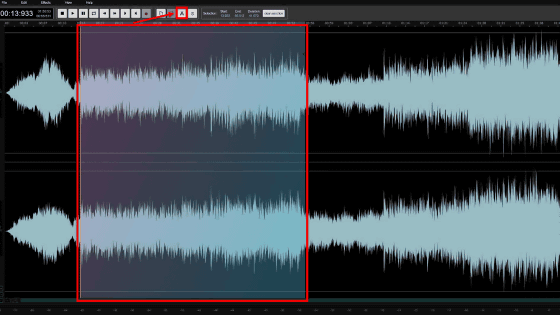
' AudioMass ', a free service that allows you to edit sound files on your browser without having to install software, has been released. In addition to basic waveform editing such as cut, paste, and repeat, it was possible to apply effects such as speed adjustment, reverb, and reverse, so I actually tried using it.
AudioMass-Audio Editor
You can check how you are using AudioMass from the following movie.
`` AudioMass '' that you can edit the waveform of the sound file for free and on the browser-YouTube
When you access the above URL, the page will be displayed like this. You can upload and edit audio files from your PC by dragging and dropping, but this time, click 'here to use a sample' to use sample music.
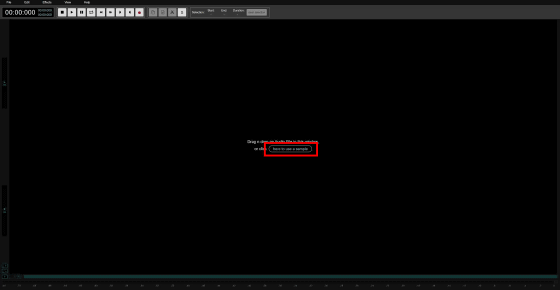
When the sample music was loaded, the waveform was displayed like this.

There is a menu button in the upper left of the screen, and from 'File', 'Export as mp3', 'Load from computer', 'Load sample file', 'Load from URL', 'Save created songs locally', 'Create locally' You can select 'Open song'.
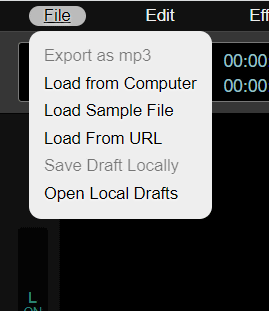
The choices for 'Edit' are 'Back', 'Forward', 'Play', 'Stop', 'Select All', 'Unselect All', and 'Channel Information / Switch Channel'
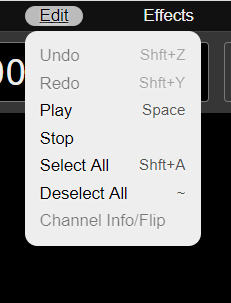
'Effect' is 'gain' 'fade in' 'fade out' 'paragraphic EQ (equalizer)' 'compressor' 'normalize' 'graphic EQ' 'graphic EQ (20 band)' 'hard limiter' 'delay' You can choose from 'distortion', 'reverb', 'speed up / slow down', 'reverse', 'invert', and 'silence removal'.
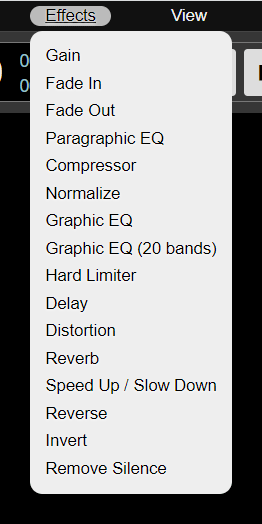
You can also customize the display from 'View'. You can also display a frequency analyzer or spectrum analyzer.
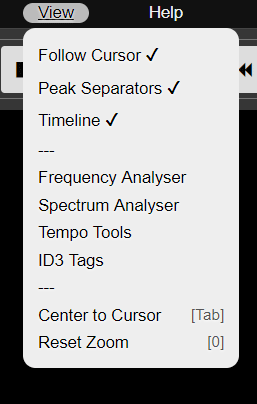
Below the menu are the editing tools. The part surrounded by a red frame is stop, play, pause, loop switching, skip, seek start / seek end, and recording from the left.
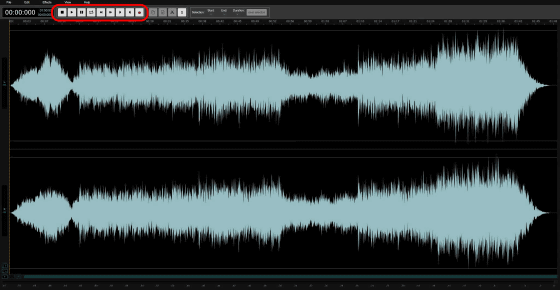
Functions such as stop, play and pause are as they are. Press the play button to play the music. Playback points are indicated by orange lines.
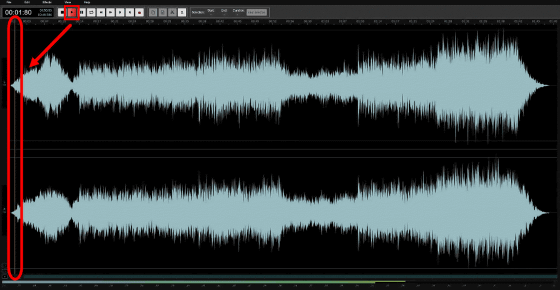
If you select a waveform by dragging and dropping and then press Loop Switch to play back, only the specified point will be played endlessly in a loop.
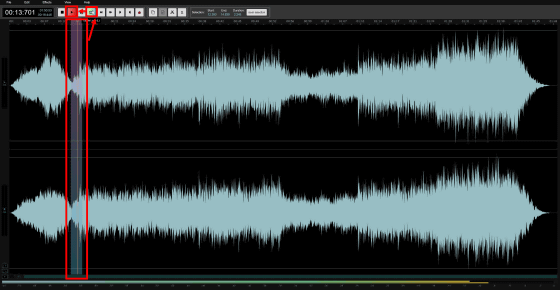
Skip allows fast forward / rewind of music at intervals of several seconds.
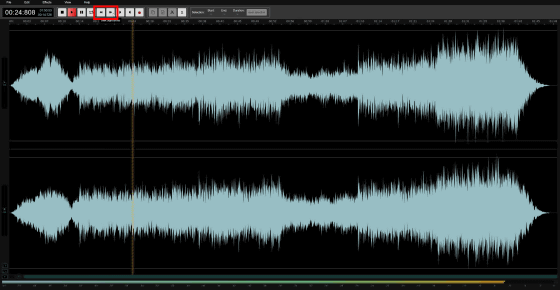
Seek start is a button that returns to the beginning at once.
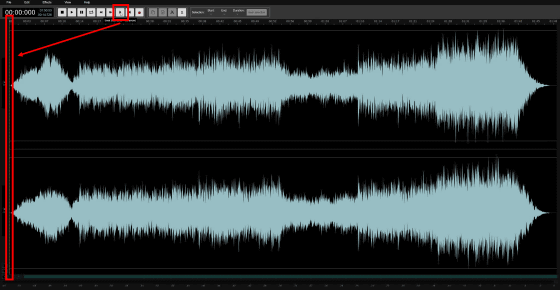
It was also possible to insert what was recorded on the spot if the microphone was enabled.
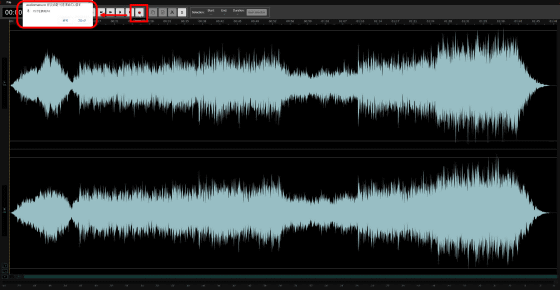
Drag and drop to select a part of the waveform and press the scissors icon ...
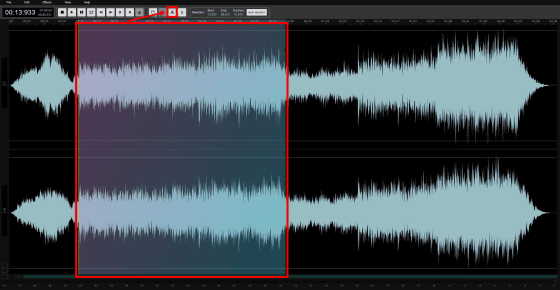
You can cut the specified part at once.
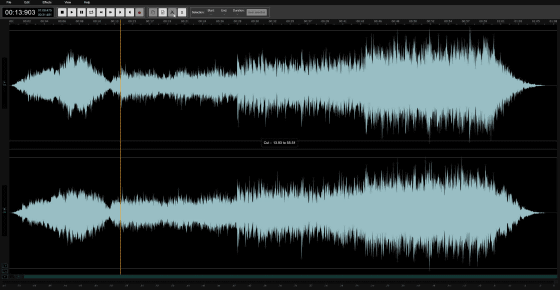
Now select the waveform by drag and drop and then click 'Copy'.
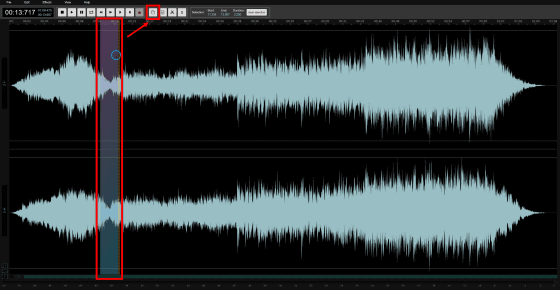
After that, if you click the waveform and click 'Paste', the copied waveform is inserted as it is.
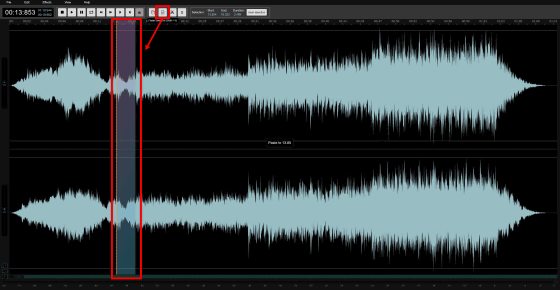
Click 'Undo' from 'Edit' when you want to restore the edited part.
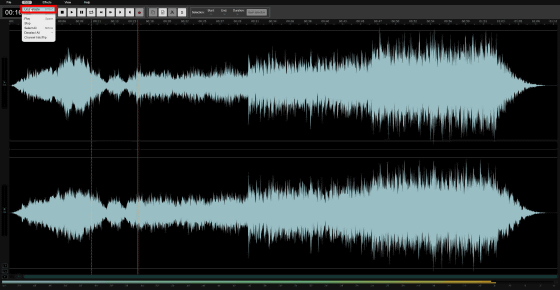
The part that I just repeated with copy and paste is back.
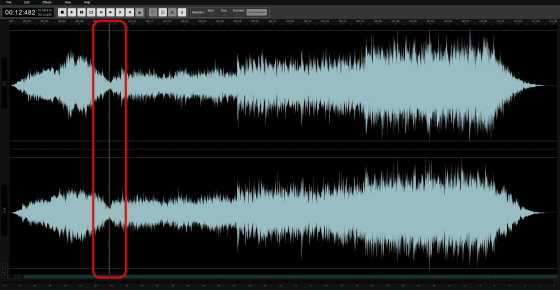
Then click the button labeled 'S'.
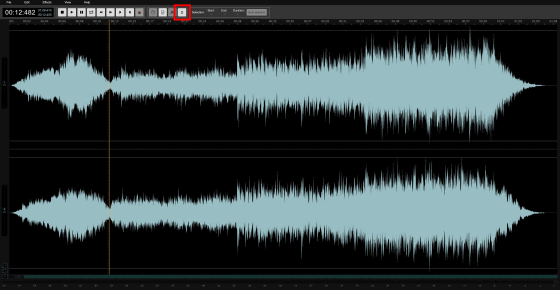
The S button is a button for inserting silence. By default it was 5 seconds, so if you press 'Insert Silence' as it is ...
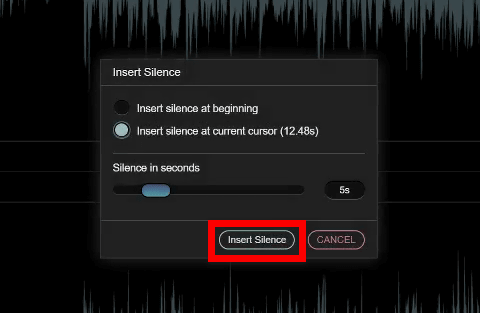
The portion of the waveform where there is no cursor will be inserted at the place where the cursor was placed.
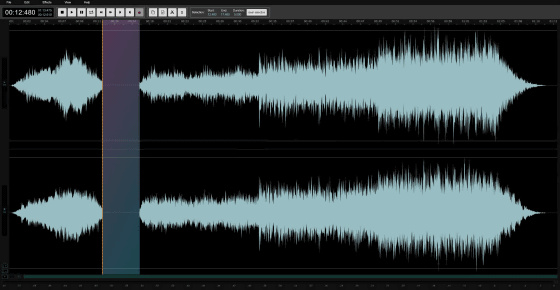
You can also add effects to your music, so let's try some. After silence, the music suddenly resumed, so when I select the waveform and select 'Fade In' from 'Effect' ...
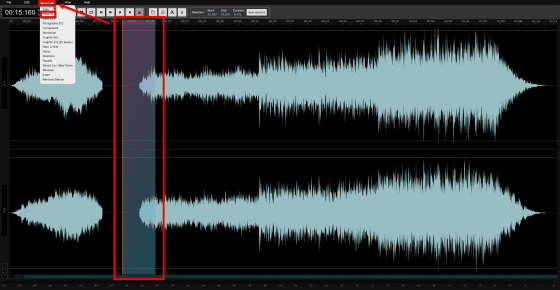
A fade-in effect was applied in which the sound gradually increased.
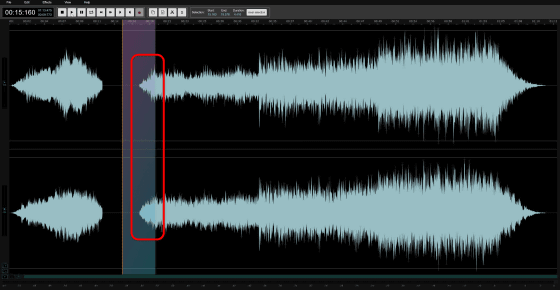
Press 'Return' several times ...
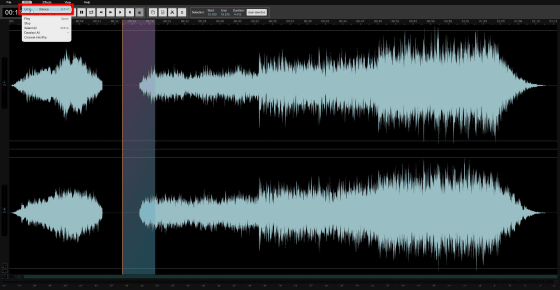
After removing the silence, click 'Speed Up / Slow Down' from the effect this time.
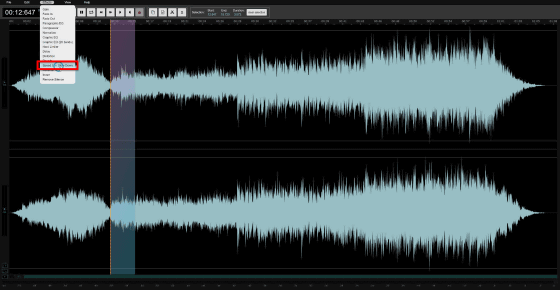
If you adjust the playback rate at '1.85' and click 'Apply Rate' ...
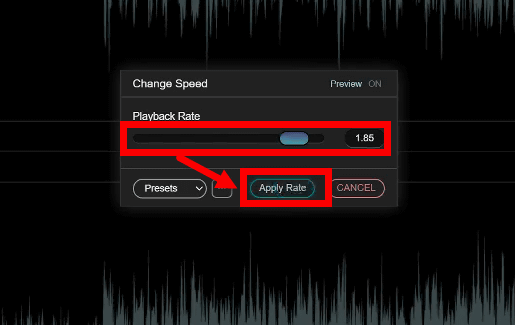
The waveform will change and the speed of the selected area will increase by 1.85 times.
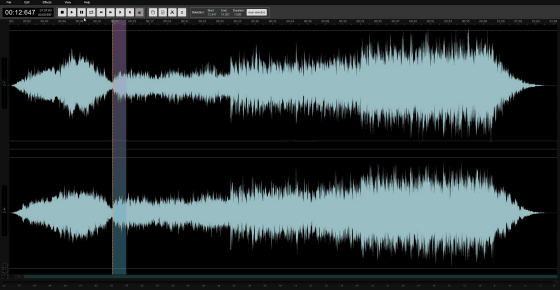
From 'Reverb' ...
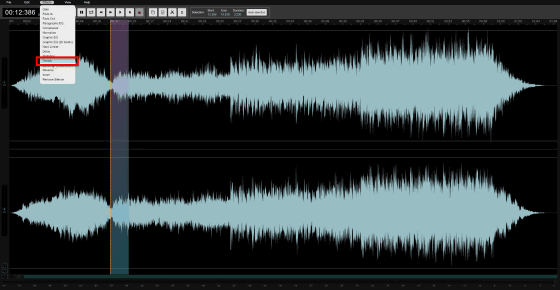
You can adjust the reverberation. With 'Time', 'Decay' and 'Wet', you can adjust the length of time until the reverberant sound disappears and how the wet sound is applied.
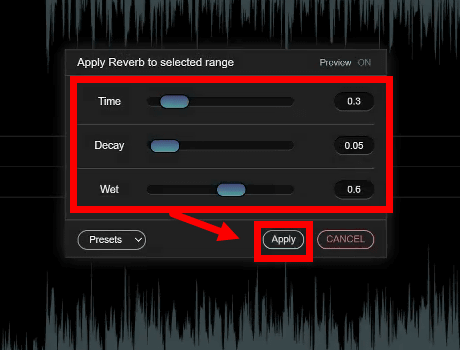
For the waveform, click the '+' and '-' buttons at the bottom left of the screen to display the waveform in a large size ...
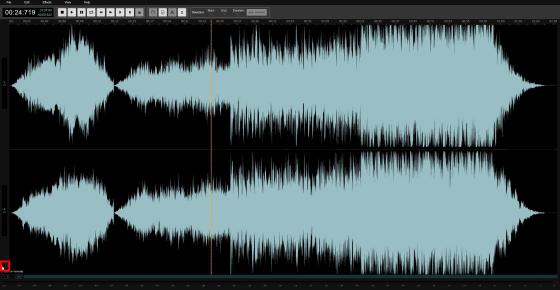
Conversely, it is also possible to display small.
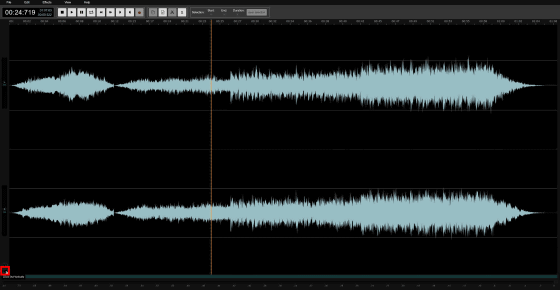
Related Posts:
in Review, Web Service, Video, Posted by darkhorse_log