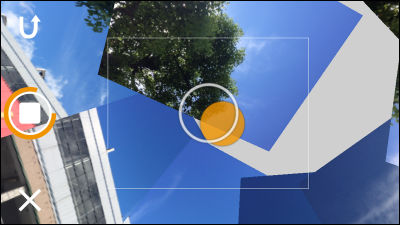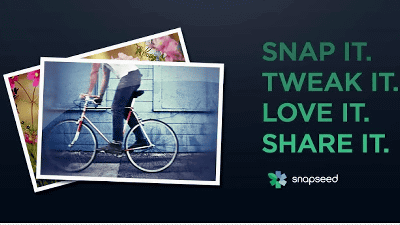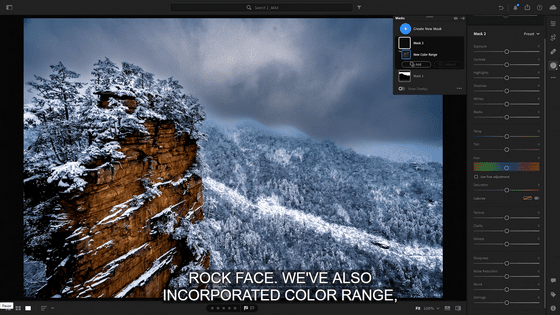Adobe's video editing application "Premiere Clip" was also released on Android so I tried using it
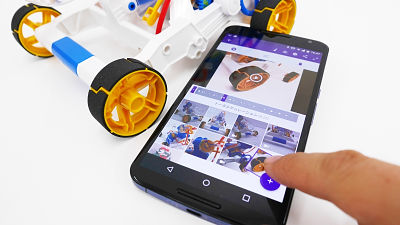
Adobe's movie editing application for smartphones "Premiere Clip"Can also be used on Android terminals. Since it was an application that was only released for iOS so far, there are a lot of people who have waited long for their heads. This time I decided to install the application for Android just released on Nexus 6 in the editorial department and edit the video.
Adobe Premiere Clip - Android application on Google Play
https://play.google.com/store/apps/details?id=com.adobe.premiereclip
A movie actually created using Premiere Clip is this. Just by choosing images and videos taken with crispy, you can rearrange them on the application and adjust the time to make a single movie.
Movie 2/2 created with Adobe "Premiere Clip" (Duration · Edit edited Ver.) - YouTube
The applicationPlay StoreBecause it is distributed in, please access from Android terminal and tap "Install". There are also models that are not compatible at the time of article creation, so you may not be able to tap "Install".
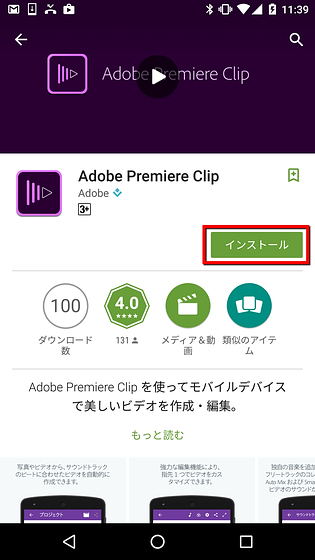
When installation is completed, tap the icon to start up.
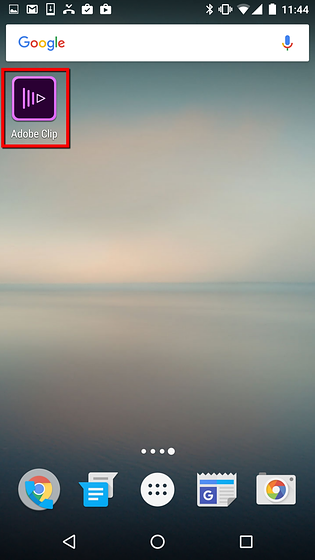
I will prepare to use the application by saying "Create professional video". In order to use the application, it is necessary to acquire the Adobe ID, so if you have not made it yet, tap "New registration for free". If you already have an ID you can proceed to "sign in" OK.
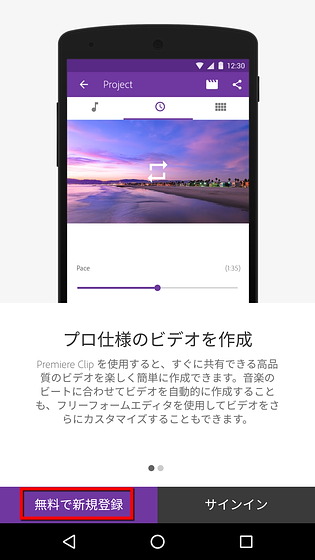
To create an ID, enter your name, phonetic code, e-mail address, password, date of birth, check the items you agree to terms of use, etc. and tap "Get ADOBE ID".
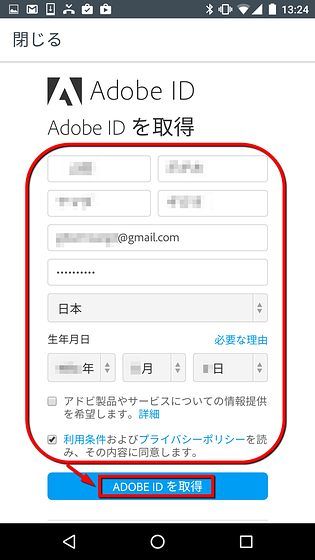
Then the login was completed as is and the screen of the application was displayed. For 'Community Video', movies actually created using the application are released.
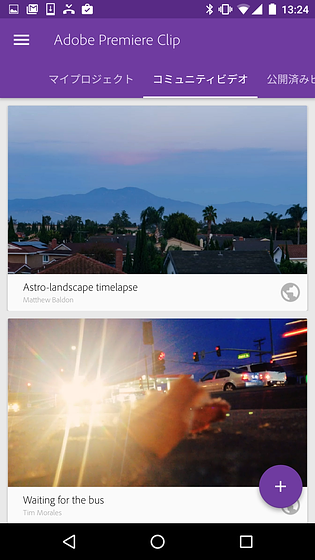
To edit a movie, tap the "+" icon at the bottom right of the screen to display the menu. The four icons are "gallery"My asset(File created with Adobe Lightroom) "Adobe Creative CloudAnd "camera"Is shown. Tap on "Gallery" at the top because we use the material stored in the terminal this time.
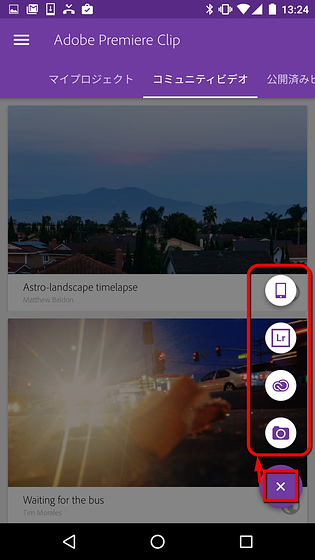
Tap "Allow" to allow the application to access files on the device.
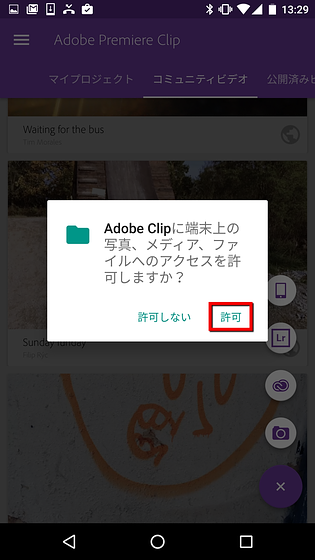
The "Gallery" screen is displayed. Here, folders of "Clip Camera" shot with the application, "Camera" showing the folder inside the terminal, and "Screenshots" saving the screen capture image were displayed. The contents of this display change depending on the usage situation.
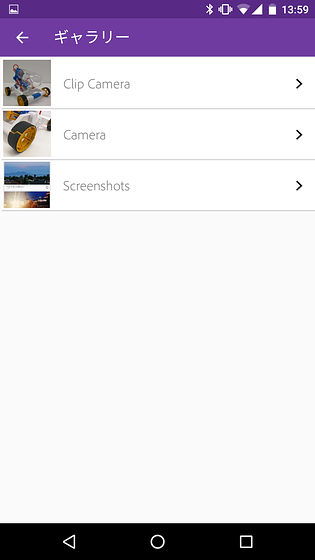
When you tap "Camera", a list of images and videos saved in the terminal has been displayed.
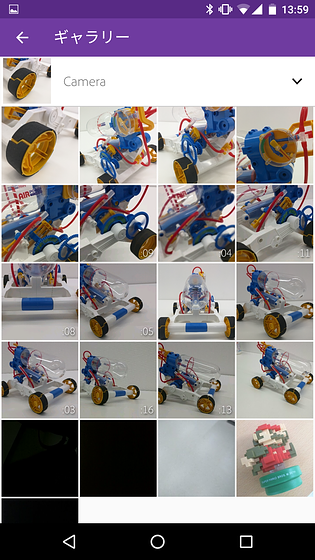
Tap the material you want to use and select it, then tap "Done".

Next, select whether to perform editing automatically or manually by custom editing. Tap "AUTO" to use the automatic editing function at this time.
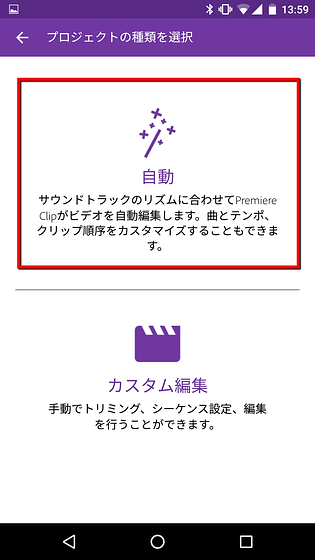
Automatic editing was completed in a few seconds. BGM using free material included in the application is automatically added to the movie.
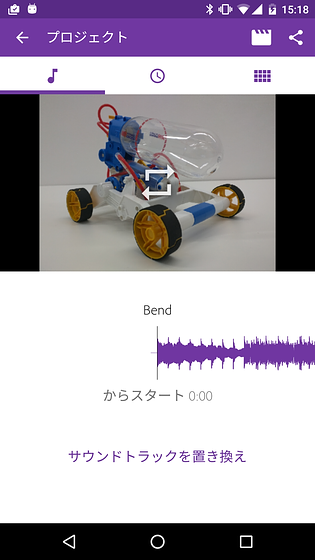
Here is a movie that is still generated automatically. It seems that switching of music and video seems to be synchronized somehow, but this is also a function of Premiere Clip. It automatically detects the beat of music and switches the material according to the timing.
Movie 1/2 (Automatic editing Ver.) Created with Adobe "Premiere Clip" - YouTube
Even in automatic edit mode, it is possible to make simple corrections later. From "Replace soundtrack", you can also use music in the terminal in addition to the preset BGM.
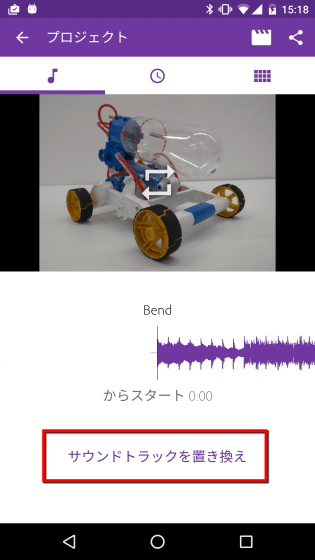
Tap the clock icon to adjust the overall length.
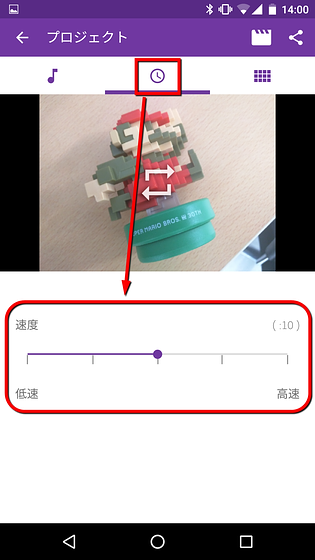
In "Sequence", you can easily change the order by tapping the material and dragging it.
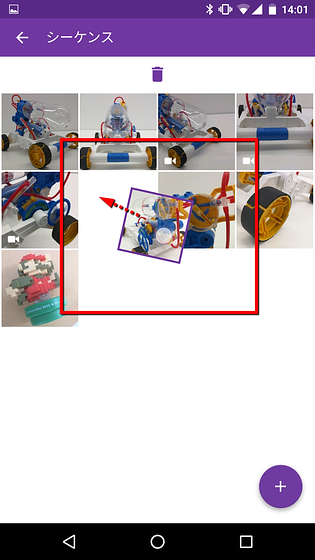
It is also possible to perform advanced editing with "custom editing". Tap the icon at the top right of the screen and tap "Convert to custom editing".
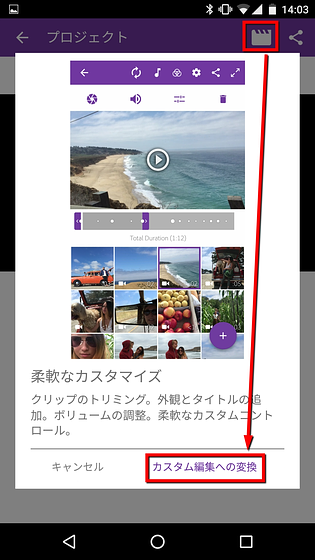
In the custom editing screen, besides changing the order of materials, it is possible to trim by specifying the range with the finger with the part actually used with the material. The white dot displayed in the scroll bar displayed under the preview screen represents the beat of music. By matching the range specification to this point, it is possible to switch at a good tempo.
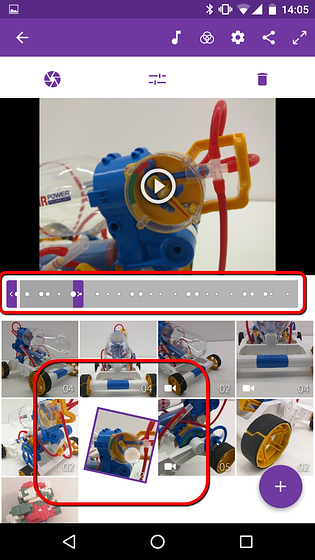
Of course, you can change BGM to a favorite song, volume, fade in / out can be attached.
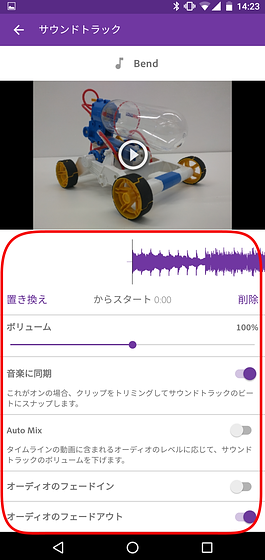
It is also possible to apply a filter to change the texture of the material.
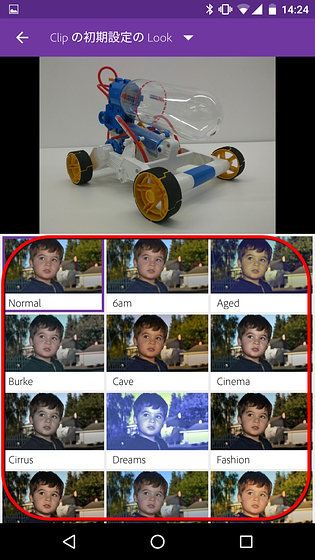
You can also make a moving movie by placing crossfades when switching materials or by adding slow zooming in to still images.
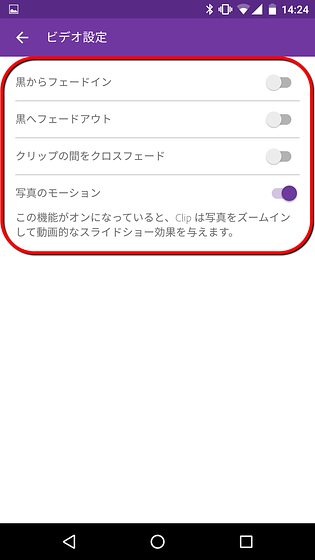
Works that have been edited in this way can be published and shared, or advanced editing can be done with the movie authoring tool "Premiere Pro CC" for professional use. Moreover, it seems to say that you can say that you have all the useful functions as a video editing tool, such as uploading to YouTube as it is.
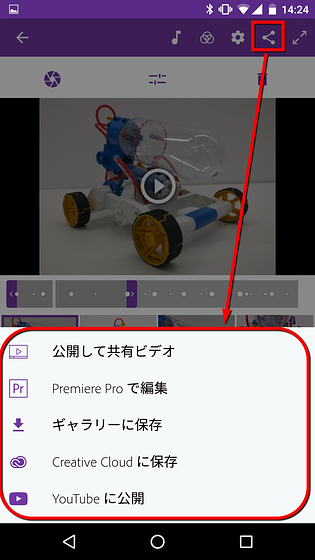
Related Posts:
in Video, Software, Smartphone, Review, Posted by darkhorse_log