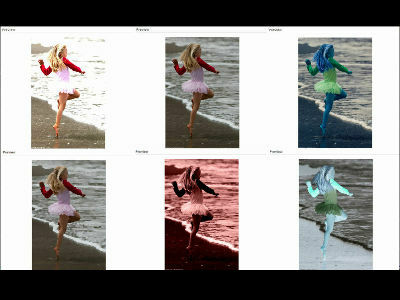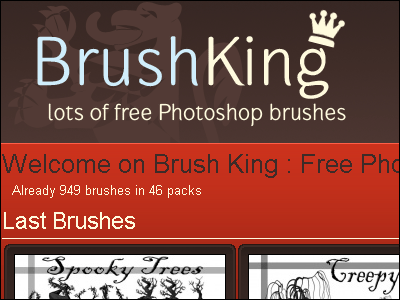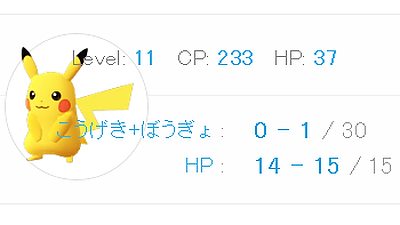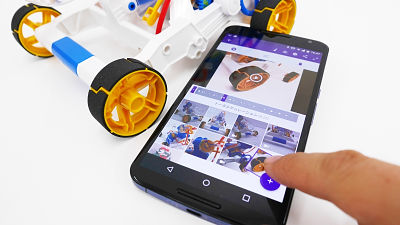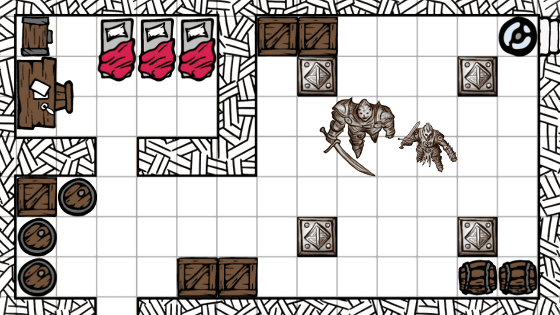A smartphone application `` PolyGen '' that converts all images for free and transforms them into an artistic appearance
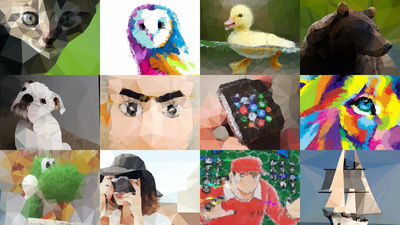
“ PolyGen ” is a free application that automatically converts all images, from photos taken with a smartphone or tablet camera to those picked up on the Internet, into crisp polygon images. Polygon images are generated randomly, but you can manually adjust them to your liking, and you can quickly create images that feel like art.
PolyGen App for iOS and Android: Low Poly Art and Wallpapers
“PolyGen” has iOS application and Android application, but this time we use iPhone to generate polygon images.
First, tap “Get” on the “PolyGen” page of the App Store.
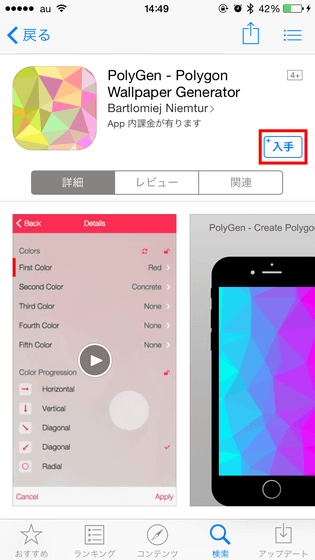
After installing the app for free, tap 'Open'.
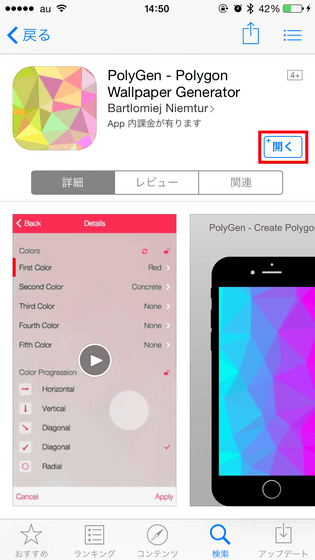
The top page of 'PolyGen' looks like this. Polygon images can be generated from “NEW PATTERN” at the top of the screen, and “options” other than “Language” can be used with in-app purchases. From the bottom “STAY IN TOUCH”, you can follow the official SNS account of “PolyGen”.
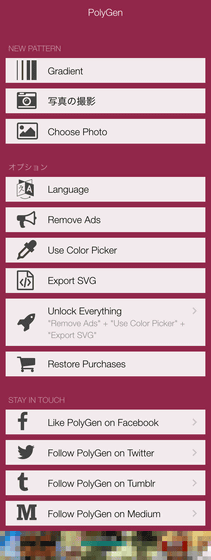
I thought that it was written in English, but when I opened 'Language', the language was 'Japanese'.
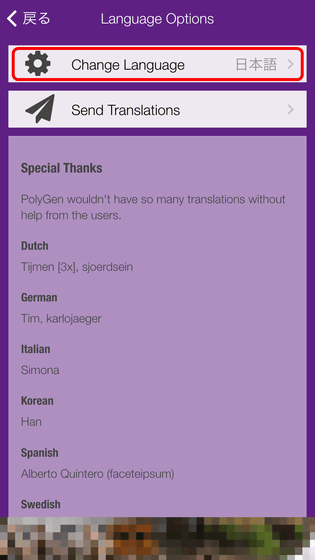
First, tap “Gradient” at the top of the screen.
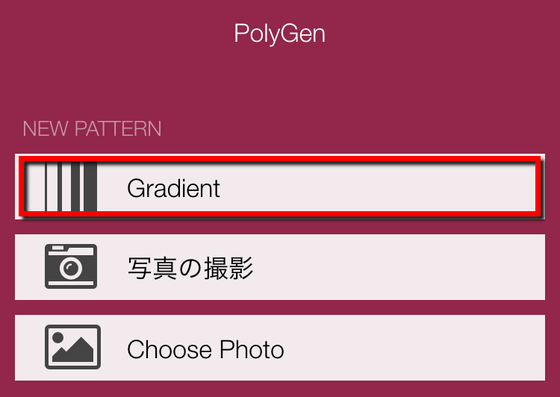
This will open a screen for selecting the size of the polygon image to be created. There are Twitter and Facebook cover images among the options, but this can also be changed when generating polygon images.
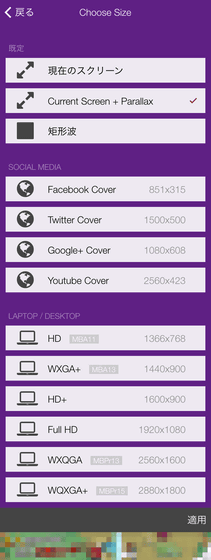
So, let's generate a polygon image from here. To create a polygon image, take a picture of what you want to make into a polygon in 'Take a photo', or tap 'Choose Photo' to select a polygon image from your smartphone. First, tap “Choose Photo” to convert your image into a polygon.
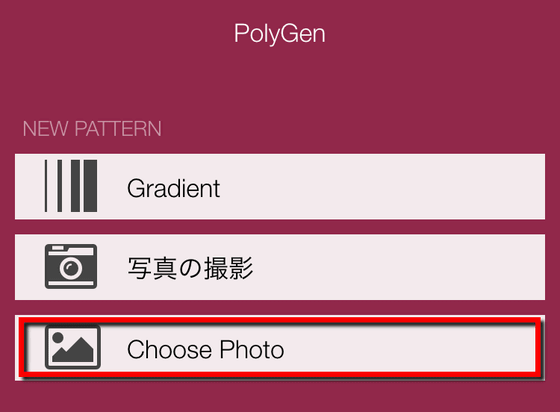
Tap “OK”.
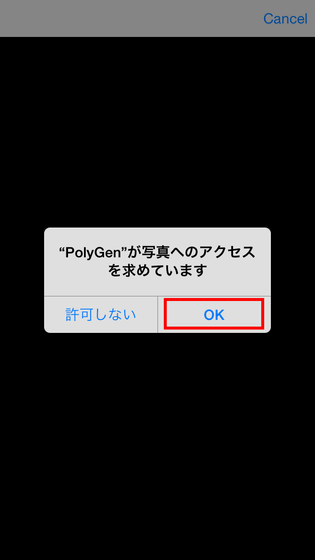
Then tap what you want to convert to a polygon image.
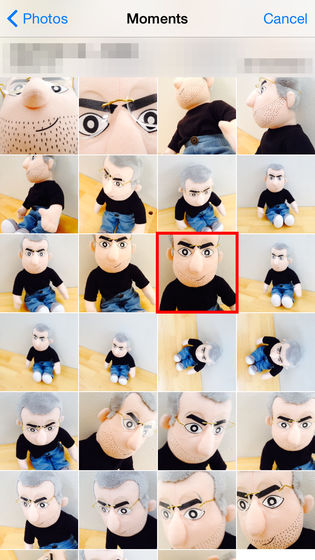
Tap 'Size' at the top of the screen ...
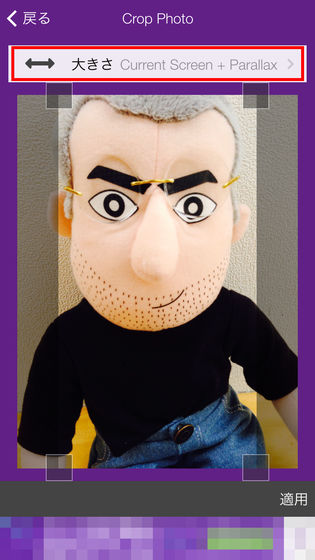
You can change the image size from here.
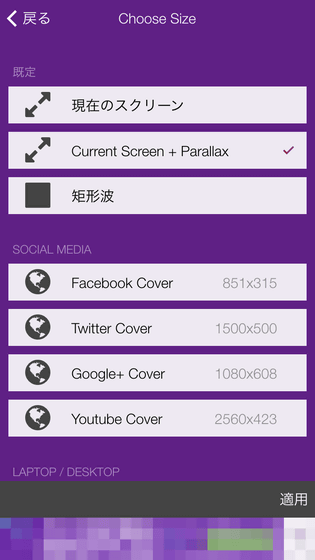
Tap the gray square to move the polygon area of the original image.
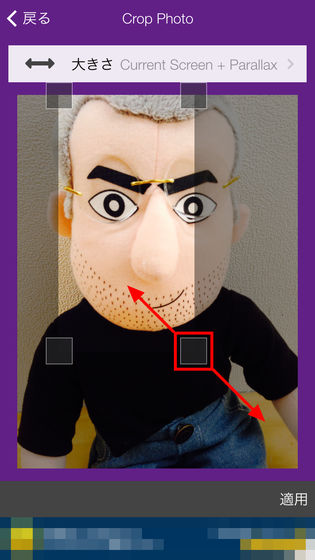
You can also tap to move areas that are not grayed out. After setting the polygon area, tap “Apply” at the bottom right of the screen.
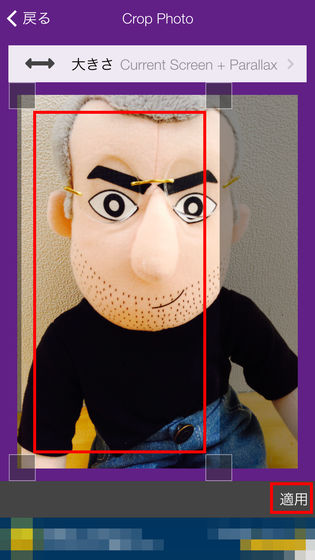
The screen for setting the polygon details opens, so tap “Standard” for the time being.
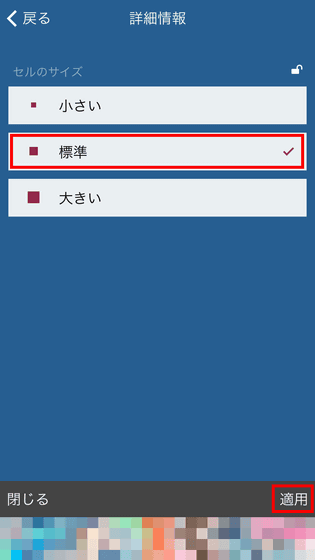
Then it looks like this. Tap the icon at the top left of the screen ...
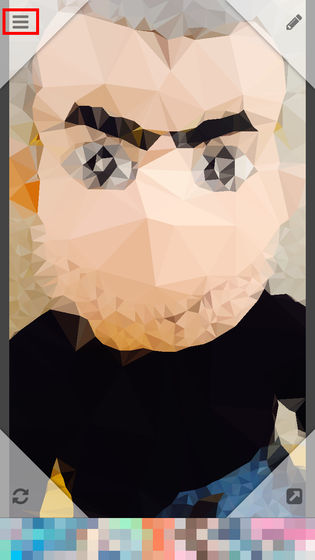
You can change the polygon details at any time.
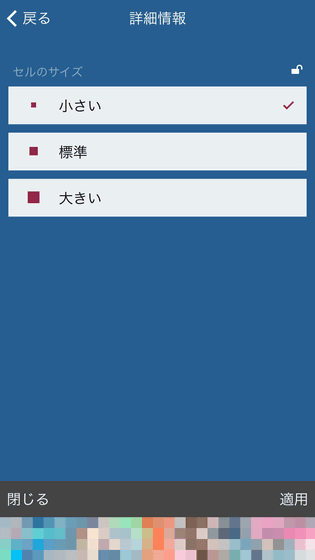
If you want to adjust the polygon manually, tap the icon at the top right of the screen.
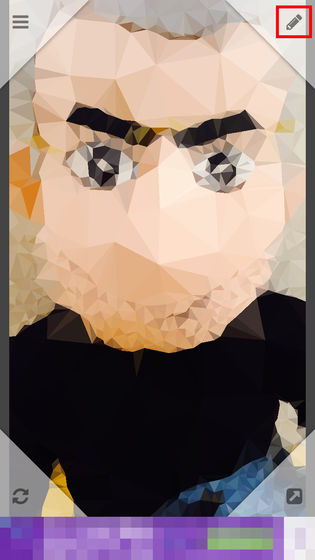
Then this screen opens. Increasing the number of points will make the polygon finer, and decreasing the number of points will make the polygon rougher.
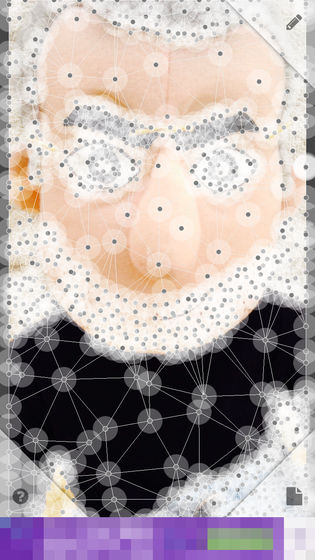
The screen can be zoomed in and out by pinching in and out ...
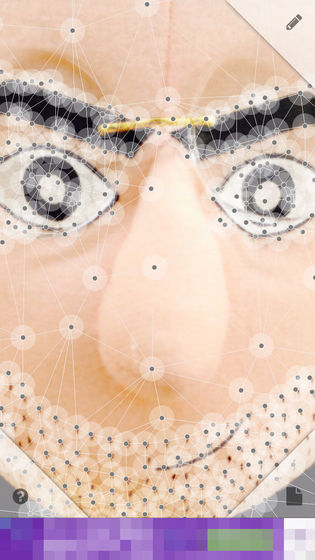
Tap a pointless area to add a point. Conversely, tap a point to delete it.
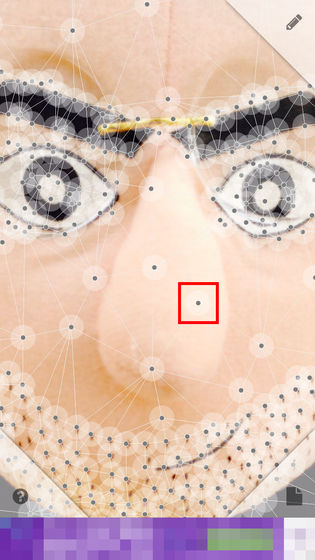
The point can be freely changed by tapping and holding.

That's why I tried placing points so that the outline of the nose became more polygonal. Tap the icon at the top right of the screen when you are done.

Then you will return to the original screen.
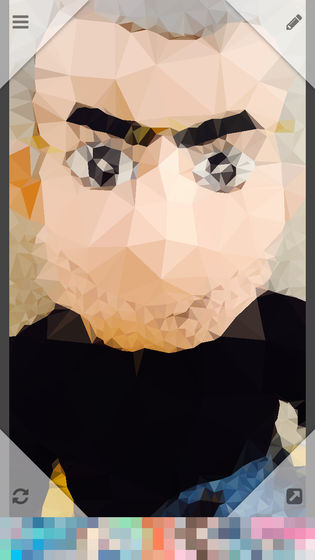
Tap the icon at the bottom right of the polygon adjustment screen ...
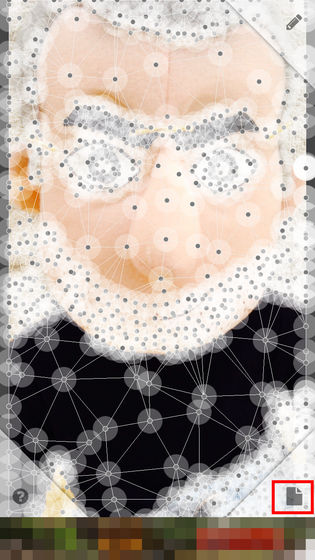
All points can be deleted. This is useful if you want to create your own polygons from scratch.
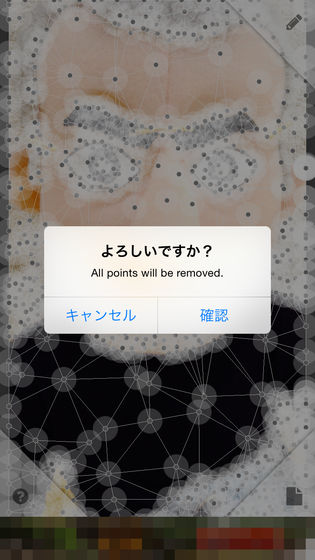
If you make a mistake, tap the icon at the bottom left of the screen to return to one operation. When the image is complete, tap the icon at the bottom right.
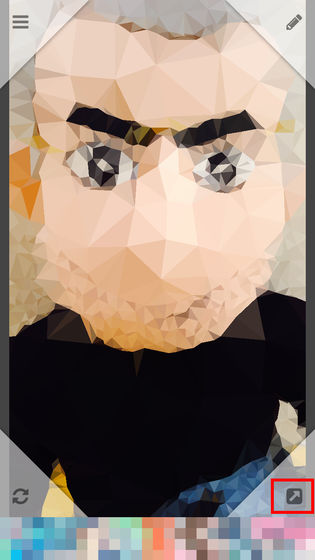
Tap “Save to Gallery” on this screen to save the created image.
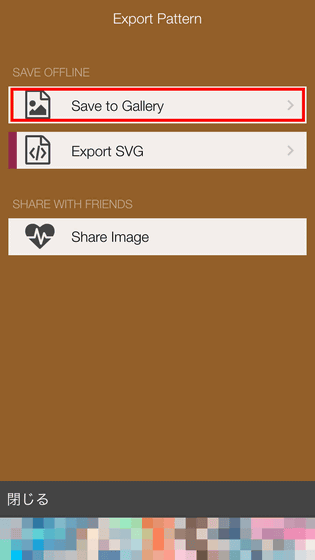
That's why the saved image looks something like this. Although it is almost untouched, it is a finish that allows you to image the original image reasonably well.
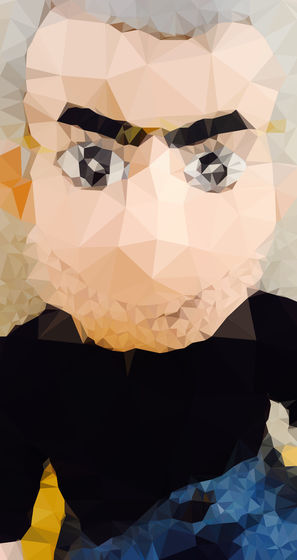
'Export SVG' that can be converted to SVG format is a paid option, and tapping 'Share Image' ...
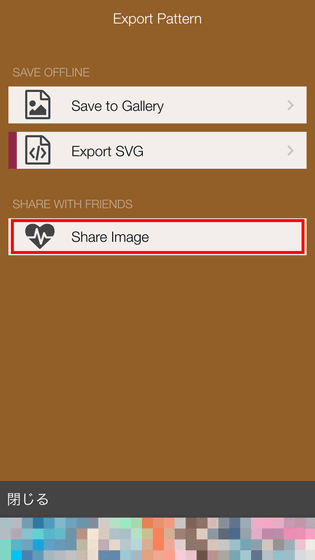
You can share images created by AirDrop, email, SNS, etc.
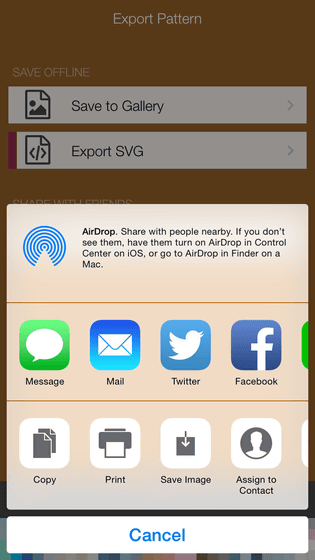
That's why I made several other polygon images. All images are automatically converted and saved, and no manual adjustments are made.
Yoshi

Genzo Wakabayashi of Captain Tsubasa

Tucano

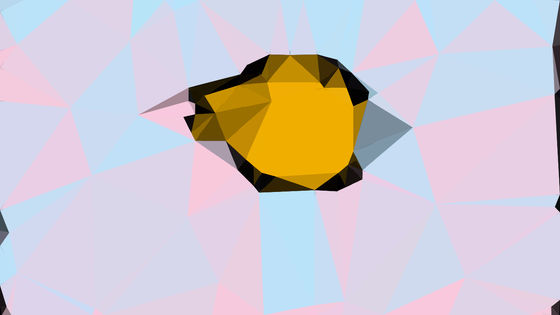
ramen
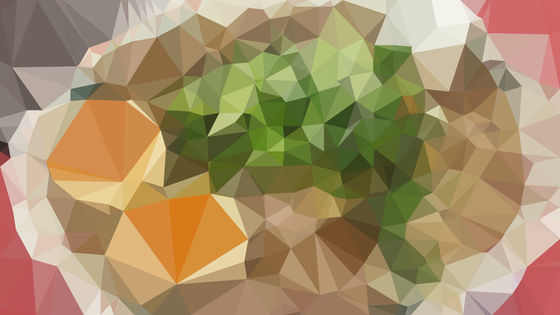
Apple Watch
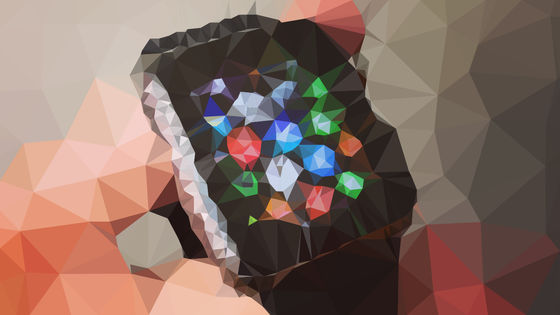
cat
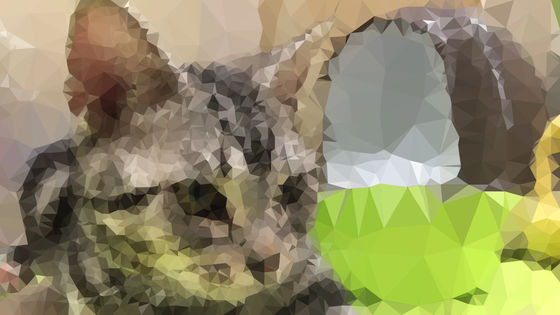
The following pages contain many examples based on the PolyGen formula, and you can see that it is possible to create more artistic images by finely adjusting the polygons.
PolyGen
duck







There are three types of in-app purchases that can be used: “Delete Ads”, “Color Picker Function”, “Export Data in SVG Format”, and the cost required to unlock the functions in three is 720 Yen.
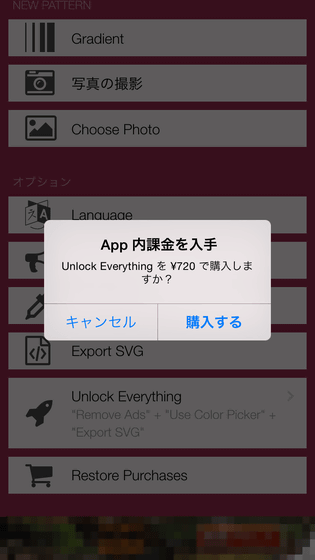
Related Posts:
in Software, Smartphone, Review, Creation, Posted by logu_ii