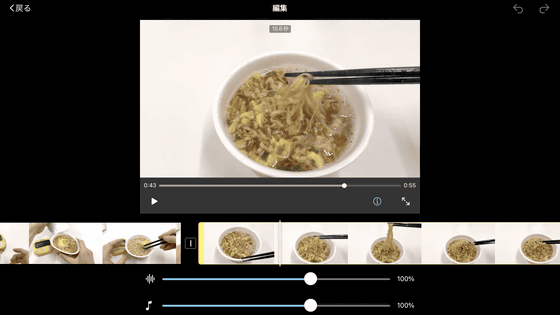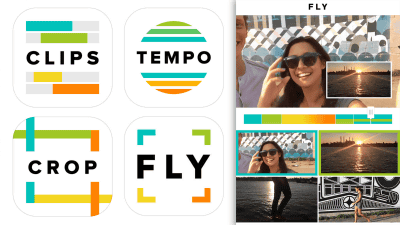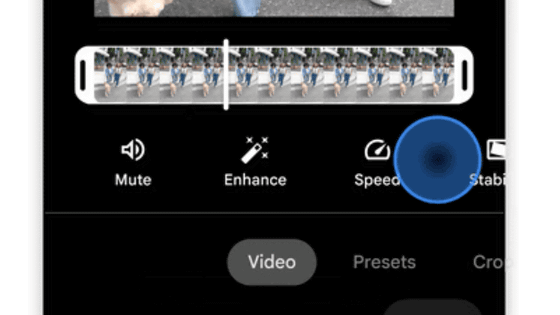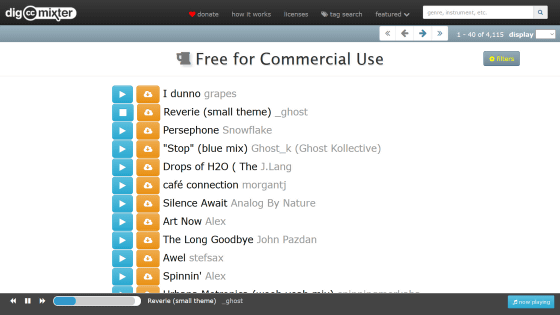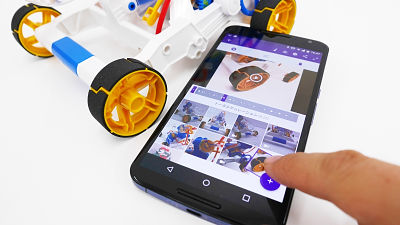A free application "VivaVideo" that allows you to easily edit and share movies on a smartphone
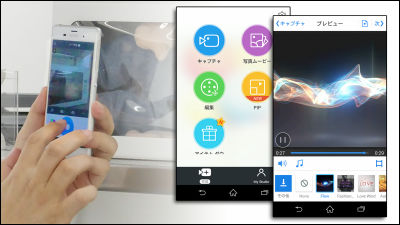
A free application that allows you to easily join movies and photos taken with smartphone cameras or turn on BGM and easily finish it into a single movieVivaVideo"is.
VivaVideo: Free Video Editor - Android application on Google Play
https://play.google.com/store/apps/details?id=com.quvideo.xiaoying
VivaVideo for iPhone, iPod touch, iPad on iTunes App Store - free video editor & amp; camcorder
https://itunes.apple.com/jp/app/vivavideo-free-video-editor/id738897668
"VivaVideo" is an application that also has a paid version, but almost all basic operations can be done even with the free version. To install Please access the site from Android terminal, iPhone etc and tap "Install". This time I tried installing on Sony Xperia Z3, but basically it is the same on iOS terminal.
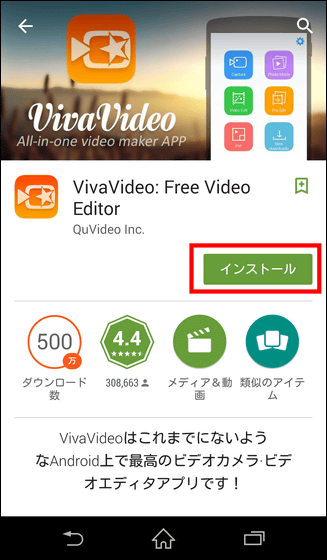
Tap "I agree".
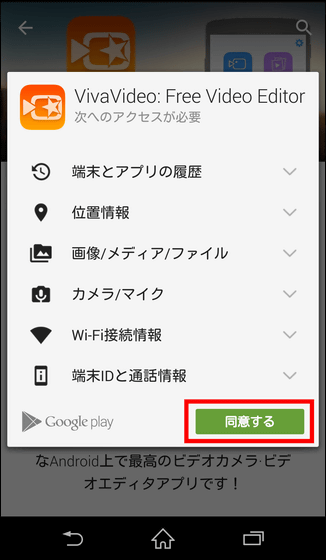
Tap 'Open' to launch the application
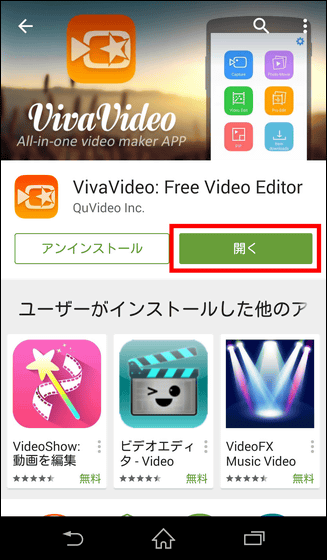
When the application starts up, the menu screen is displayed. To shoot, tap "Capture" to start the camera.
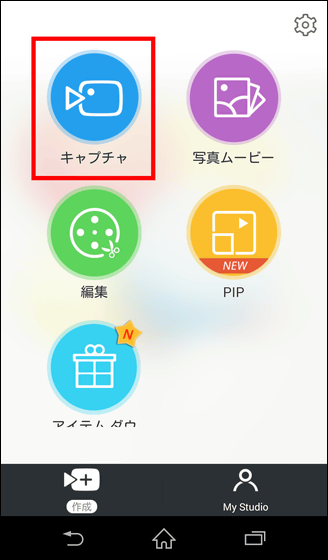
The camera started up and the camera entered the shooting standby state. Tap the camera icon at the bottom of the screen to start shooting.
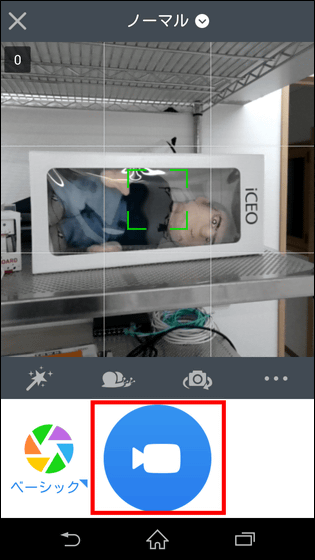
In addition, the recording is taken only during the tap of the shooting button, and after shooting it is recorded continuously in one movie. For this reason, it is easy to understand that it is possible to make the material of the movie simply by shooting only the necessary scenes in succession.
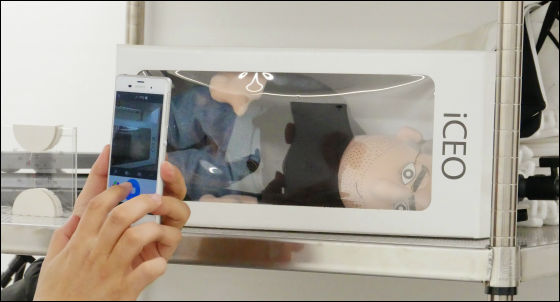
So, with crispyA stuffed animal that is perfect for himI tried shooting various things. The seconds counter is displayed at the top of the screen during shooting. After shooting is completed, you can check the contents on the preview screen by tapping "next" as it is.
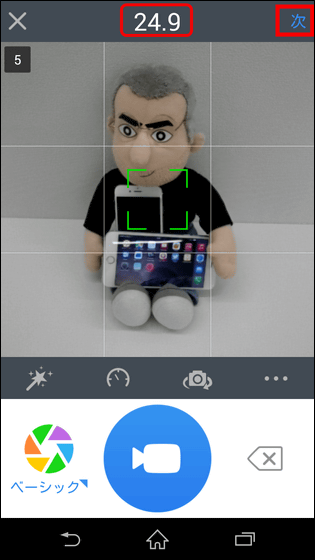
Here is a movie that you exported material movies that you just shot with the camera, not editing anything. Just by doing various effects processing based on this movie, one movie work is completed.
Original material movie just shot using application 'VivaVideo' - YouTube
Then start the editing work at once. Tap the note icon on the preview screen to set BGM.
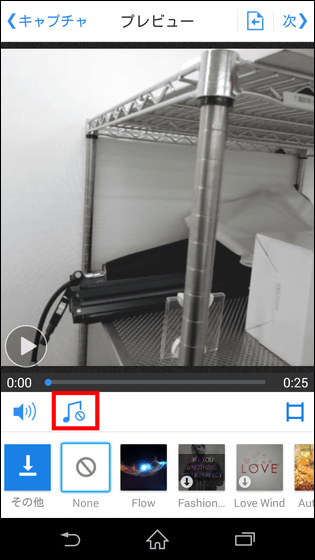
In addition to presetting 6 kinds of BGM material in the application, it is also possible to select songs saved on the smartphone from "My Music".
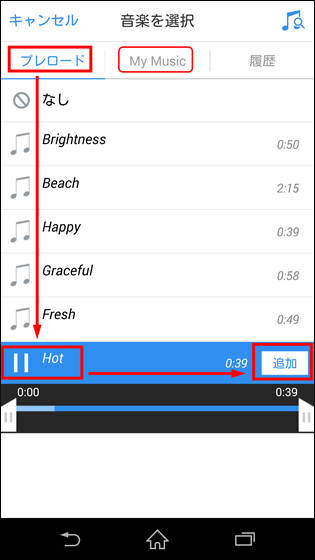
Also, by tapping the icon at the bottom of the screen, it is possible to select templates preset for various effects. Even just setting these templates and BGM, I was able to create a movie with atmosphere.
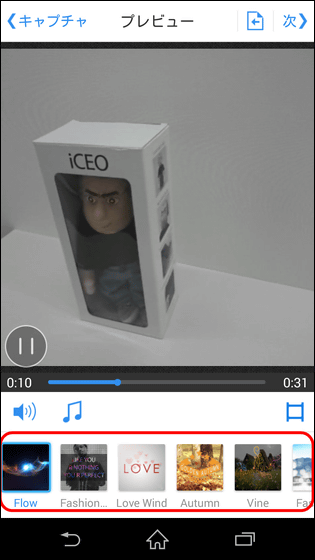
In addition, you can tap an icon like a film to perform detailed editing.
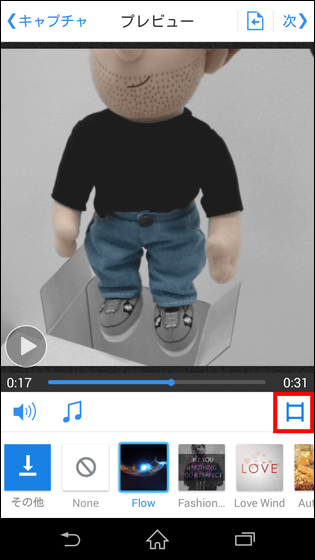
In the edit screen, it was possible to select the menu of "Title" "Edit Clip" "FX" "Filter" "Music" "Transition" "Dubbed" "Add Clip" menu.
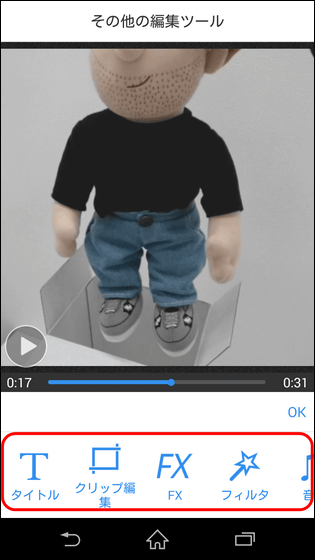
When editing is completed, tap "next" at the upper right of the screen.
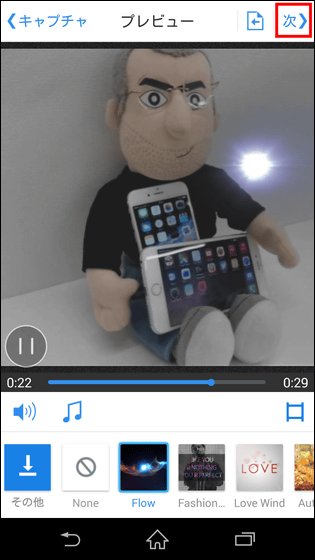
On the next "Share" screen, you can save the movie inside the smartphone, post to Facebook, YouTube, Instagram. Tap the YouTube icon this time and try uploading the movie.
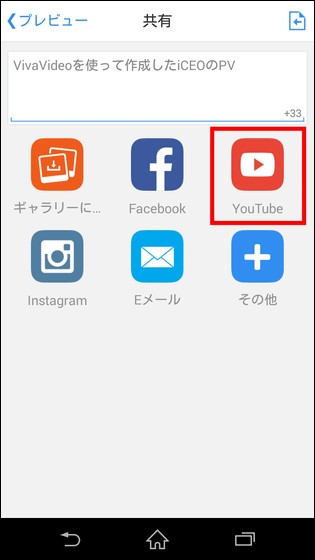
When you tap the icon, the movie is exported to the inside of the main unit, and it enters the upload screen of YouTube. Here you can set the title, description, disclosure settings and tags for movies like those set on regular YouTube.
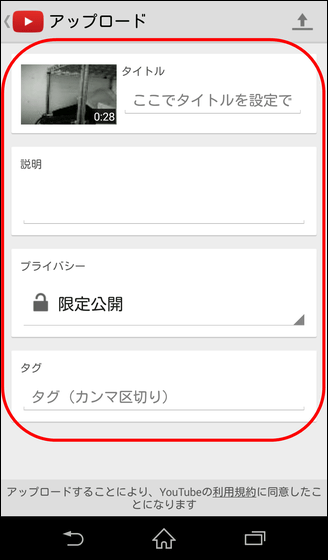
Fill out the items and tap on the icon at the top right of the screen to start uploading to YouTube.
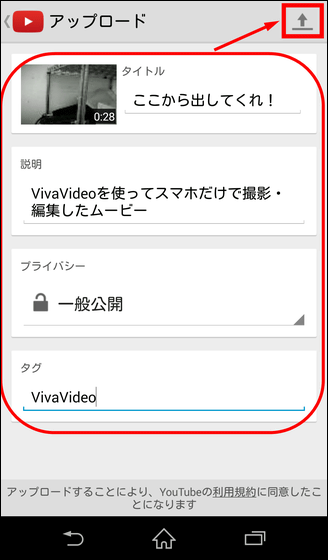
So here is the movie that I could upload after editing. I was able to transform an image that only material was not tasteful like this.
Get out of here! - YouTube
In this movie it's a bit crowded, but of course it's also possible to do more stylish editing depending on the sense. Although it is regrettable that the image quality is slightly rough when viewed on a PC, it seems to be said that it is a big appeal to easily edit a movie.
In addition, it is also possible to edit the material movie by using the thing which was shot in advance. On the preview screen, you can cut out the necessary parts simply by operating the slider on the screen, and you can also easily join the images you want.
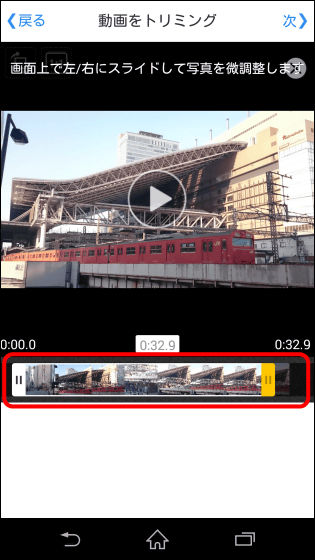
Furthermore, when you start the camera from "Capture" on the menu screen, it is also possible to shoot 1/4 × speed slow motion and 4 × speed rotation image. Depending on the ingenuity, it seems to be able to make various expressive works.
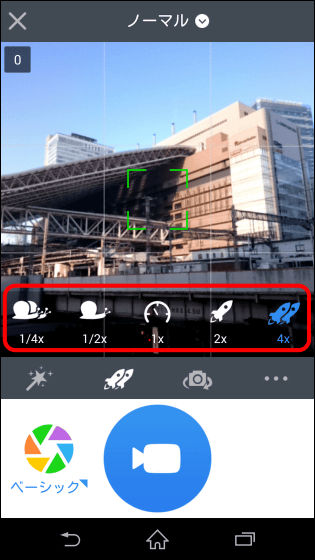
Besides this, using VivaVideo, you can create a movie that connects only pictures, or place another movie in the created movie "PinP(Picture in Picture) "can also be edited. You can make a wonderful movie just by wearing memories of friends and important photos side by side with BGM.
"Seasons Greeings" edited using the application "VivaVideo" - YouTube
Although VivaVideo is basically free software, in the case of Android version, if you upgrade to a paid version with a tax-included price of 450 yen, you can increase the number of effects that can be used, and you can even create a movie of more than 5 minutes. Try the free version first, then look at the paid version seems to be good.
VivaVideo Pro: Video Editor - Android application on Google Play
https://play.google.com/store/apps/details?id=com.quvideo.xiaoying.pro
Related Posts: