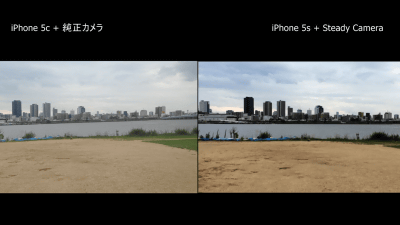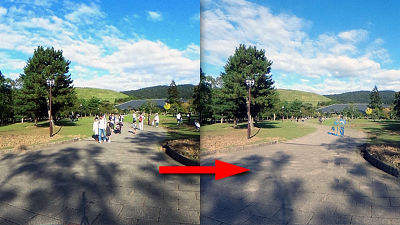I tried using the free application "Hyperlapse" which can shoot a time lapse like a movie without blurring Instagram

By reducing the number of frames shot by the camera and shooting it, you can feel a powerful time lapse (Low-speed shooting) You can shoot images,InstagramIs a free application that allows easy time-lapse shooting with iOS device without camera shake "Hyperlapse"Has been released. I actually installed it and tried shooting variously how much it removes camera shake.
Hyperlapse from Instagram on the App Store on iTunes
https://itunes.apple.com/app/id740146917
Install the application from the App Store.
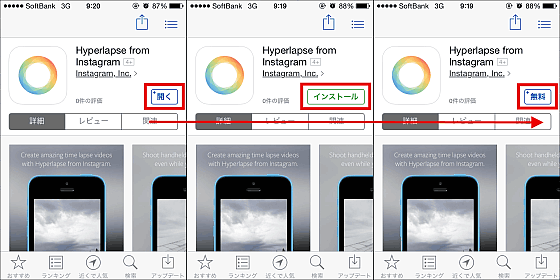
Hyperlapse is capable of recording beautiful time lapse movies without the use of a tripod, with a powerful camera shake removal function, making it a film-like finish.
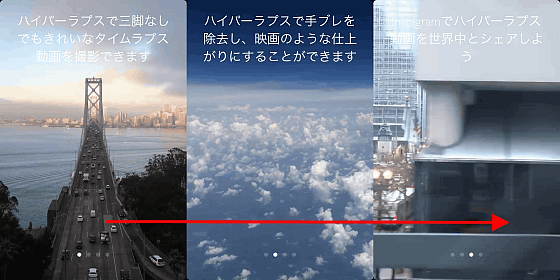
After reading the introduction tap "Allow access" so that you can use the camera.
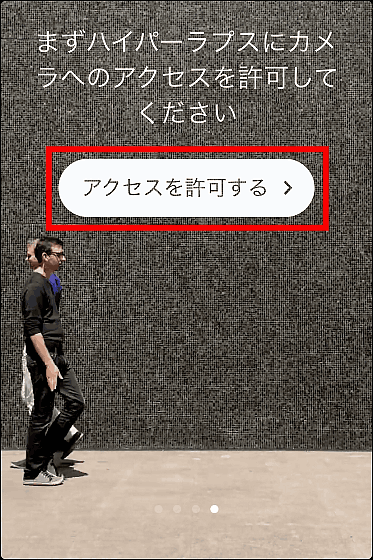
Since the shooting screen starts up, you can shoot a time lapse image by tapping the recording button.
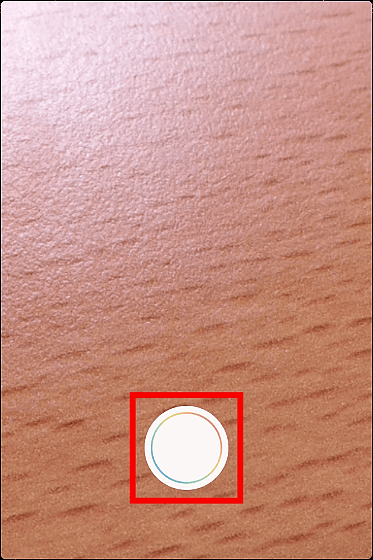
During recording it is convenient that the actual recording time (left) and the time of 6x speed (right) are displayed under the recording stop button.

The following movie shows how much effect Hyperlapse's camera shake removal function actually shows.
"Hyperlapse" can eliminate camera shake even when shooting while walking - YouTube
While holding a smartphone while walking tech, the screen during shooting was shaking violently, but fine vibrations were surprisingly smooth in the saved movie.

The movie that shoots a road with a lot of traffic in fixed point recording is from the following.
Yodobashi camera shot in "Hyperlapse" Umeda store Time lapse picture of the intersection before - YouTube
I saved it at 12x speed, but I firmly grasp the moving car.

Taking a picture of the scenery outside the train will look like the following movie.
Shoot the landscape outside the train with "Hyperlapse" - YouTube
The shake of the train was not transmitted at all, and the scenery was clearly reflected.

When you finish shooting and tap the recording stop button, you can select the speed of saving from 1 × speed to 12 × speed by sliding it.

Finally tap the check at the top right OK.

It is saved in the camera roll and it is now possible to share it to Facebook or Instagram.

Related Posts: