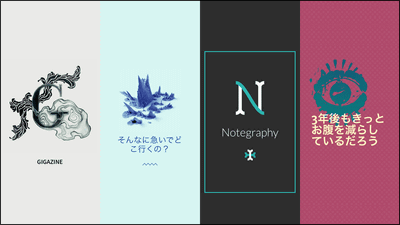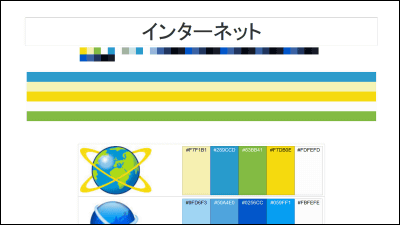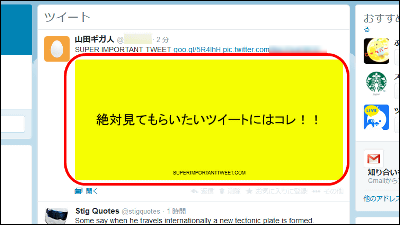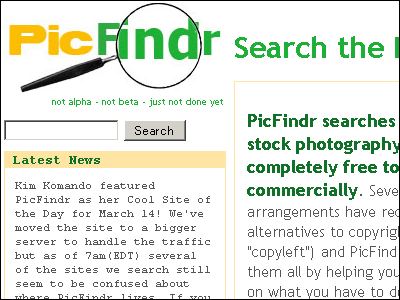`` Spruce '' service that can easily create free text images and immediately post it on Twitter and Facebook
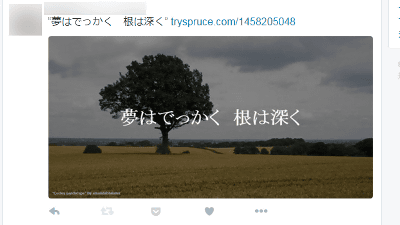
According to certain data, tweets with images have a 150% higher retweet rate than tweets with only text. If you want to get more retweets, the service ' Spruce ', which allows you to create a tweet with an image quickly with a 'character image' and immediately put it in, is very convenient.
Spruce
http://www.tryspruce.com/
First, in the text box on the left side of the Spruce page, enter the characters you want to put in the image.
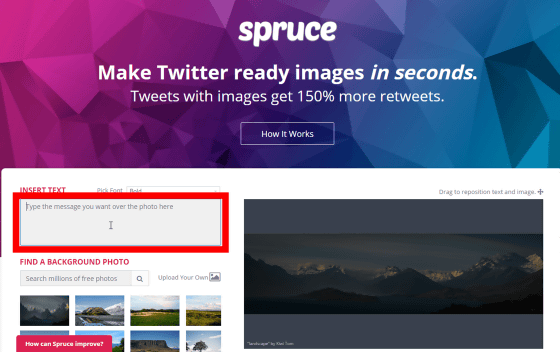
Spruce also supports Japanese input. I will mutter Aida Mitsu's quote.
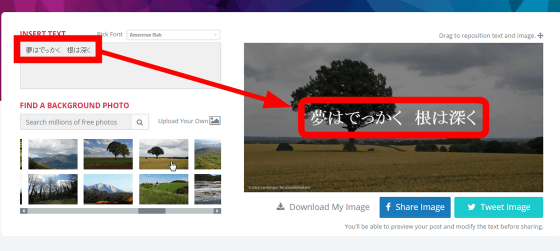
It is also possible to change the font from the 'Pick Font' pull-down menu.
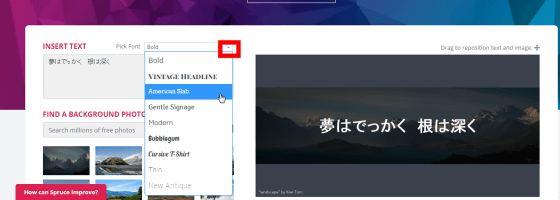
Next, work on selecting images. You can select your favorite image from the thumbnail images below the text box. The image on the right side of the screen changes each time you click the image, so you can create an image exactly as the image.
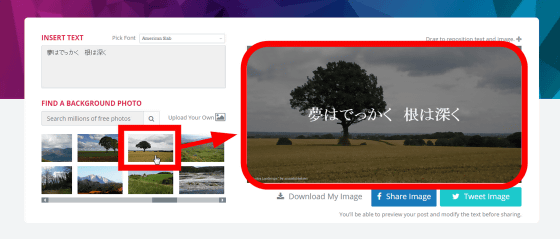
Images can be posted directly to Facebook and Twitter. For example, if you want to tweet on Twitter, click 'Tweet Image'.
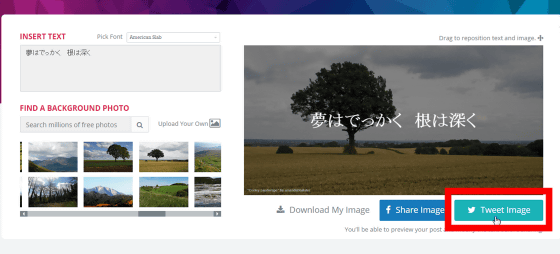
Click 'Login' ...
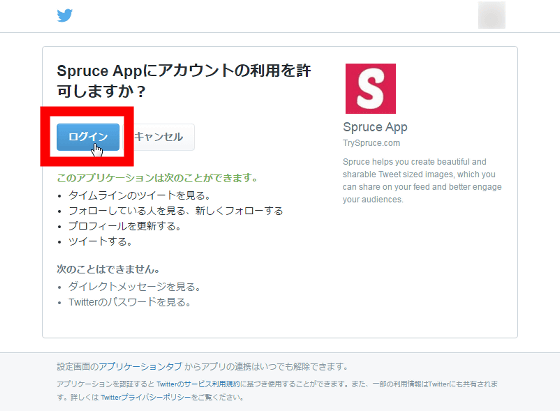
The tweet window has been launched.
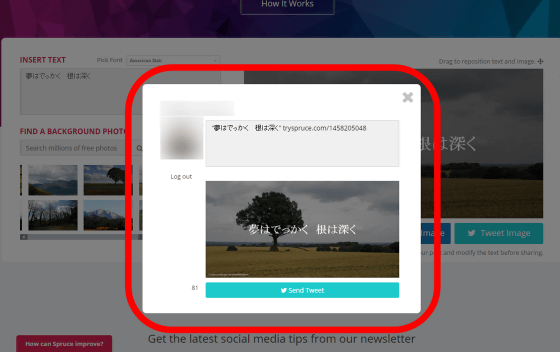
Check the image and click 'Send Tweet' ...
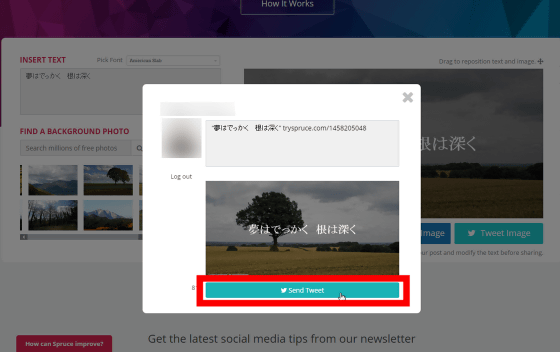
The image was tweeted like this.
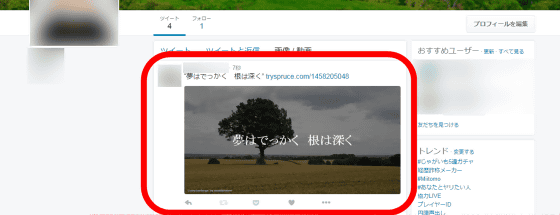
Images can also be searched. Enter the character you want to search in the text box under 'FIND A BACKGROUND PHOTO' and click the 'Search' icon to display the image corresponding to the character.
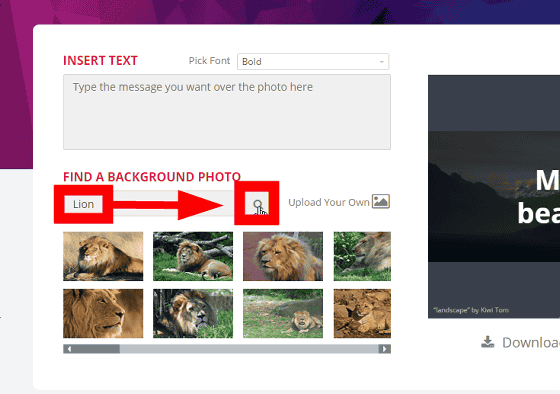
If you want to use your own image, click 'Upload Your Own' and specify the image.
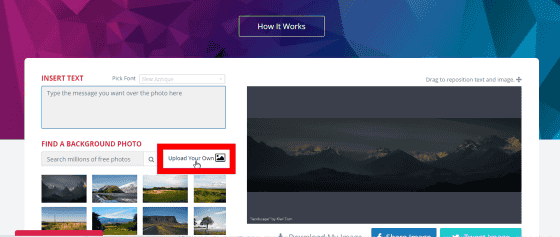
You can create an image with text according to your own image.
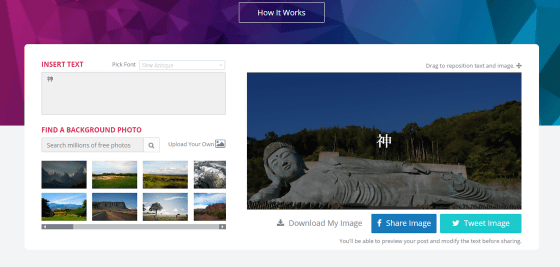
Also, the Twitter header image is one of the elements that can change the impression of your Twitter account and increase the retweet rate. So, let's change the image of the super car created by the image search service '
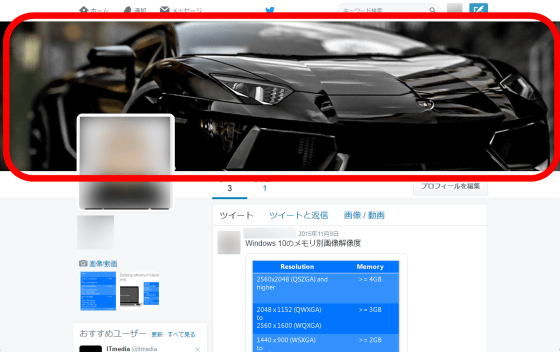
Once the text and image are determined, click 'Download My Image' and save the header image to your favorite place such as the desktop.
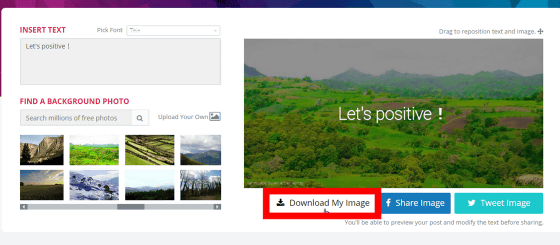
After that, click 'Edit profile' on the Twitter page.
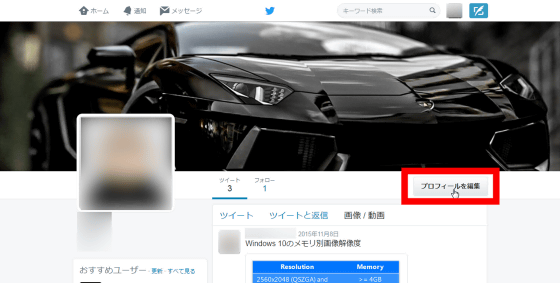
Click 'Change header image'.
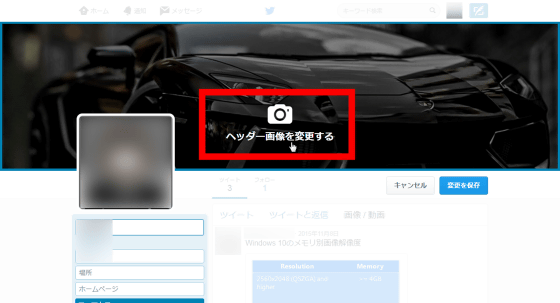
Click 'Upload image' and specify the image you just saved.
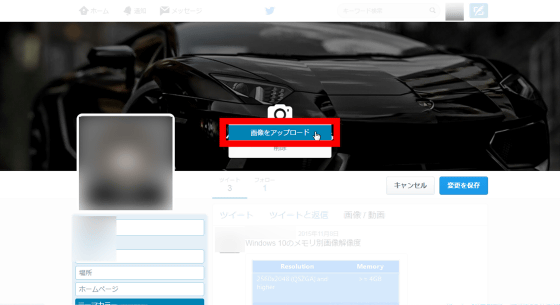
The header image has changed.
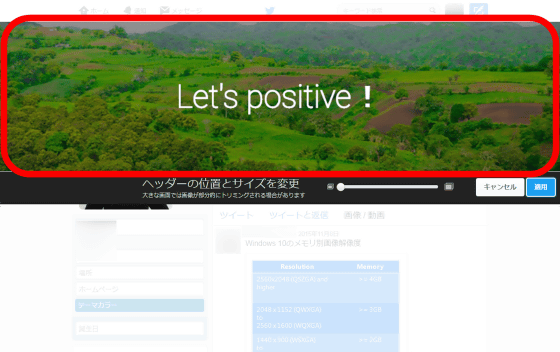
You can also adjust the zoom in / out of the image with the slide bar below the header image.

After adjusting the image size, click “Apply”.
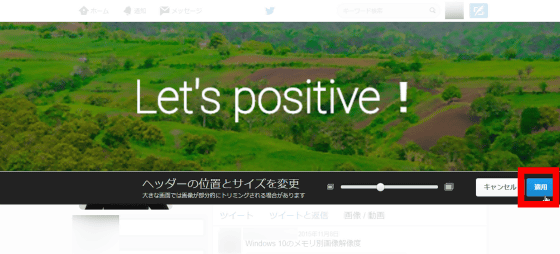
Click 'Save Changes' to complete the header image change.
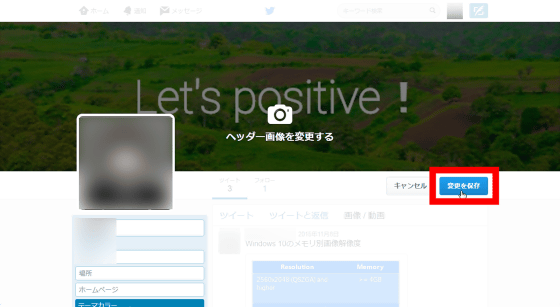
I was able to change the header image like this.
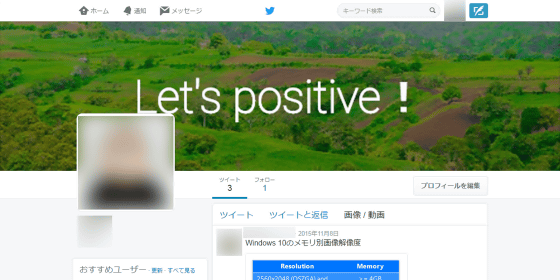
Related Posts:
in Review, Web Service, Design, Posted by darkhorse_log