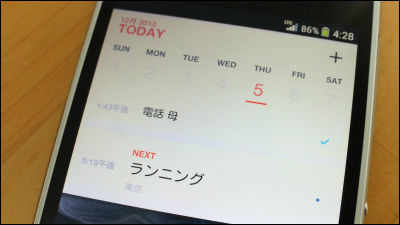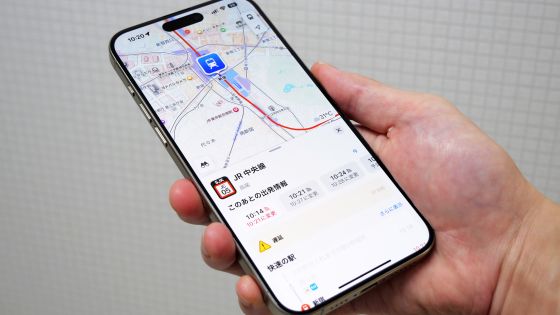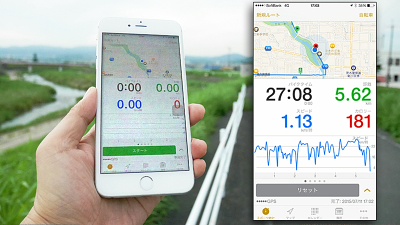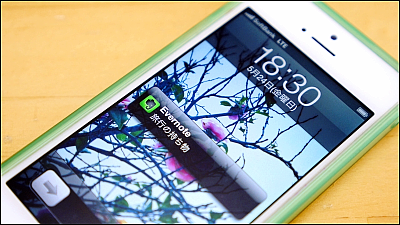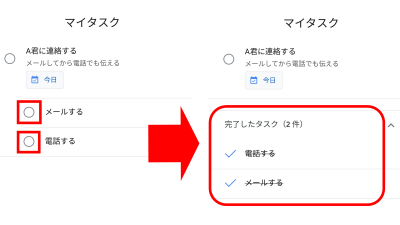The application "PROPELa" that tells you when you can enter a promise by simply entering a schedule or when you leave.
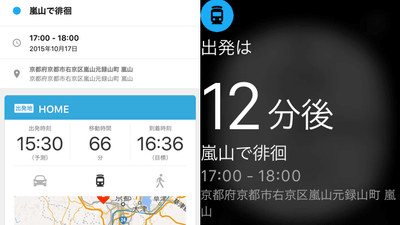
Although I think that there are many people who are using schedule management using the calendar application, even if you register "meeting at ○ ○ at 15 o'clock" to the application, actually move to the meeting place from before 15 o'clock It is necessary to start, and it is necessary to calculate by using the map application other than the calendar application and the transfer guide application etc. "How long can it move from the place where it is now to the meeting place?" A scheduler application that can clean up all such troubles as "PROPELaIn addition, if you enter even the plan and location information, the rest automatically informs "When will you make it in time to schedule it?", And since it is linked with Google Maps, navigation to the destination is also transcend easily You can use it.
PROPELa
http://propela-app.com/
◆ I actually used it
The scheduler application "PROPELa" which also handles the navigation to the destination is usually sold at 480 yen, but it can be installed from the App Store for free until October 22. In addition, PROPELa currently only releases iOS applications.
PROPELa - propeller. Scheduler where the schedule will be navigated intact. On the App Store
https://itunes.apple.com/jp/app/id950166096
Access the above URL and tap "Get" to install the application.
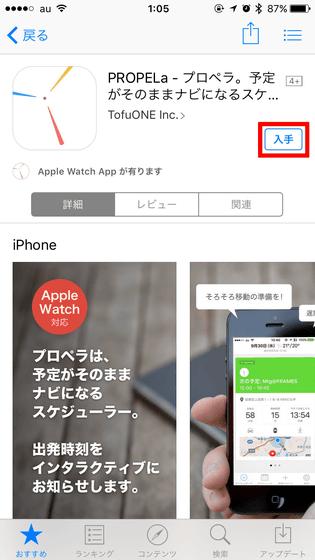
When installation is completed, tap the application icon to start up.
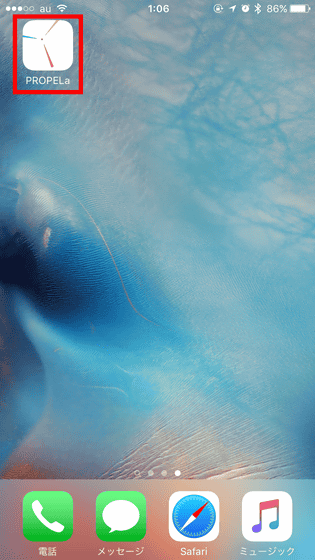
The first tutorial starts at the first start. Tap "Start" or swipe the screen to the left and read through the tutorial.
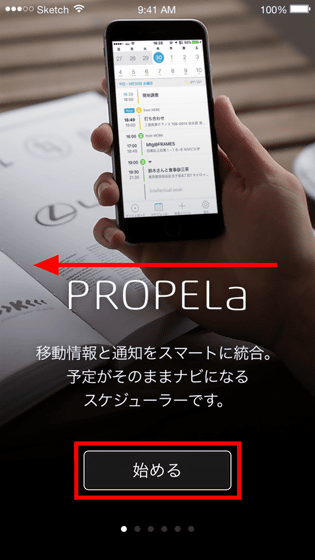
PROPELa is an application that automatically schedules departure time by adding location information to the schedule. You can select from three ways of moving, car, train, walking, you can start navigating from the schedule information with one tap. It also supports the Apple Watch application and you can always check the departure timing from the glance screen of Apple Watch. In addition, we will notify you as soon as possible, "Getting ready for the move!" Or "I'm late?"
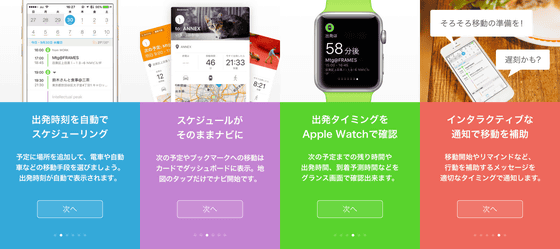
So when you finish reading the tutorial, tap "Start using".
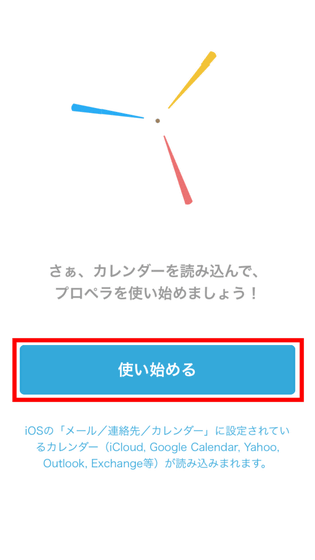
By linking with a genuine calendar application, PROPELa will automatically schedule it even if it is included in the calendar, so tap "OK".
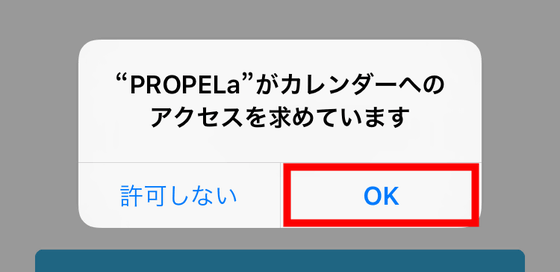
By tapping "OK" and turning on the notification, the application will be notified at the timing of departure.
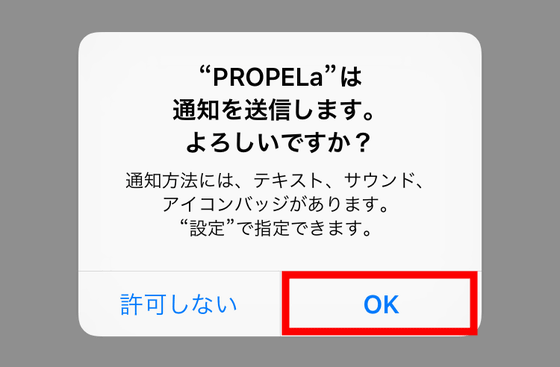
Furthermore, if you allow use of location information, you can calculate "travel time from your current location to the planned place" no matter where you are, so tap "Permit".
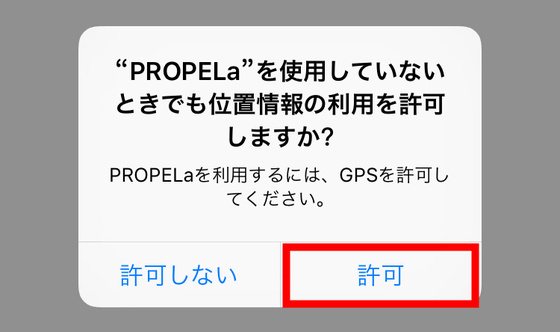
And finally whether to allow usage data to be sent to the server for quality of service improvement. This is okay in either case, but this time I tapped "yes".
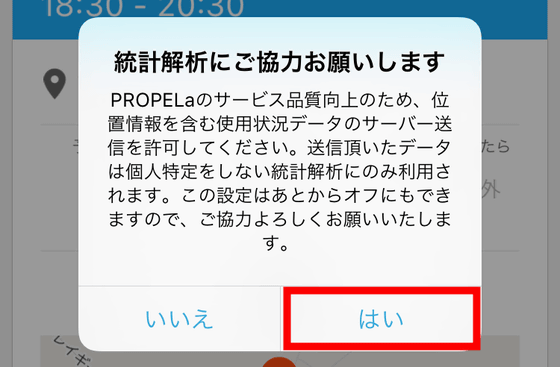
That's why this is the top screen of PROPELa. At startup, the screen "Dashboard" is displayed. In addition, since schedules registered in the original calendar application or third party calendar application are automatically synchronized, "next schedule" has already been displayed on the screen even though it was initially launched.
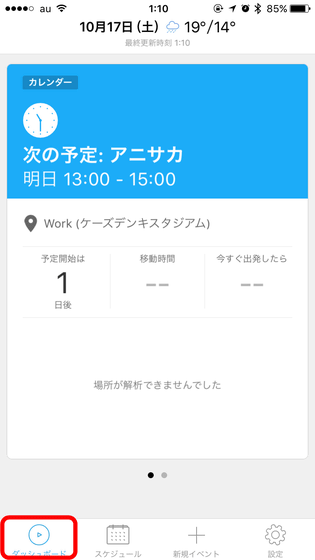
By tapping "Schedule" at the bottom of the screen, you can check the schedule for the last 2 weeks. Weather information for one week is also displayed on this screen.
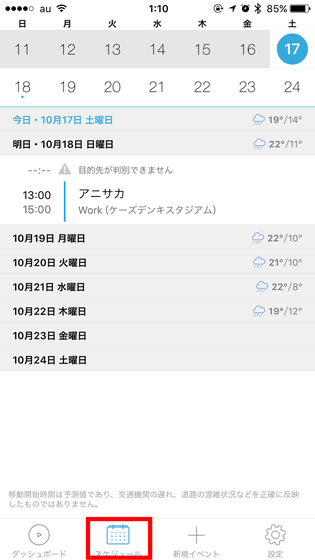
Tap the schedule that was registered for trial.
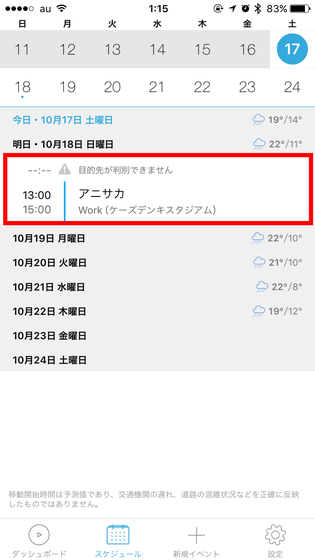
Then, information on the scheduled name, time and place was displayed.
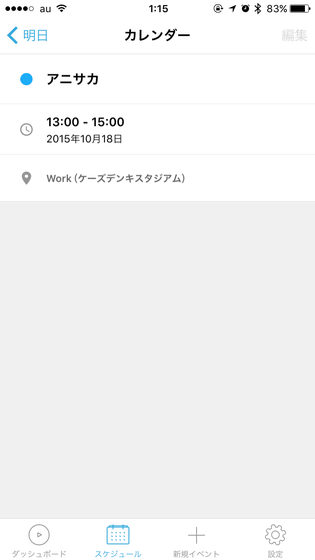
However, events can not be edited on PROPELa side. If you want to edit / delete these events, you need to do from the calendar application side.
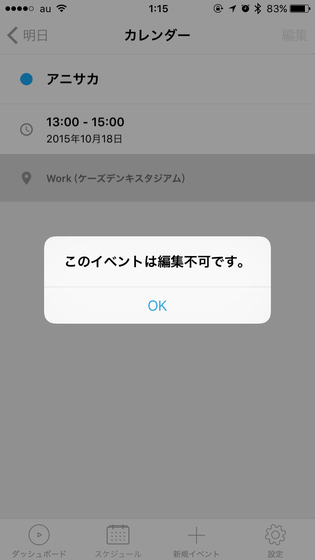
New schedule can be added in both calendar application and PROPELa. For this time, tap "New Event" on PROPELa side and add a new schedule.
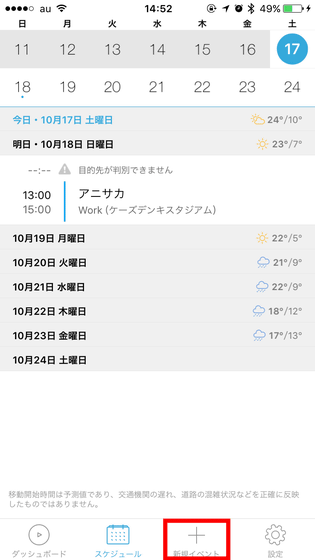
If you input the planned name, place information, start time, end time etc from above, it is OK.
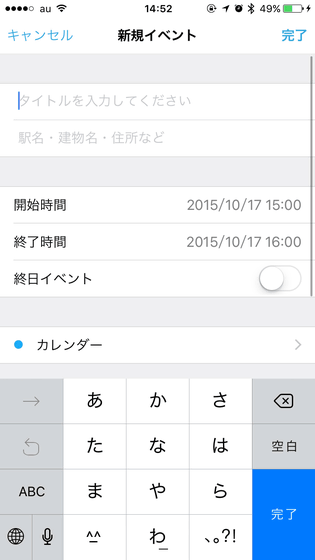
When you name the plan, tap "station name · building name · address etc.".
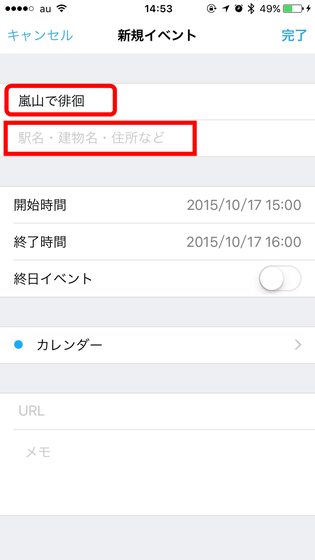
You need to enter the destination information here. Navi and scheduling functions will not work unless destination information is entered, so you will need to enter the required ants. In addition, it is possible to register only three point information as "HOME", "WORK", "ANNEX" in advance, and you can call it with one tap at these points.
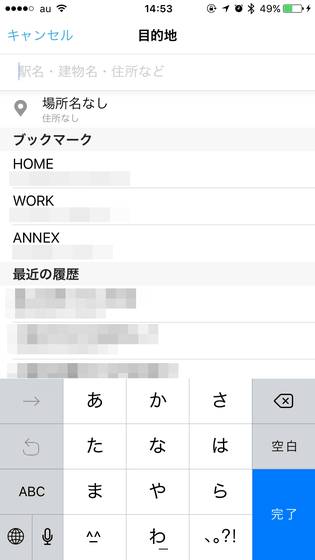
Since the prediction is displayed from the place name and the station name, the point input is good without having to input the address every time.
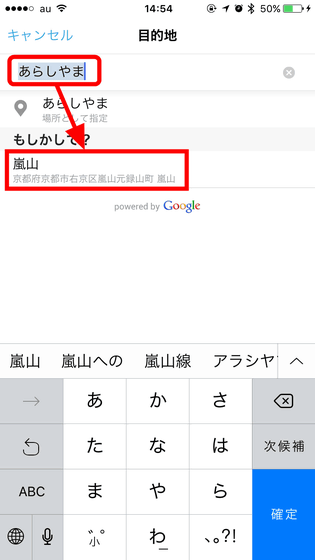
Then enter the start time and end time of the event and tap "Done". I think that some people set the schedule start time earlier in consideration of traveling time in advance, but in PROPELa such worries are useless so we set the scheduled time as it is.

Then the schedule like this is completed. As you can see from the red frame part, it calculates the travel time and displays the departure time and arrival time.
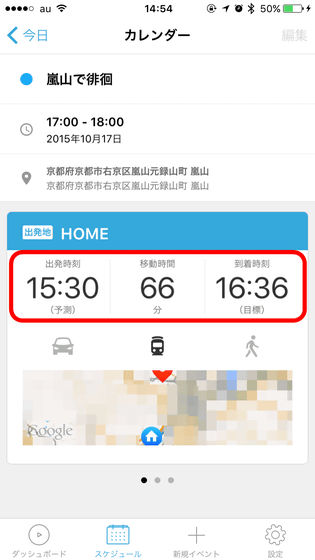
In addition, once you create an event created with PROPELa, it will synchronize with the calendar application, and if it is synchronized, it can not be edited from PROPELa side. This point is a bit inconvenient.
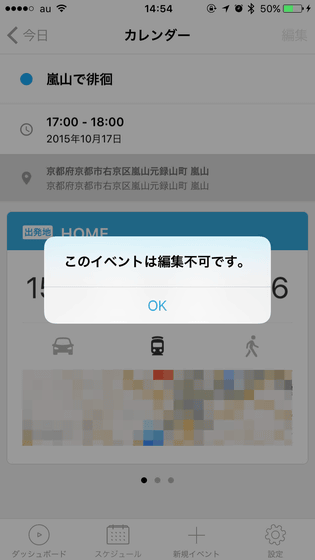
When you tap the car icon on the screen, the departure time, travel time, arrival time when traveling by car from the current location are displayed ......
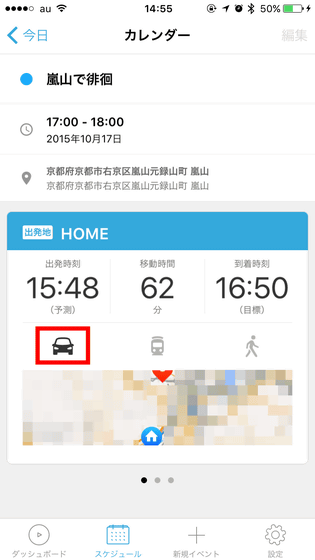
If you tap the humanoid icon, the schedule for walking will be displayed.
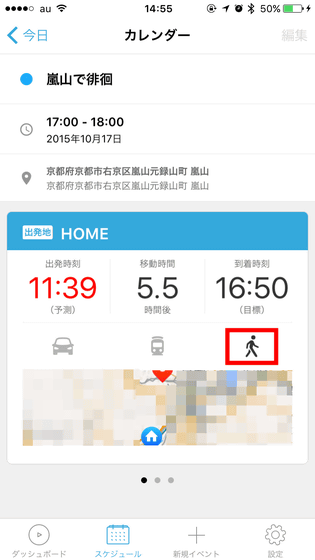
And swipe cards in the red frame to the left and right ......
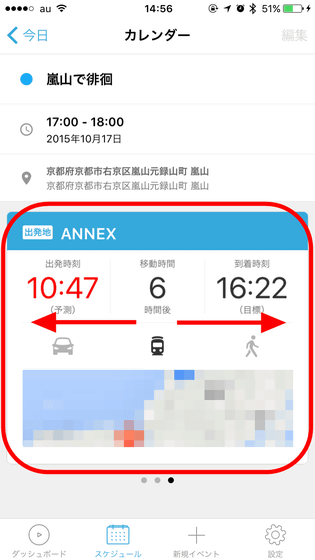
It calculates the travel time from three points of registered "HOME" "WORK" "ANNEX" to the destination.
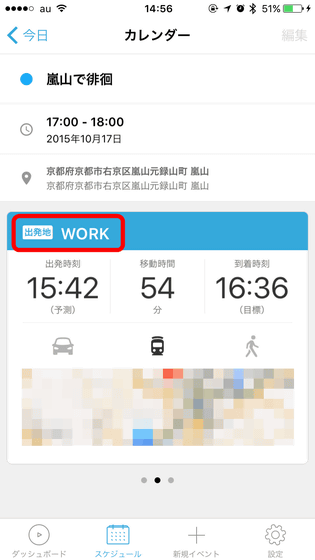
Tap on the map displayed in the red frame portion if you want to start navigation.
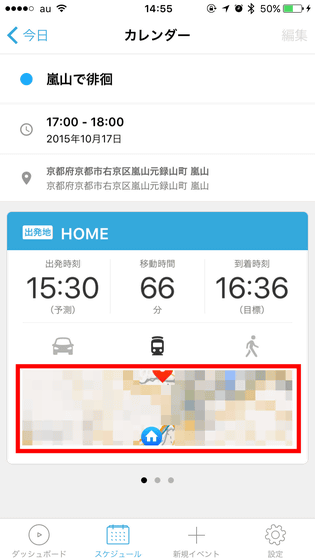
Tap "OK".
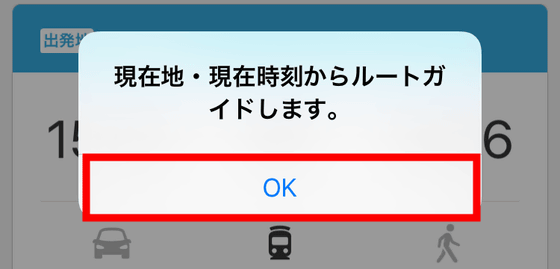
Tap "Open".
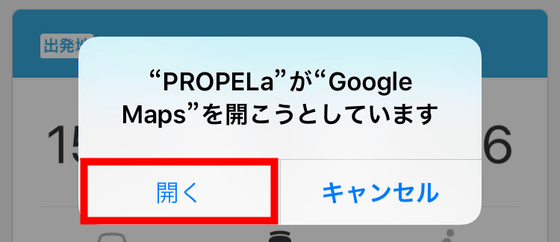
Navigation from your current location to your destination starts on Google Maps. Then tap on the route ......
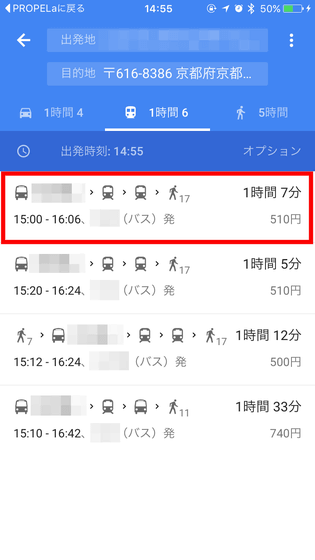
If you move according to Navi OK. The travel time is all based on the calculation by Google Maps.
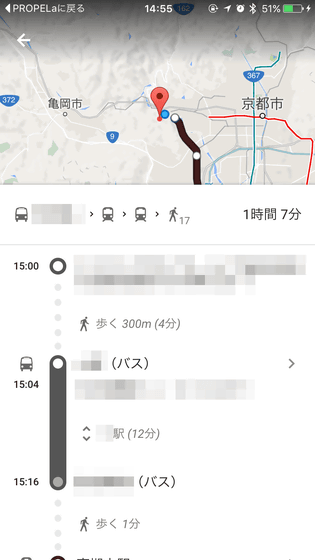
In addition, PROPELa also supports the Apple Watch application. When you tap the PROPELa application icon with Apple Watch ......
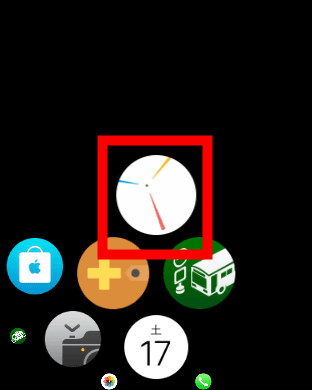
It is possible to check the schedule of the latest event at any time.

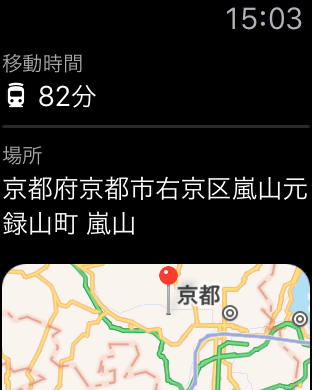
Furthermore, tap "Glance" from iPhone's "Watch" application.
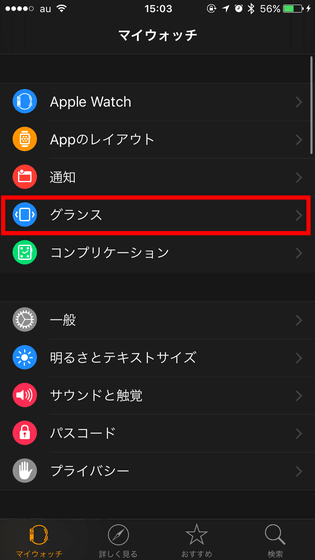
Tap "Edit".
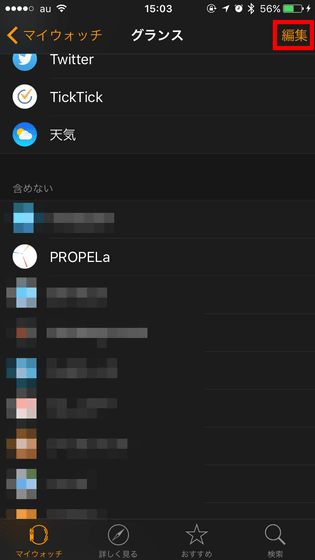
Tap "PROPELa".
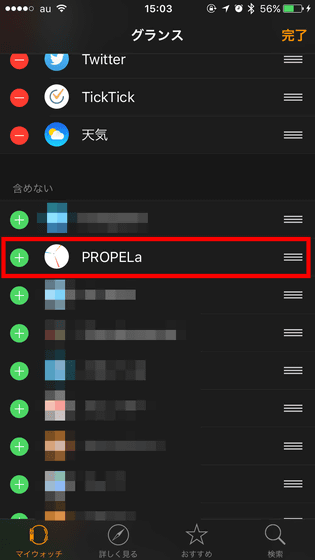
Then tap "Done". PROPELa will be available from the glance screen of Apple Watch.
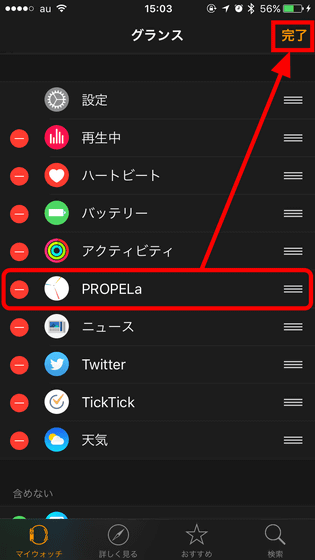
Swipe watch face up.
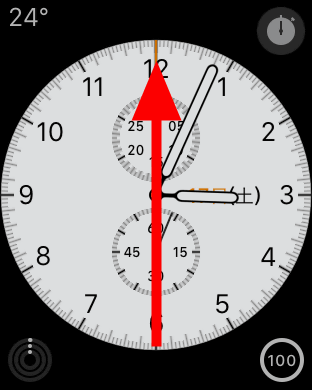
Then you will be able to check at any time on the glance screen "When should I leave for the destination?"

In addition, even if it has passed the departure time, it will urge you to move "I'm late?"

◆ Detailed settings
PROPELa becomes a more convenient scheduler application by making detailed settings.
Tap "Settings" at the bottom right of the screen to make detailed settings.
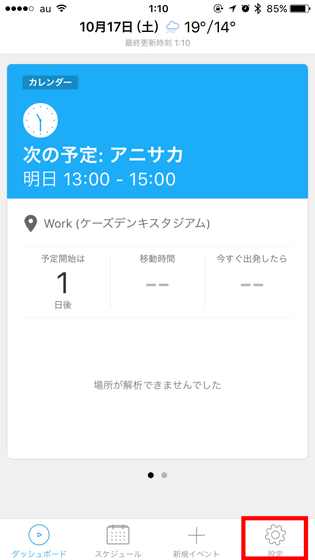
The setting items are "bookmark", "calendar to display", "basic moving means", "details", "iPhone" five kinds.
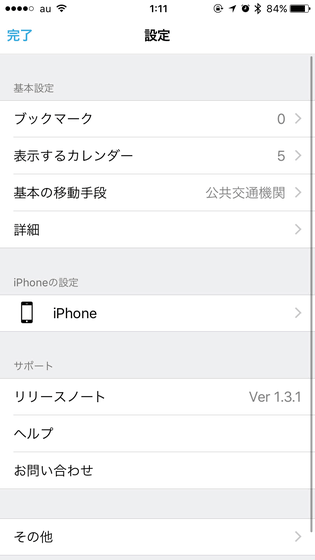
From "bookmark" you can set "HOME" "WORK" "ANNEX" at any time. If you register your home or workplace, you will be able to easily check the time it takes to move from that point to the destination.
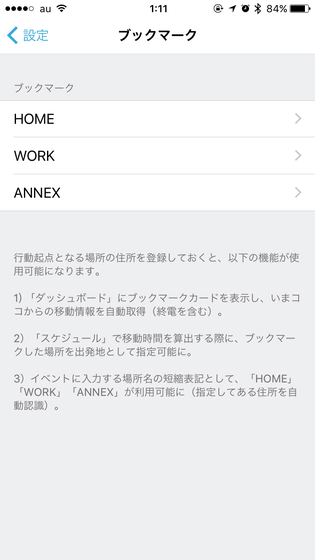
In "Calendar to be displayed", "Calendar applications used for iPhone" and "Japan holidays" registered in the calendar application etc. are displayed. What is on is displayed on PROPELa.
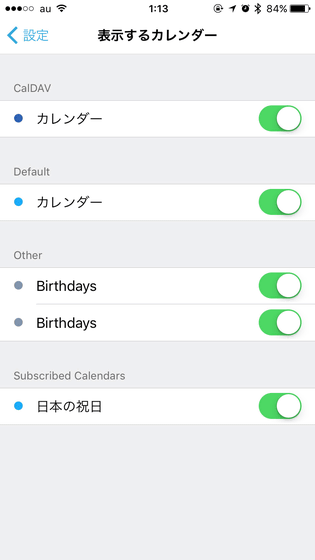
From "basic means of travel", you can choose from three types of base means of transport: walking, public transportation and cars.
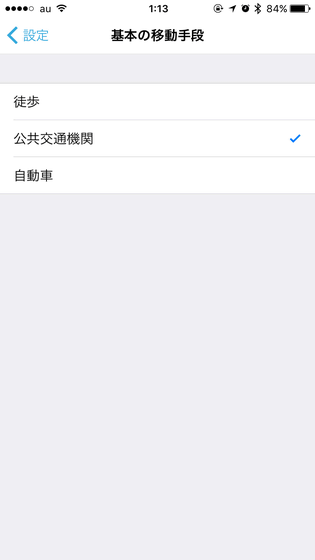
In addition, from "details" you can set the calendar to be smart, the margin time to arrive, the icon badge, the default calendar etc.
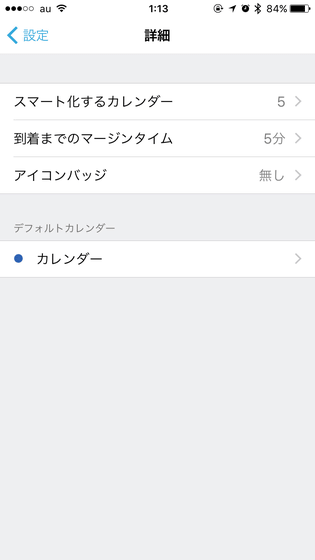
For the calendar to be smart, all events registered in the calendar "on" are scheduled. In other words, if "Japan's holiday" remains on, we will also try to schedule holiday information, so it's better to turn off these from these screens.
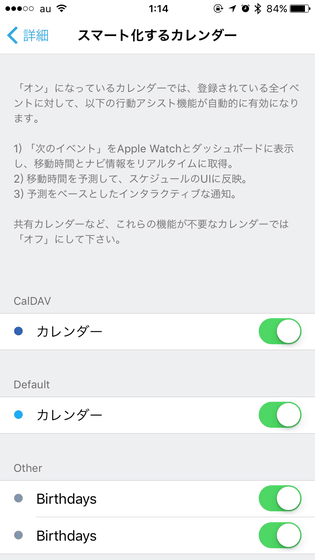
The margin time until arrival is a screen to set how many minutes you want to arrive at the destination. By default, it is "5 minutes", so the schedule will be organized to arrive at your destination by 5 minutes.
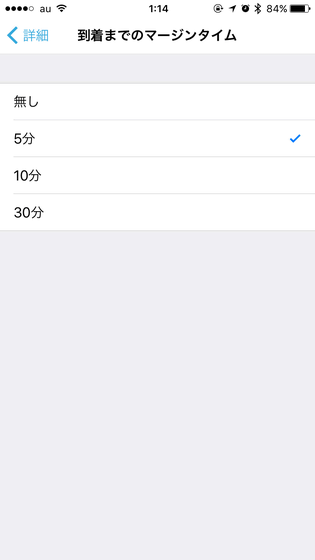
On "iPhone" you can change the settings related to location information and calendar usage at any time.
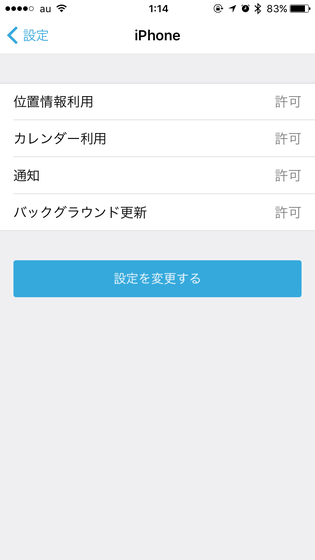
◆ Edit / delete events
Editing / deleting events needs to be done from the genuine calendar application.
The method is easy, tap the schedule you want to edit / delete ... ....
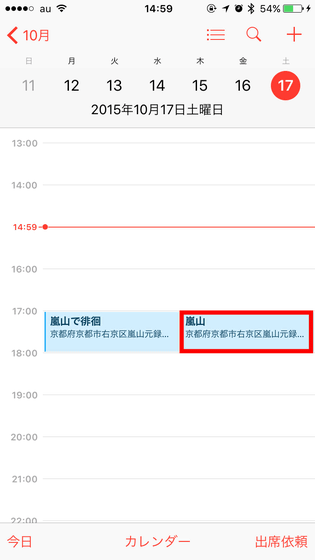
Once edited or deleted OK.
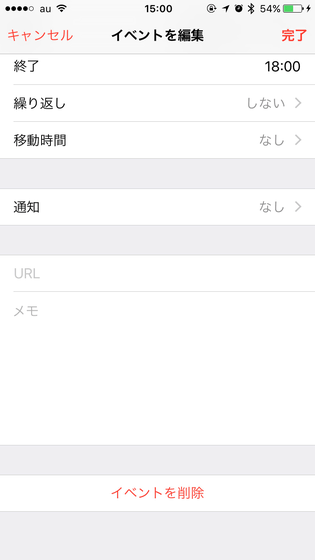
◆ Add schedule to genuine calendar application
Even if you add a schedule to the genuine calendar application, the event will be added to PROPELa.
Tap the "+" icon at the top right of the calendar application.
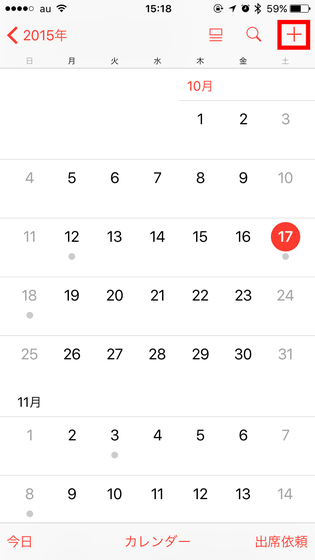
Just enter the planned information and the destination information and tap "Add" OK.
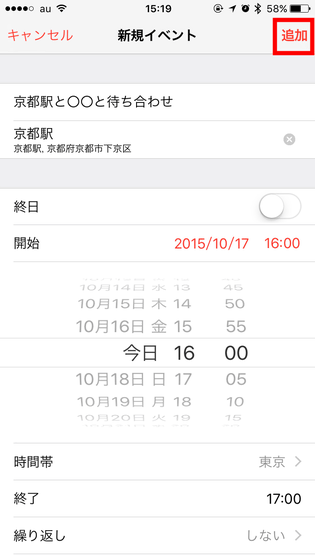
Then, the event is automatically added to PROPELa side.
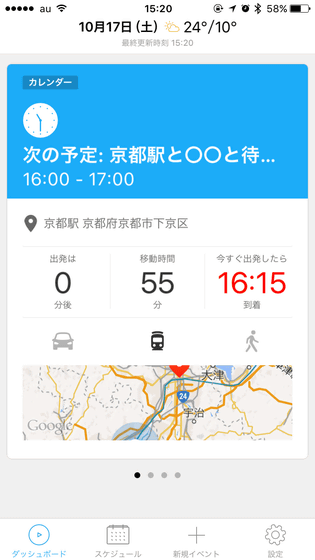
In addition, it was discovered that travel time is short when it is added schedule, and it will be late for meeting. Since arrival time is displayed, you can also contact the promised party as "I will arrive by 16:30!

Related Posts:
in Software, Smartphone, Review, Posted by logu_ii