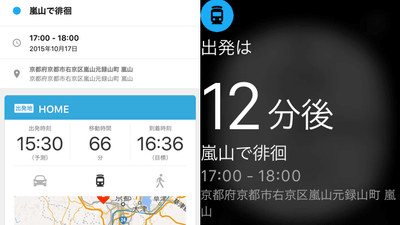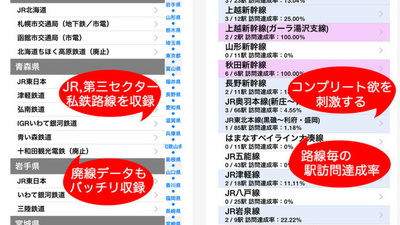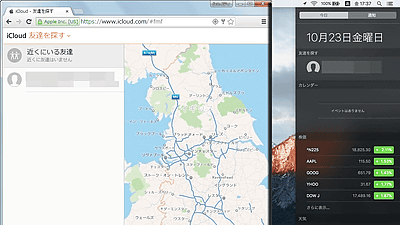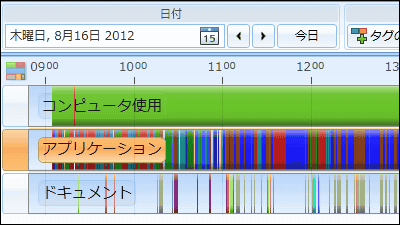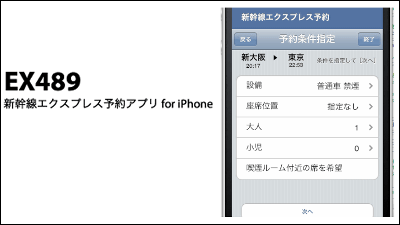I tried using "Yahoo! Ride Guidance" that can conduct route search by calculating "commuter pass section" for free
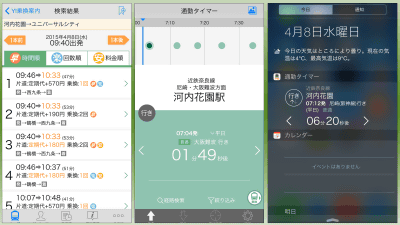
A number of "Transit Information Applications" are provided for smartphones, but among them the happy function is "Route search / fare guide taking into consideration the commuter pass sectionFunction. This is particularly useful when you want to find the cheapest route when there are multiple routes, but Yahoo's "Yahoo! TransitSince it was to be able to use this function free from April 1, 2015, I decided to actually use it.
Yahoo! Transit Guide for iPhone, iPod touch, iPad currently on the iTunes App Store
https://itunes.apple.com/jp/app/yahoo!-cheng-huan-nei-wu-liaono/id291676451
◆ What is "Yahoo! Transit Information"
Yahoo! released for iOS! Transit directions are Yahoo! It is a transit search application that enables you to use various additional functions by logging in using JAPAN ID. It is possible to save your own settings, and you can search for the cheapest transfer route taking into consideration the commuter pass section.
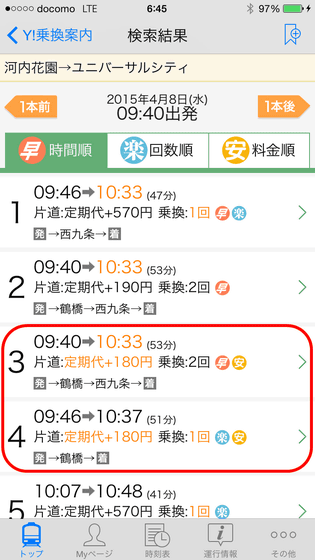
In addition, as a convenient function, a "commuting timer" function that displays the remaining time until the next train is also installed in the "notification center" etc. of the iPhone. It will be possible to check the time to snow and train even in a busy time in the morning.
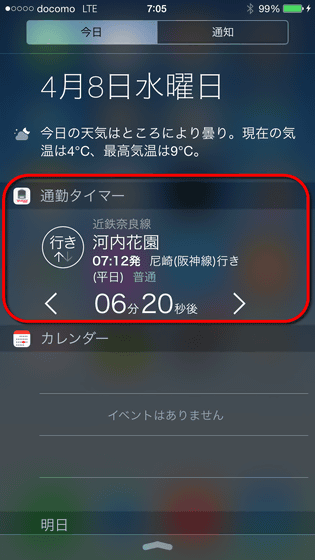
Furthermore, it will be released on April 24, 2015Apple WatchWe will also be able to display the commuting timer on the screen. Such Yahoo! Installation and setting of transit guide can be done in the following procedure.
◆ Installing the application ~ Yahoo! JAPAN ID registration and login
Yahoo! To install transit, on the iPhone or iPadApp StoreAccess to "Get" and tap. This application is compatible with iPhone and iPad, and it is a universal application which displays optimized screen respectively.
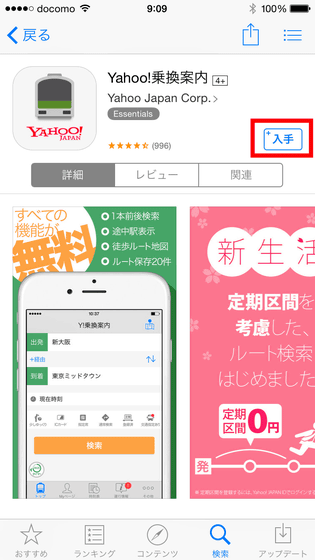
The application launch screen after installation is here. As you can see also from the screen that "Registering a commuter pass section from here!" On the screen, Yahoo! Transit information carries out a change search that utilizes a free section by using a commuter pass, so there is no hand to register those who use commuting tickets at commuting or school attendance. Before registering the periodic section Yahoo! In order to fully use the function of transit guide Yahoo! Because it is necessary to login with JAPAN ID. Tap "Other" at the bottom right of the screen.
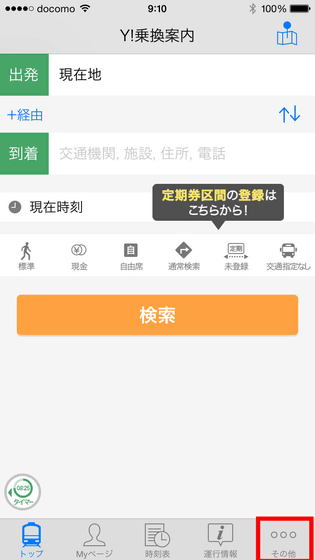
Tap "Login".
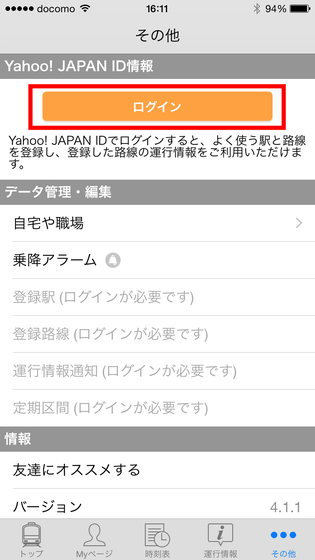
If you already have an ID, tap "Login" to Yahoo! Log in using the JAPAN ID. If there is no ID, you can create an account by tapping "Get Yahoo! JAPAN ID newly" here. I will create a new account this time.
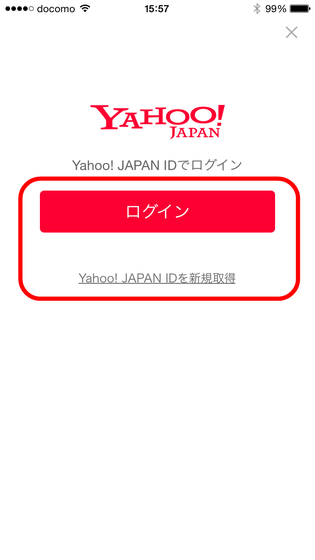
E-mail address, desired Yahoo! JAPAN ID name, password to set, zip code and date of birth, gender and tap "Register Yahoo! JAPAN ID".
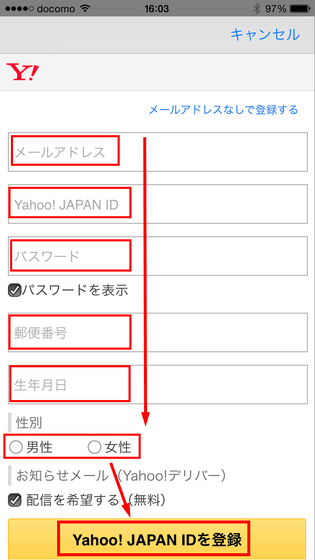
When the process is completed, it returns to the screen of the application, so tap "Login" again.
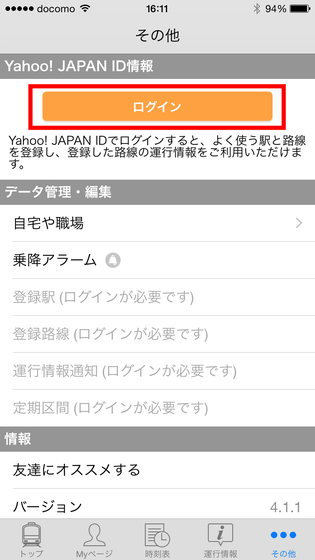
Then the ID name you registered will be displayed, so tap "Next" to log in.
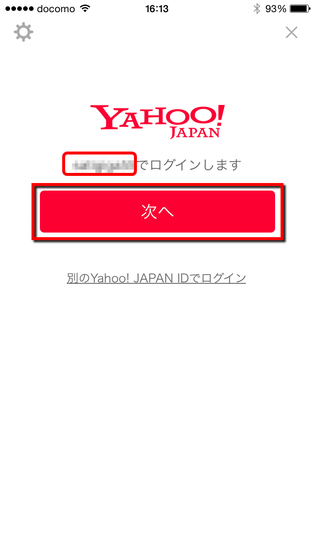
When login is completed, the ID name is displayed at the top of the "Other" screen. In this state Yahoo! It is possible to fully use the function of transit guide.
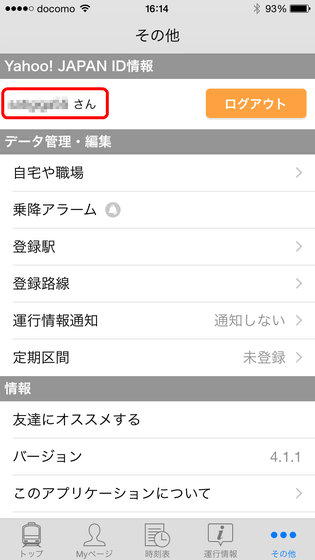
◆ Set periodic section, more accurate fare can be confirmed
When the login is completed, set the periodic section. Tap the area marked "Regular section not registered".
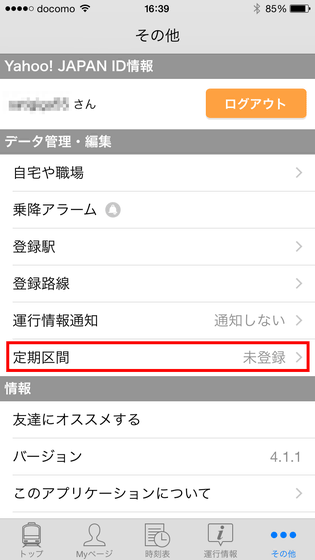
You can register the periodic section by setting the departure and arrival stations and, if necessary, the transit stations. Here, as an example, at the departure station Osaka prefectureKawachi-gardenStation, arrival stationOsakaStation and then via stationTsurubashiWe set up a route connecting the private railway and the JR, called the station, and tried picking the "university" as the type of the commuter pass. It is also possible to register the Shinkansen regularly, but since this time is not concerned, just tap "Search period section" as it is.
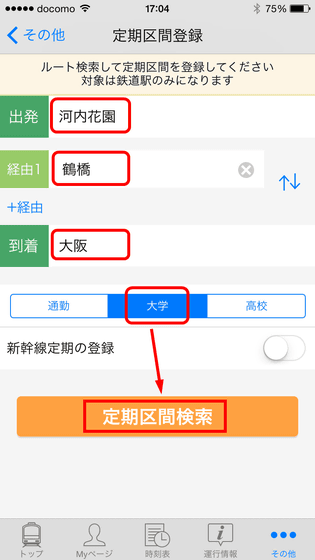
A candidate route list has been displayed. Select and tap the route corresponding to the route you use.
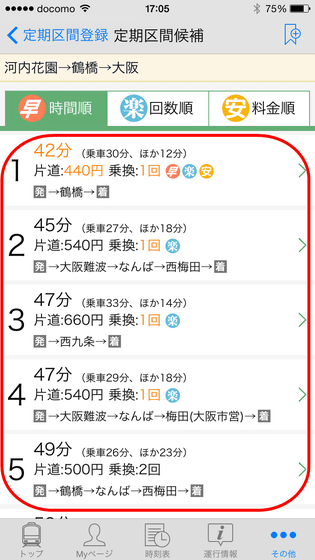
Confirm the contents and tap "Register this regular section", you will be able to incorporate the free section by using the commutation ticket into the search.
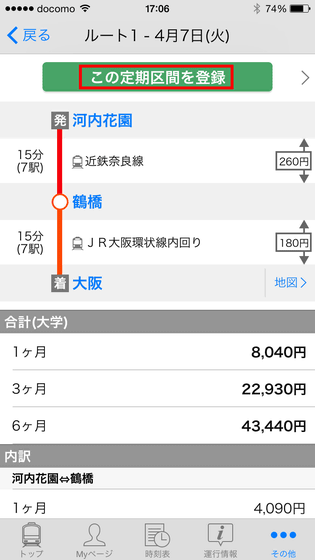
The result screen you actually searched for is kore. It costs 570 yen fare if it is the top route, with the cheapest fareYou can go to your destination with a burden of 180 yenI understood that. Registering the section that uses the period like this in the application is convenient because it will be able to grasp the cheapest route taking into account the section of the commuter pass and more accurate fare.
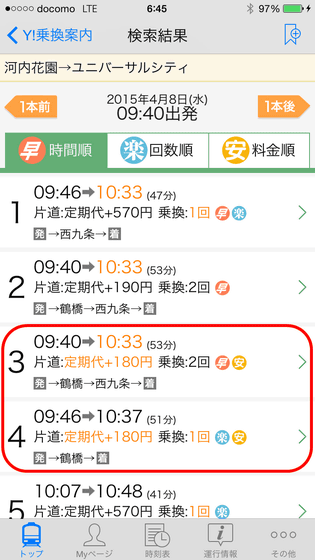
If you register some information in the application, you can also use it conveniently according to your situation. In "home or workplace", it is possible to put in your home, workplace, or any other place.
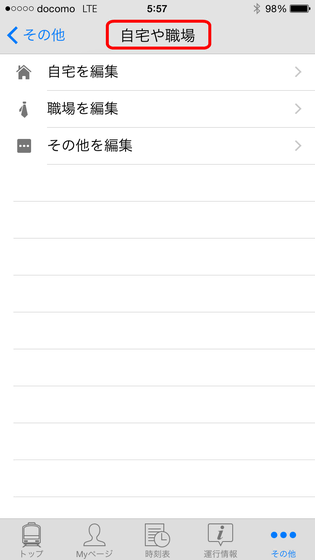
By registering the station you normally use and the station you are going to in "registration station", you can easily select the station without having to enter it when doing a transfer search. Up to 50 stations can be registered.
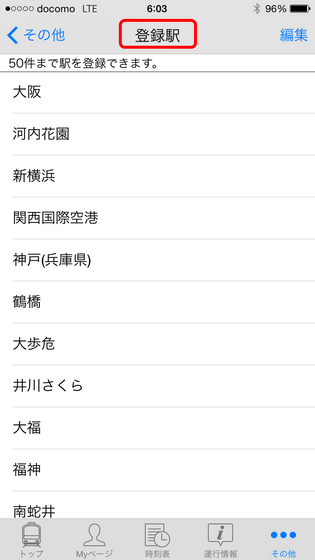
If you select the route you use frequently for "Registration Route" and select it with the next "Operation Information Push Notification" setting, you will be able to receive notice when operation information such as train delay is announced on that route . Up to 10 routes can be registered.
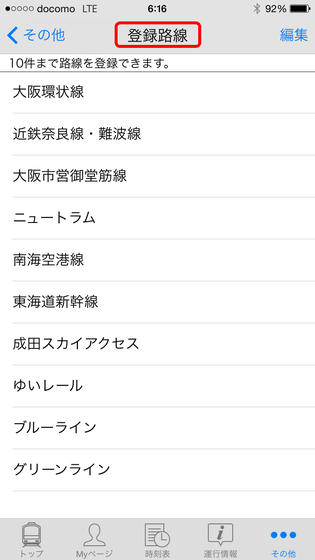
If you check the route you want to notify by "Operation information push notification", it is a mechanism that can receive notification.
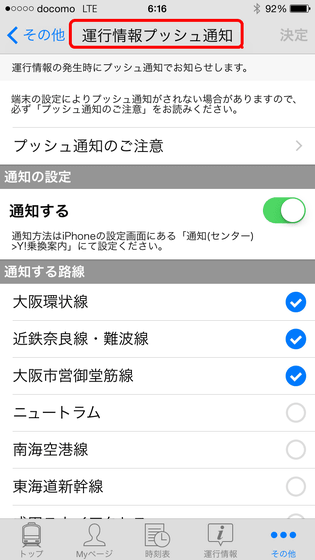
◆ "Commute timer" that can display the remaining time until the next train
Yahoo! In the transfer guide, if you register up to six each of home and workplace nearest stations, you can use the "commuting timer" function that counts down the departure time of the train, so to check the departure time etc. Convenient. To set the function, tap the icon labeled "Timer" at the bottom left of the screen to switch the screen.
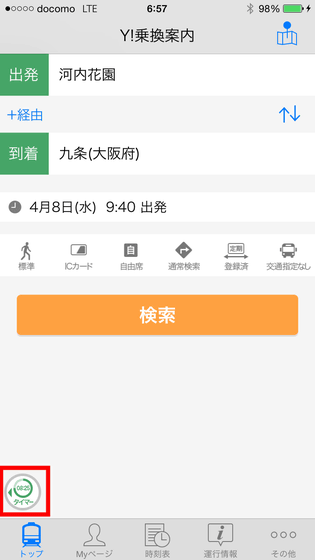
Tap "Add nearest station".
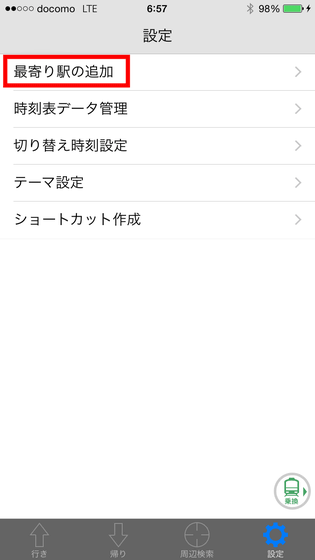
Tap "+" to set the home, the nearest stations of commuting and commuting, respectively. It is possible to set up to 6 stations each. After setting the station, tap 'Start counting down'.
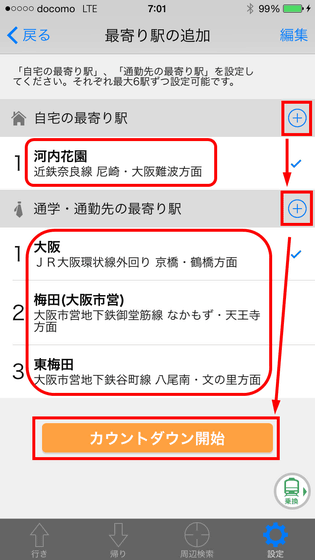
Then a screen to count down the remaining time to the next train with big letters was displayed. The blue line indicating the current time and the point showing the departure time of the following train are displayed at the top of the screen, so you can see at a glance.
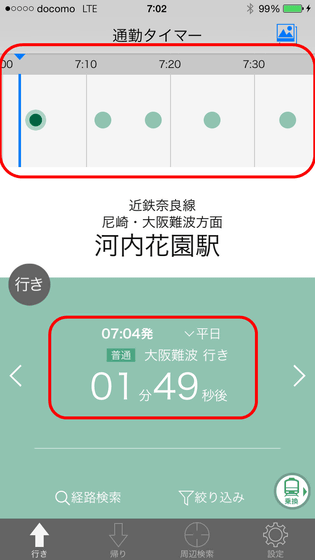
It is a countdown function that seems to be useful somewhat like this, but it is also possible to place a dedicated icon on the home screen so that it can be confirmed more easily. Tap "Settings" at the bottom right of the screen.
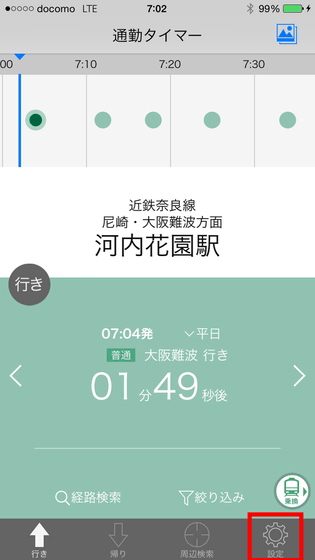
Tap Share icon.
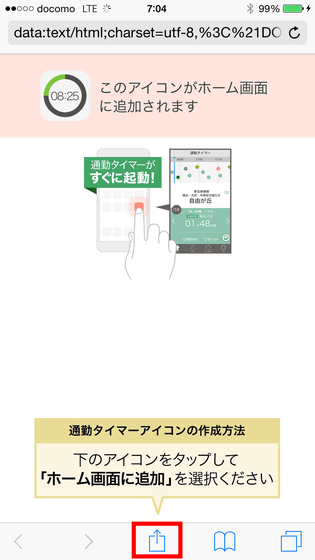
Tap "Add to home screen".
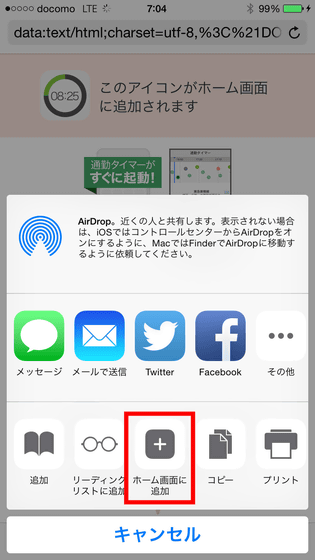
Name it and tap "Add". In addition, since the name is entered as "commuting timer" from the beginning, it is OK as it is unless necessary.
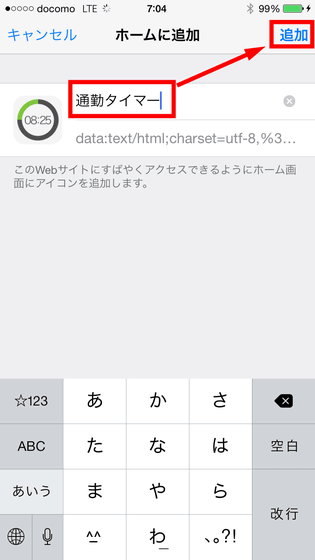
Then, the icon "commuting timer" was displayed on the home screen. Just by tapping this icon, it's convenient as you can check the remaining time to train at any time.
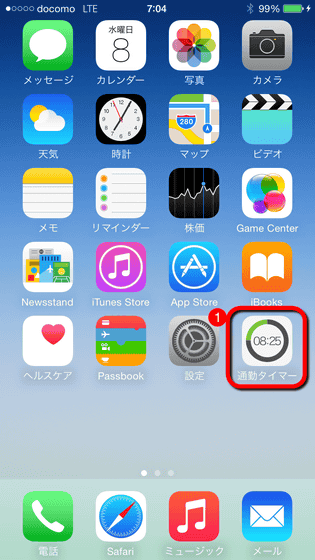
In addition, the commuting timer can also be added to the "notification center" to swipe the top of the iPhone screen for display. This makes it even more convenient because you can swipe the screen from the top even on the screen during locking and you can check the remaining time.
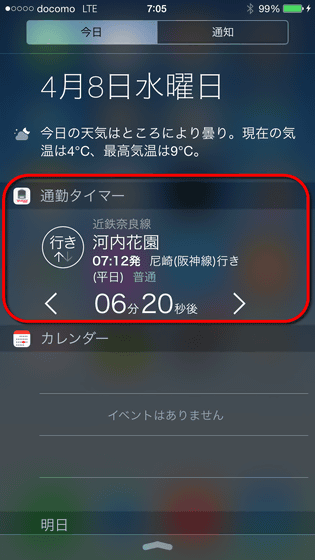
The setting method is as follows. First, swipe the screen from the top down to display "Notification Center".
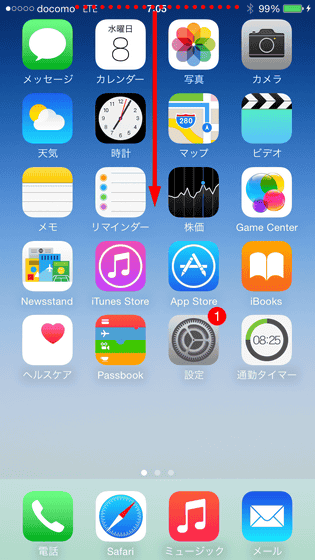
Tap "Edit".
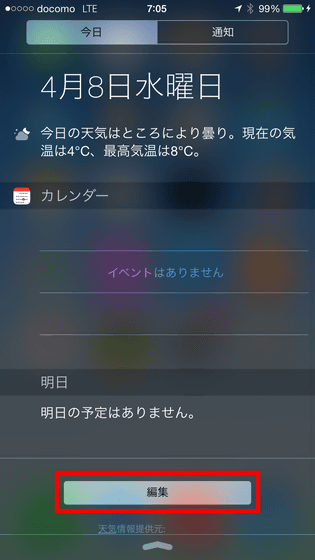
Just tap "Commute Timer" icon to complete registration at the notification center.
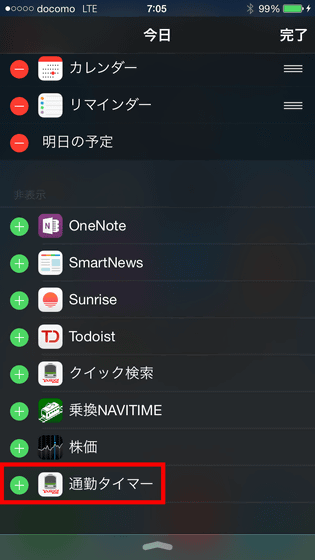
After that, you can check the remaining time at any time just by tracing the screen with your finger. In the middle of heading to the station etc, it was a useful function when saying "How many minutes is there?"
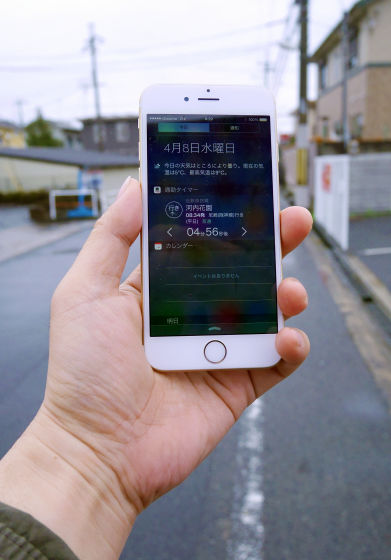
Like this, Yahoo! Transit search became an application that you can use gangan for free with functions that are often charged for other applications. Of course, since the usual transfer guide function is also covered, it seems that it can be said that it can be used conveniently any time, not limited to this time when the environment changed due to the new life of spring.
Related Posts: