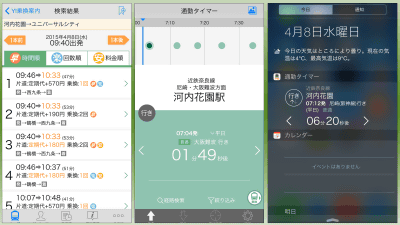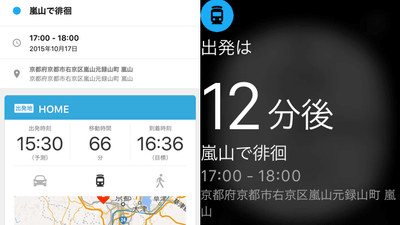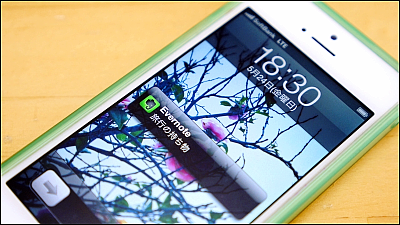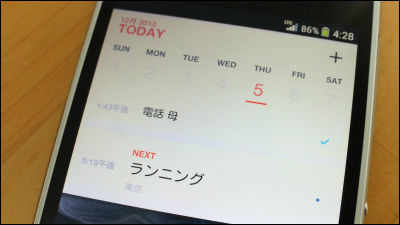"Transit guide application" that you can easily change trains by just watching Apple Watch 4 selection

The iPhone or smartphone transit guide application is a useful application that allows you to check the train or bus route without getting lost even in an unknown place. Among the applications that are compatible with Apple Watch with such a transfer search application, four applications that could be practically used are "Station railway"Transit navigation time"Transit"Yahoo! Transit Information"is. I tried to review four transit guidance apps as to how to use it, how to use it, and so on.
◆ "Four stations that can check the current location and transfer information with four functions"
Station for iPhone, iPod touch, iPad on iPhone, iPod touch, iPad on iTunes App Store 【Free】 Transit guide - Route search · Bus timetable application
https://itunes.apple.com/jp/app/yisupaato-wu-liao-cheng-huan/id463431091
In order to use "Station Soba After" with Apple Watch, you need to start the iPhone application and search the route first.
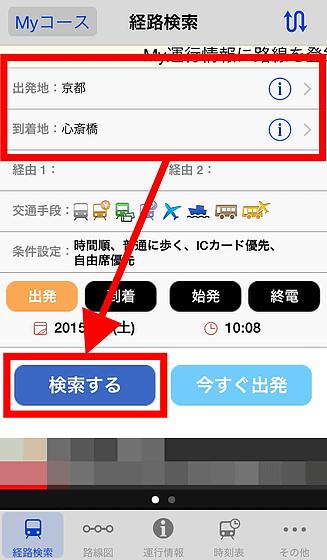
From the suggested route suggestions, tap what you want to display on Apple Watch.
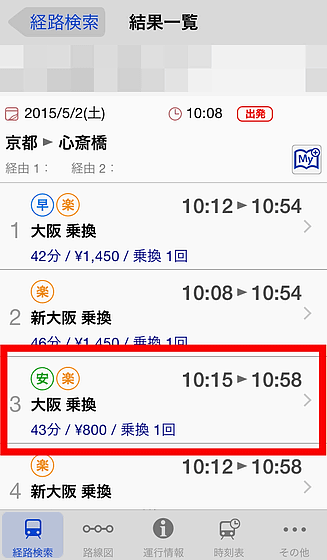
This time we showed the route including change of route.
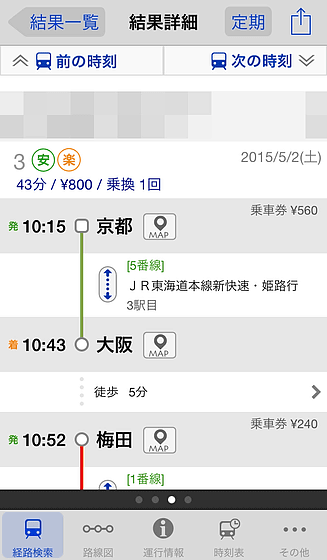
After that, when you start "Station Soba After" with Apple Watch, this top screen will be displayed. Tap the icon on the upper left to see the route.
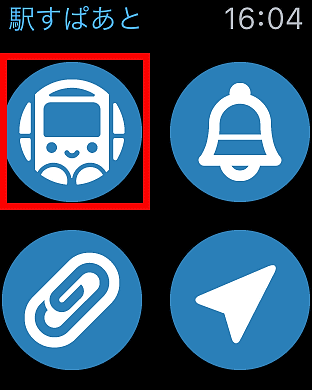
As you can see, the route searched on the iPhone was optimized and displayed on the Apple Watch display. As you scroll down, you can check downwards. If you search the route that you plan to ride before going out, you can get the information on "What number home is it?" "How long is it departing?" Apple Watch It is convenient to check with just.
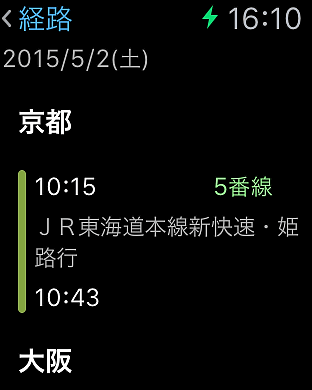
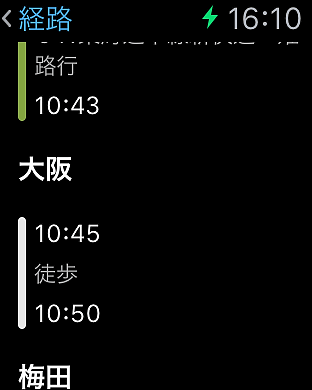
Also, while you are headed to the station, "Notification alarm" function will be able to find out that "How many minutes are there?" Tap the icon on the top right ......
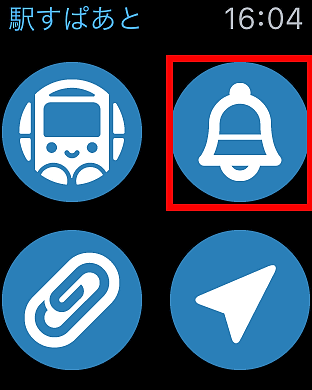
The time until the departure time of the route searched earlier is displayed in the countdown system like "8: 29 (8 minutes 29 seconds)". When you want to buy drinks suddenly before getting on, you can check the remaining time until riding.
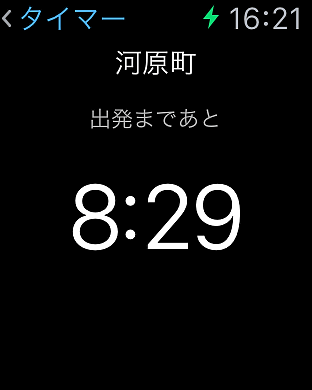
Furthermore, when getting on a train and going crazy about reading etc., there is a thing that hurriedly say "Here is a station getting down?" In such a case, do not worry if you use "Imakoko" which you can tap on the icon in the lower right and display the station you are currently in from the current location.
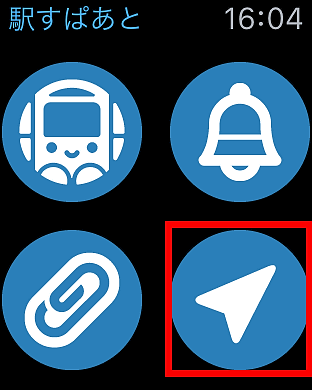
The display of "Imakoko" looks something like this. An arrow indicating the current location is displayed between Higashi Nakano and Nakano-zakakami, so that you can see where you are moving at a glance.
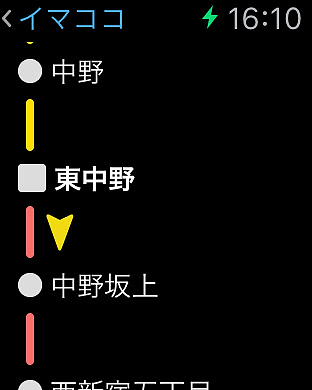
The above three functions can be used immediately after downloading the application, but if you register as a free user, you can use more functions. To register as a user Select the "Other" tab from the iPhone application and tap "User registration (free)".
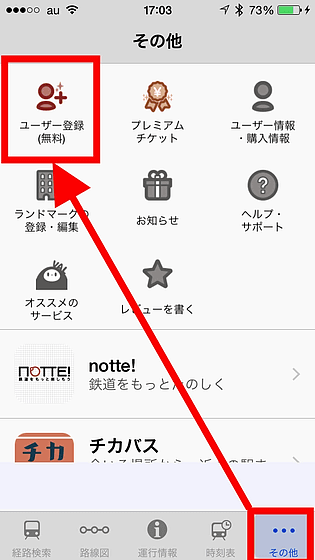
Also tap "User Registration (Free)".
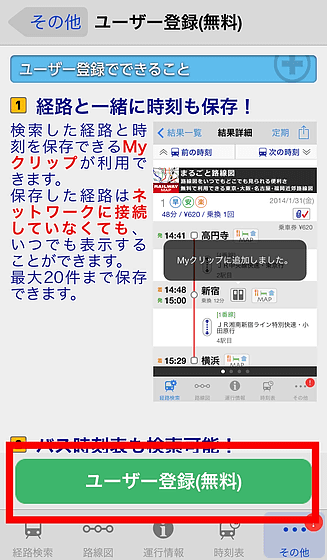
Registration can use e-mail address or Twitter · Facebook · Google+ account. When registering with either ... ....
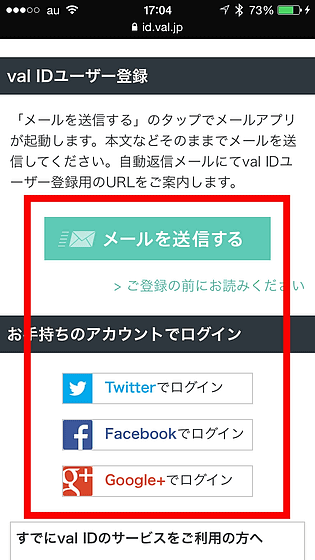
If you search for a route on iPhone's "Station Soba After" just as before, the "clip" icon appears on the detailed route page of the route you searched for.

When you tap this, the retrieved route is registered as "My clip". Up to 20 routes can be registered in "My Clip", you can check the route even when you are offline.

Return to Apple Watch here and tap the lower left icon ......
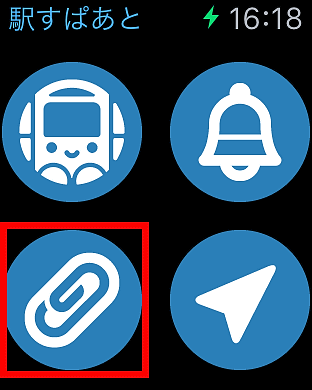
The previous route was displayed.
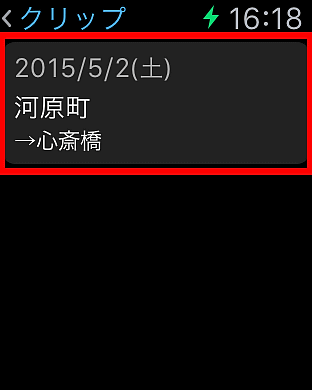
When I display the path of My clip, it looks like this. You can only clip the time specified, but if you always have a route to use at a fixed time, you can immediately check with Apple Watch by registering it.
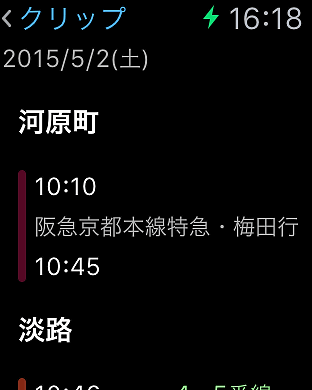
◆ Notification arrives 5 minutes before departure "Transit Navi Time"
Transfer for iPhone, iPod touch, iPad currently on the iTunes App Store NAVITIME - Transit guide decision version!
https://itunes.apple.com/jp/app/cheng-huannavitime-cheng-huan/id528532387
Transit navigation time also does not correspond to route search with Apple Watch alone, so we will first search the route from the iPhone application.
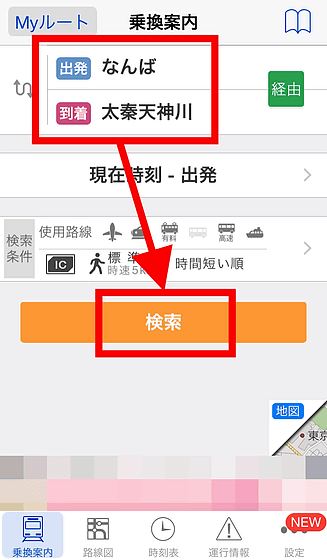
Tap the desired route.
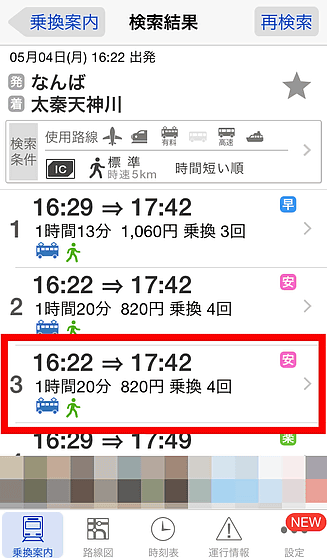
Scroll the screen when the route details page is displayed ... ....
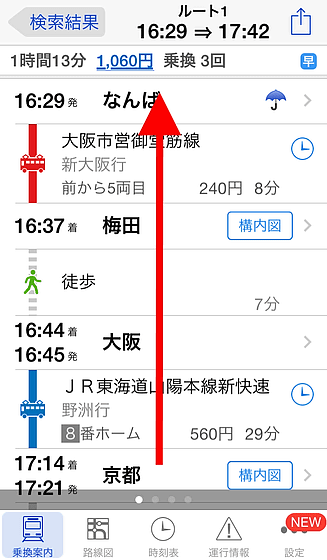
Tap "Register to widget · Apple Watch" at the bottom of the screen to complete the preparation.

I showed up the route with Apple Watch. On the upper side are the connecting route of only the station name, the traveling time, the fare, the number of transfers displayed, and the style of the route is displayed below it.

When five minutes before departure, the following notification will be sent with vibration and sound. It is convenient to prevent train from getting past the train.

Transit navigation timeGlanceBy registering it, you can confirm the transfer information on the route that you searched in real time.
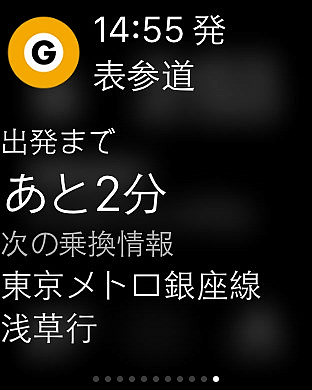
◆ Simple and easy to use Jordan's application "Transit guide"
Transit information for iPhone, iPod touch, iPad currently on the iTunes App Store
https://itunes.apple.com/jp/app/cheng-huan-an-nei/id299490481
To use "Transit Information" with Apple Watch, first search the route with iPhone.
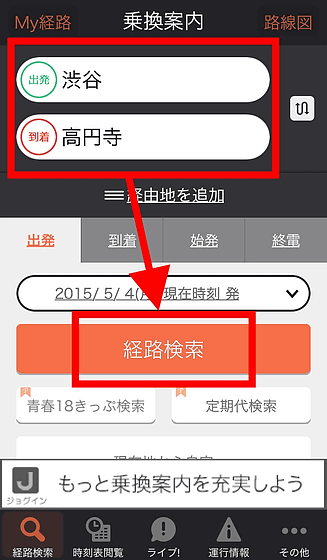
When the route is displayed, scroll through the page of the route you want to see with Apple Watch ......
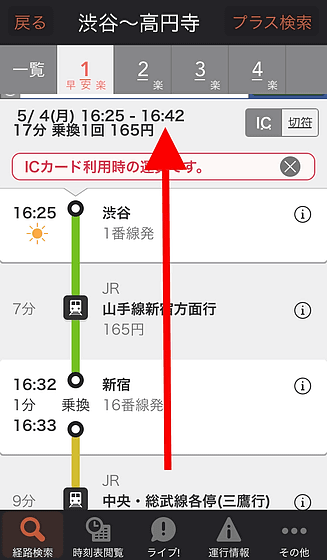
Tap "Send / register this route".
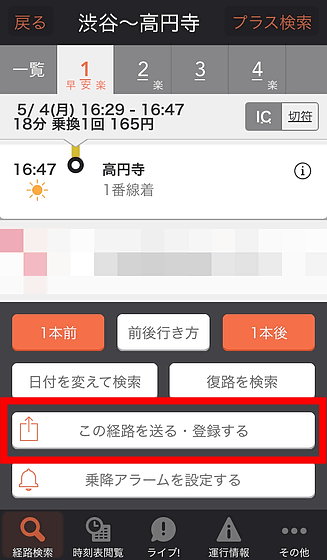
By tapping "Send to Apple Watch" from the choice is OK.
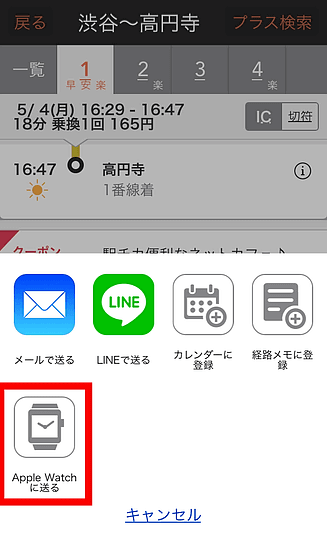
After that, when you start "Transit Information" with Apple Watch, the route sent to Apple Watch is listed.
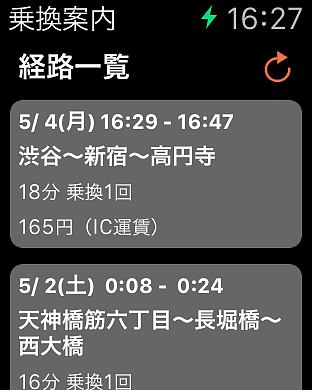
Tap the route from the list to display the detailed route. Although it is a simple application compared to others, the transfer search in Jordan is excellent, so if you are using "Transit Search" on the main, the impression that the frequency of use with Apple Watch will also be high.

You can delete the route by pressing the screen strongly on the detailed route page. Up to 5 routes can be registered with Apple Watch.
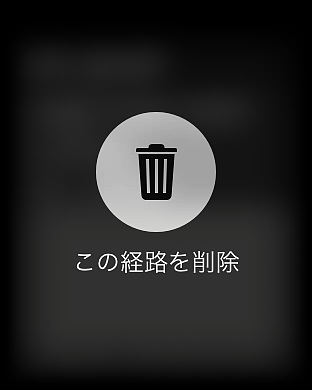
◆ Display the countdown from the current time to the departure of the nearest station "Yahoo! Transit Guide"
Yahoo! Transit Guide for iPhone, iPod touch, iPad currently on the iTunes App Store
https://itunes.apple.com/jp/app/yahoo!-cheng-huan-an-nei/id291676451
The end is "Yahoo! Transit Guide". Unlike other transfer search apps, Apple Watch can not display the normal route of search transfer, but you can use "Commuter Timer" which is the original function of "Yahoo! Transit Guide" with Apple Watch. To set commuting timer Start up "Yahoo! Transit Information" on iPhone and tap the icon written "Timer" at the bottom left.
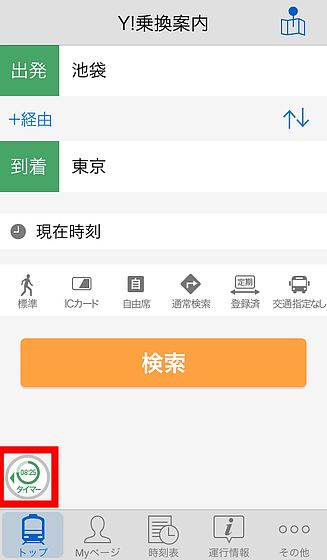
Tap "Settings" when you see "Set your nearest station at home."
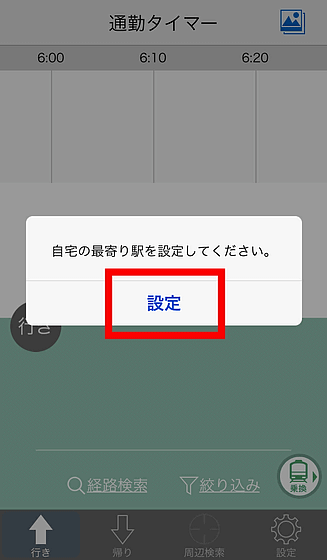
After setting "Nearest station of home" and "Nearest station of commute to work and commuting", tap "Start counting down" OK.
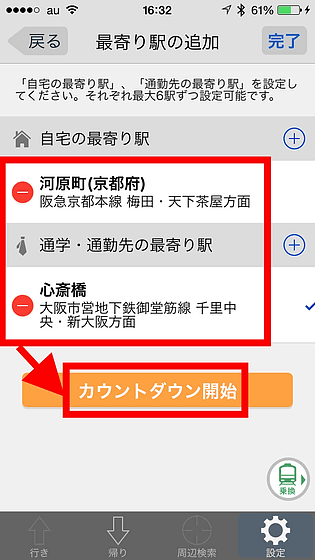
This completes the setting of the commuting timer which counts down the time from the current time to the nearest station of home or commuting.
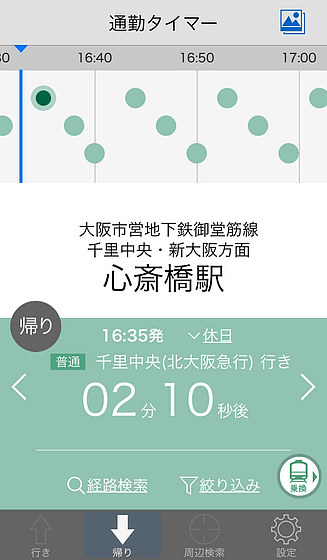
When you try "Yahoo! Transit Information" at Apple Watch immediately, the commuting timer which visually shows the remaining time is displayed.
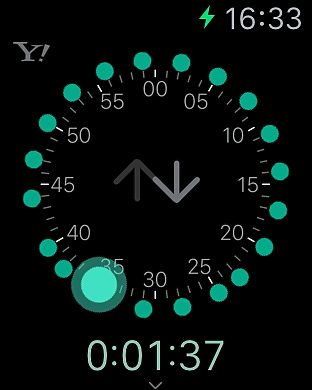
You can see the details of the train you get on by scrolling. For example, on the screen below, you can see that the next train to your home is 1 minute 33 seconds later, so you can quickly understand the time without having to search the route with your iPhone in a hurry when going to work or going home.
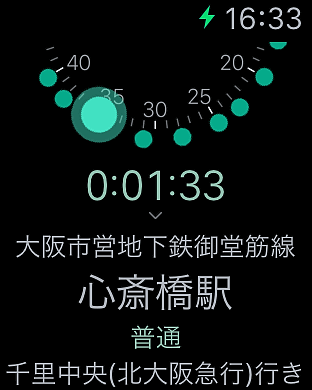
Tap on the screen allows you to switch between going and returning, so even if you move to a different time than usual, you can just examine the route with Apple Watch.
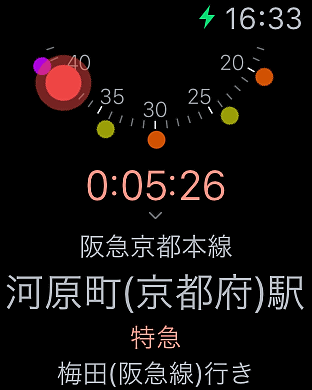
Any route search application I used this time can not search the route with Apple Watch alone. Since it is the role of assistance of the iPhone application to the last, sooner or later I want you to be able to use Apple Watch alone. I actually used 4 applications this time, and once I have searched with the iPhone application, it is quite useful to know the next change and Apple's where to go if you search by iPhone application. The notification due to the vibration of Apple Watch stopped oversleeping in some cases. If you decide one application you use frequently and register it in Glance, it is recommended because you can check the transfer information with Sasatsu.
Related Posts: