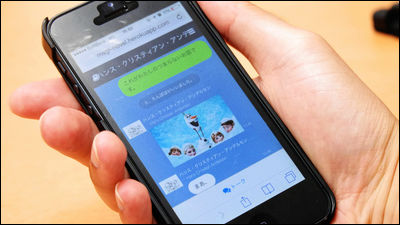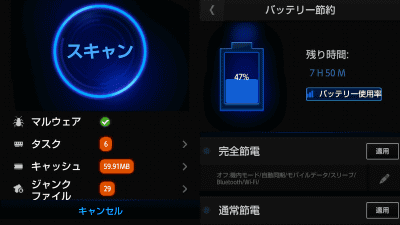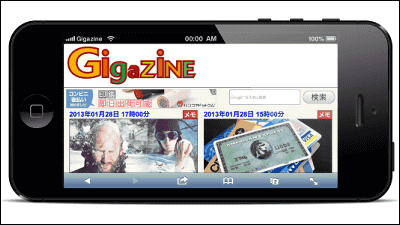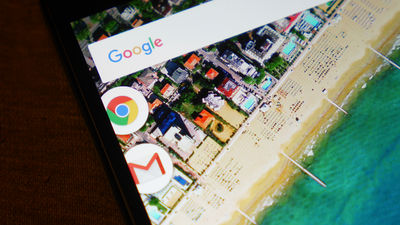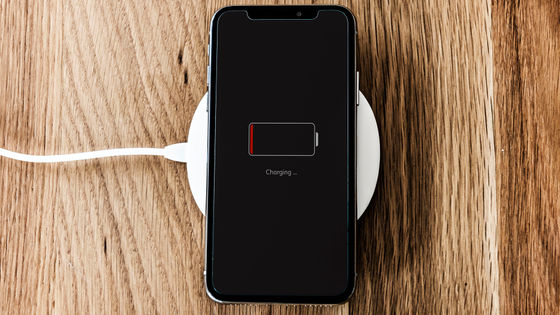"Free screen rotation, privacy guard, blue light reduction is also one thing that can set automatic screen rotation and blue light · privacy filter etc for each application"
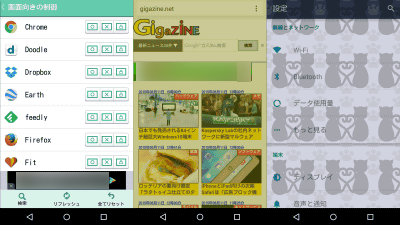
Since setting the brightness and auto rotation function of the smartphone screen ON / OFF makes it common setting for all the applications, it is impossible to customize the function only for this application, and it is necessary to switch the functions one by one. However,"Screen rotation · Privacy guard · Blue light reduction is also one of this!You can individually set the settings such as screen rotation, blue light cut, privacy filter, etc. for each application.
Screen rotation · Privacy guard · Blue light reduction is also one of this! - Android application on Google Play
https://play.google.com/store/apps/details?id=jp.co.elecom.android.screenmanager
On Google Play "Screen rotation · Privacy guard · Blue light reduction is also one of this!"And tap" Install ".
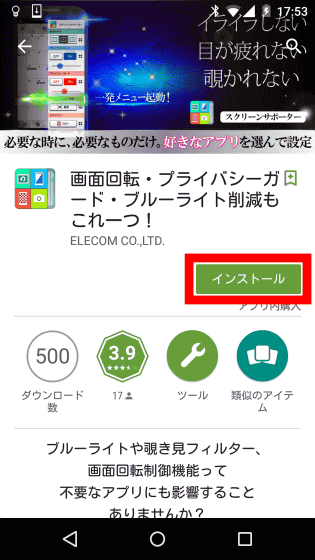
Tap "I agree".
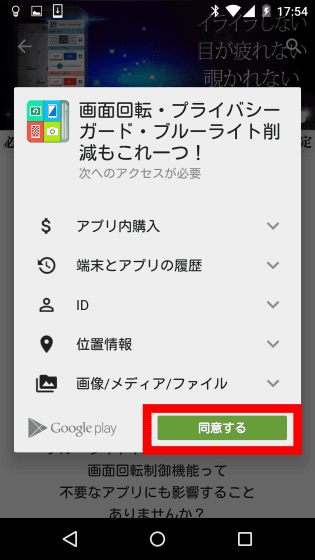
Tap "Open" to launch the application.
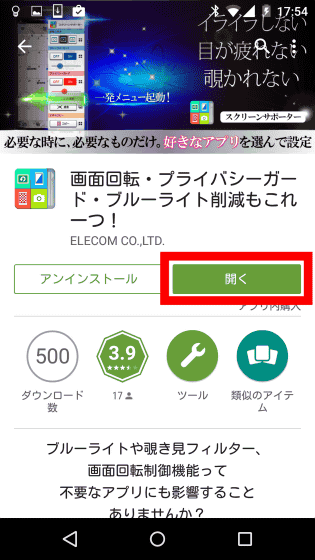
When launching the application for the first time, the software license agreement is displayed, so tap "Agree" after confirming the contents.

The tutorial will start so you can read it. Tap "Next".
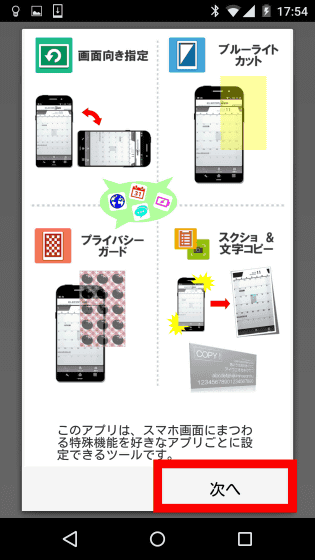
Tap "Next".
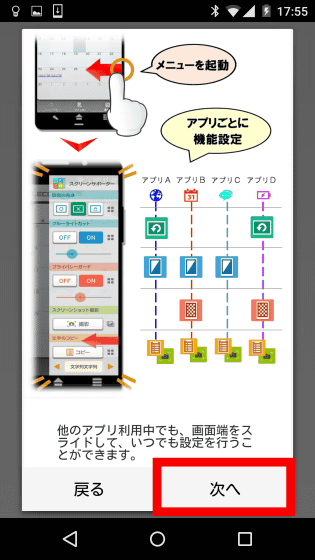
Tap "Start". "
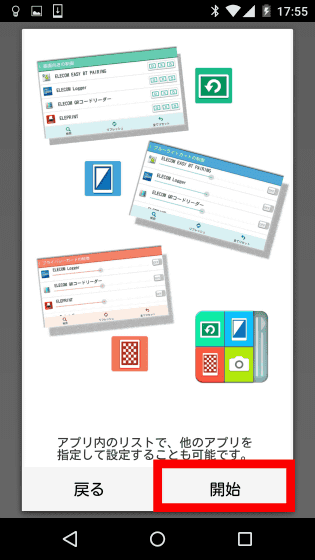
Tap "OK".
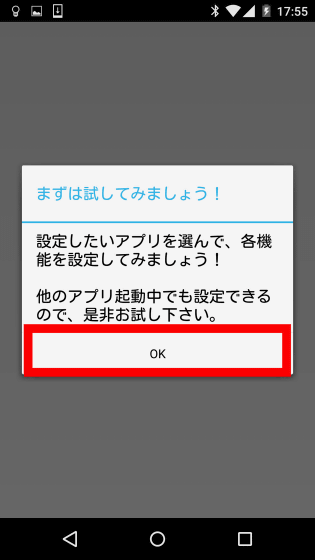
Then the main screen appeared. On this main screen you make various screen settings.
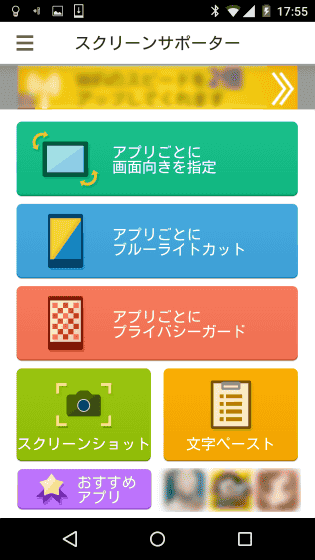
· Specify the screen orientation
"Screen rotation, privacy guard, blue light reduction is also one thing!", You can individually set whether to automatically rotate the screen for each application. Tap "Specify screen direction for each app" ... ...
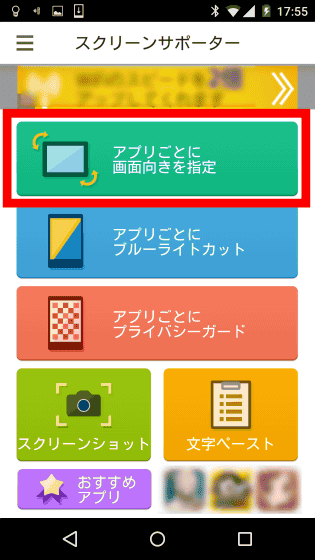
The installed applications are displayed.
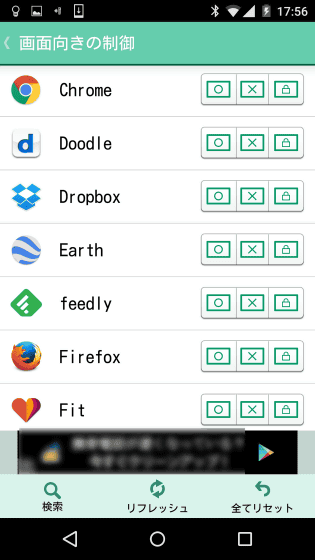
For example, if you want Chrome to turn on the automatic screen rotation function, tap on the "○" icon at the far left. Then, "This application always rotates the screen regardless of the screen setting of the terminal" was displayed. with this,Even when the automatic rotation function of the screen is turned off in the Android settingIn the Chrome app, the automatic rotation function is turned on.
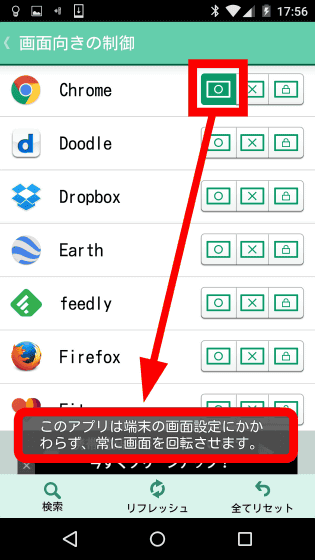
Conversely, if you want to turn off the automatic rotation function of the screen, tap the "X" icon in the middle and OK. Even if the automatic rotation function of the screen is on, the automatic rotation function of the screen will be invalidated in the specified application. Since the direction designation function of this screen can be set finely for each application, it is extremely convenient because it saves time and effort to change rotation ON / OFF from the setting screen for each application.
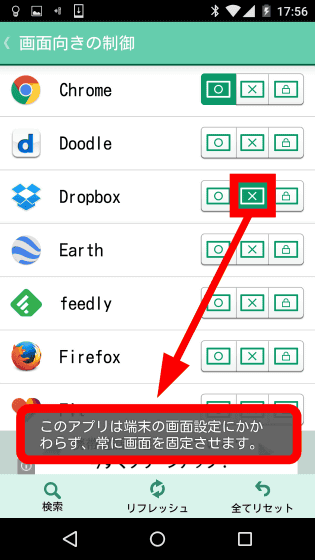
You can also tap the "lock" icon at the far right to display the application sideways fixed.
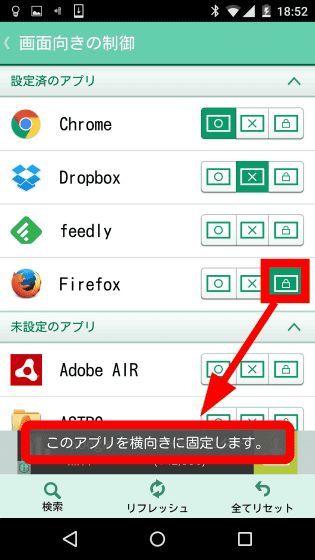
· Blue light cut
Tap "Blue light cut for each application" to use blue light cut function to reduce eye fatigue by suppressing glare by cutting blue light.
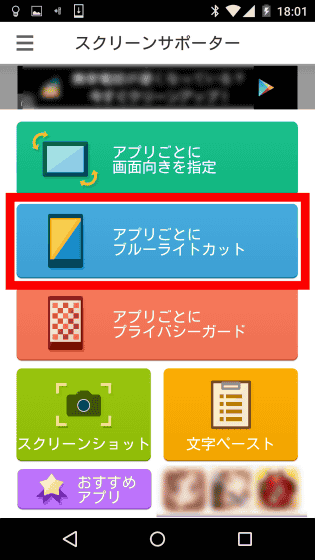
You can specify how much blue light to cut per application separately.
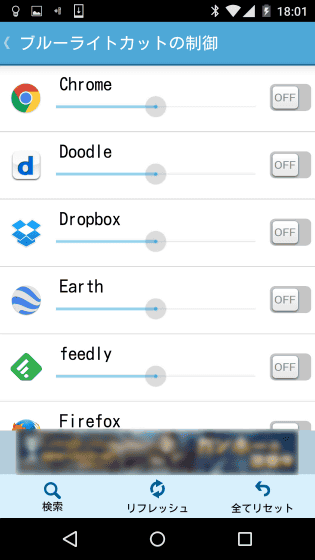
For example, if you turn on the feature in Chrome ......
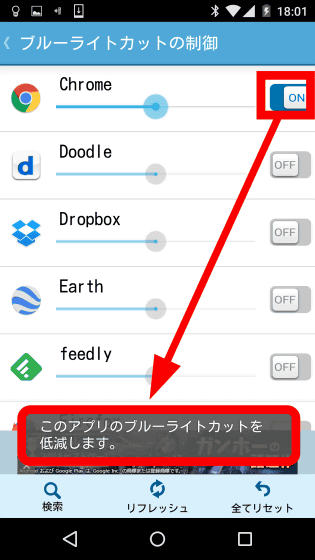
You can adjust the cut ratio of the blue light with the bar next to the application icon. When cutting ratio is maximized ......

It removes blueness thoroughly like this. But this obviously was overkill, and the screen became blurred.
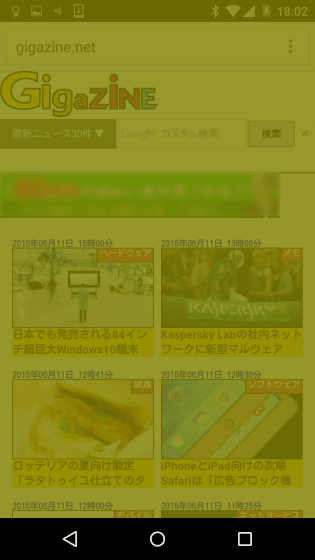
With 50% cut ...
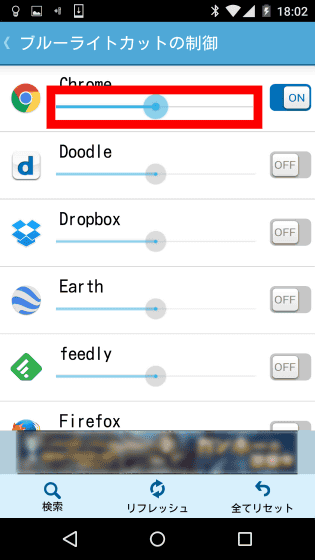
Like this. It is possible to adjust whether or not to cut the blue light according to the application, and how much to cut when cutting.
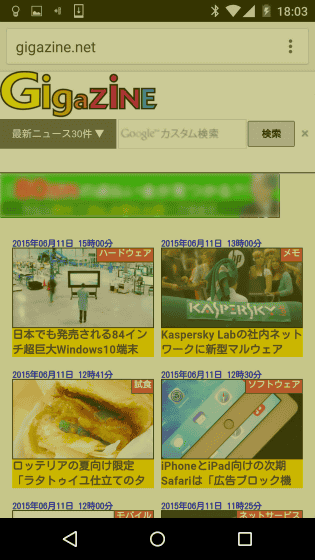
· Privacy guard
There is also a privacy guard function to prevent peeping from the side. Tap "Privacy guard for each application".
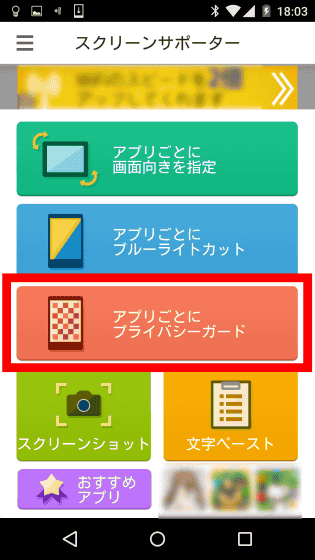
If you select an application for which you want to turn on the privacy guard function ......
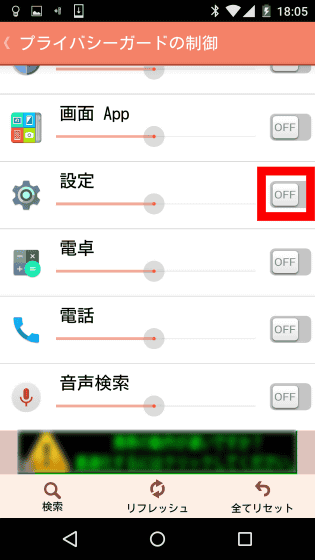
The "privacy filter selection" screen appears from the right of the screen. In the initial state, the filter of the cat is selected. Tap "OK".
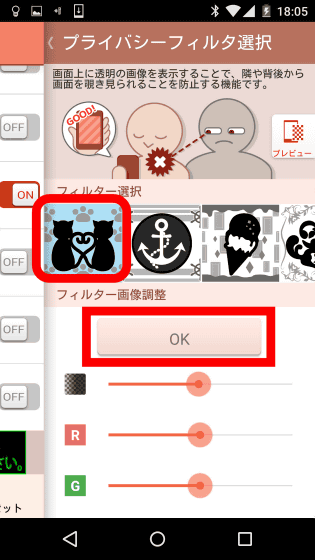
Then the privacy guard is set to "ON".
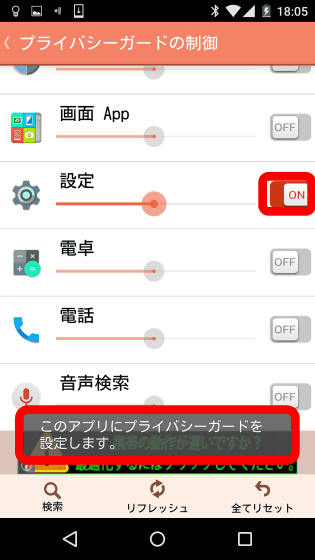
When activating the application with the privacy guard on, privacy is protected because the filter is displayed on the screen as such and characters and images are difficult to read from the side. However, in this case it will be in a state difficult to understand even in stare view.
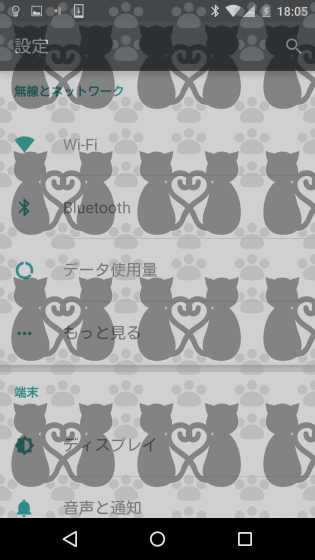
Therefore, if you adjust shades of shade of the filter, red and green intensity individually ...
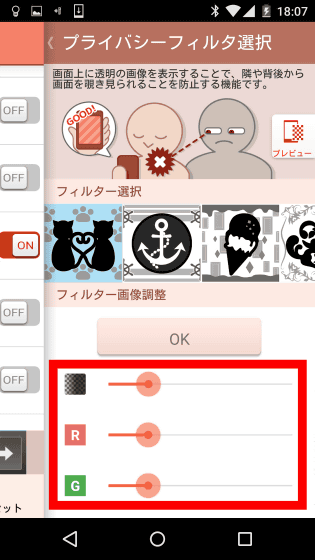
It became easier to see clearly.
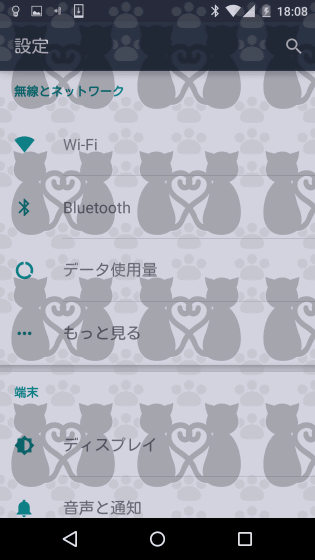
If you tap the filter ......
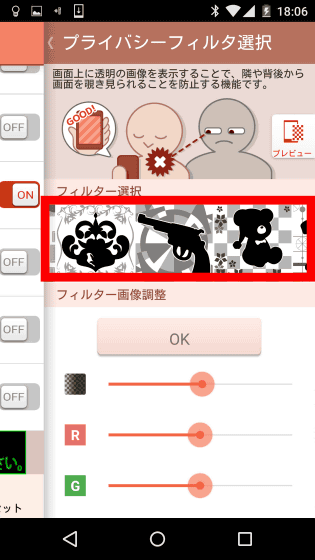
It is necessary to upgrade to a paid version in order to change. Tap "Yes" ......
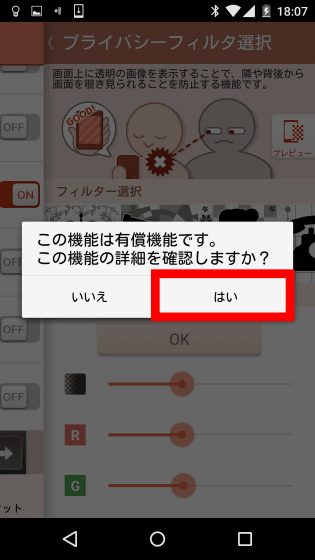
If you tap "Bill on Google Play", you can switch to the paid version of 324 yen and use the paid filter.
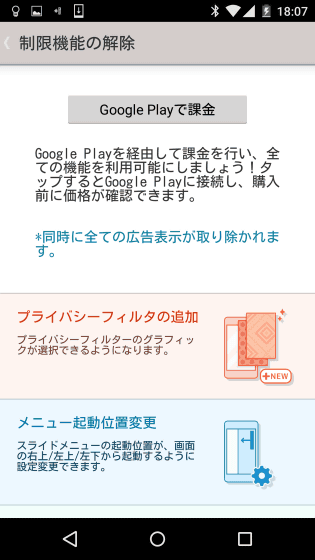
· Screenshot aid
Tap "Screenshot" ......
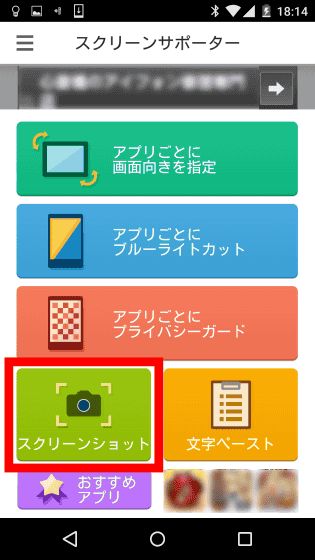
A guide to how to shoot screenshots appears. Also, by tapping "Browse Screenshot" at the bottom of the screen, you can access the saved screenshot from the "Screenshots" folder one by one.
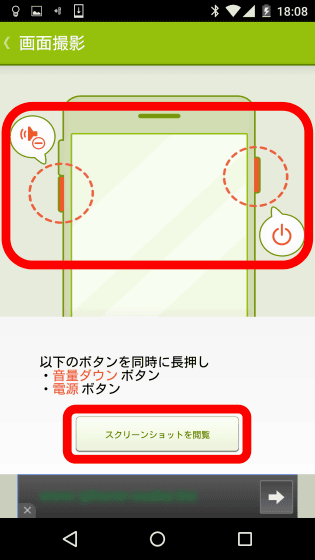
· Character paste assistance
"Screen rotation, Privacy guard, Blue light reduction is also one of this!" Has a powerful copy & paste assist function. Tap 'Text Paste' ......
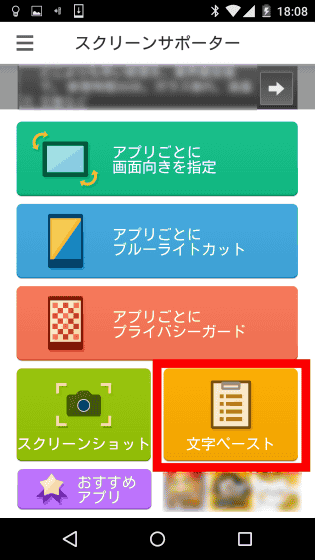
Copy the appropriate character string.
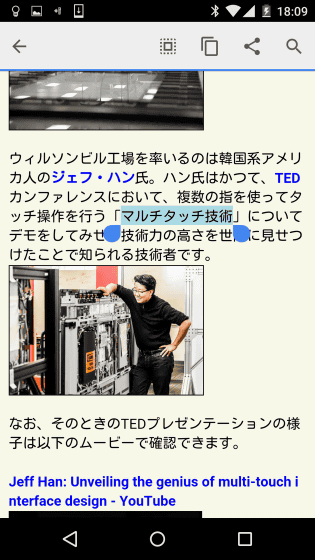
Continuously copy one after another.
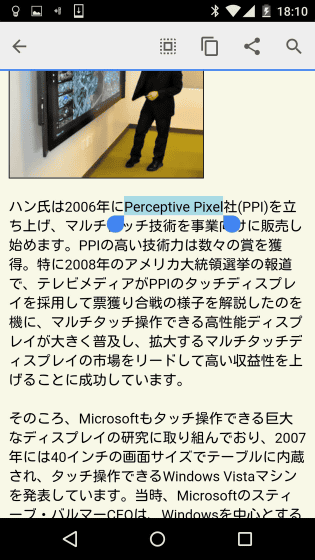
After completing continuous copying, when you tap the paste paste, the copied history is displayed in the list. Select the character string you want to paste from the list and designate it as a paste candidate.

After pasting in a text editor such as a search window ......
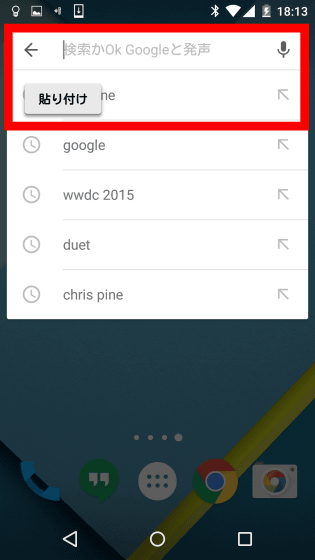
The paste candidate specified earlier will be pasted. The character paste assist function seems to be said to be a very convenient function when you want to search pasted character string again.
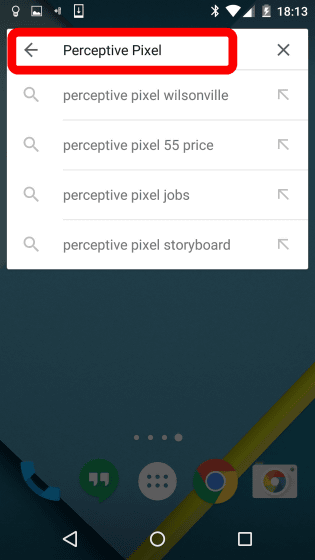
· Slide menu
By "sliding the lower right corner of the screen from the edge in the initial state", "Screen rotation, Privacy guard, Blue light reduction is also one!"
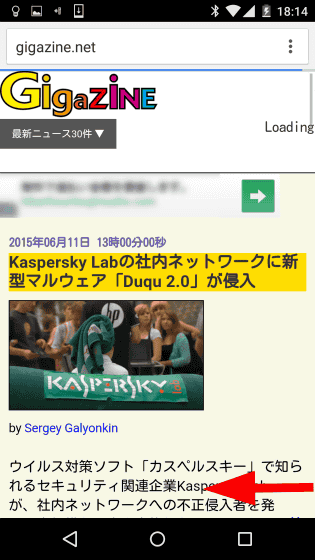
It is possible to display the shortcut screen (slide menu) to the function list. Thanks to the slide menu function, you can change the screen setting on the application you want to use the function without switching the application screen in order to launch the application "one rotation, privacy guard, blue light reduction is also one!" So it's become a very user friendly UI.
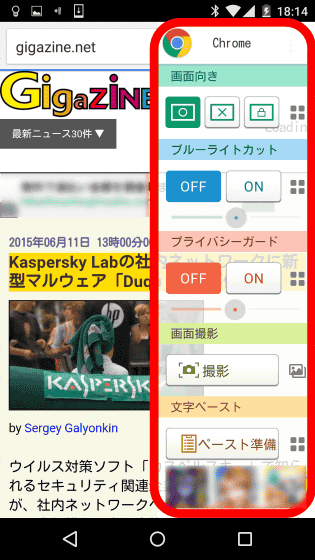
·Configuration
If you tap the setting icon in the upper left corner of the main screen ......
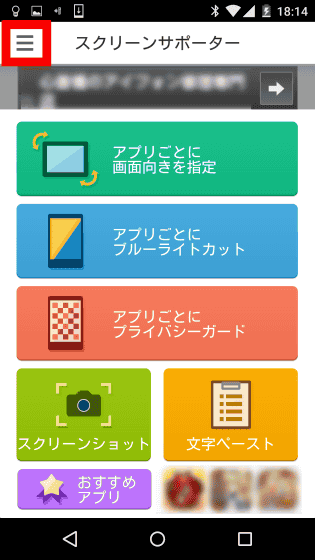
You can change various settings. Changing the place to launch the slide menu specified as "lower right" in the initial state is possible only with the paid version.
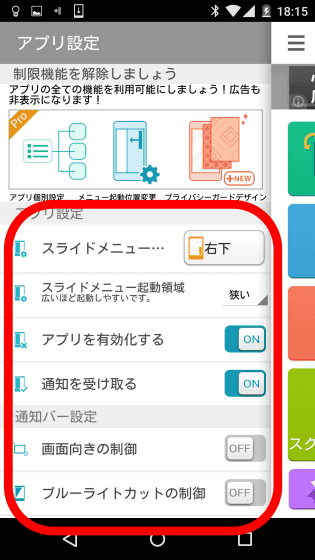
PC Supply Maker'sELECOMThe screen management application "Screen rotate · Privacy guard · Reduce blue lights is one!", Made by other applications, includes all the features that are paid for, and can use all basic functions free of charge It is becoming a degree of completeness that you want to tweet as "unexpectedly ELECOM exceeds serious ...".
Related Posts:
in Software, Smartphone, Review, Posted by darkhorse_log