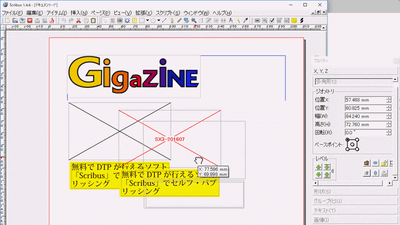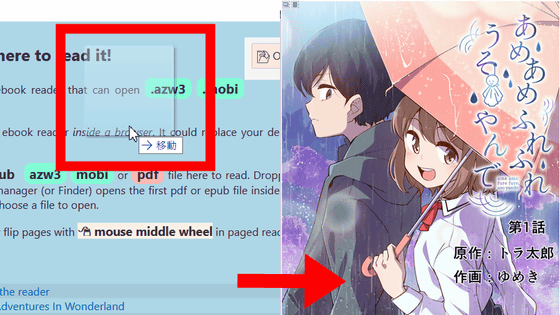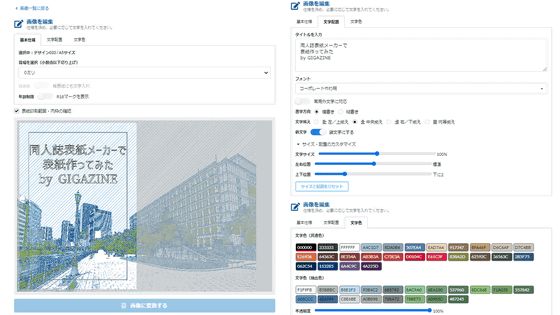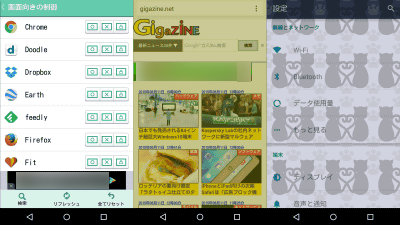"Book cover type subway timetable service" which can make a book cover of animation characters of Kyoto Transportation Bureau for free

The Kyoto Transit Authority is to promote the use of the subway "I get on the subway."We are implementing a campaign using the original animated characters called" Around the stationI posted a posterAlthough it became a hot topic, furthermore the Kyoto Transportation Bureau can use the character of "get on the subway" and the timetable of the subway to the book cover of the book "Book cover type subway timetable service"Has been started. Since it is said that it can make as many free as you can, I actually printed and made a book cover.
Kyoto Municipal Transport Bureau: About the start of "book cover type subway timetable service"
http://www.city.kyoto.lg.jp/kotsu/page/0000181762.html
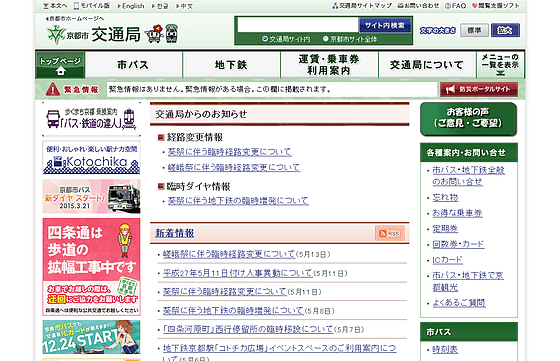
Kyoto City Transit Authority: Top Page
http://www.city.kyoto.lg.jp/kotsu/
To use "book cover type subway timetable service", please visit the top page of Kyoto City Transportation Bureau and click "timetable" in the "Subway" category on the right side.
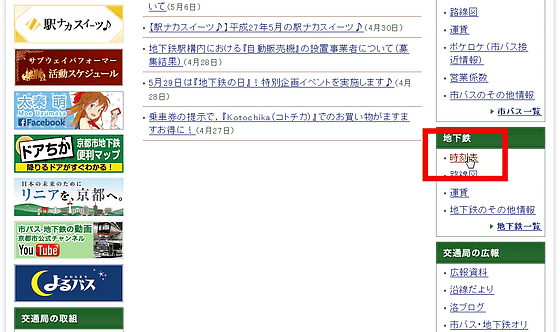
Click the "timetable to become a book cover" above "new arrivals information".
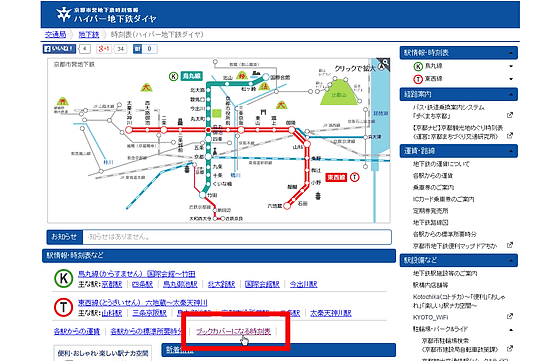
The creation page of "timetable becoming book cover" is kore. The upper part of the page is an editing screen such as a timetable and background design, the lower part of the page is a preview screen.
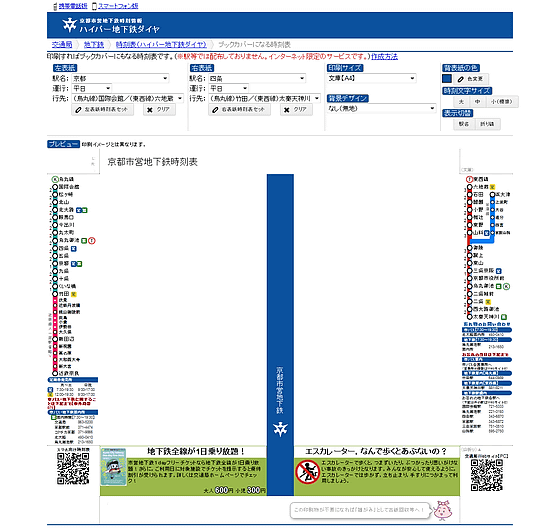
There are 13 kinds of background designs including each character poster of "get on the subway" in all.
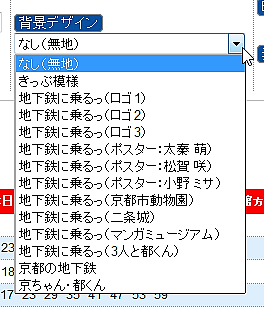
When I actually display the background design, it looks like this. This design is "ticket pattern"

"Take the subway (logo 1)"
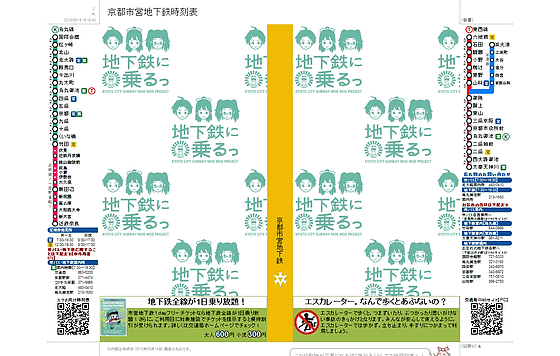
"Riding on the subway (poster: Maiko Moe)"
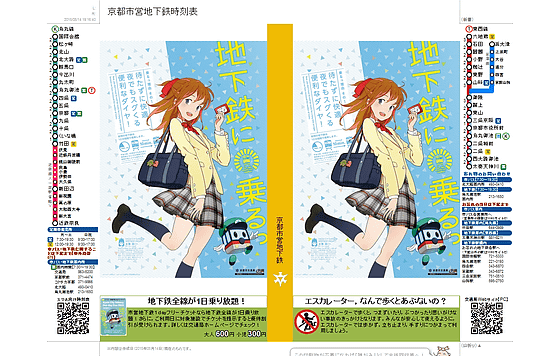
"Get on the subway (poster: Saki Matsuga)"
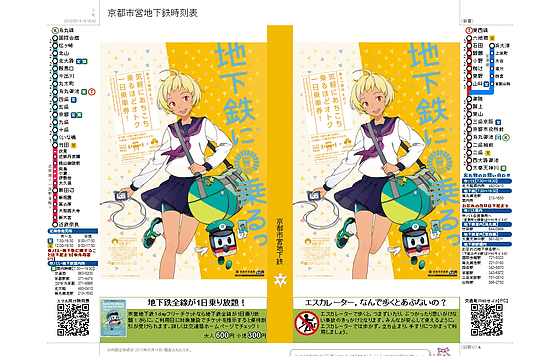
"Get on the subway (Poster: Misa Ono)"
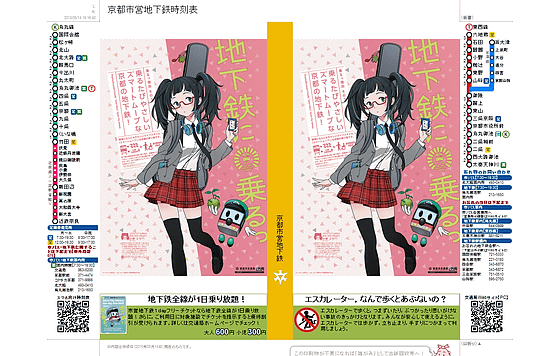
"Get on the subway (Poster: Kyoto City Zoo)"
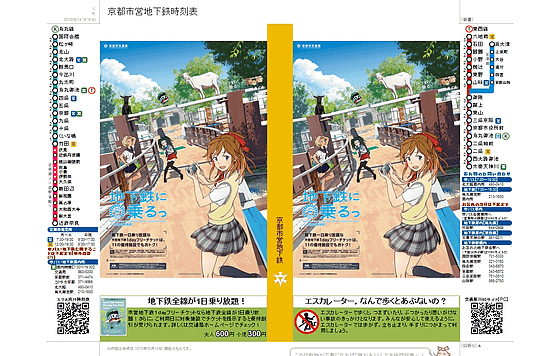
"Get on the subway (poster: Nijo castle)"
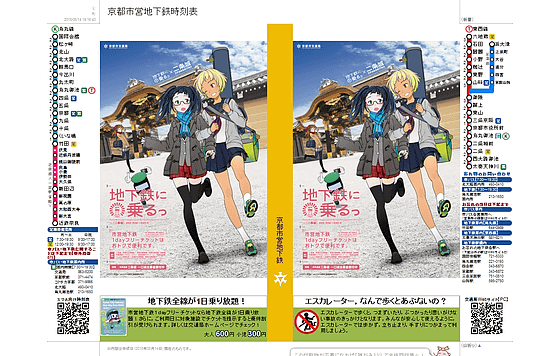
"Get on the subway (poster: Manga Museum)"
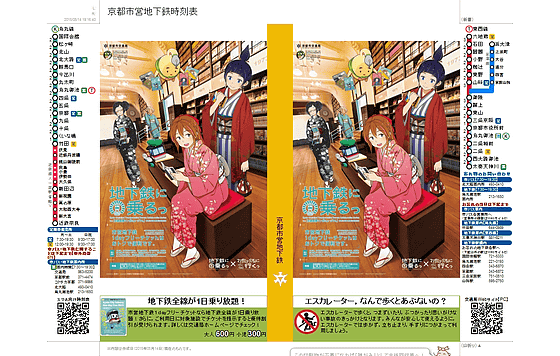
"Take a subway (Poster: 3 people and Munakata-kun)"
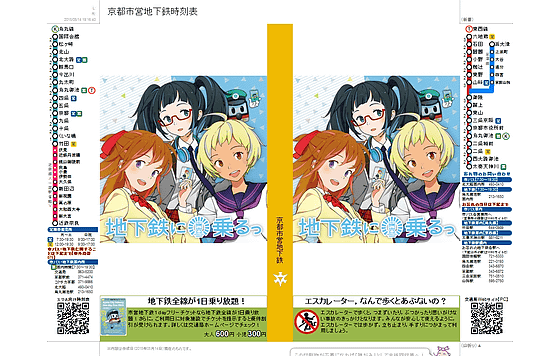
"Kyoto's Subway"
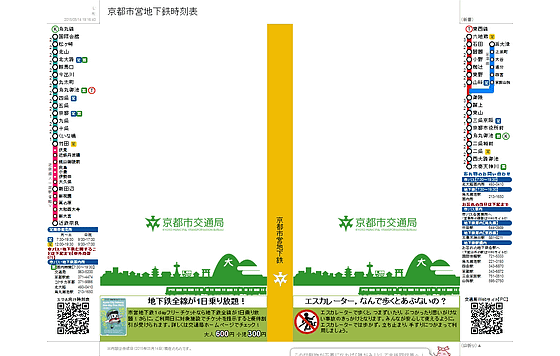
"Kyoto · Munakuni". That's why I can make book covers of my favorite design.
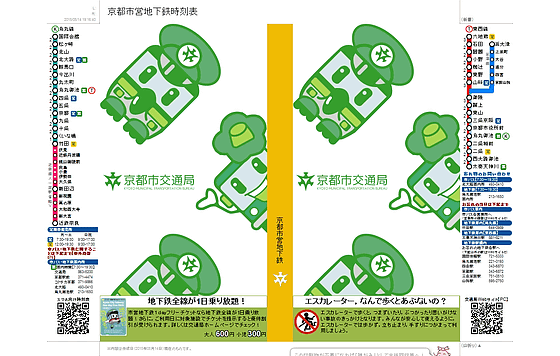
Furthermore, it is convenient for people living along the subway line in Kyoto to arrange timetables. You can display timetables of selected stations on both sides of the left and right covers. Of course it corresponds to both weekday diaries and holiday diamonds.
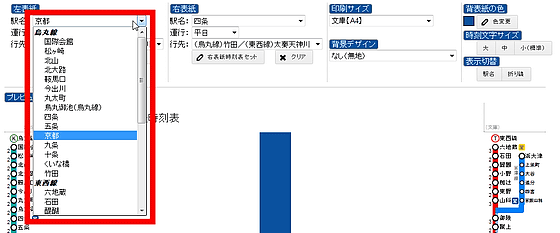
I will display a timetable on the left cover for the moment. After specifying the station and the route, click "left cover timetable set".
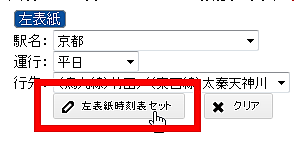
Then the specified timetable was arranged as shown below. If you print this way it will become a book cover that you can check the train diamond.
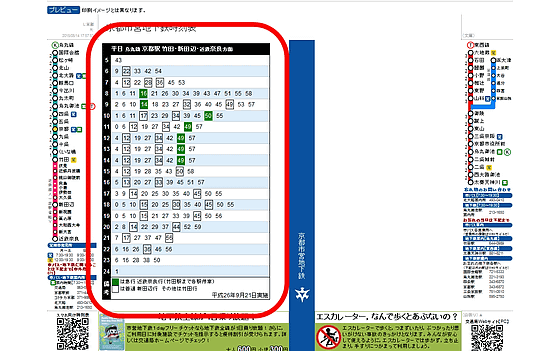
When placing the timetable on the poster design the display was disturbed. Since the timetable can not be transmitted, if you want to make a timetable book cover, it seems better to choose a background design other than a poster.
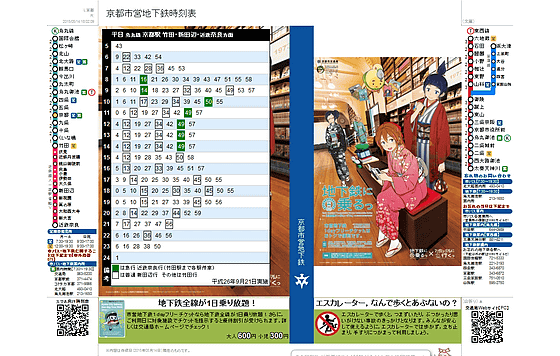
In addition, clicking the station name "Switch display" disappears the boarding station name in the timetable being placed. At first, I felt "I am in trouble if the station name disappears ..." but I thought that it was a function to make it unknown to the other people during the reading by train, I did not think of fine privacy consideration "Do not do it, Kyoto Transit Authority ...... "I was impressed.
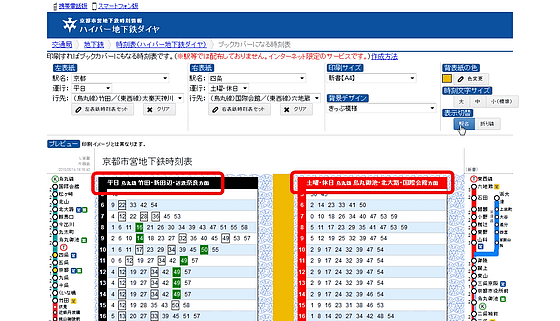
The types of books that are supported are five types of "paperback book", "new book", "monograph (4)", "boys / girls comics" and "youth comic books". Although paperback book covers can be printed in A4 size, other book covers require a printer that supports printing large papers such as A3 and B4.
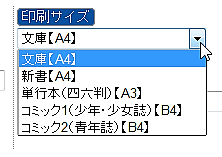
In addition, you can edit "color of back cover", "time character size" when displaying timetable, "station display" of timetable, "display change" of folding line of book cover.
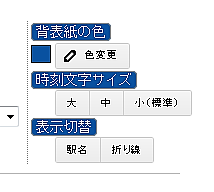
I tried making
I will print the book cover with the poster design of "get on the subway" at once. Open the print preview of the browser with "print size" "background design" "back cover color" selected. This time I am going to Firefox.
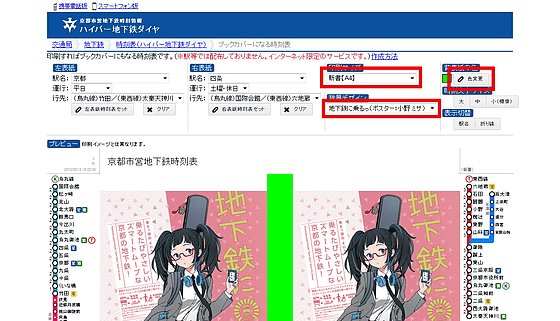
When you open Print Preview, depending on the print settings, the design may not be reflected and may not be printed correctly. Click "Page Setup" to print correctly.
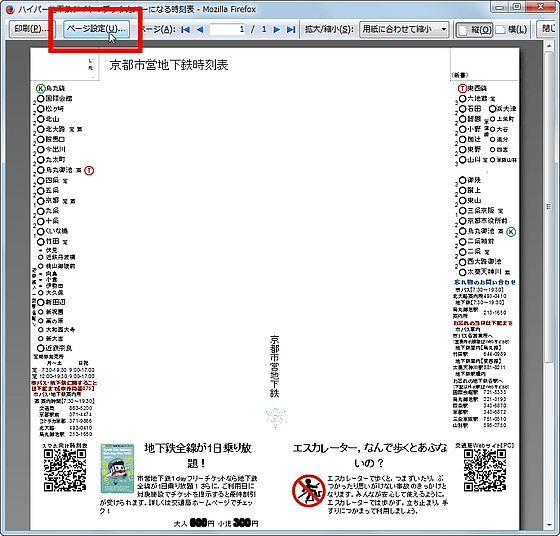
When the print page setting opens, specify "Print direction" in "Format and options" as "Horizontal" and check "Reduce to fit paper". It is OK even if "scaling" is set to 100%. Also check the option "Print background color and background image".
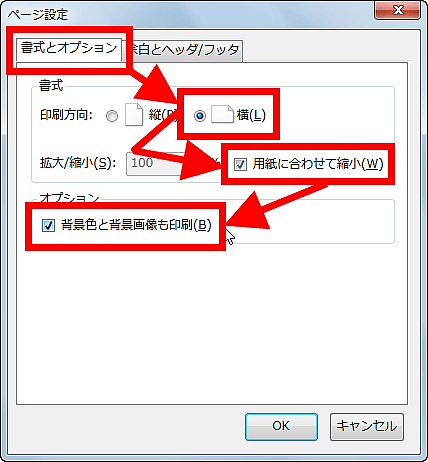
Next, switch to "Margin and Header / Footer" and change all the values of "top, bottom, left and right" margins to "zero". Also "header and footer" also contains the page title and the URL of the Kyoto Transit Authority in the initial value, so change all to "none" and click "OK".
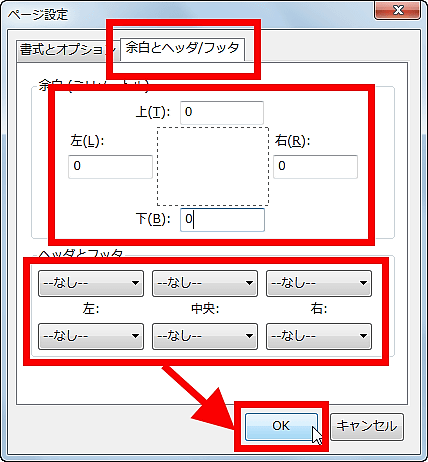
This completes the setting, and it is OK if the print area is all contained in the print preview as below. Click "Print".
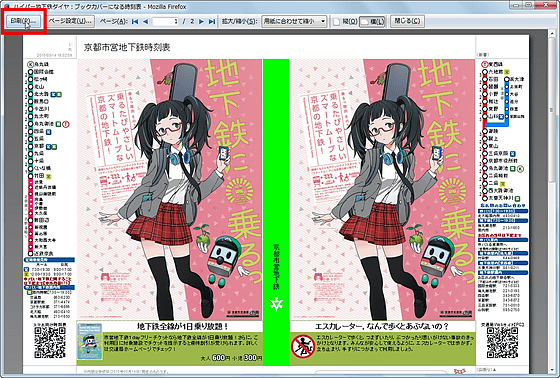
If the unnecessary part is the second page, specify "Print page 1" in "Specify page" and click "OK".
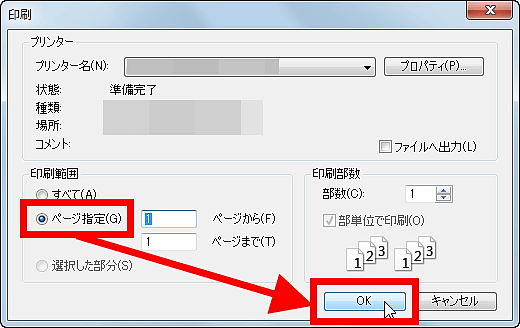
So, when I printed Ono Misa's book cover, which is a glasses child character of "get on the subway", it looks like this.

Displaying a polygonal line is convenient as you know the place to mountain folds as shown below.

First of all, I will fold the top and bottom edges like this like this. I think that in most book stores the cover is placed in this state.

Afterwards fold the left and right ends according to the cover of the book, and attach it to the cover of the book OK.

It is like this when completed.

The back side of the cover of the book is designed so that the route map can be seen.

If you change the size and print it, you can attach a book cover to the paperback book.
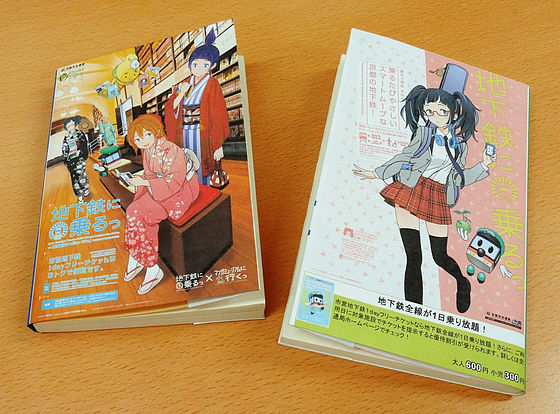
The timetable book cover is like this. If you are a person who carries a book all the time, you can pick out the bag from the bag and check the diamond of the train.

That's why I printed out. The work of installing the book cover is a bit tough unless you are accustomed to it, but none of them are free because it is not quality, so people who ride a train along Kyoto and those who are not so are recommended as book covers purely.

Related Posts:
in Review, Web Service, Design, Posted by darkhorse_log