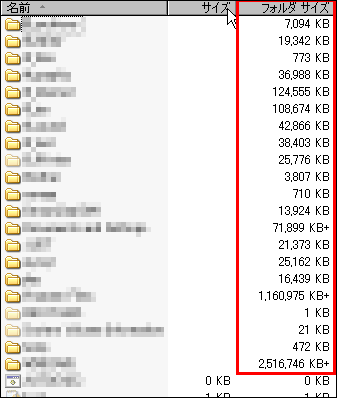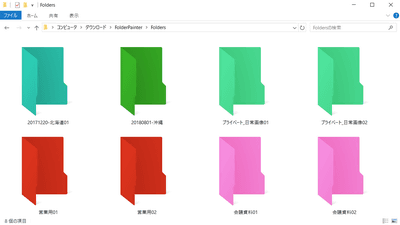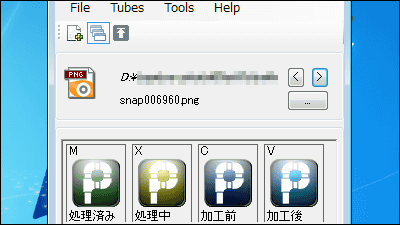"XtraFinder" which enables you to display multiple windows in one by adding tabs to Mac's Finder
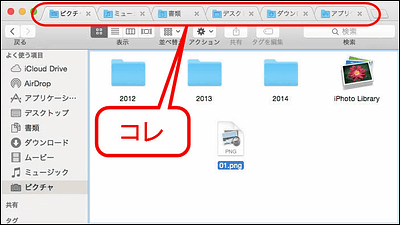
The essential part of managing files and folders on Mac is "FinderIt is a file management application. When dealing with multiple data at the same time, it is necessary to open many Finder windows and display all the target data, so many Finder windows will be displayed on the desktop, Are you confused as to whether it is displayed? A free application that seems to be useful at such time is "XtraFinder"You can now display multiple Finder windows at once, you can also open two Finder windows at the same time on one window, and you can assign the shortcut keys yourself freely And file management will be smarter.
XtraFinder adds Tabs and features to Mac Finder.
https://www.trankynam.com/xtrafinder/
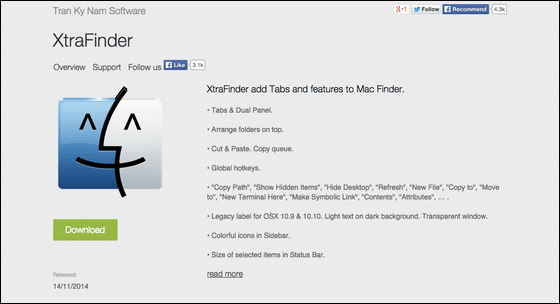
◆ How to install XtraFinder
"XtraFinder" can be downloaded free of charge by clicking "Download" of the above link.
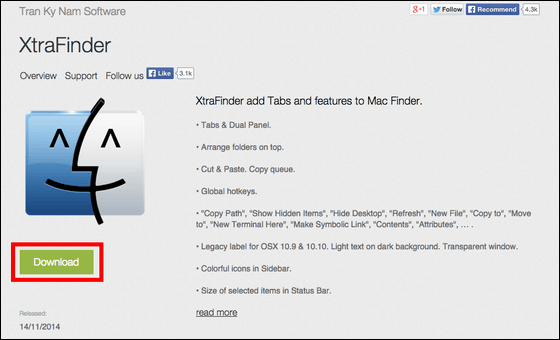
Click "Save".
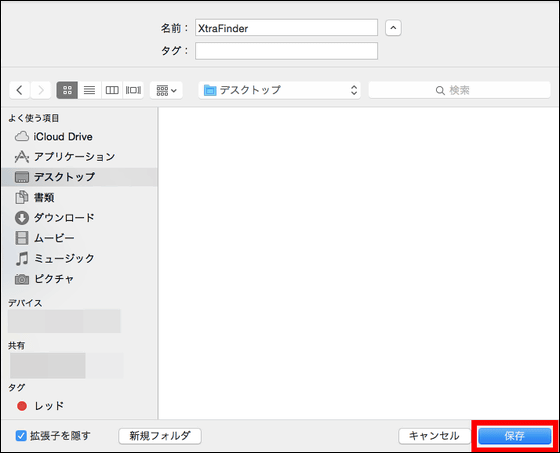
Expand by clicking the downloaded "XtraFinder.dmg".
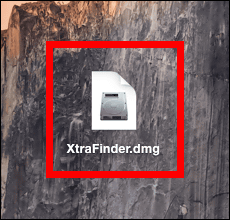
Click "XtraFinder.pkg".
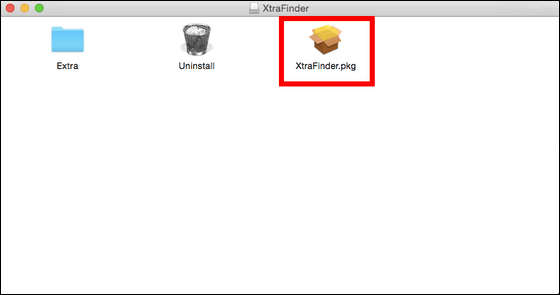
Click "Continue".
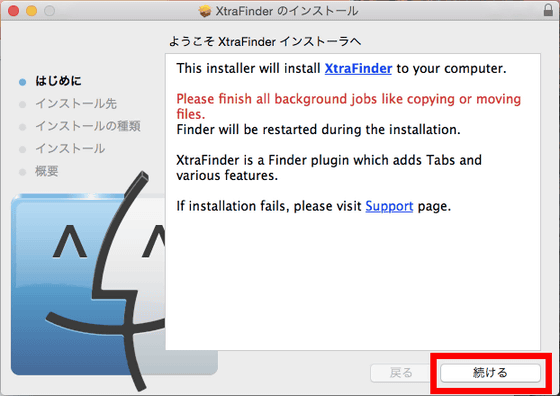
Click "Install".
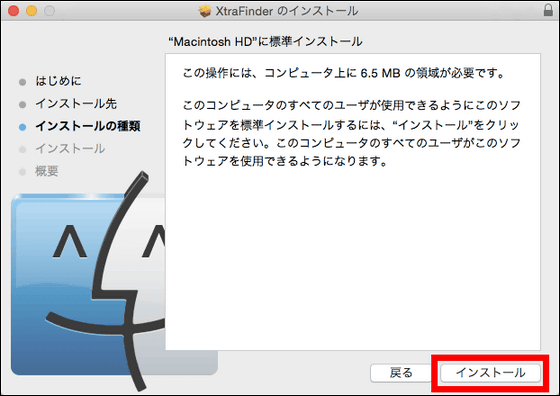
Enter user name and password and click "Install software".
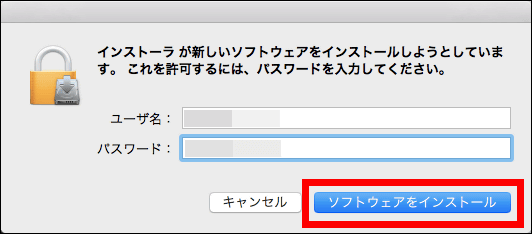
Click "Close" to complete the installation.
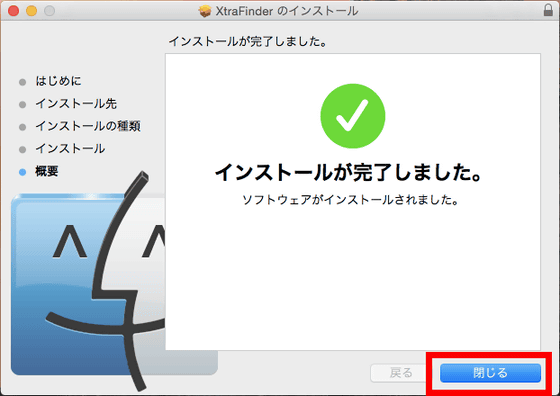
◆ I added a tab to the Finder
Now that the installation of "XtraFinder" has completed successfully, I will add a tab to the Finder window.
First, start up by clicking on "XtraFinder" newly added in the application.
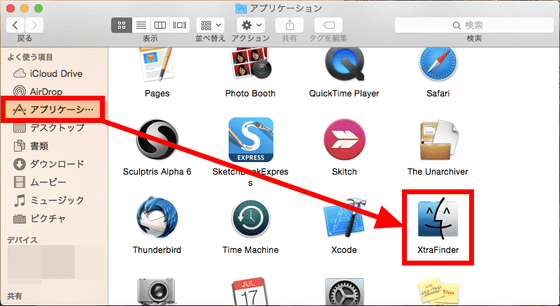
The "XtraFinder" preference screen opens and "XtraFinder" is added to the menu bar.
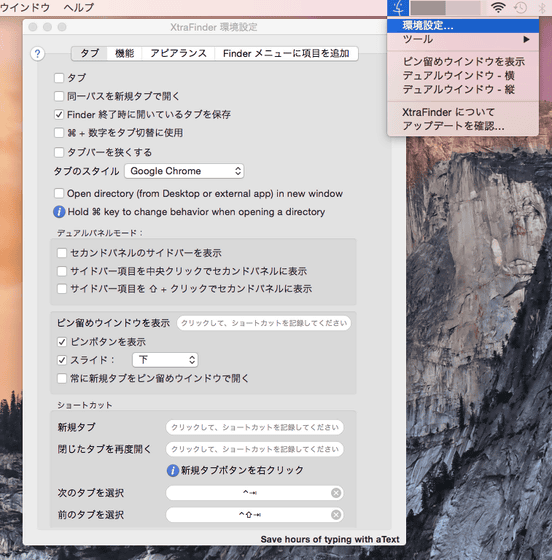
"Menu bar display of" XtraFinder "is the core where Finder's face was drawn.

Checking "Tab" at the top of the environment setting screen ... ...
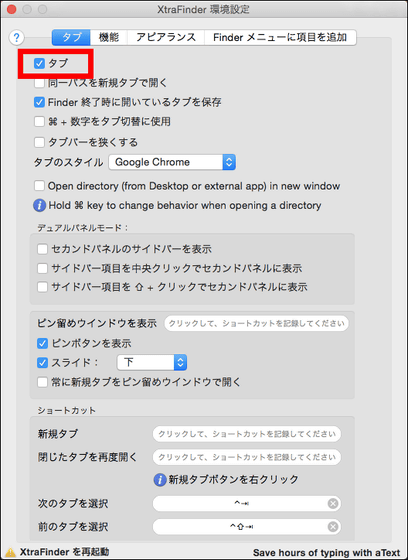
Tabs are added to the Finder. It looks very similar to the Google Chrome tab, so Chrome users may know how to use it in one shot.
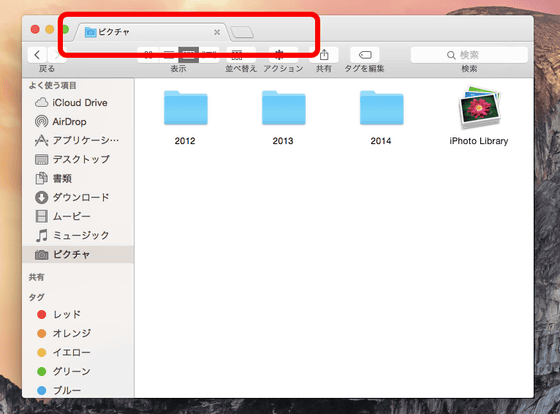
Click the red frame to add a tab.
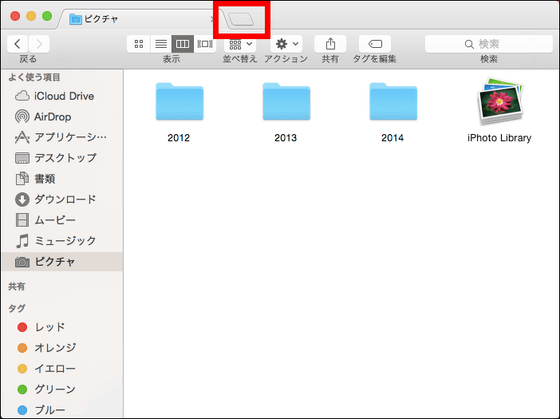
Then you can open a new Finder window like this.

You can open as many tabs as you like, and the name of the open folder is displayed on the tab, so it's easy to understand which folder is open on which tab.
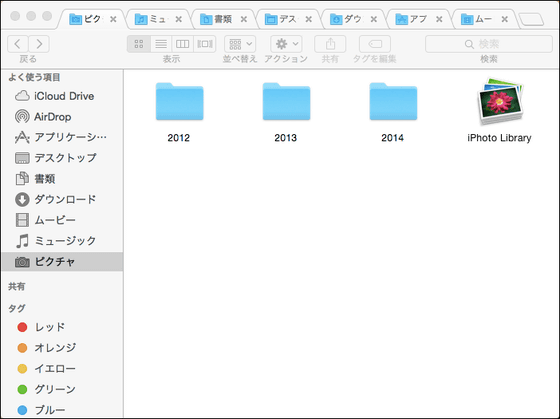
If you want to move a file or folder to another folder, drag it over the tab you want to move OK. Not only will you be able to display multiple Finder windows at once, it will also make data movement fun.
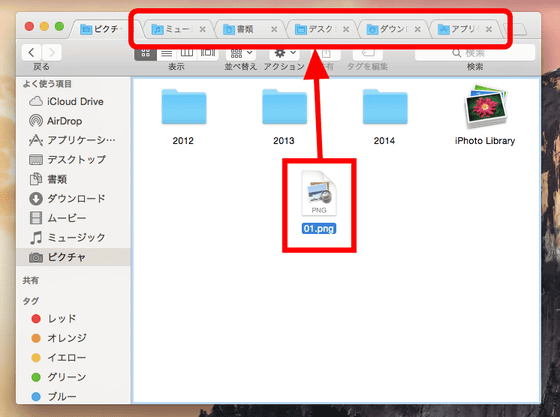
In addition, click "Switch Dual Panel" from "Display" in Finder menu, or with "Command + U" ......
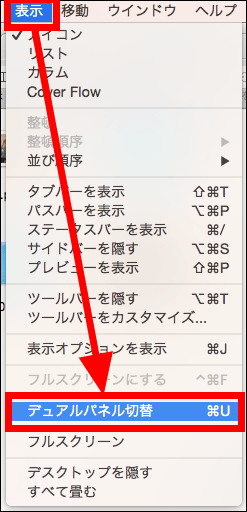
You can also display two windows side by side like this. In the following screen, the first "Picture" folder that was open and the "Music" folder opened on the next tab are displayed on one screen. This makes it easier to move files and folders.
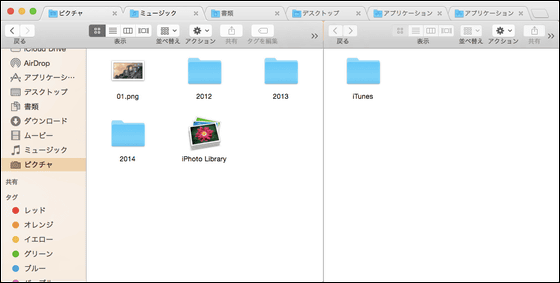
◆ Other functions of XtraFinder
XtraFinder not only allows you to add tabs to the Finder, it also allows you to use shortcuts on the Finder and add new commands.
You can add shortcuts from the bottom of the "Tab" screen of the preferences. However, you can not use numbers or alphabet keys for shortcuts.
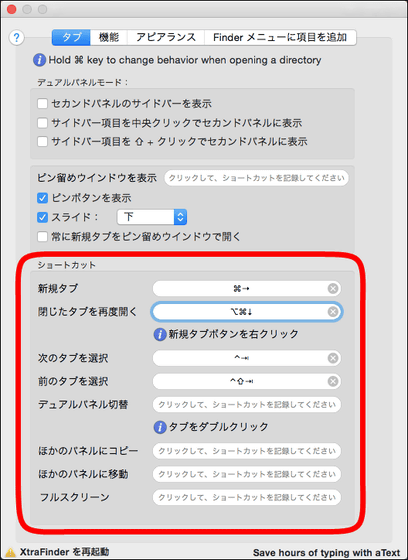
From [Function], you can also cut and paste files and folders on the Finder window.
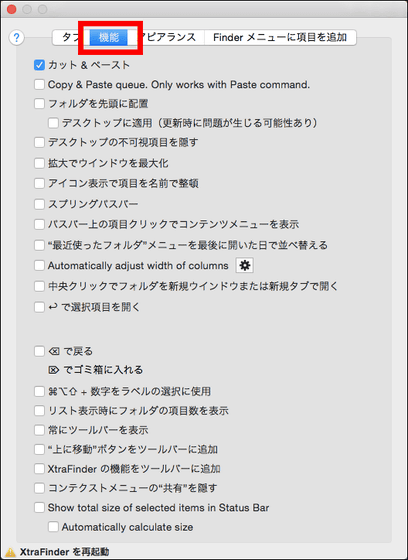
In the Finder you can tag files and folders, but if this is small and difficult to see ...
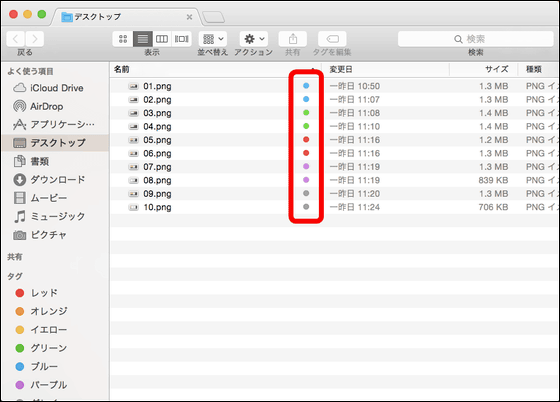
If you select "Old type label coloring" from "Appearance" of environment setting OK.
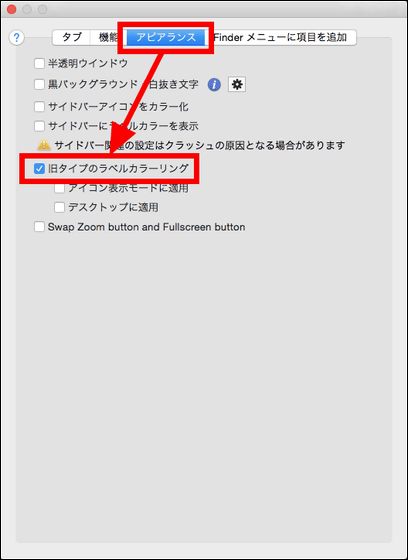
Then you can see at a glance what tags are attached to which files and folders like this.
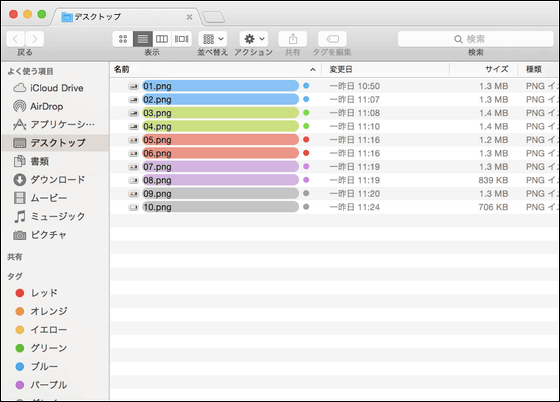
It is also possible to add new items to the Finder menu.
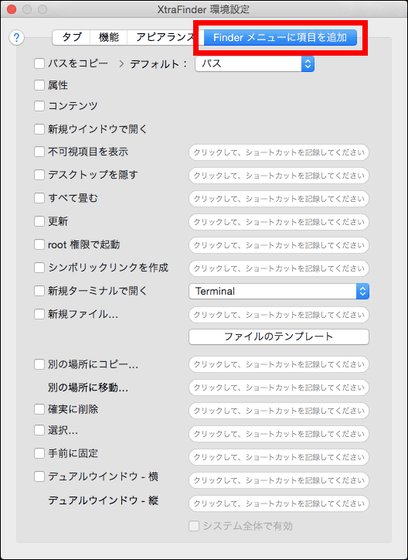
For example, if you add "definitely delete" to the Finder menu, you can also delete data in one stroke without putting it in the trash can.
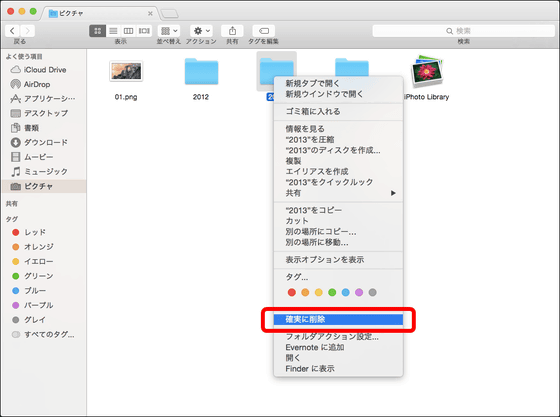
"XtraFinder" is a seemingly plain application, but it is quite useful once you can display multiple windows at once, you can set shortcuts freely, you can cut and paste files and folders on the Finder window It is also an application that seems to be difficult to release once it is used out.
Related Posts: