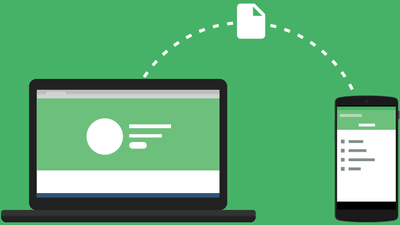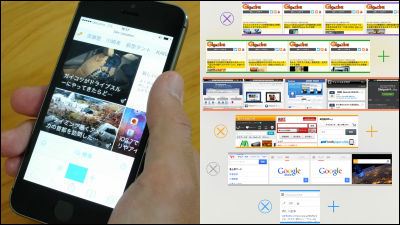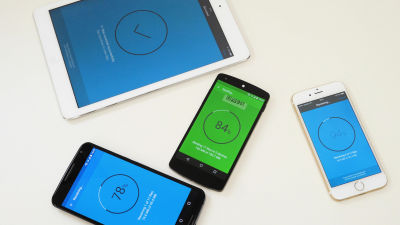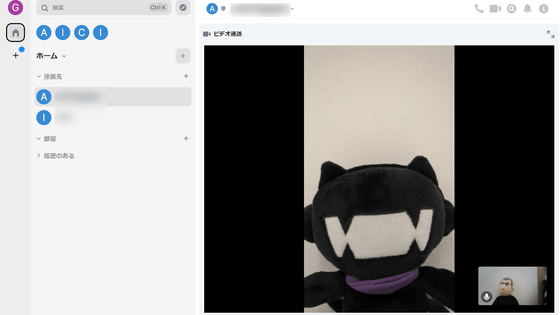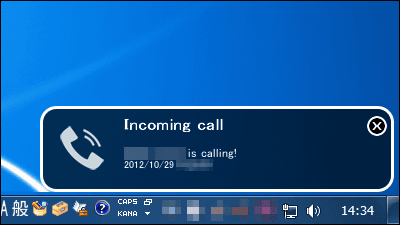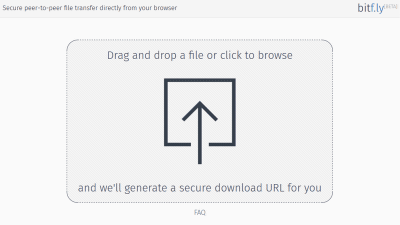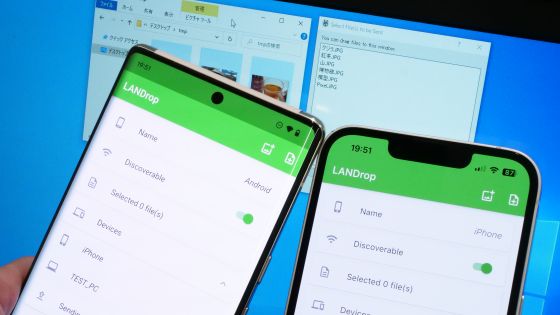"BitTorrent Sync" review that directly synchronizes huge files with PC, iPhone, Android etc. without going through the cloud
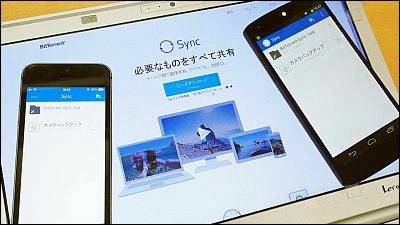
Windows · Mac OS X · Can directly synchronize files between Linux and iOS · Android terminal "BitTorrent Sync"It is said that the version has been upgraded, the UI has been redesigned and the transfer speed has been increased faster than in the past, so I actually exchanged files between Windows · iOS · Android terminal and tried to see how practical it is It was.
BitTorrent Sync
http://www.bittorrent.com/intl/ja/sync
First, open the above URL and click "Download Sync" to download "BitTorrent Sync" to PC.
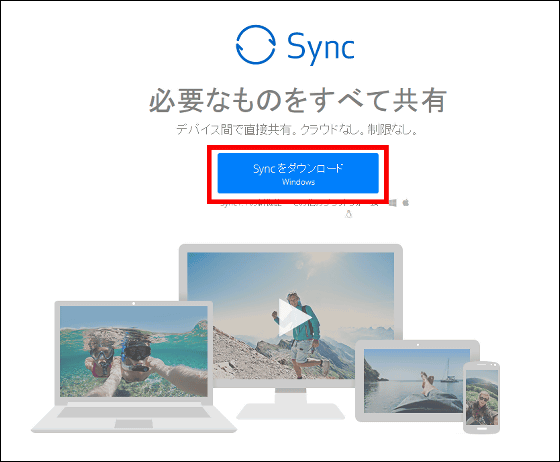
Click "Save file".
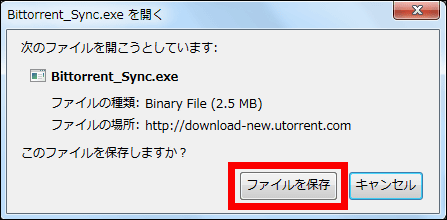
When downloading is completed, start "Bittorrent_Sync.exe" and install it.
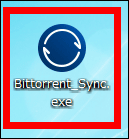
Click "Execute".
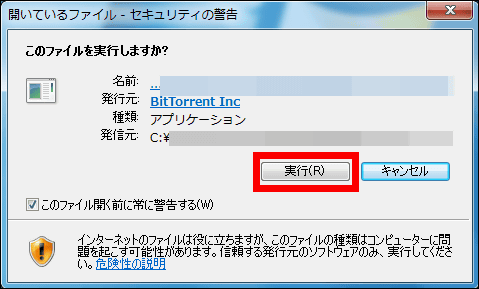
Select the installation destination and uninstall "Start Bittorrent Sync when Windows starts up" and start the installation.
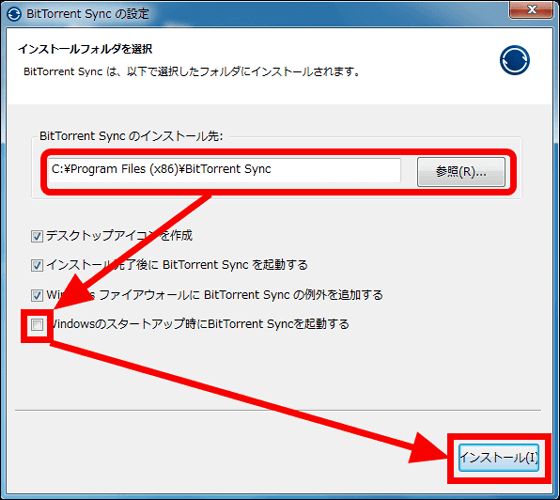
When installation is finished, BitTorrent Sync starts automatically. Click "Get started" in the lower right.
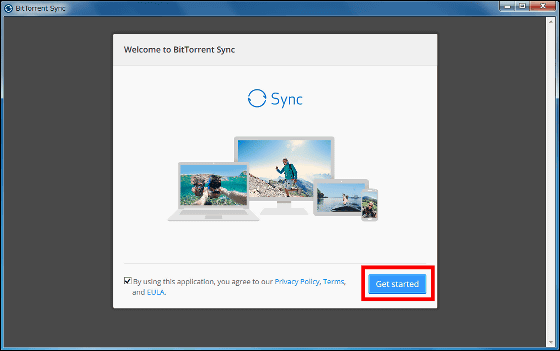
The screen is very simple with this kind of feeling.
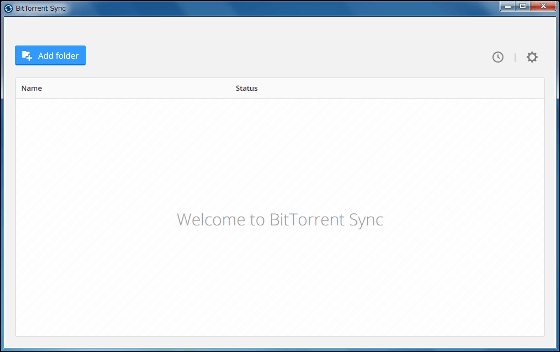
First, change the language of operation to Japanese. Click on the gear icon in the upper right corner and open "Preferences".
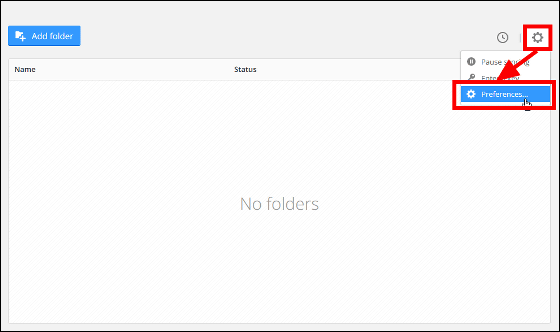
Change Language from "System Default" to "Japanese" OK.
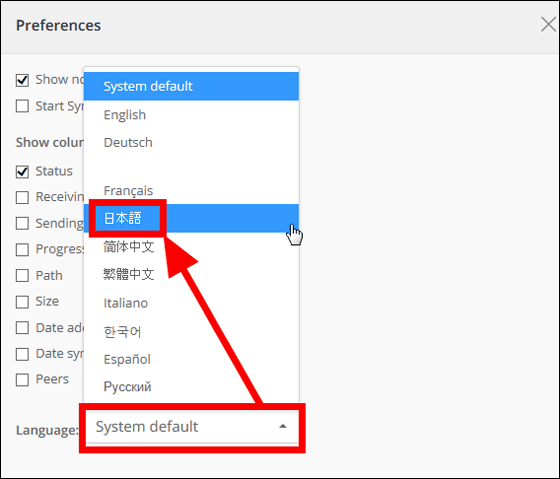
To share a file, first click "Add folder" and select the file you want to share with other devices in BitTorrent Sync.
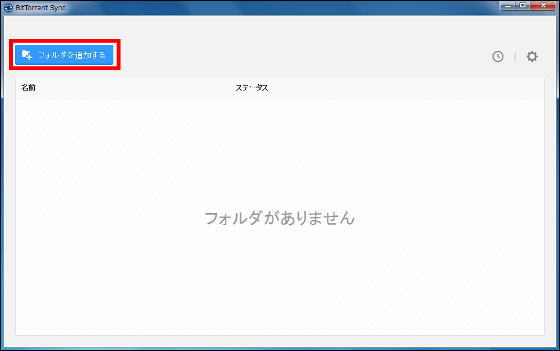
When you add a file, it is displayed on the home screen and preparation for sharing is OK if green check under "Status".
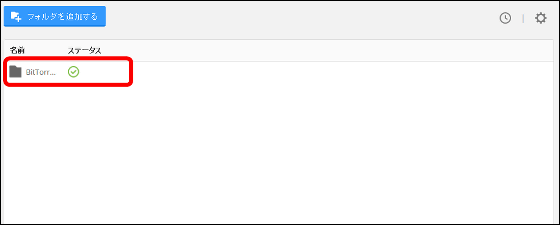
Move the mouse cursor to the file you want to share and click "Share".
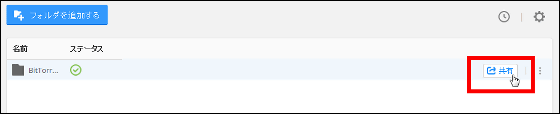
Links of shared files can be sent to other devices using mail or copying to the clipboard. Since this time sharing with smartphone, try using "QR code".
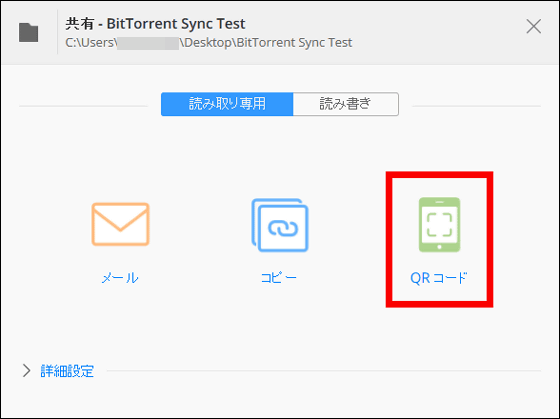
It is said that you can share it by loading the QR code displayed on the screen with a smartphone.
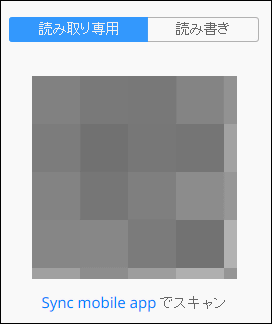
When you are ready to send files from your PC, this time try installing a special application of BitTorrent Sync on iPhone 5s and Nexus 5 to see if you can share the file.

BitTorrent Sync for iPhone, iPod touch, iPad currently on the iTunes App Store
https://itunes.apple.com/jp/app/bittorrent-sync/id665156116
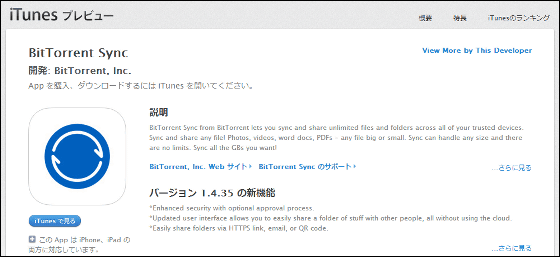
Firstly from the iPhone 5s. Open the above URL and install "BitTorrent Sync".
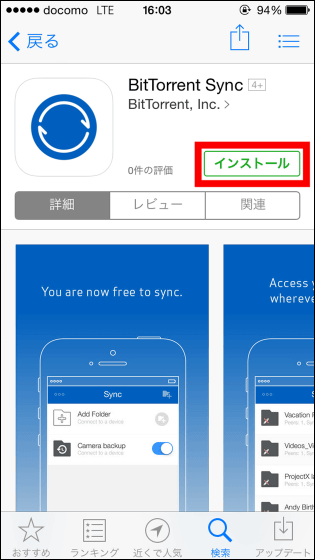
When installation is completed, tap BitTorrent Sync icon and start it.
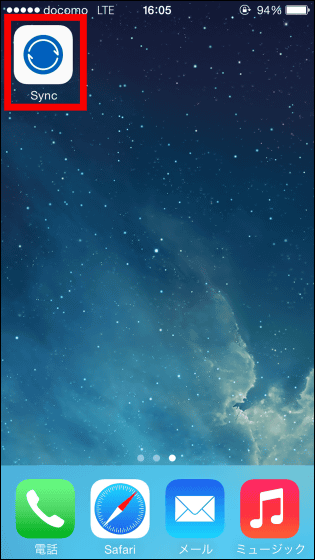
Tap "OK".
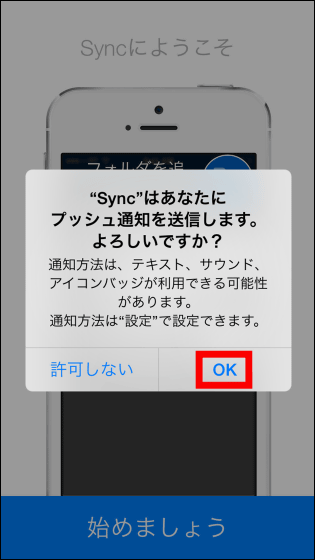
The home screen looks something like this, it has become a simple UI that can be used even by people who have never used file sharing software. To start file sharing Tap the icon to the right of "Add folder".
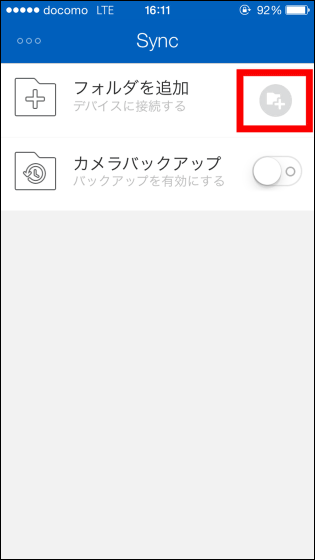
Since the camera starts up, let's load the QR code displayed on the PC first.
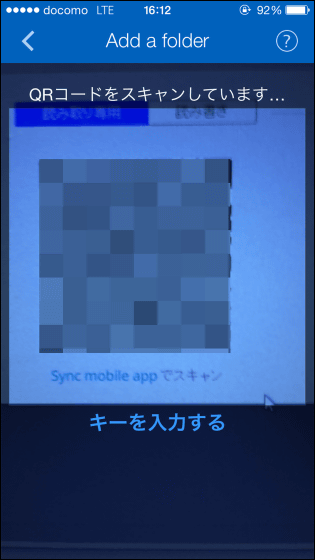
When the reading was completed, the file was added to the home screen, and it was displayed as "under consideration".
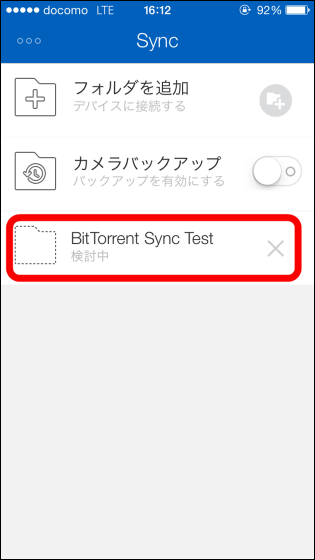
Since it changed from "under consideration" to "synchronized" in a few seconds, tap the file and try opening it.
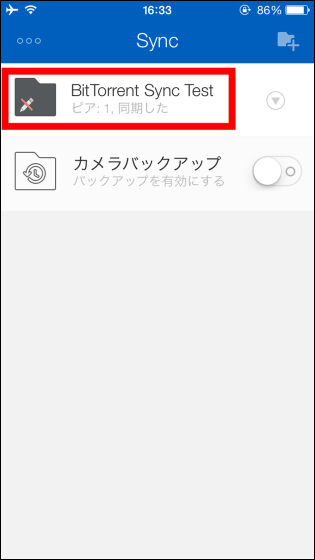
When I opened the file, I was receiving the MOV format movie saved inside. The speed is displayed at the bottom of the screen.
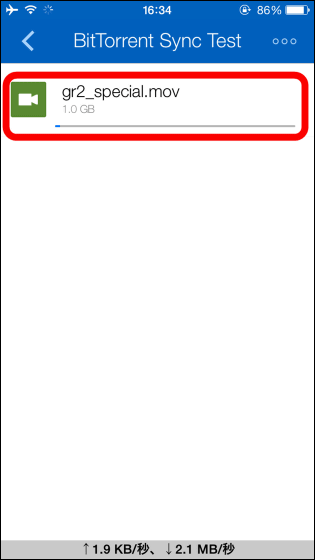
Within 5 minutes I successfully shared a 1GB MOV file.
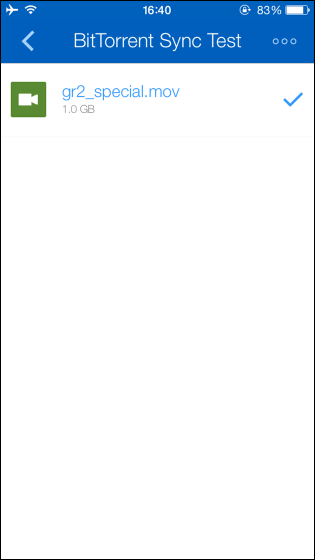
BitTorrent Sync - Android application on Google Play
https://play.google.com/store/apps/details?id=com.bittorrent.sync
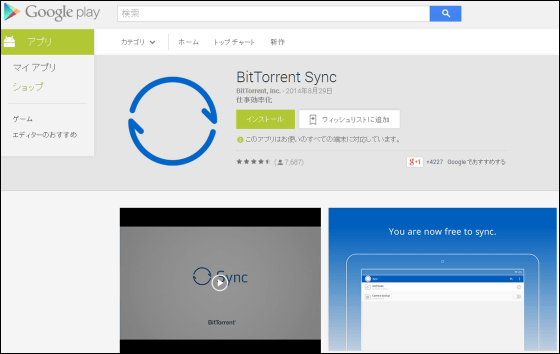
Next, try sharing the file saved on the PC from the dedicated application on Nexus 5 of the Android terminal. Open the above URL and install BitTorrent Sync application.
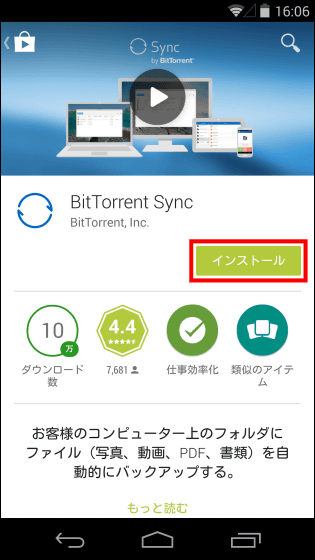
Tap "I agree".
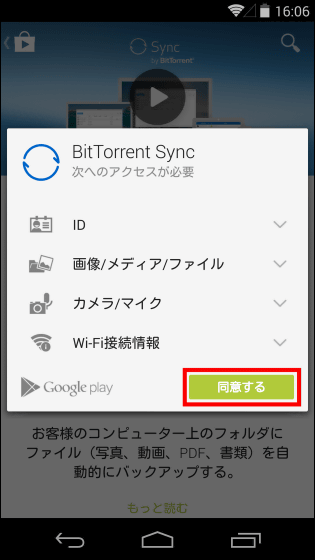
Tap the icon to start it.
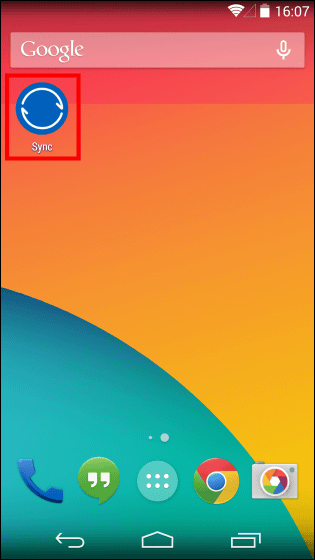
Tap "Let's get started".
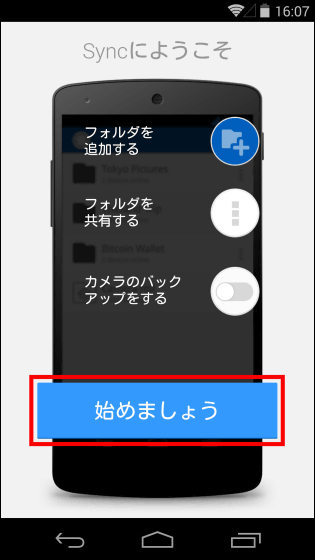
This is the home screen of BitTorrent Sync for Android, UI is as simple as iOS. Tap the icon to the right of "Add Folder" and try to share the file saved on the PC.
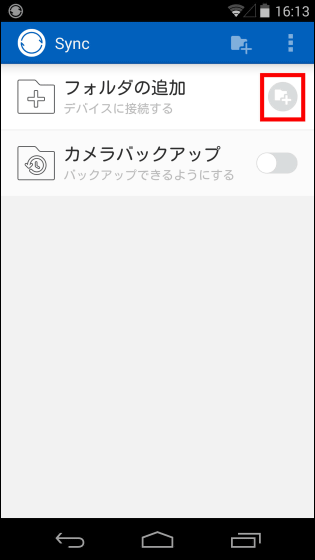
When the camera starts up, scan the QR code displayed on the PC.
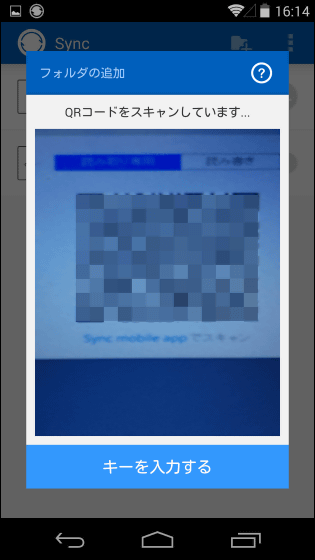
At the end of the scan, it returns to the home screen and "Synchronized" is displayed.
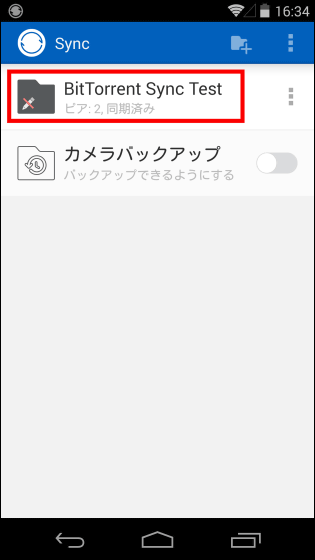
When you open the folder, the shared file of the MOV file saved inside is being synchronized.
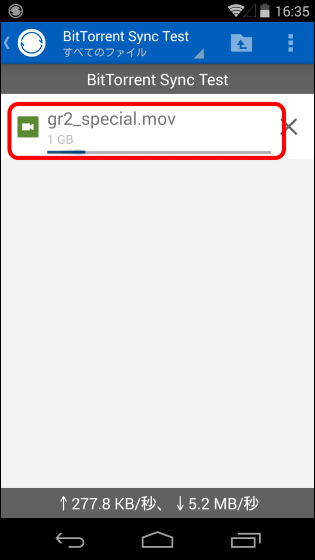
As with iOS, 1 GB file was successfully synchronized within 5 minutes.
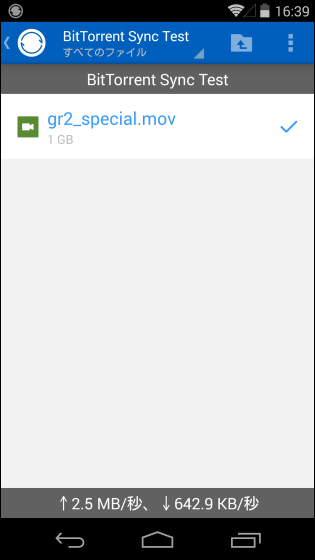
It is quite nice to be able to share huge files at high speeds across Windows, iOS, Android across multiple platforms, and it is an overwhelmingly superior point over online storage etc. Although ease of use has also improved over the versions, it is helpful to say that still it can be used free of charge. If you frequently exchange huge files between two or more devices, it will not be a problem to put them in.
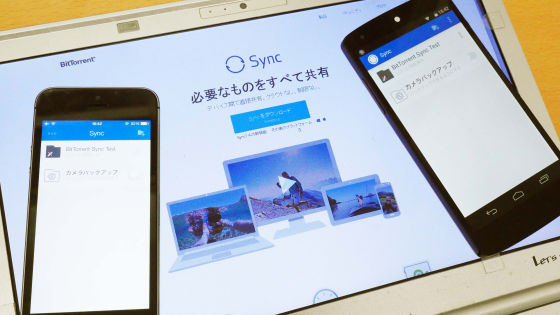
Related Posts: