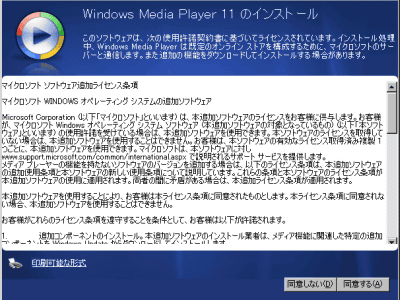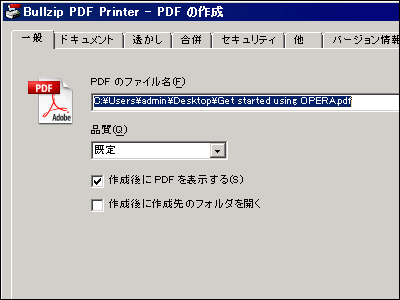"RICOH TAMAGO Handouts" that allows you to distribute documents to multiple parties just by "printing"

In the case of business places and projects involving a lot of people, accuracy and speed of information sharing are required, but distributing materials printed out on a paper basis cost and time, Attaching is also troublesome. Free application provided by RICOH "RICOH TAMAGO Handouts"Is an application that allows you to distribute documents to parties on a Wi-Fi network in a sense that you" print "documents created on a PC, so it seems to be useful, so I tried it in practice.
RICOH TAMAGO Handouts / TAMAGO Labs. | Ricoh
http://www.ricoh.co.jp/software/tamago/handouts/
Although it is a work of distributing document data which seems to have been mainly sent as attaching to e-mail up to now, using this RICOH TAMAGO Handouts, it is possible to distribute files collectively to terminals on the same Wi-Fi network You can send it.

Also, if you print and distribute the document to everyone, it sometimes takes labor, cost, and it is hard to fix, but if such inconvenience is also on the same Wi-Fi network, send the information to everyone That will be solved.
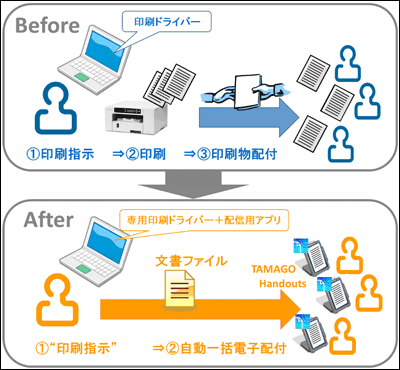
In order to use it, installation of exclusive applications and drivers is necessary for both Windows PC and iOS terminal. The pairing information of each other's terminals is managed in the cloud, and the document file is sent directly to the Wi-Fi network.

◆ PC side installation
Site of RICOH TAMAGO HandoutsVisit and download the installation file in the middle of the page. Since there are 32 bit version and 64 bit version, please choose one that suits your environment.
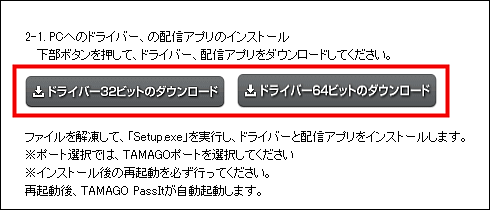
This time I downloaded the 64-bit version, but when you unpack the downloaded compressed file, folders like the following will be displayed in the case of the 64-bit version. Double click the RP_SETUP64.EXE file to start the installation.
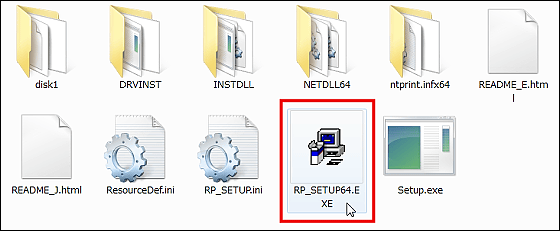
First, install the printer driver. Select "...... \ RICOH DRV \ tamago.prn" from the list and click "Next".
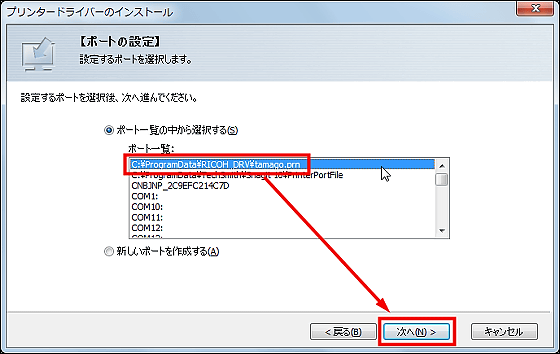
Please check "I agree" and click "Next".
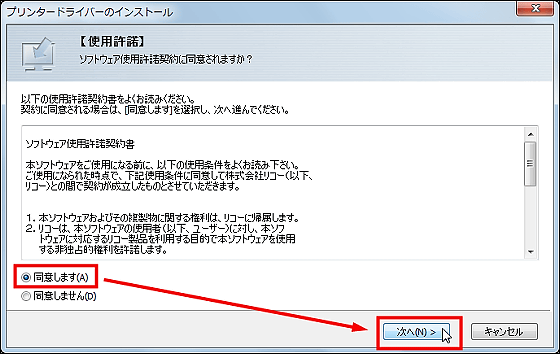
Introduction of printer driver. Please check "RICOH TAMAGO e - Distribution" and click "Done". If you want to keep the currently used printer in the main, if you uncheck "Set as default printer" is OK.
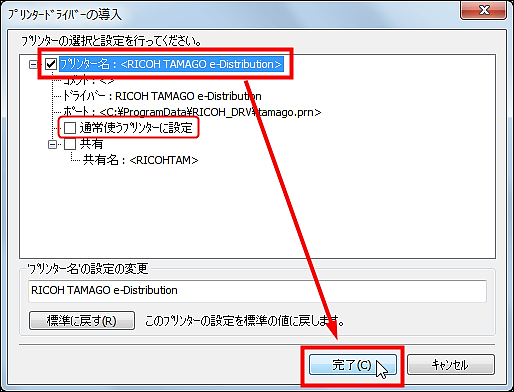
Click "Install".
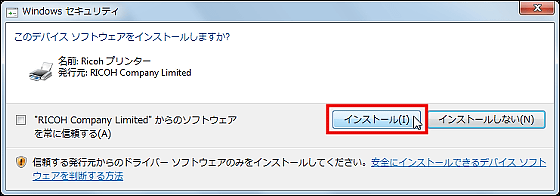
Microsoft SQL ServerInstall. Click "Next".
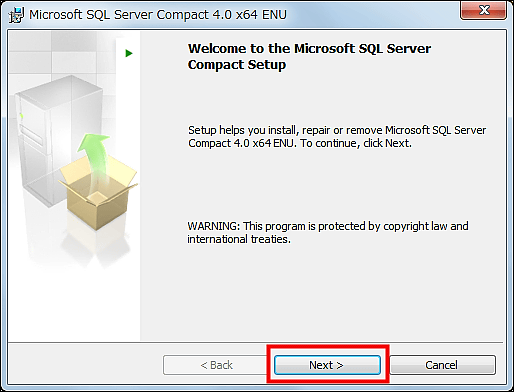
Please check "I accept the terms in the license agreement" and click "Next".
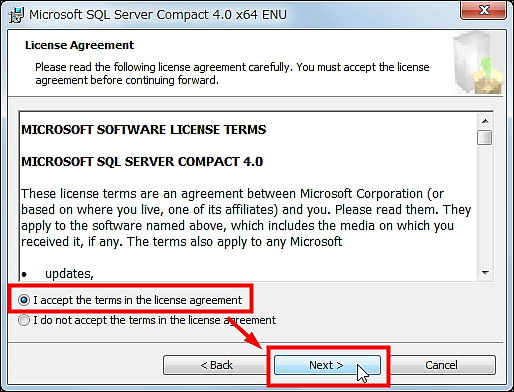
Click "Install" to start the installation.
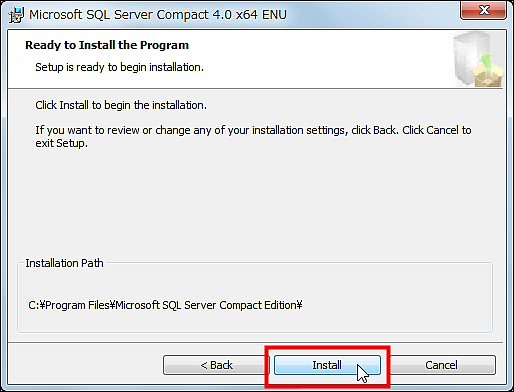
When you are finished, click "Finish".
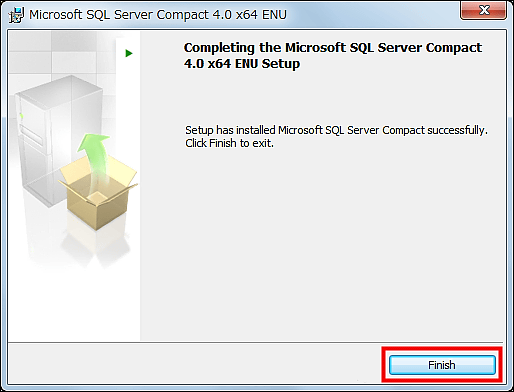
Since you need to restart the PC, please select either and click "Finish", installation will be completed.
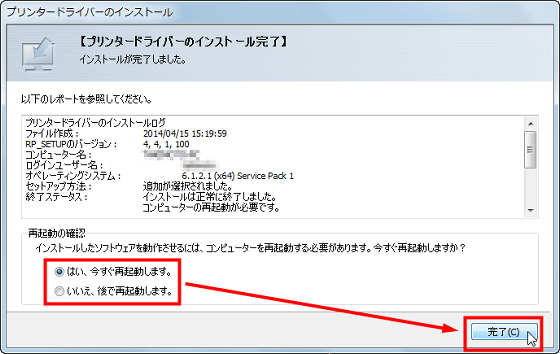
◆ Install the application on iOS device
Install "RICOH TAMAGO Handouts" from the App StoreJust complete the preparation.
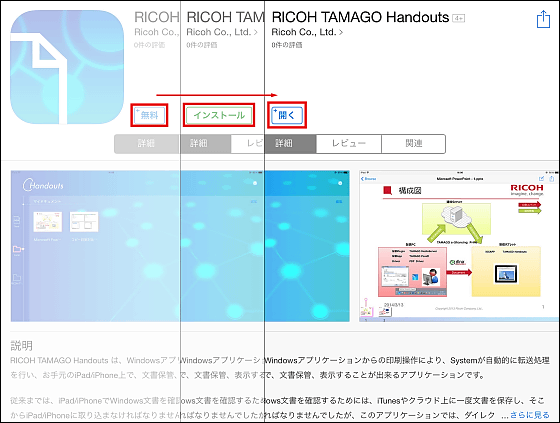
When "RICOH TAMAGO Handouts" stands up it is like this. A list of documents will be displayed here, but at this stage it is empty. Please note that this is the screen that launched the application on iPad Air.
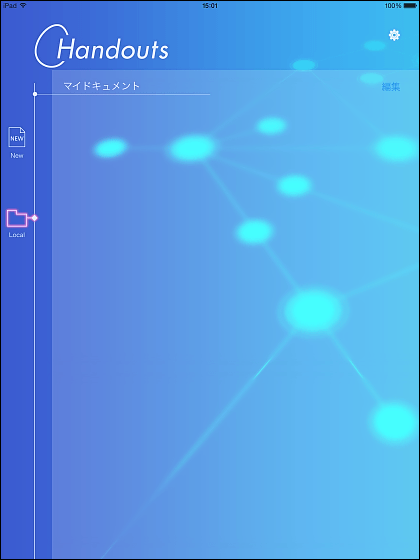
◆ Pair the PC and the terminal
In order to send and receive files, "pairing" processing is necessary to connect each other. Click the "▲" at the right end of the task bar to display the tray and check the icon of "RICOH TAMAGO PassIt".
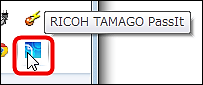
Right click on the icon and click "Settings".
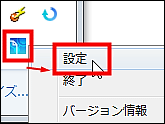
Click "Settings" in the "Plug-in Settings" window.
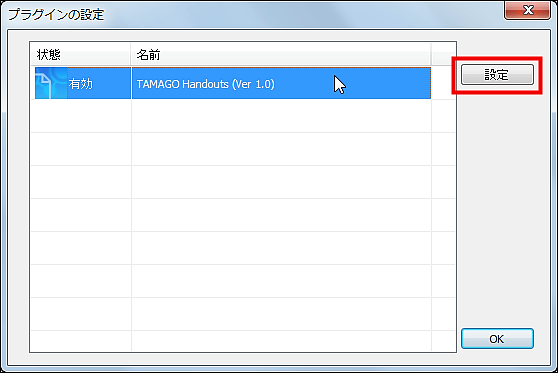
A list of registered terminals is displayed, but nothing is registered yet. To register newly, click "Show QR code for pairing" at the bottom of the window.
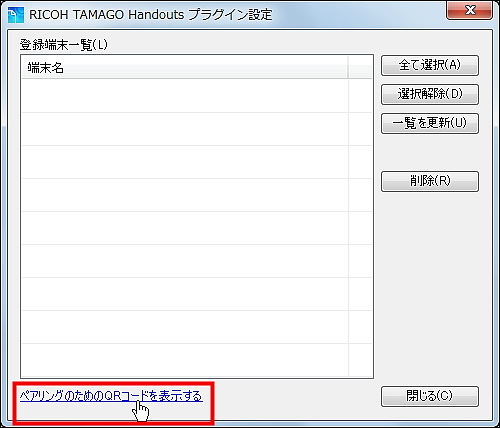
Then the browser starts up and the QR code for pairing is displayed large, so if you load this into the camera of the terminal, pairing is possible.
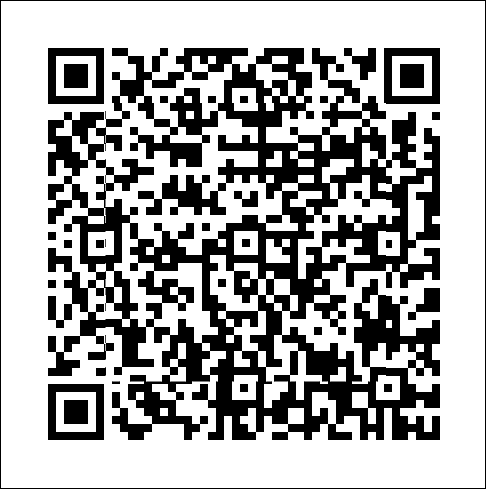
On the application screen of the terminal, display the menu from the upper right gear and tap "Pairing".
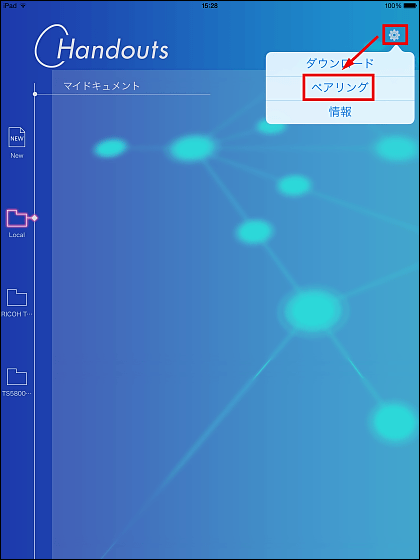
Since the camera starts up so that you can read the QR code, point the camera to the QR code earlier. When pairing is completed, you will return to the home screen.
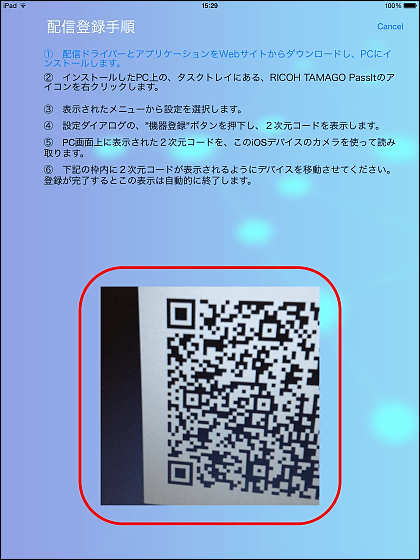
Returning to the PC again, clicking "Update list" in the registered terminal list window displays the pairing completed terminal and can send the file.
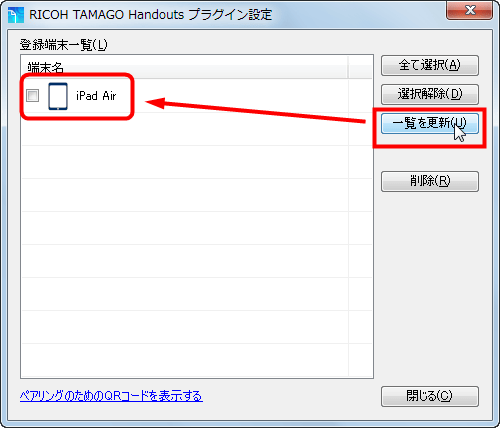
◆ I actually sent the document
Then let's actually "print" the document and send it. First of all, I will try it on the top page of GIGAZINE displayed in the browser.
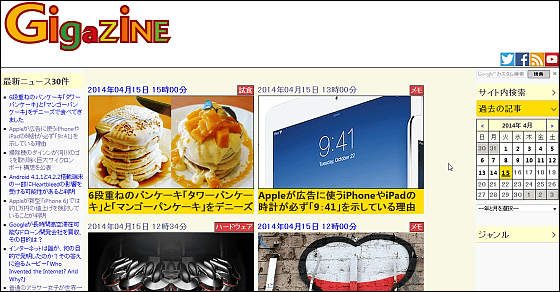
Execute printing on the screen with Ctrl + P and select "RICOH TAMAGO e - Distribution" from the list of printers to use.
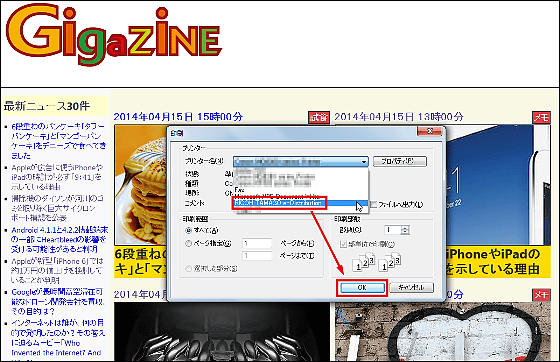
Since a list of terminals that can be sent is displayed, please check the destination and click "OK". This completes the transmission of the document.
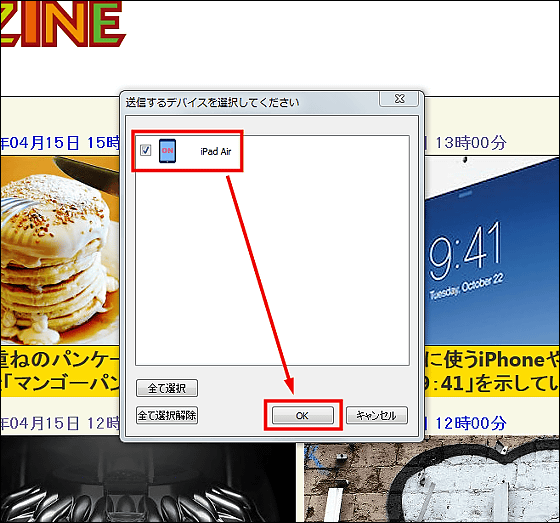
After a while, the document sent to the screen on the terminal side was displayed.
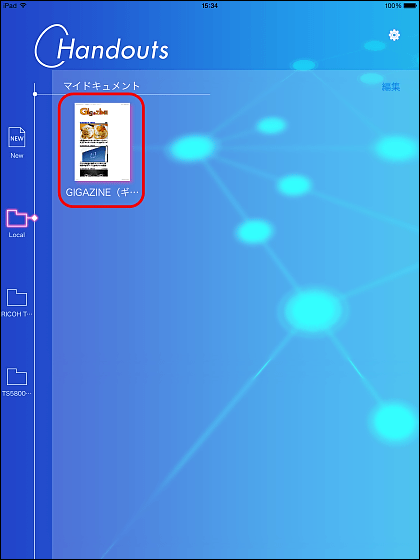
Tap and open it, the top page of GIGAZINE was displayed. Since the browser was printed, the layout has collapsed, but the content of the page seems to be transmitted properly.
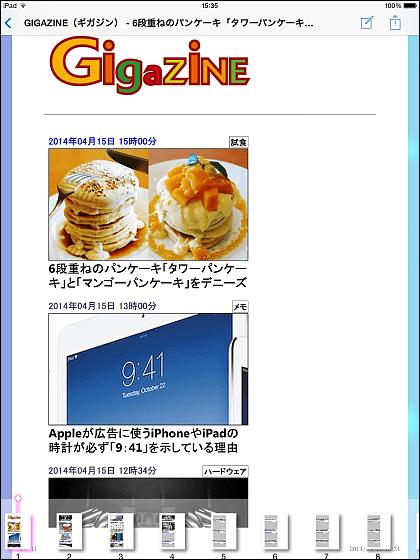
Now that I know how to use it, I will send a document created in Microsoft Word this time. This document is here. There are various settings such as the border and character decoration of the whole page, changing the number of columns in the middle of the page, inserting images, etc. Will it really be reproduced successfully at the terminal?
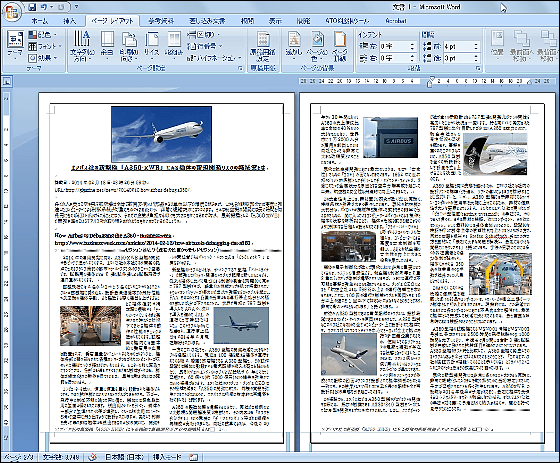
I sent the document from the print screen in the same procedure as before. This time I send documents to two iPhones in addition to iPad Air. Sooner or later, an indication informed that the document arrived on the screen of the terminal appeared.
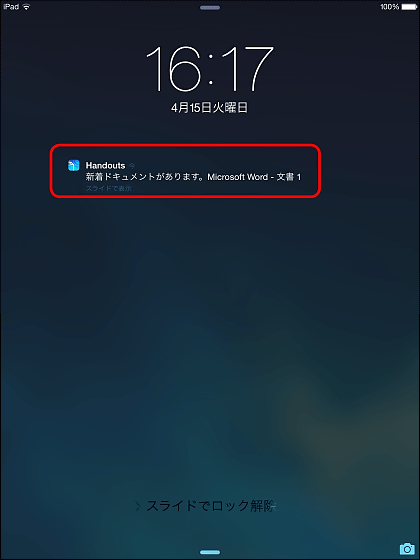
It is like this in case of iPhone.
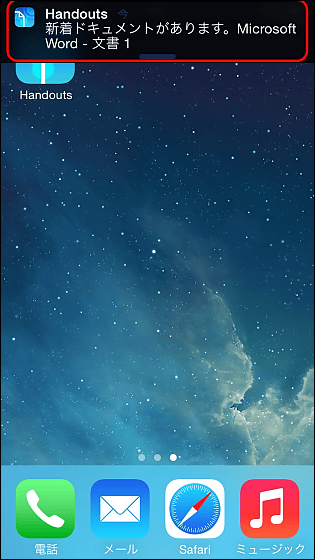
I opened a document on iPad Air and it looks something like this. The layout which included various things was reproduced without any problem at all.
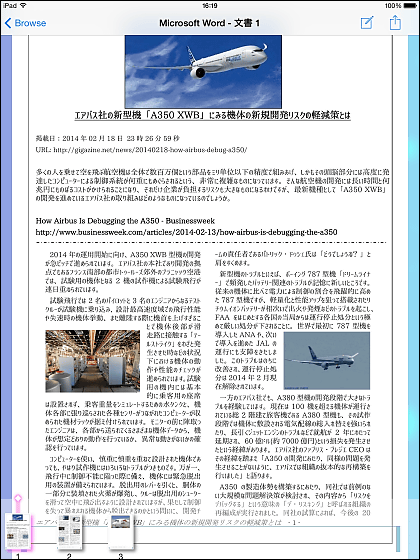
Next, I will try opening the document on iPhone.
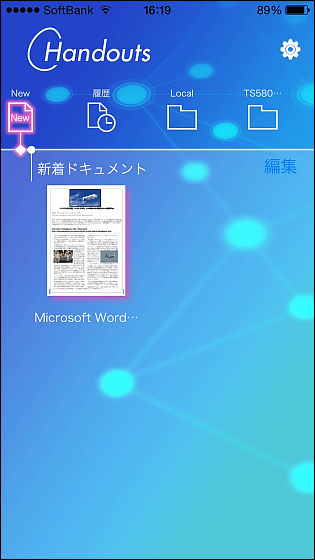
This was also reproduced without any problem. Although it may feel a bit hard to see because the screen is small, zooming is also possible so you can grasp what you need.

In this way, "RICOH TAMAGO Handouts" is a system that can distribute documents to many parties at once by pairing.

Please note that this system is published at "TAMAGO Labs.", Which provides innovative applications developed by the Ricoh Group. Various applications are provided free of charge on the site, and I want to develop applications based on feedback from users. If you try using suggestions or ideas you've tried, it may be reflected in fact.
TAMAGO Labs. / Software / Products | Ricoh
http://www.ricoh.co.jp/software/tamago/
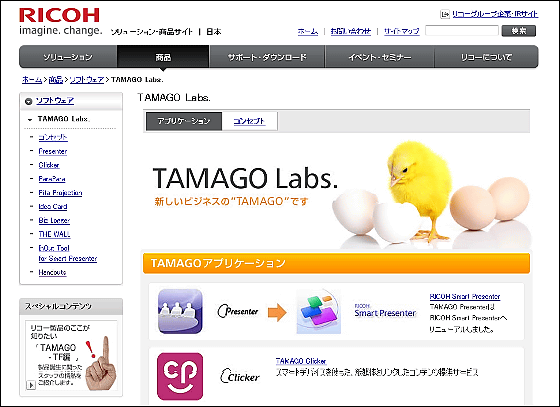
Related Posts:
in Software, Web Service, Review, Posted by darkhorse_log