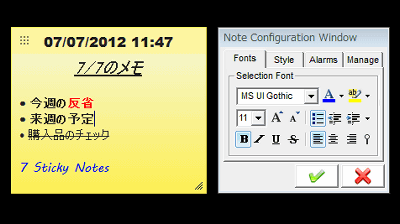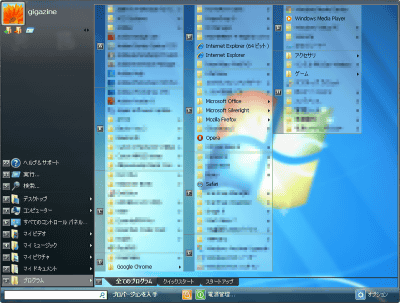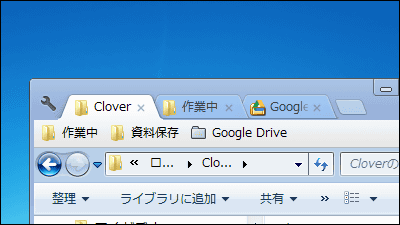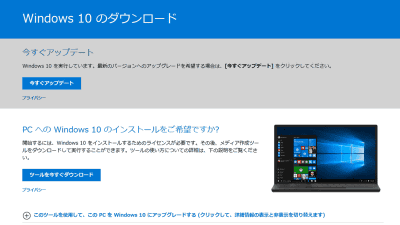Free software "MetroSidebar" realizing sidebar like Windows 8

Share of Windows 8 / 8.1 surpassed 10%Then, that characteristicModern UI(Former Metro), I think that many users are getting used to, but there are still many users who are using OS other than Windows 8. Users who are using such OS other than Windows 8 will be able to use the sidebar of metro-like design with ease as "MetroSidebar"is.
MetroSidebar
http://metrosidebar.com/

◆ Install MetroSidebar
First go to the MetroSidebar homepage and click "Download now!"

Click "Save File" to begin downloading the installation package.

After downloading MetroSidebar, this icon will appear on your desktop. Begin to start.

Installation will start. First, click "Execute".
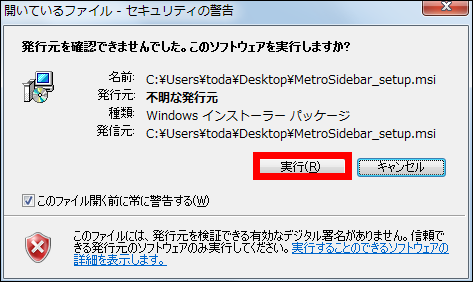
Then click "Next".
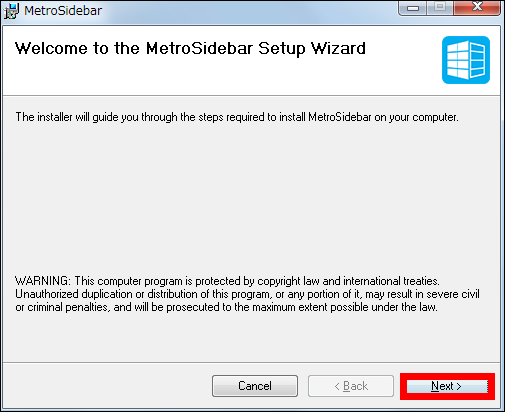
If you agree with the terms, add a point to "I Agree" and click "Next".
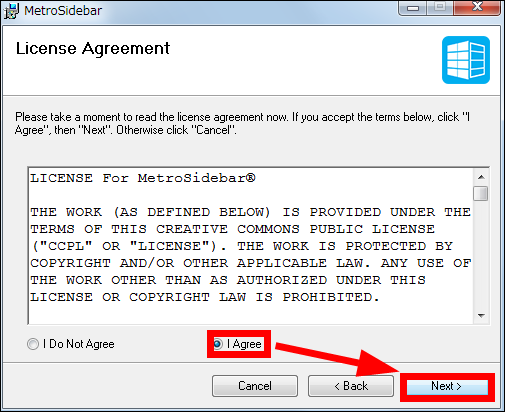
Determine the storage location and click "Next".
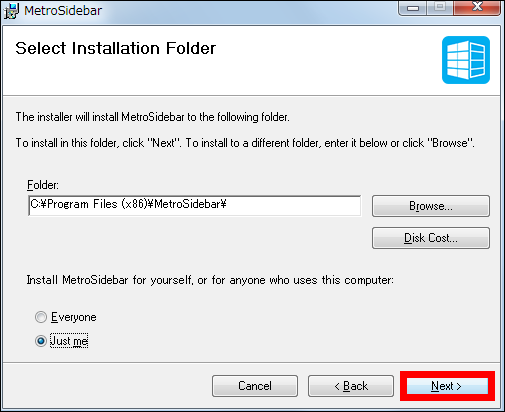
Click "Next" to start the installation.
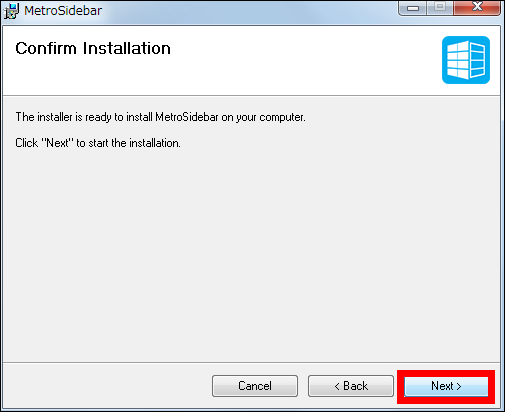
Installation completion is displayed if "Installation Complete" is displayed.
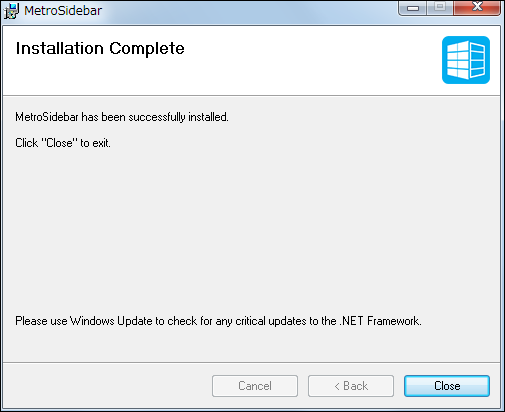
Click "Yes" to launch MetroSidebar, and restart the computer once.
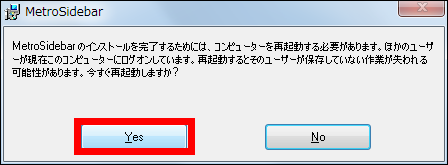
When restarted, "MetroSidebar" is displayed on the right side of the display.

The standard screen looks like this, with launcher buttons such as "clock", "name of the owner of the computer", "weather and temperature", "Pictures", "Alarm", "computer and control panel" displayed I will.
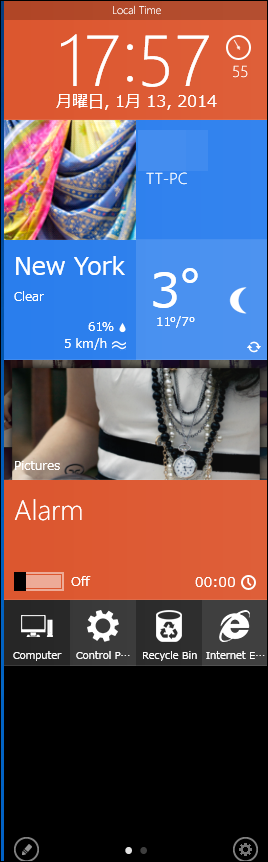
Click on the icon in the lower left corner of MetroSidebar ......
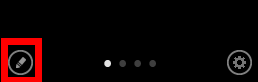
You can set the clock and weather bar displayed on MetroSidebar. For example, if you move the mouse over the clock display, this will be displayed, so click the spanner icon on the left.
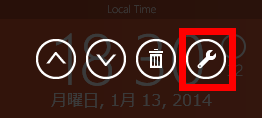
Then you can set the time.
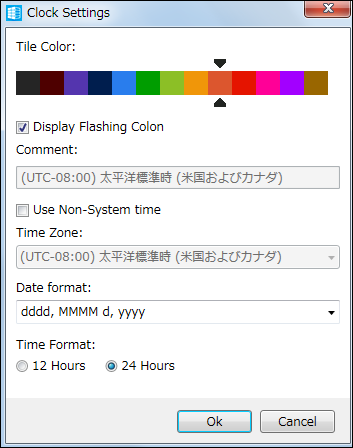
It is a weather bar which is New York at the first start, but it is also possible to display the weather of each city in the world from the setting screen in the same way as when setting the clock. Click the setting button ... ....

If you enter "Tokyo JPN" in Location ......
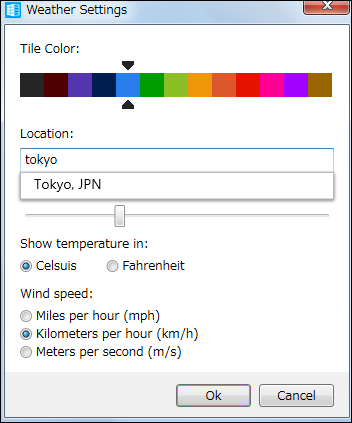
The current weather of Tokyo will be displayed. Of course you can also display Japanese cities, Kushiro, Ishigakijima, Ogasawara archipelago etc.
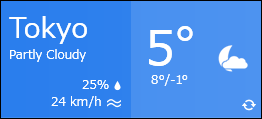
You can also make an alarm like a mobile phone.
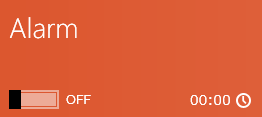
There is only one time you can specify an alarm, but it seems to be used instead of a timer.
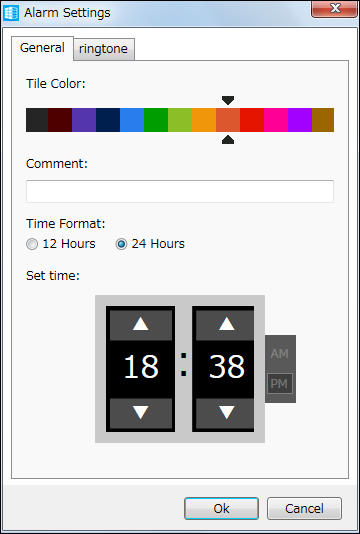
Below the various bars there is a computer control panel, trash box · Internet Explorer icon, and clicking on this ... ...
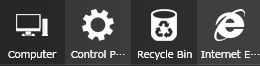
It is possible to fly to the target page with one click and it is very convenient.
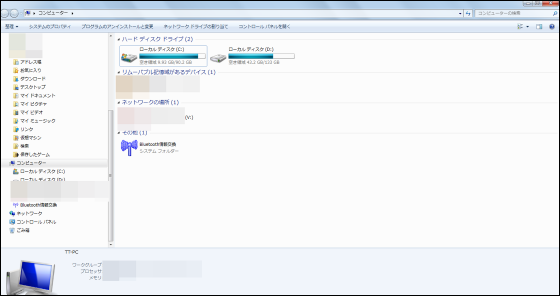
◆ Add other functions to MetroSidebar
MetroSidebar has functions that can be added to standard screens as well. To add it, click "Add tiles" at the lower end.
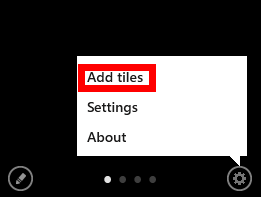
Then, "Alarm" · "Battery Info" · "Bing Search" · "Clock" · "Launcher" · "Media Player" · "Pictures" · "Power" · "User Account Info" · "Weather "You can add items such as.
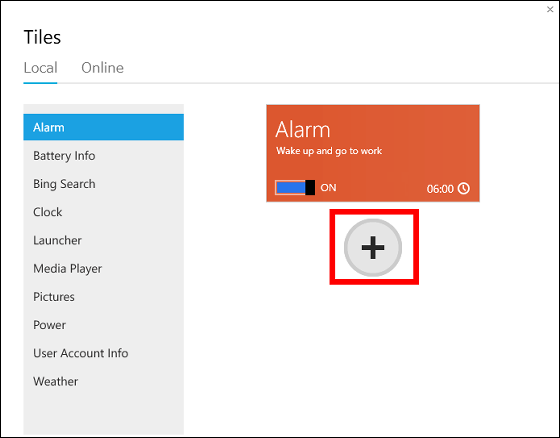
Adding 'Media Player' ...
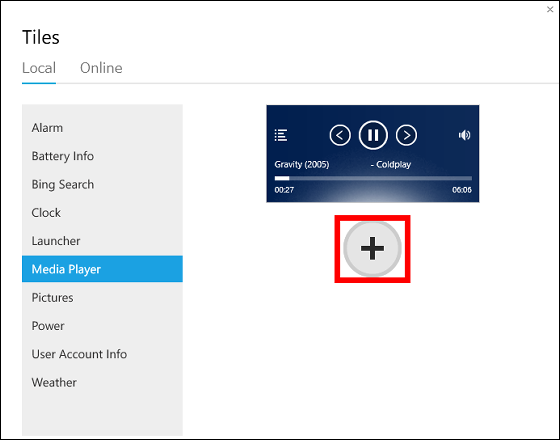
"Media Player" is displayed at the bottom of the sidebar.
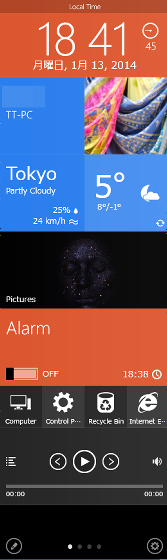
Up to seven sidebars can be displayed simultaneously, and if it is added more, it will be added to a different screen.
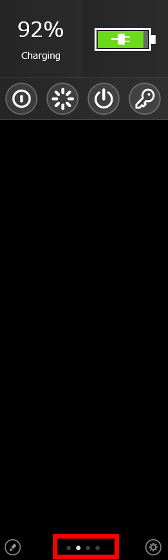
◆ Customize MetroSidebar
MetroSidebar can change the color and position of sidebar. Replacing the sidebar up from the left · Replacing · deleting · set to the bottom.

For example, changing Tile Color ......
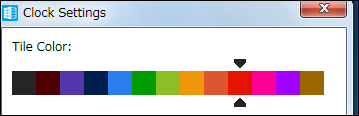
The clock is displayed in red.

In this way, it is possible to change variously from the standard screen.
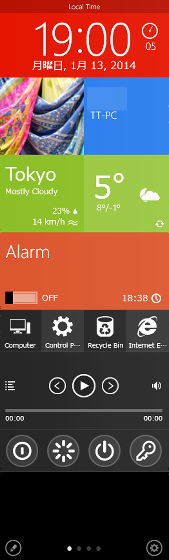
Currently, only English is supported.
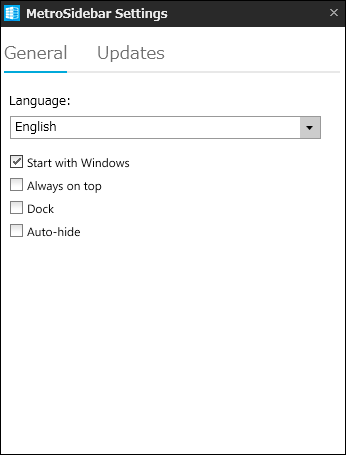
Since it can be operated intuitively, it is making it friendly to those who are not very strong on PC and beginners.
Related Posts:
in Software, Posted by darkhorse_log