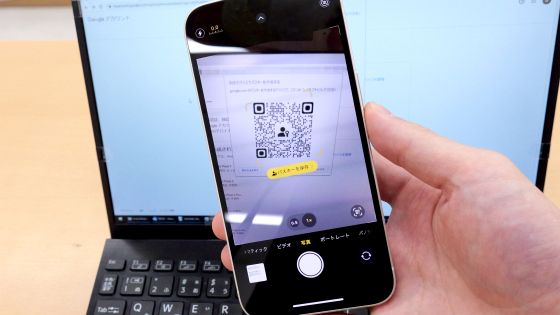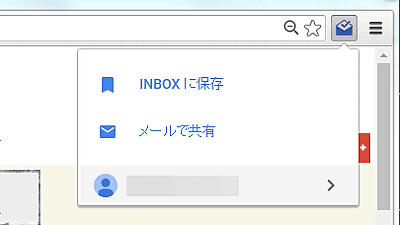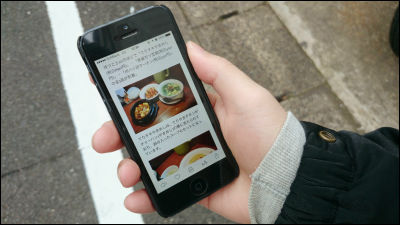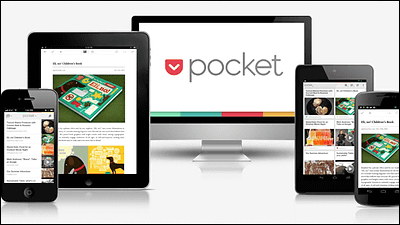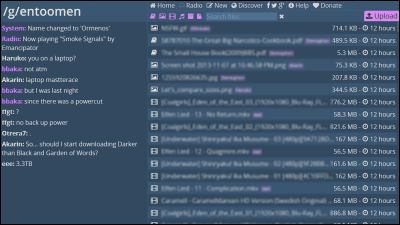"Surfly" which allows you to display the browser screen and operation status on a smartphone or other PC for free
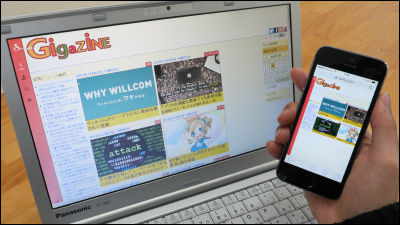
Various icons and character strings such as home buttons, multiple links, e-mails, various SNS buttons, etc. are crowded together in one page on a web page, and for those who are not used to surfing the web find the target page from the site It is a difficult thing and sometimes you do not know where you are, even if you are used to it. In such a case it seems likely to be able to show your browser screen as it is "Surfly"is. You can share your own browser screen with multiple people just by telling the URL and you do not have to register your user if you just want someone to see your browser screen.
Surfly - Surf together on the web
http://www.surfly.com/
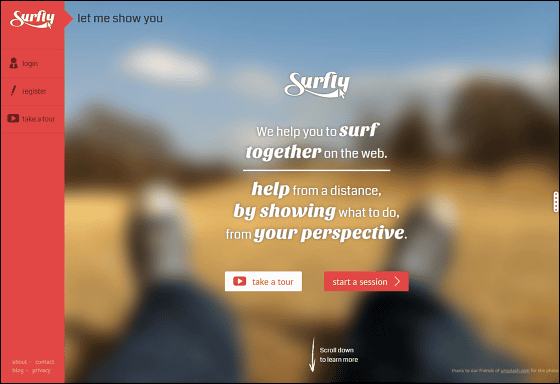
You can see what you can do with Surfly by looking at the following movie.
◆ User registration
Click "start a session" on the Surfly top page.
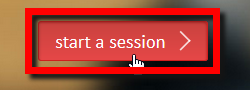
Since the login screen is displayed, if you have a Surfly account, enter account information and click "Login". To create a new account click "register" in the upper right of the screen.
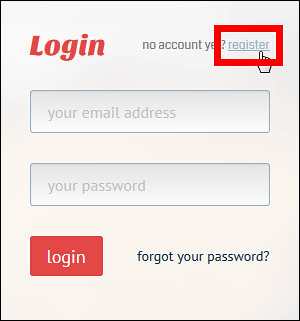
After entering your e-mail address and password from above, click "register".
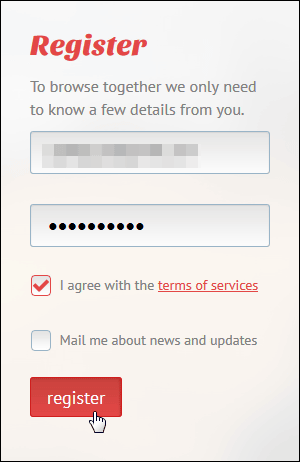
It will be OK if this display appears.
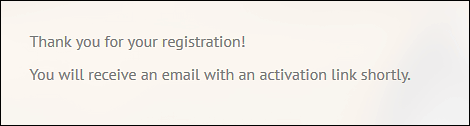
Since mail has arrived from Surfly to the mail address entered at the time of account registration, click the link of the red frame part.
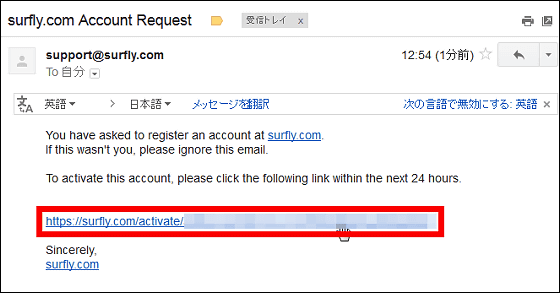
Account registration is completed by clicking "Login".
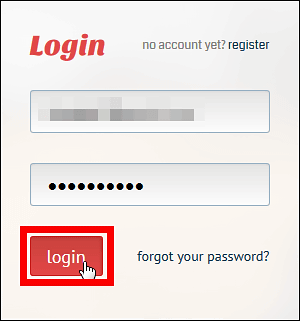
This will be the top screen at login.
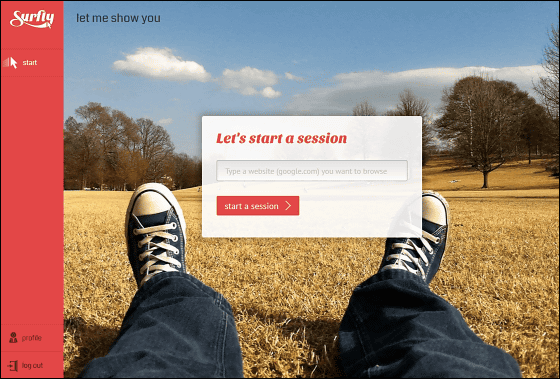
◆ Share browser screen
Enter the website URL in the text box at the center of the top screen and click "start a session".
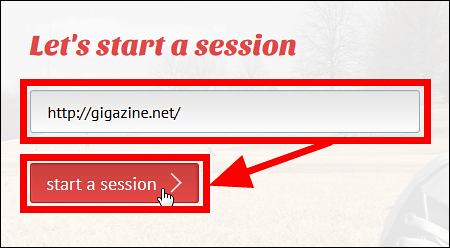
Then it will change to such a screen.
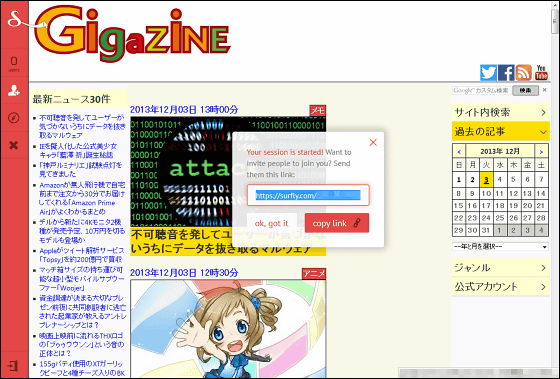
Since the link is displayed in the center of the screen, you can copy it by clicking "copy link". This link is taught to the person who wants to see your browser screen, and it is OK if you have the link open.
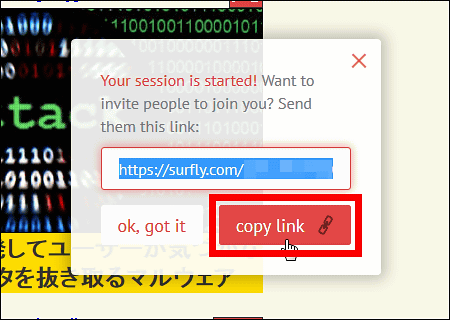
The menu bar is displayed in the blue frame on the upper left of the screen.

This icon shows the number of users who are coming to see the page.

This is a "Invite a friend" icon, and clicking it will re-display the URL to share the page.

If you click the "View another site" icon, a text box will be displayed, so if you want to display another site, you can enter the URL here.

And this is the "end sharing" icon, clicking will end sharing the browser screen.

When another user comes to view this page, a popup appears on the left side of the screen.
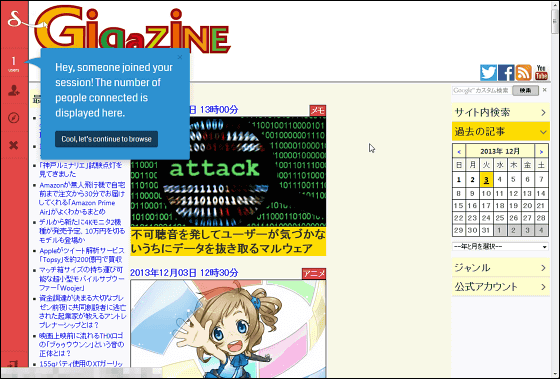
And the number of users who are on the page will change.

The pop-up disappears when you click "Cool, let's continue to browse".
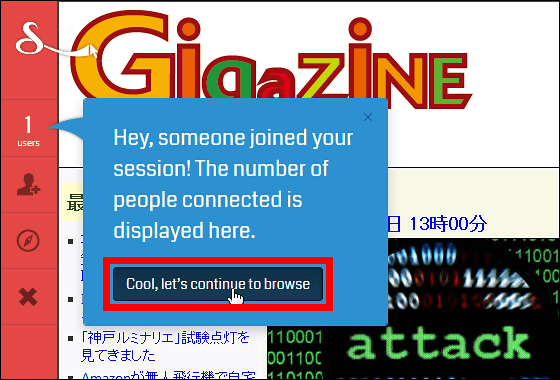
You are ready. If you manipulate an open webpage from Surfly, other users can see that state altogether.
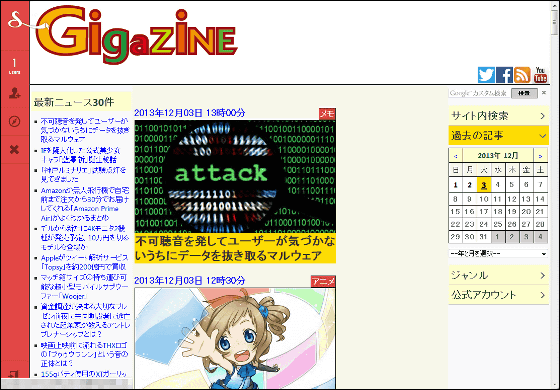
Although you can change the size of the browser, it is not possible to go back and forth from the page from the browser button, right click, shortcut, so be careful.
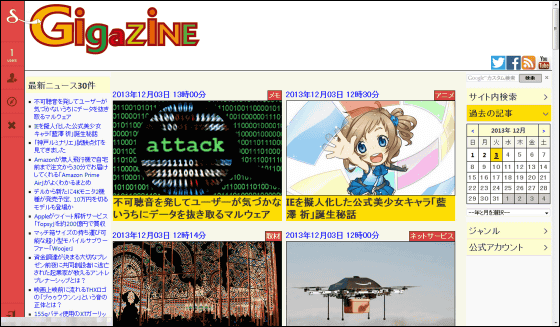
When I tried displaying the personal computer's browser screen with iPhone 5s it was like this.

It will be Nexus 7. Since smartphones and tablets have a vertically long screen, unnecessary blank space has been created in the lower half of the screen by displaying the browser screen of the personal computer by all means.
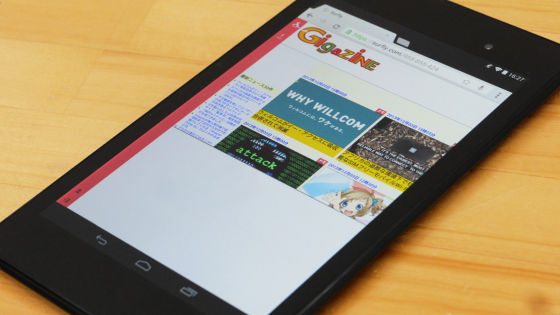
It actually looks like this when using Surfly to display the browser screen of the PC on the smartphone and tablet. You can see that there is some time lag in loading pages with smartphones and tablets.
Use Surfly to display PC browser screen on smartphone and tablet - YouTube
It takes a while to load a page with many images, but if it is a page with many characters, the time it takes to display the page will be short.
Surfly is good at screen with many characters? - YouTube
Surfly also allows you to display smartphone screens on your computer or tablet. However, paying attention to the fact that it is impossible to scroll up and down.
Surfly displays smartphone screen on PC or tablet - YouTube
When lecturing the operation method to a person not accustomed to the net, it is a service that seems to be effective as it can show the screen directly.
Related Posts:
in Review, Web Service, Video, Posted by logu_ii