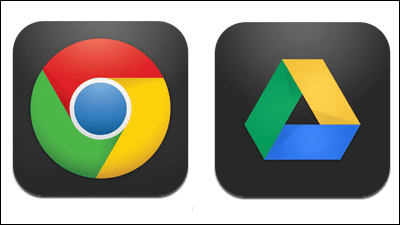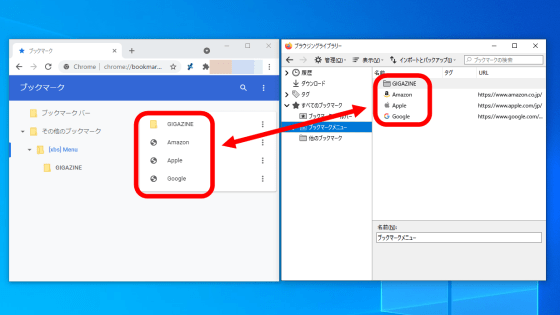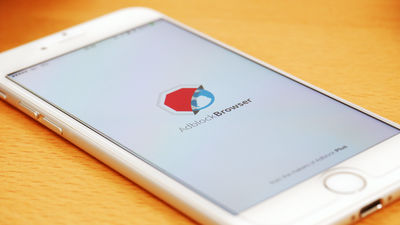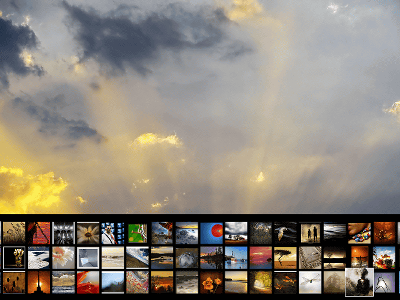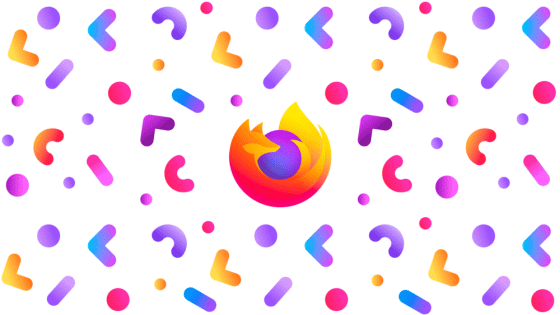How to use "Pocket" which saves an interesting page and allows you to read it even when offline from another smartphone etc.
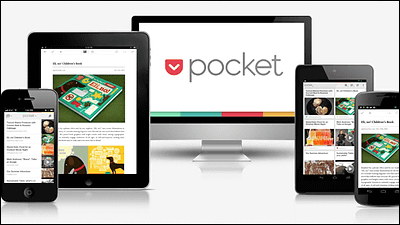
By preliminarily downloading the data of the saved page, you can read offline from a smartphone such as iPhone or Android even in places where radio waves can not reach,Approximately 300 different appsInternet services that can be linked with "Pocket"is. After saving the page from browsers such as Firefox, Chrome, IE, etc., pick up the pages you care about on smartphone while moving or going out over the smartphone later, or vice versa, then browse slowly at PC later You can do something like.
In fact what kind of situations you can use seamlessly can be understood by looking at the following movie.
Introducing Pocket on Vimeo
Register your account, how to use it in the browser (Firefox · Chrome · IE), how to use it on iPhone · iPad · Android equipped smartphone from the following.
Pocket (Formerly Read It Later)
http://getpocket.com/
◆ How to create an account
First, since I create an account, click "SIGN UP NOW" on the above site.
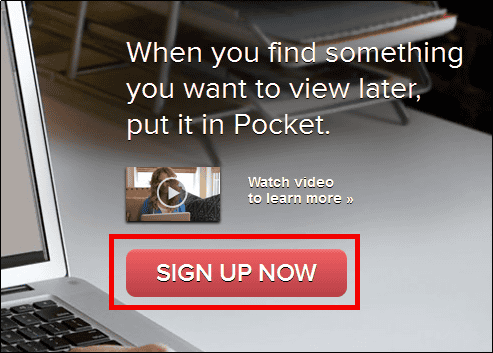
Enter "E-mail address" "User name" "Password" and click "SIGN UP".
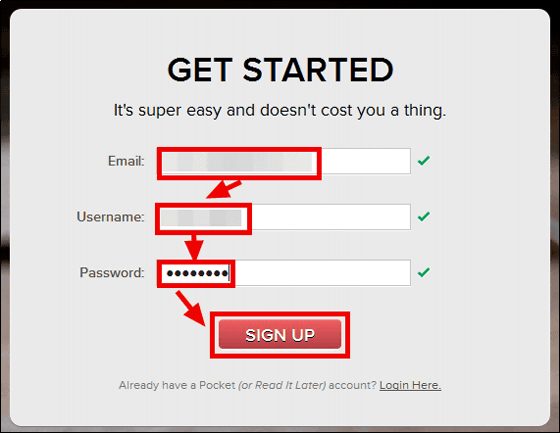
◆ How to save the page you are viewing using Firefox's extension in Pocket
When Sing up is completed, the following Home screen will be displayed and click "Learn how"
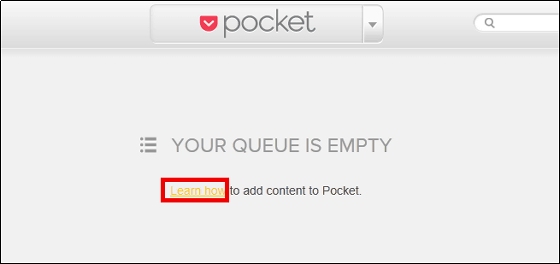
Click "INSTALL".
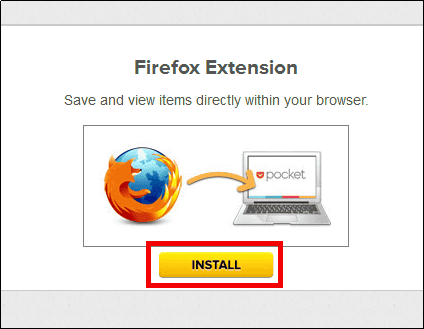
Click "Add to Firefox" to add extensions.
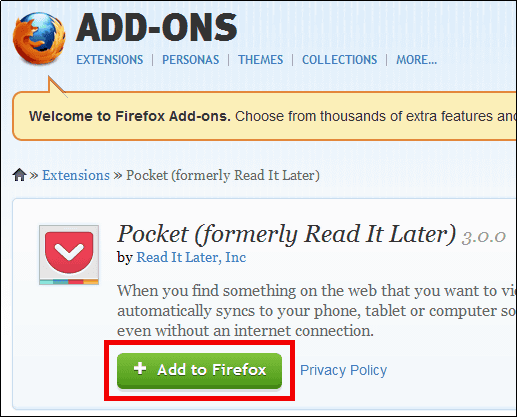
Next, when saving the following page, click the Pocket icon added to the URL input form.
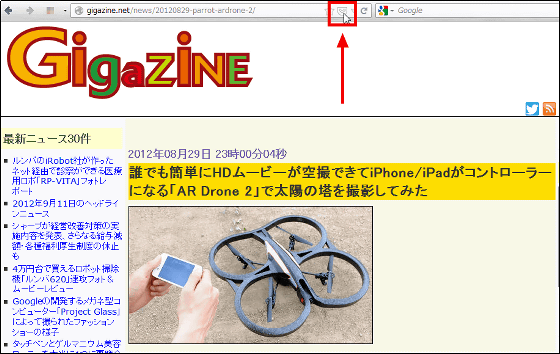
The Pocket icon will be pink and the page will be saved to Pocket.
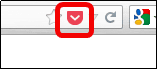
The page you were viewing on Pocket's Home screen is displayed, so clicking on this ... ...
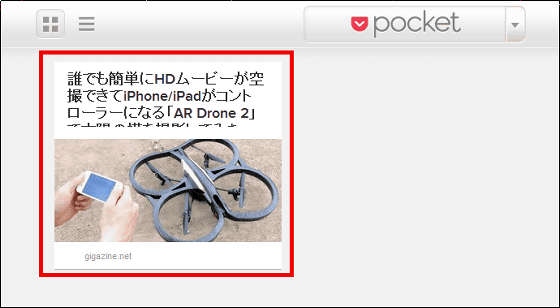
It is possible to browse the page as follows.
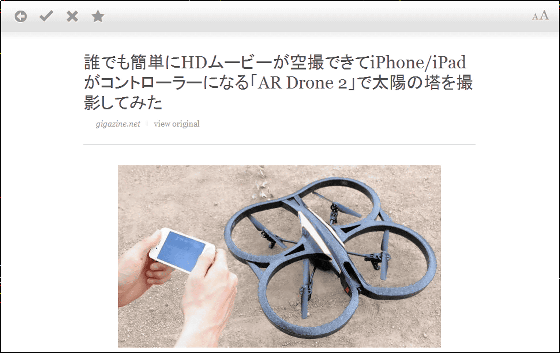
◆ How to save a page using Chrome extension
To add extensions to Chrome,Setting screenAnd click "INSTALL".
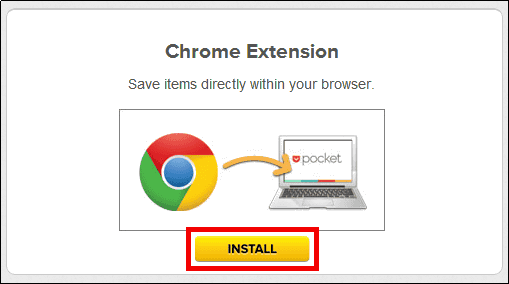
Click "Add to CHROME".
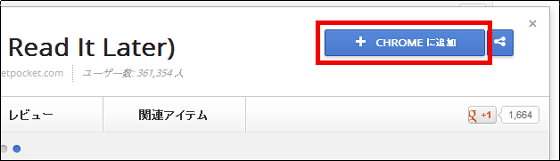
Click on "Add" to add extensions.
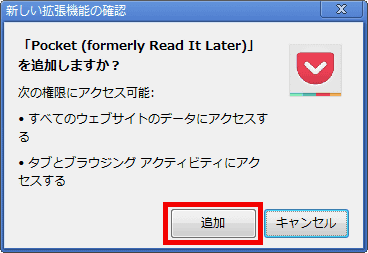
When saving this page to Pocket
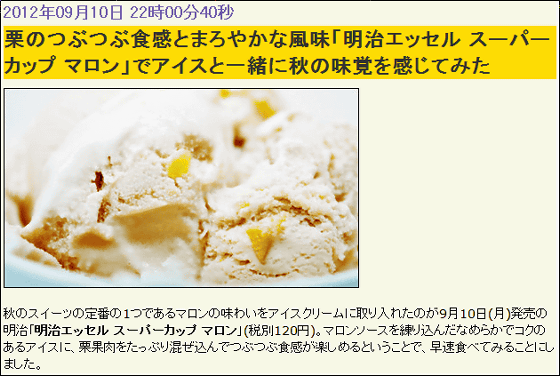
Click the Pocket icon in the upper right ... ...

The page is saved.
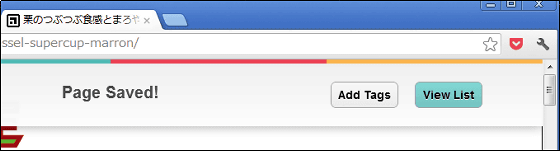
It was also saved on Pocket's Home screen.
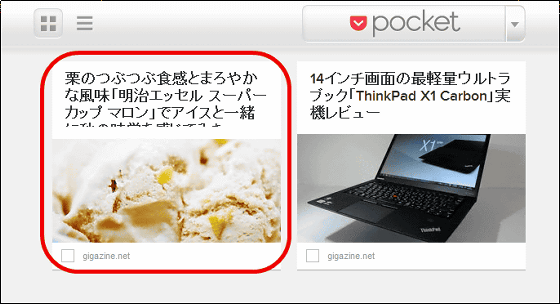
◆ How to save pages using IE's bookmarklet
In order to add Pocket's bookmarklet to IE,Setting screenIs displayed.
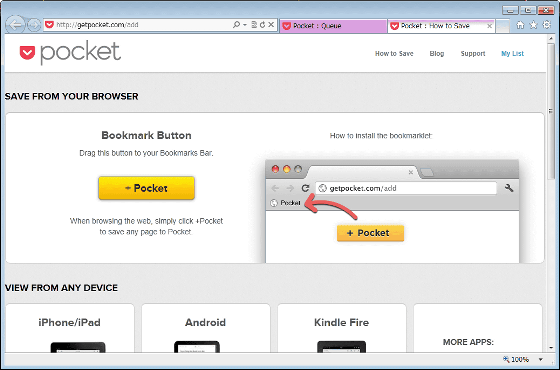
Confirm that the favorite bar is displayed under the URL input form part.
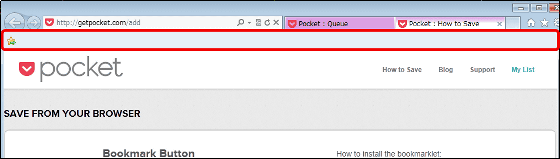
Drag & drop the "+ Pocket" button to the favorite bar.
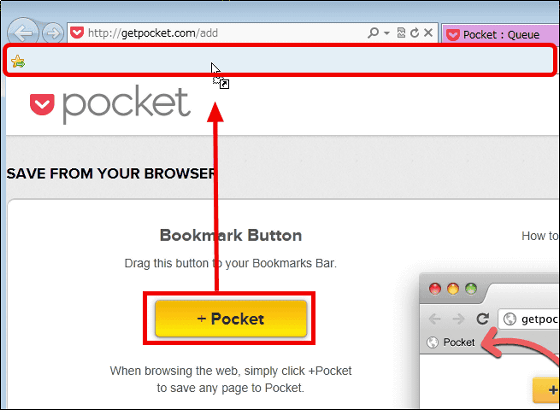
Click "Yes"
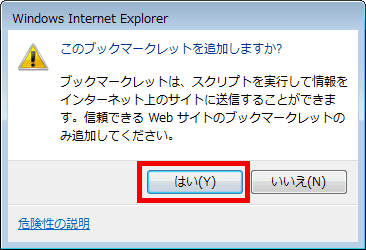
Pocket's bookmarklet has been added.
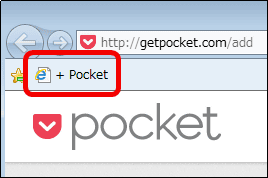
When saving this page

Just by clicking on the bookmarklet you added while opening the page to save ......
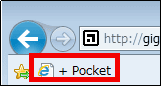
In this way, it was saved in Pocket's Home screen.
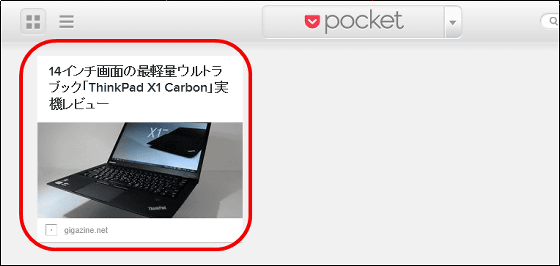
◆ Browsing pages saved on PC from iPad
App StoreInstall the application from.
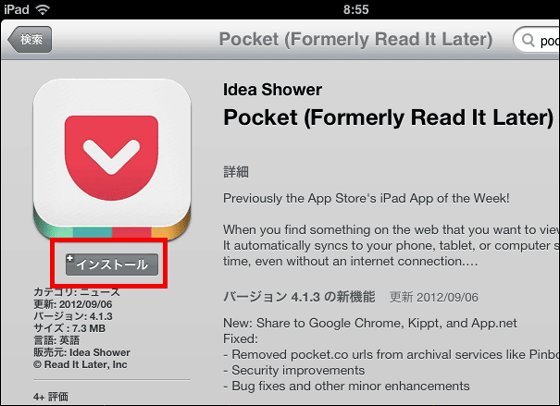
Tap the "Pocket" you installed
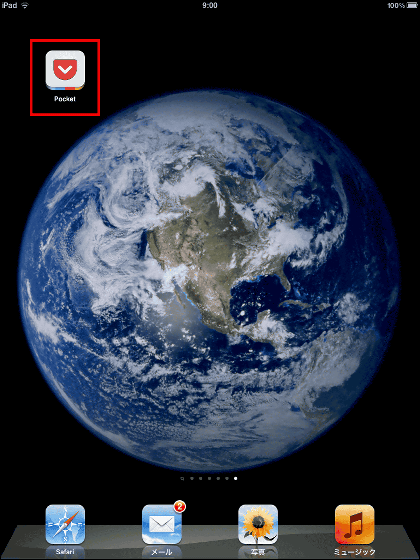
Tap "Log In"
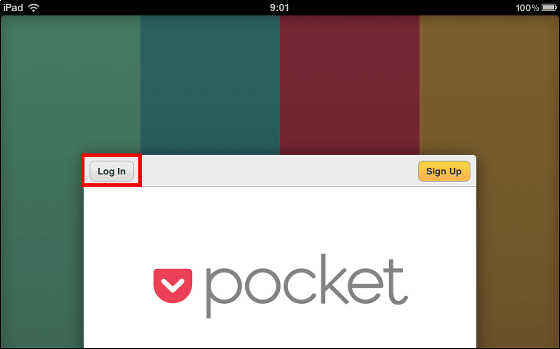
Enter "User name" "Password" and tap "Log In".

Tap "Next"
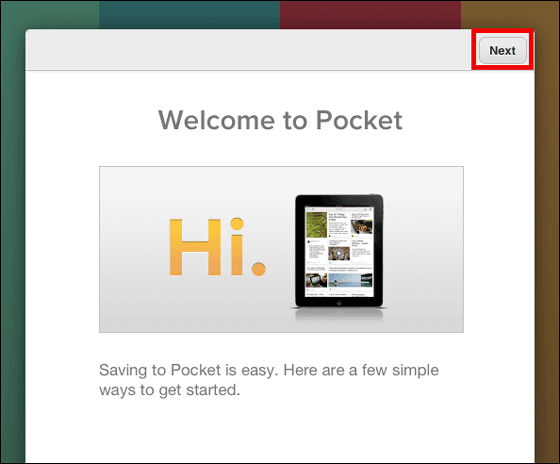
Tap "Next"
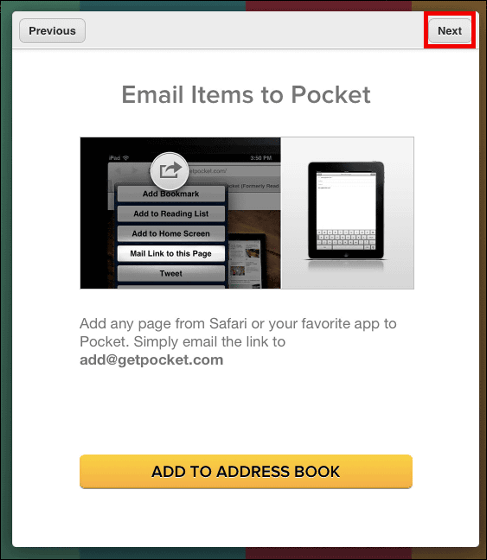
Tap "Next"
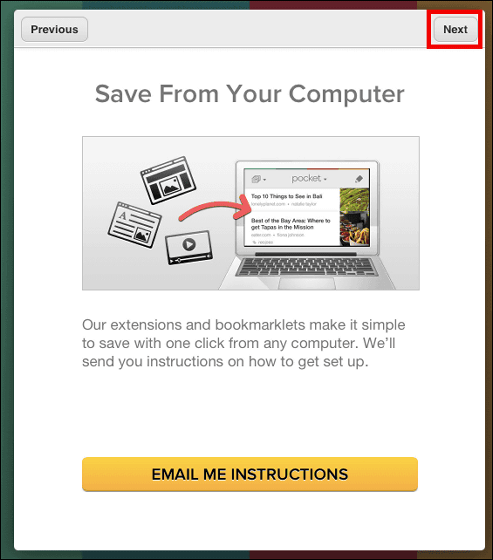
Tap "Next"
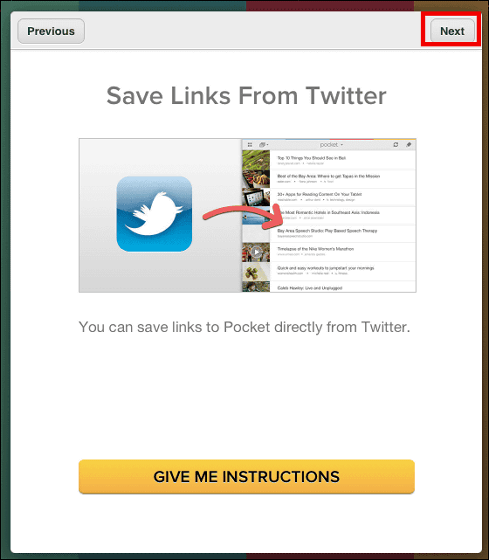
Tap "Next"
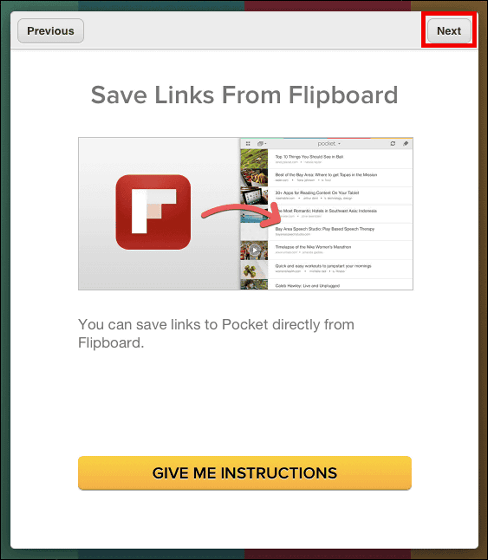
Tap "VIEW YOUR LIST".
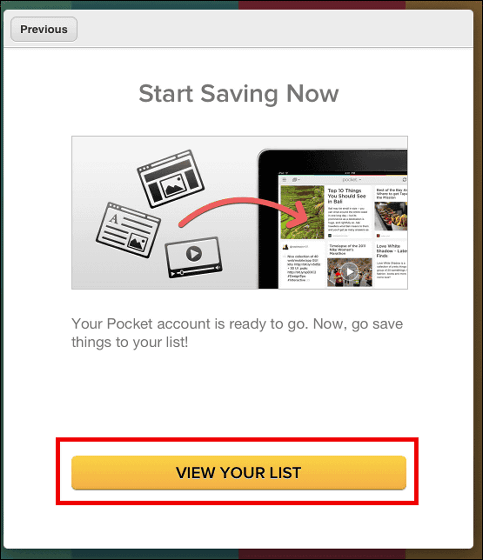
The Pocket's Home screen will be displayed. Tap the display of the page saved on the PC ... ...
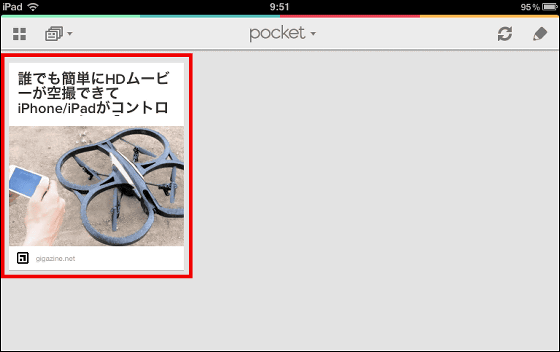
You can browse as follows.
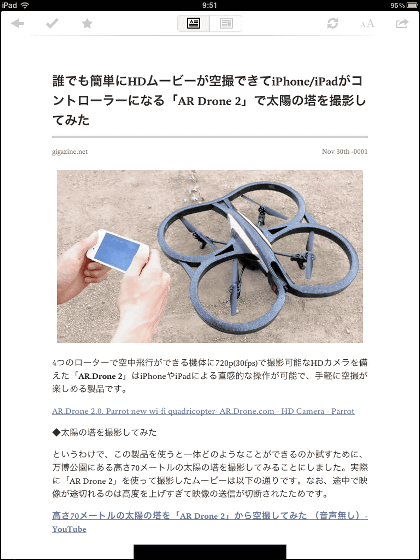
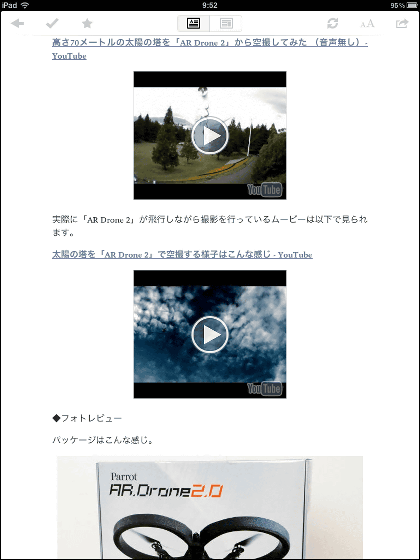
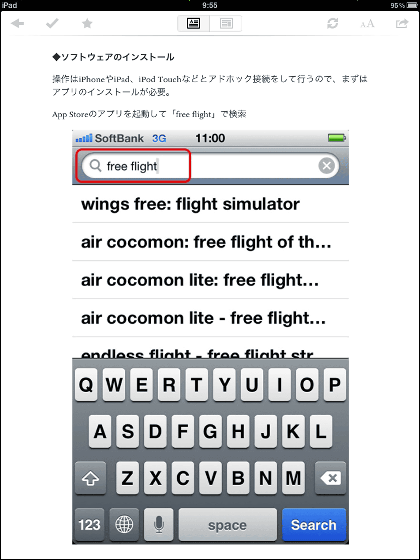
Also, the iPad arranges the pages saved like this cleanly.
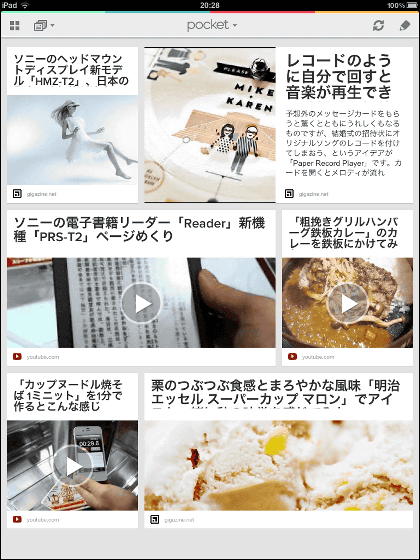
◆ Browse pages & save pages using iPhone
App StoreInstall the application from.
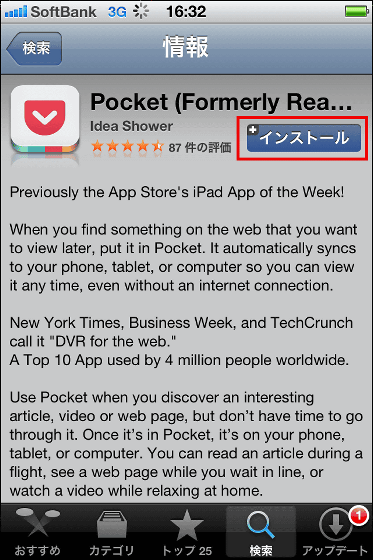
Tap the "Pocket" you installed
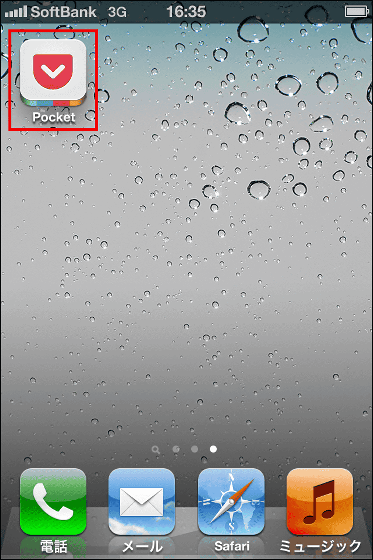
Tap "Log In"
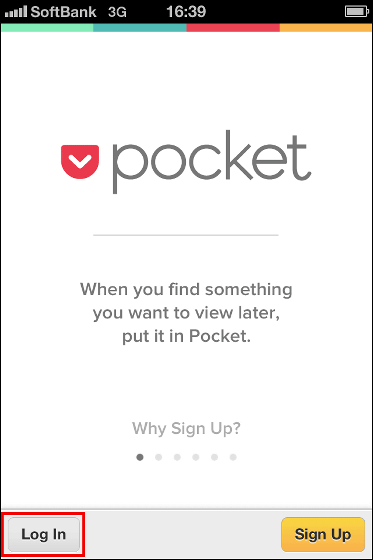
Enter "User name" "Password" and tap "Log In".
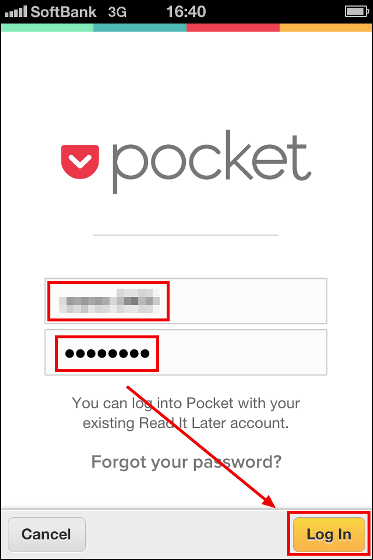
Tap "Next"
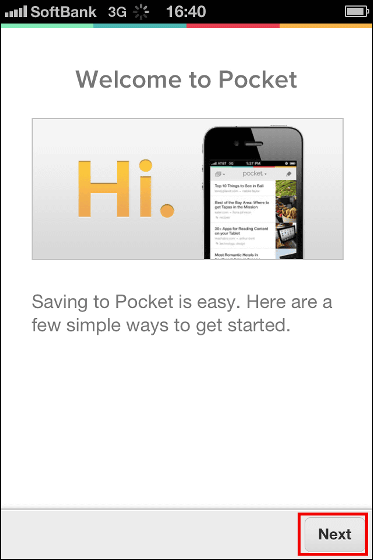
Tap "Next"
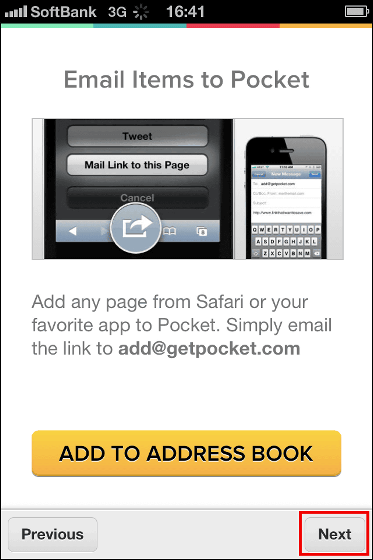
Tap "Next"
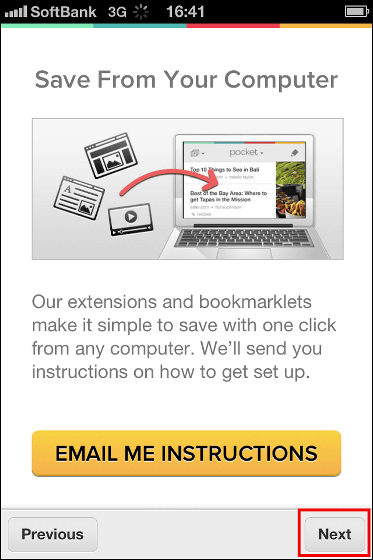
Tap "Next"
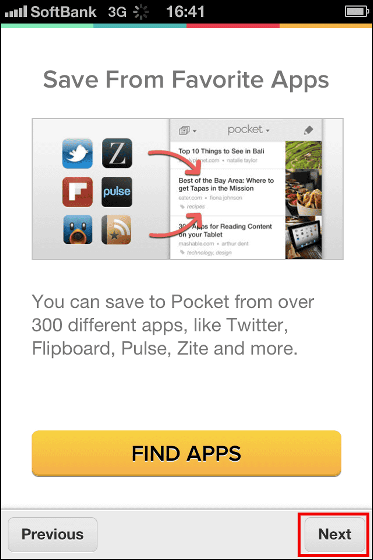
Tap "VIEW YOUR LIST"
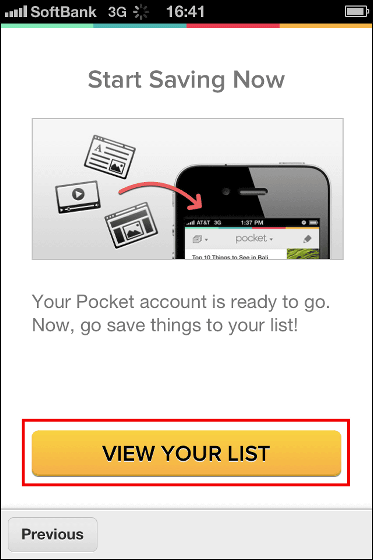
The Home screen will be displayed. Tap the page saved on PC ......
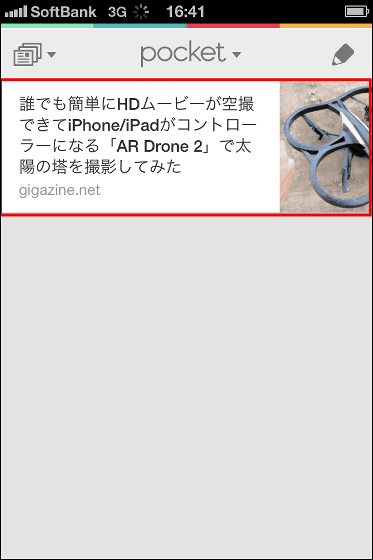
You can browse the page as follows.

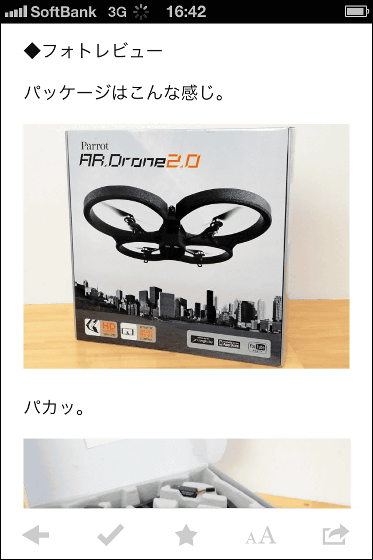
Next, to save the pages you are viewing from iPhone using Safari's bookmarklet here, tap the icon on the far left on the bottom.
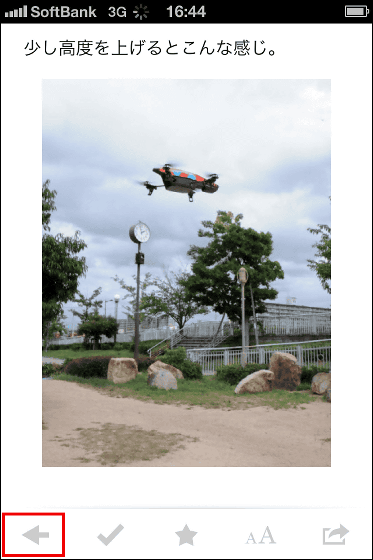
Tap "Help" from "pocket" at the top.
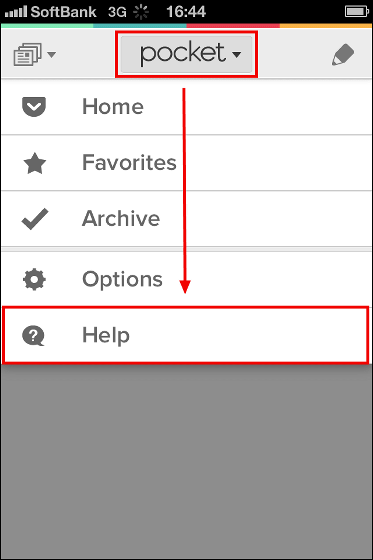
Tap "How To Save"
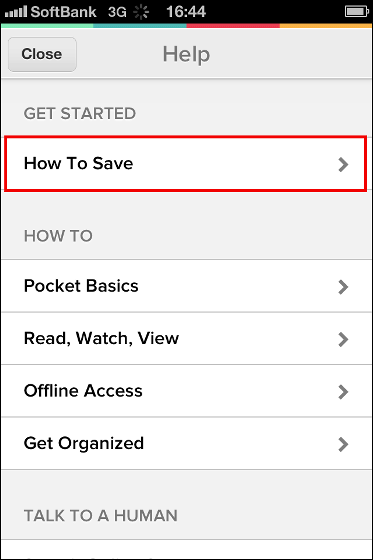
Tap "With Mobile Safari (advanced)".
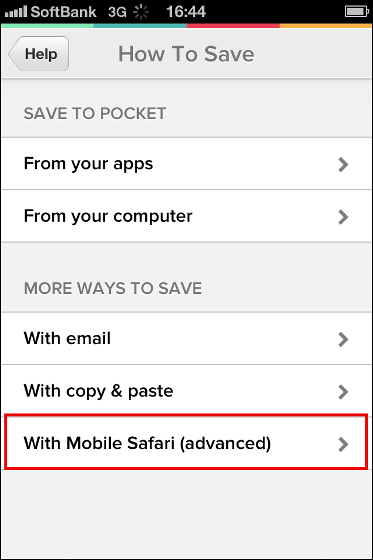
Tap "INSTALL BOOKMARKLET"
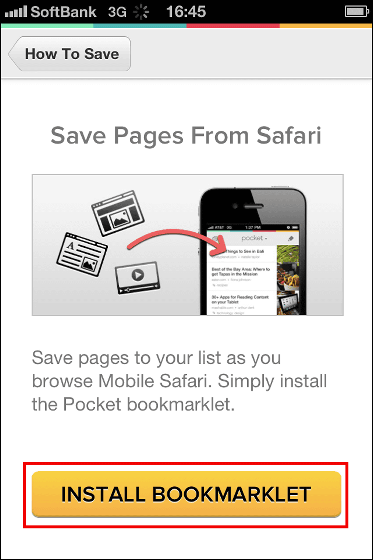
Tap "Let's do it!"

Tap the icon at the bottom center
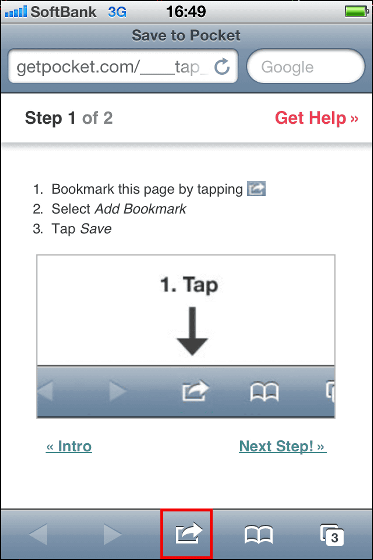
Tap "Add to bookmark"
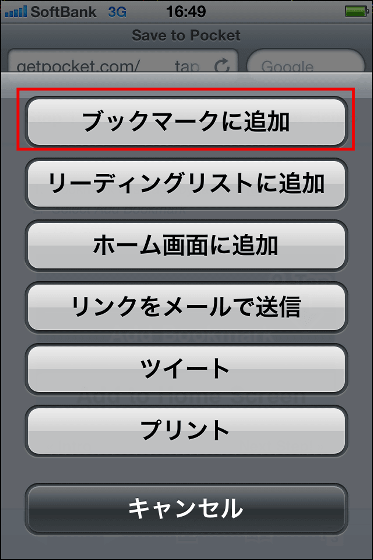
Tap "Save"
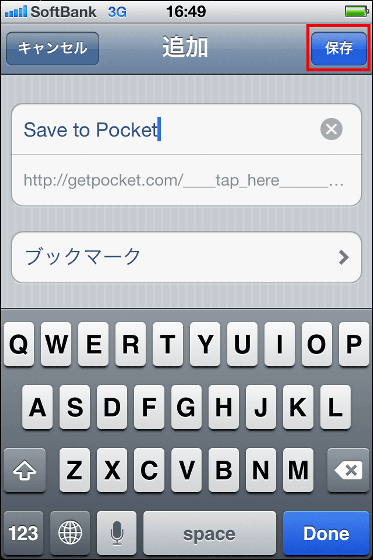
Tap "Next Step!"
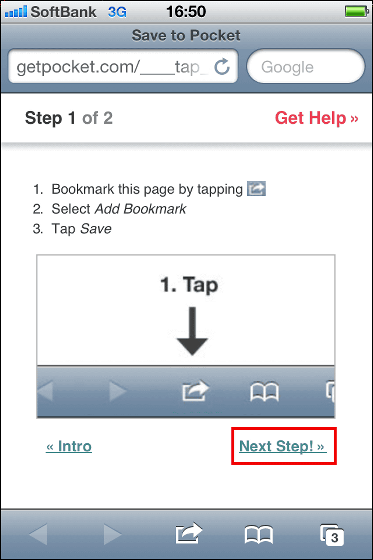
Tap of the second icon from the right at the bottom.
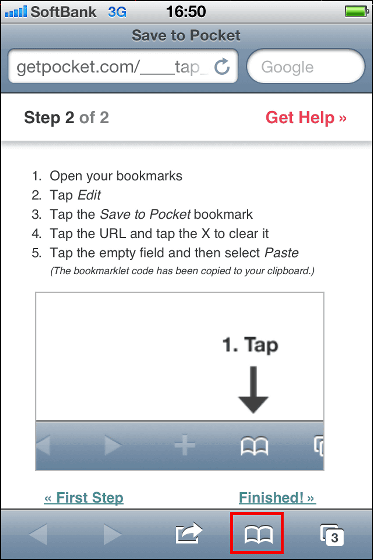
Tap "Edit"
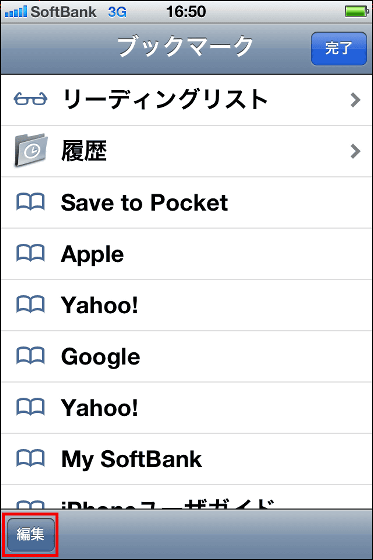
Tap "Save to Pocket"
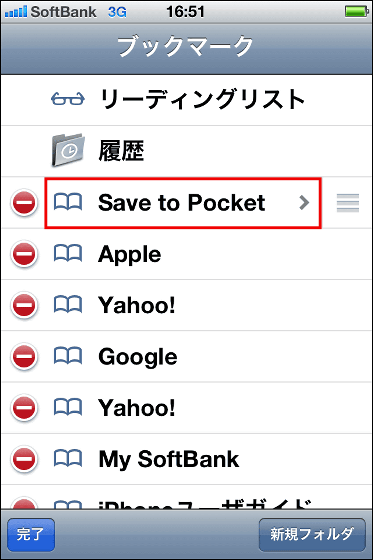
Delete all the characters displayed in the part surrounded by the red frame.
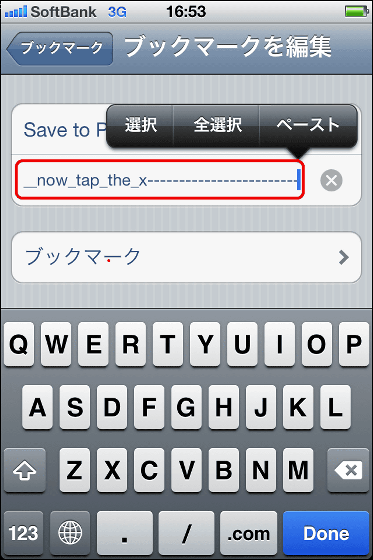
"Paste" on the deleted part ... ...

Tap "Done" as the following string is pasted.
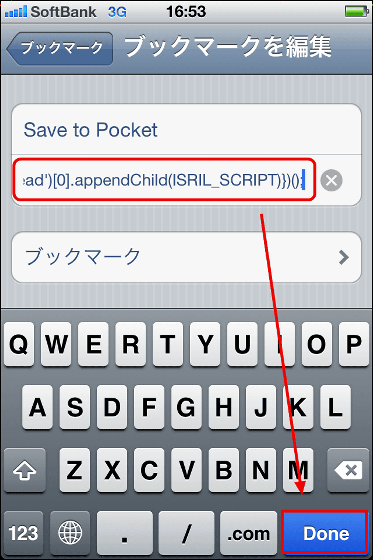
Tap "Done"
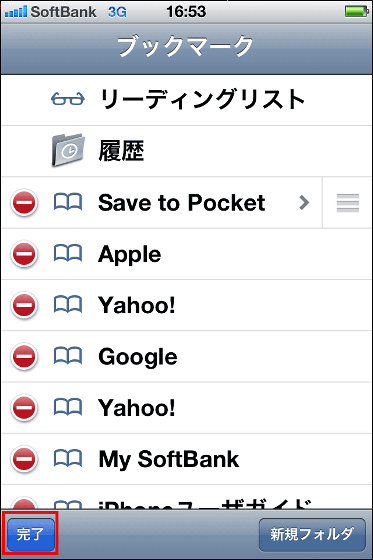
Tap "Done" to finish preparing the bookmarklet.
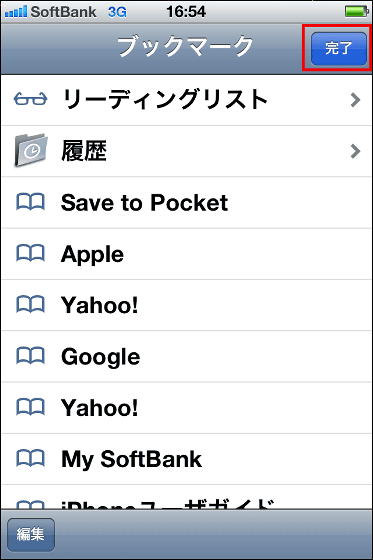
To save the following page, tap the second icon from the right at the bottom.
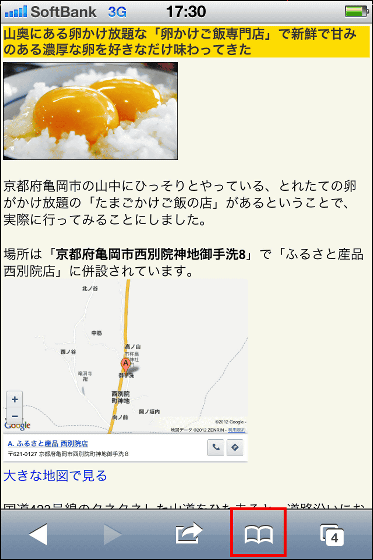
Tap "Save to Pocket"
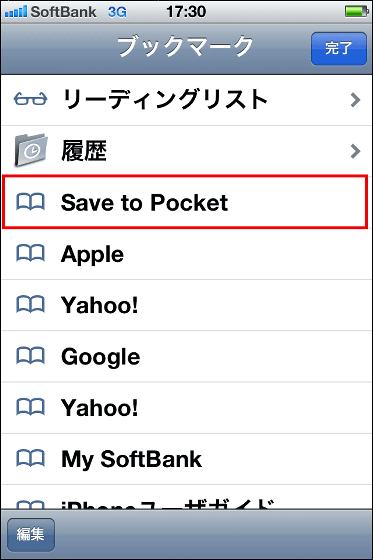
The page has been saved to Pocket.
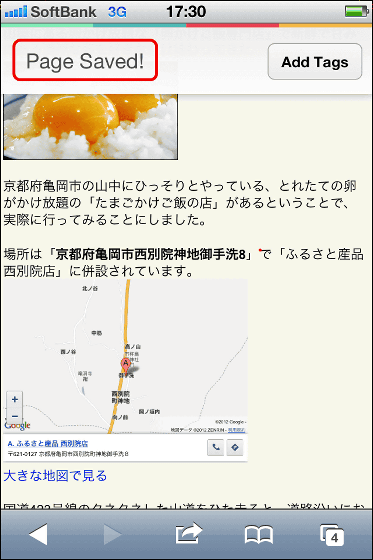
It is also stored in the Home screen.
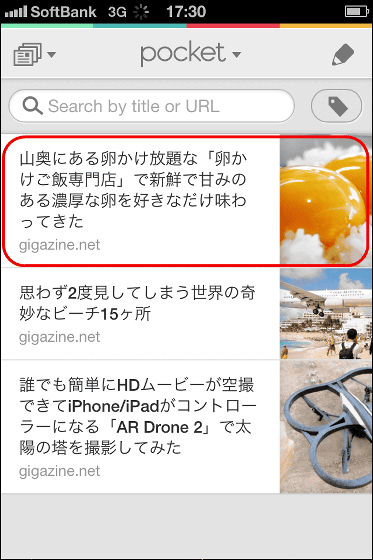
◆ Browse pages & save pages using Android
Google PlayInstall the application from.
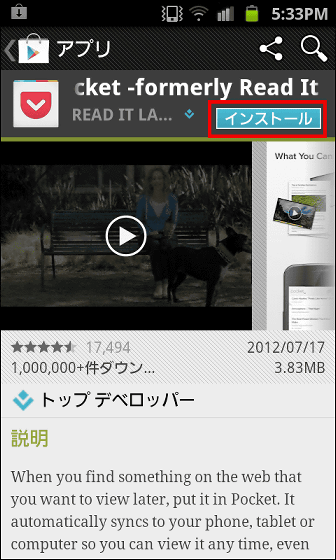
Tap on the "Pocket" you installed.
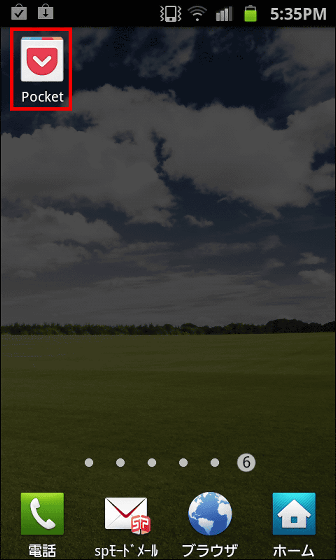
Enter "User name" "Password" and tap "Log In".
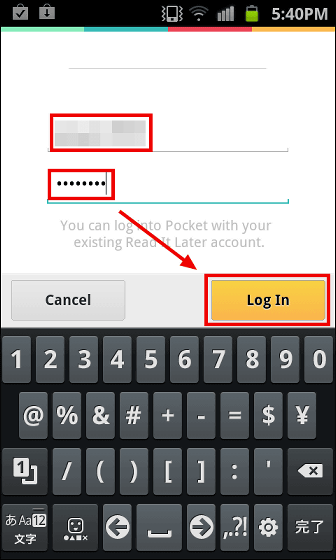
Tap "Next"
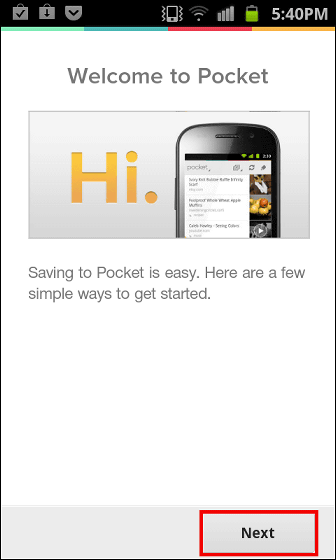
Tap "Next"
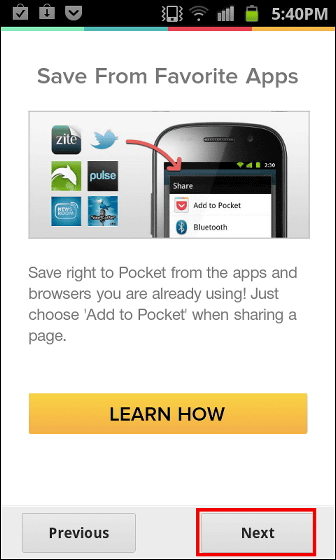
Tap "Next"
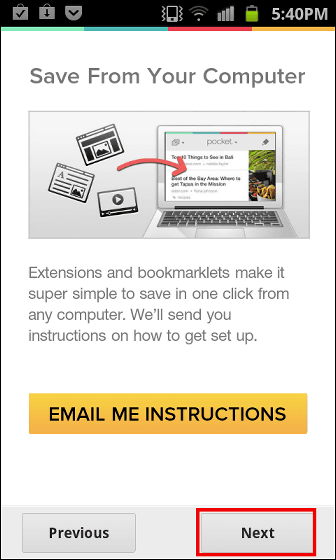
Tap "VIEW YOUR LIST"
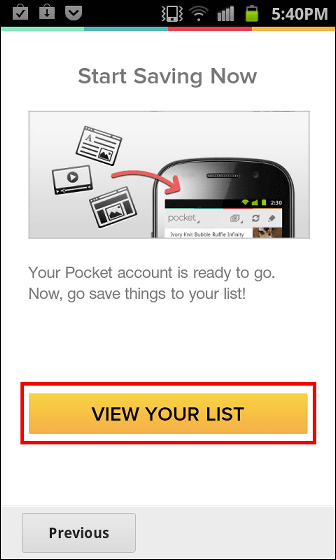
The Home screen will be displayed. Tap the saved page on iPhone ......
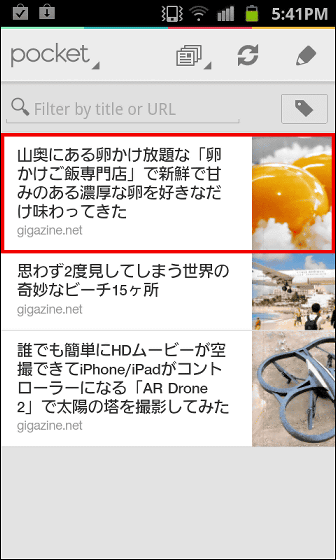
You can view the page as follows.


To save the page you are viewing, press the Menu button and tap "Other" displayed at the bottom.
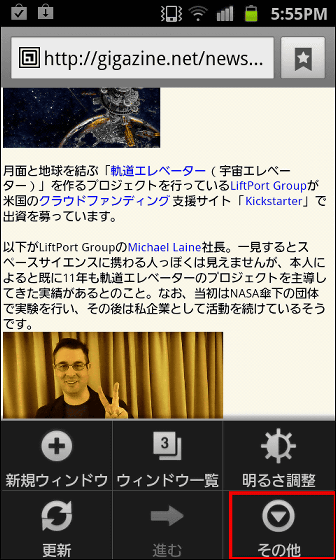
Tap Share Page
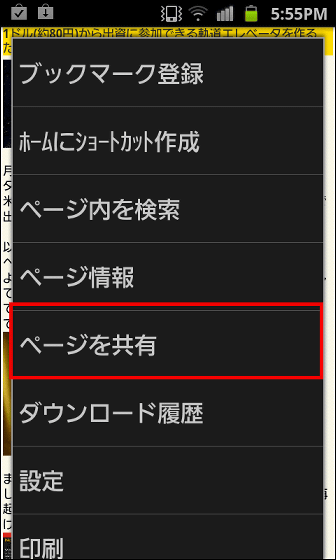
Tap "Add to Pocket"
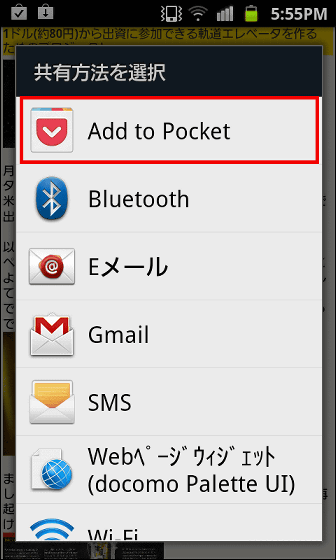
The page is saved.
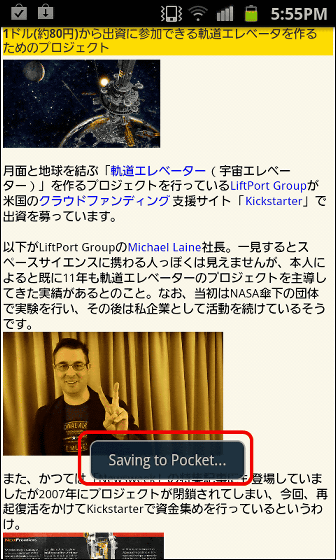
You could save it on the Home screen as follows.
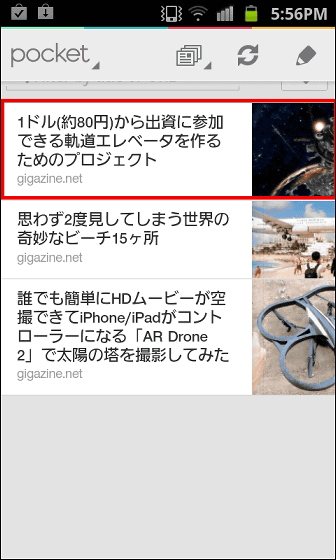
Also, Nate Weiner, the founder and CEO of "Pocket", a reformed "Read It Later", is a person like the image below and started using it in 2007, and in the past five years, 9829 items were thrown into the Pocket, I read 2.30 million words and seem to read 72% of items saved by Pocket every week.
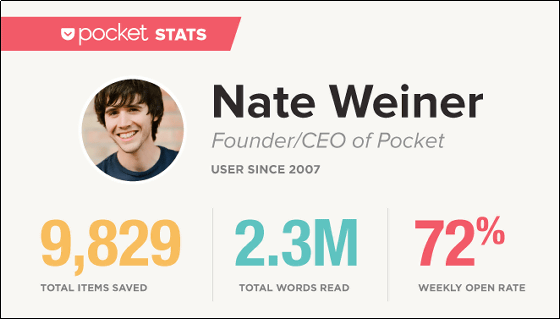
Related Posts:
in Review, Mobile, Software, Web Service, Video, Posted by darkhorse_log