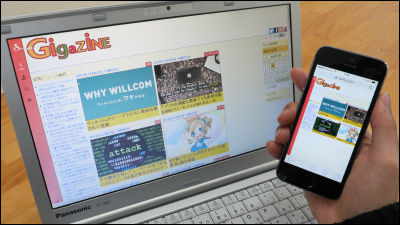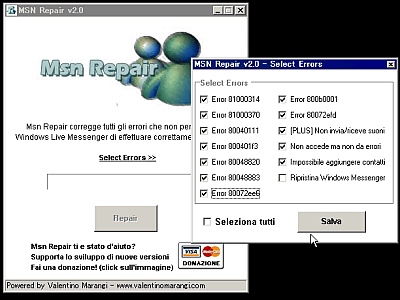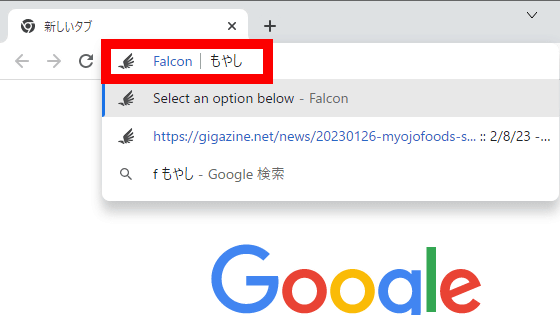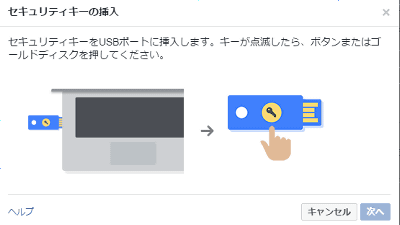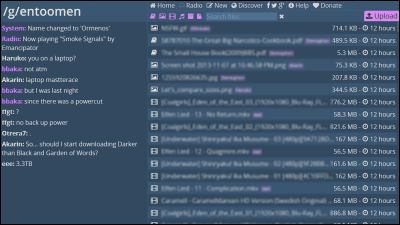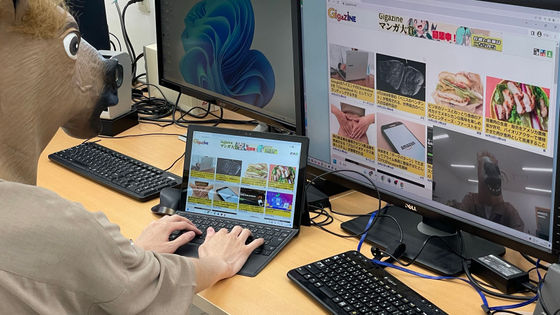PC installation screen sharing tool "sgSCREEN" that can be used for free installation & login unnecessary

There are many convenient software in the world, but many of them require installation and logging work before using them. Recently, there are not a few services that try to log in with various SNS accounts instead of creating accounts, but every time you use them, wasted postings will be made on your SNS account and will not be interpreted. It will be possible to use immediately without such troublesome work "SgSCREEN"There is no need to log in every time you install software or use it, you can share multiple PC screens.
SgSCREEN: Simple screen sharing
https://screen.sonicgarden.jp/
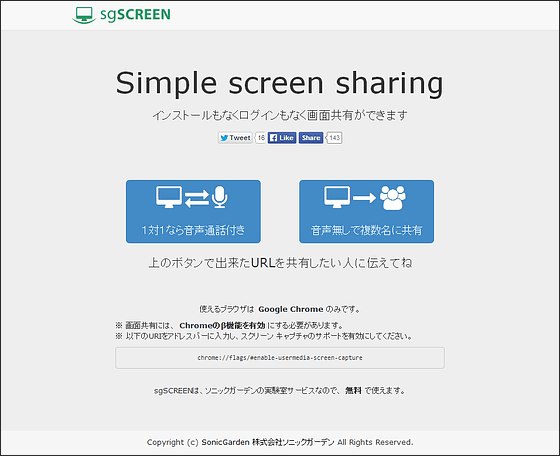
Actually using sgSCREEN to share the PC screen will be as follows.
Sharing the PC screen using 'sgSCREEN' looks something like this - YouTube
"SgSCREEN" isWebRTCIt uses technology that enables real-time communication between browsers, and can only be used with Google Chrome. So, if you access with a browser other than Chrome, you will see a message saying "Please use from PC's Chrome."
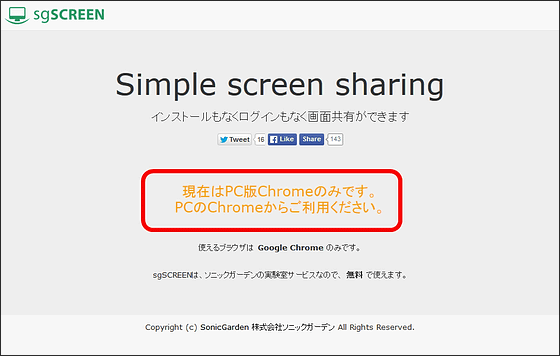
That's why something like sgSCREEN in ChromeTop pageAfter opening the window, click on the "Chrome: // flags / # enable - usermedia - screen - capture"Copy the text.
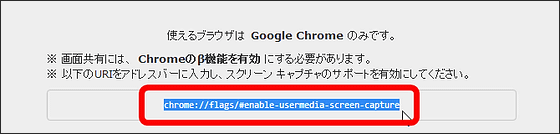
Then paste into the search bar of the browser and press "Enter" key.
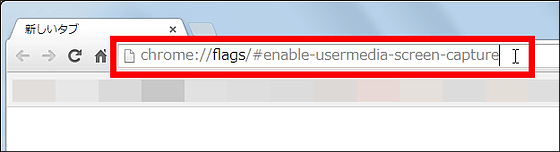
This will take you to Chrome's advanced settings screen. Click "Enable" in the item written as "enable screen capture with getUserMedia ()" highlighted in yellow on this screen.
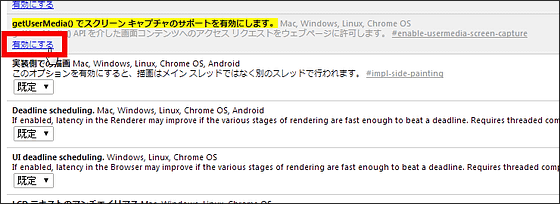
Subsequently, the item "Restart Now" will be displayed at the bottom of the screen, so click on "Restart Now" to prepare the browser. Once enabled, you do not need to change browser settings each time you use sgSCREEN.
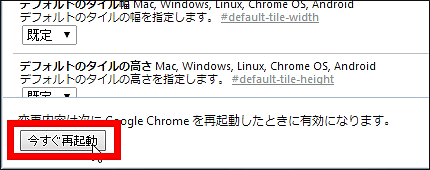
If it ends here, it is easy, and if you want to share the PC screen, click on "on one-on-one voice call" or "share with multiple people without voice" clicked.
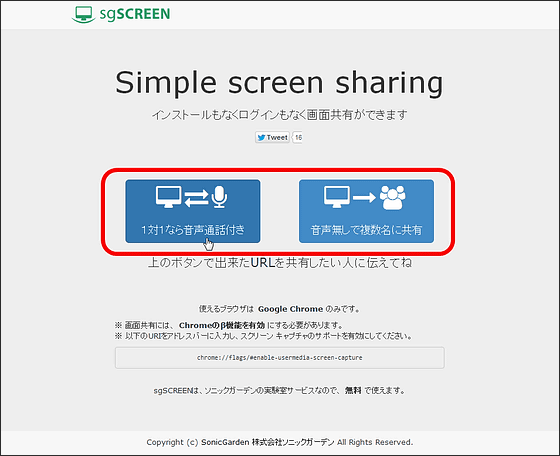
Click "Yes".
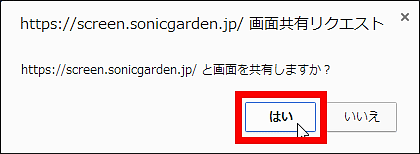
Then the screen switches, so if you tell the person you want to share the screen with the URL displayed in the red frame part, you can share the screen.
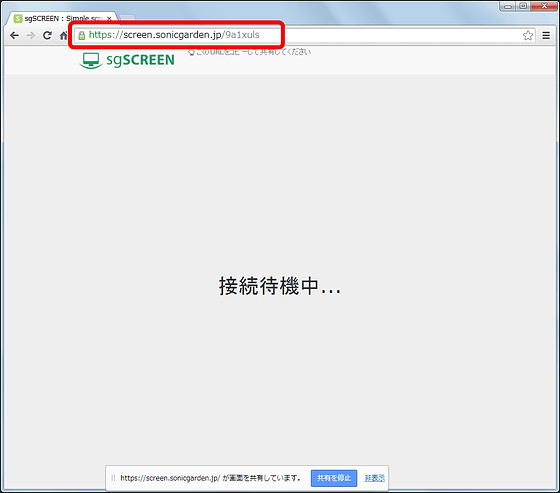
With sharing the screen like this, what is displayed on the screen of the sharing source PC will be displayed on the screen of other PC with such feeling. There was almost no time lag when sharing screens with two PCs connected to the network via wired network. However, if you share the screen with three PCs connected to the network wirelessly, Behavior was slow, so you need attention to that point.
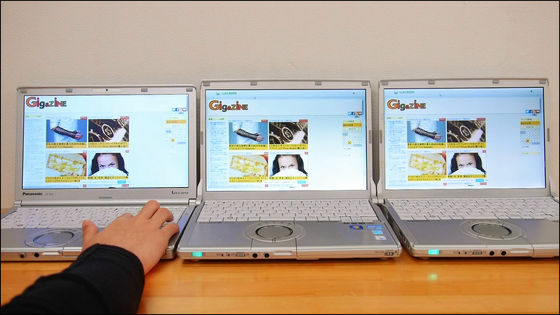
Actually using sgSCREEN to share the PC screen, I felt as follows with the feeling as below, but the impression that came to the end was impressive enough for practical use even during wireless communication.
Sharing the PC screen using 'sgSCREEN' looks something like this - YouTube
If you want to stop screen sharing, click "stop sharing" at the bottom of the screen, or you can quit the browser.

Related Posts:
in Review, Web Service, Posted by logu_ii