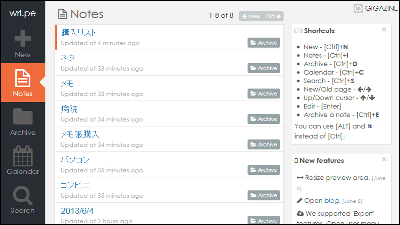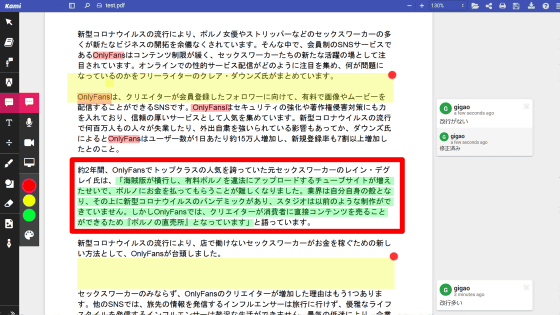"Everybody with Ganto Com" can schedule management with Gantt chart from smartphone or PC for free
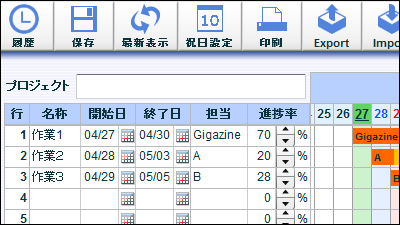
Corresponds to personal computers · iPhones & iPad · Android-equipped smart phones, createdGantt chartA free online service with the ability to share, edit, print and export is "Everyone at Gant"is. If you have an Internet environment, you can check the schedule from anywhere. How to use with personal computer · smartphone from the following.
To project management. Free Gantt Chart Sharing Service | Everyone at Gantt .com
http://minna-de-gantt.com/
◆ How to use
First of all, I will use it from a personal computer. Click "Create Gantt chart" on the above site. In order to use the service on the net, there is no need to install software on the PC. Also, member registration is unnecessary.
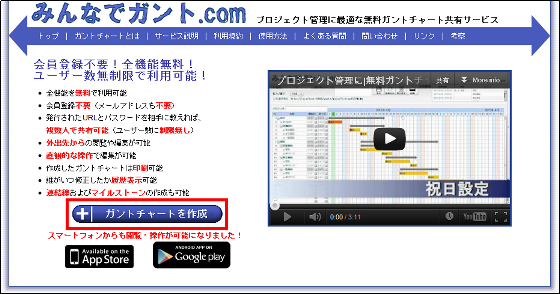
Enter the password for accessing the Gantt chart to be created in "Password" and "Password (Confirmation)", select the "start and end year / month" to manage the schedule and click "Create Table" . The password entered here and the next generated URL are linked and necessary to view the created Gantt chart.
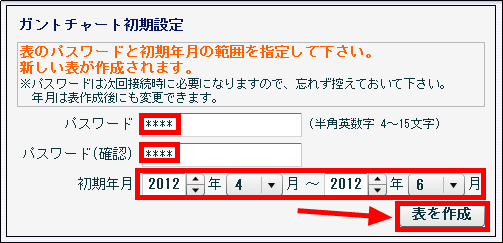
Make a note of the URL, check "Please check if you refrain from URL" and click "OK".
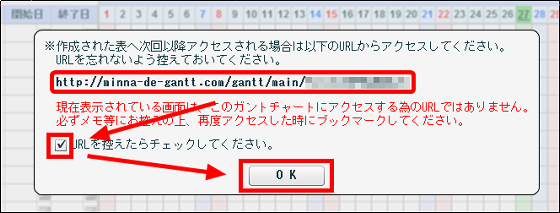
Display of Gantt Chart
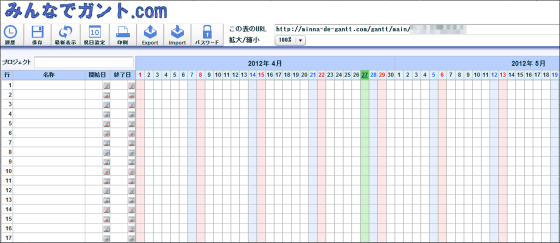
I will edit the Gantt Chart altogether from now. When you click "cell of name column", you can enter characters, so enter "name". Here, enter "work 1".
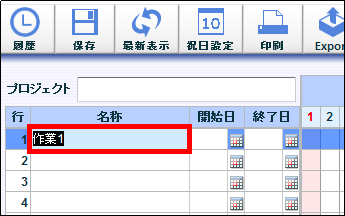
To set the start date and end date. Let's set the end date as an example. When you click "cell of end date column", the calendar is displayed, so click on "day to be end date". In the same way it is possible to set the start date.
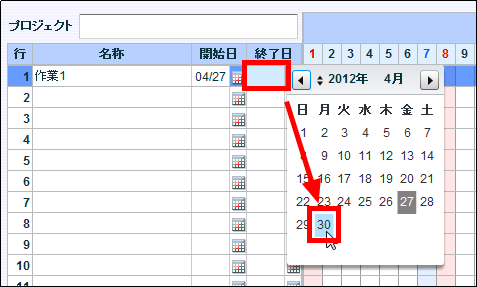
When the set end date is displayed and the start date and end date are set, the period of the start date and end date is displayed in orange band.
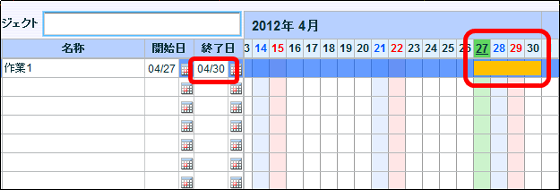
If you click "Scroll bar under name, start date, end date" and move it to the right, the charge and progress rate will be displayed on the right side of the end date. When you click "Cell in charge column", you can enter characters, so enter "responsible". I entered "Gigazine" here. When you enter a character in "Cell of responsible column", the entered characters are displayed in the orange band.

Click "Cell of progress rate column" and enter "progress rate" or click "triangle · inverted triangle button" and set "progress rate". The progress rate you set will be displayed as "dark orange".
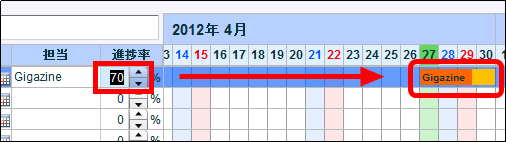
When setting a holiday, click "holiday setting".
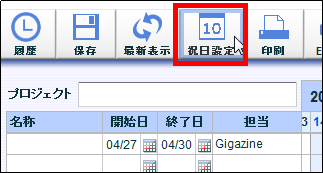
Select "Japan holiday" from "Browse button" and click "Holidays setting". "Holidays in Japan" is the only holiday you can choose from "Triangular reference button".
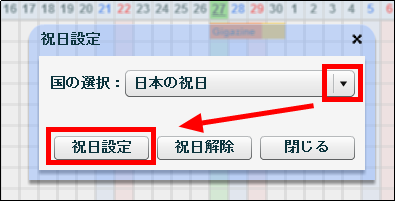
Holidays are displayed in pink as follows.
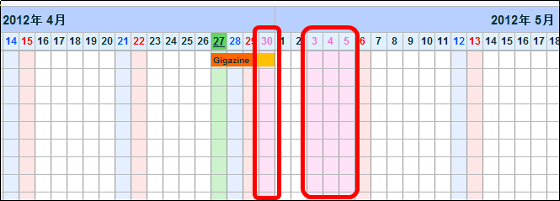
To save the edited Gantt chart, click "Save", enter "Name" and "Comment on saving", and click "Save". In this example, you entered "Gigazine" for "name" and "Create work 1" for "Save on comment".
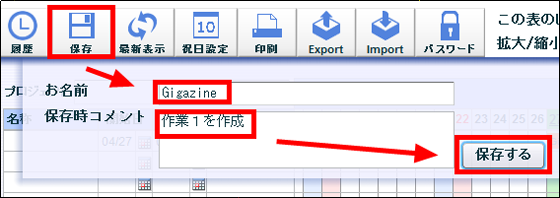
Click "Yes" and save is completed.

Also, it is possible to print / export (gcxml format) · import (gcxml format) · change · expand / reduce the created Gantt chart.
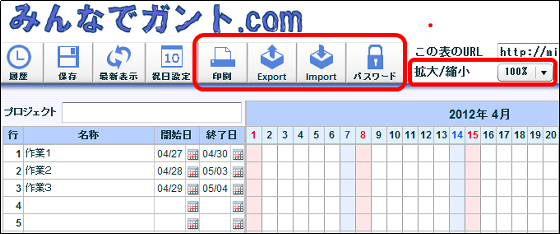
When sharing the created Gantt chart with other people, inform them of the "URL that made the memo" and "password attached to the URL" by e-mail etc.
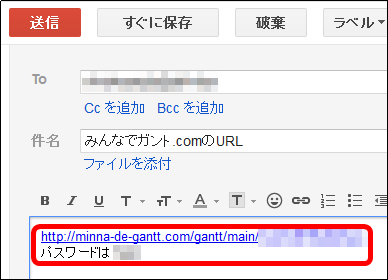
When you access the URL to whom you share, you will be prompted for a password, so enter "URL and password attached" and click "Send".
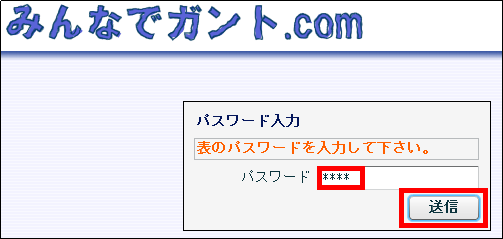
The Gantt chart you created earlier is displayed.

When you check "history", you can check the history so far.
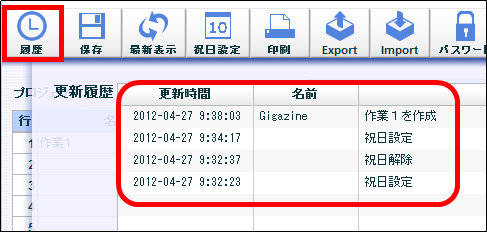
Of course you can edit and save.
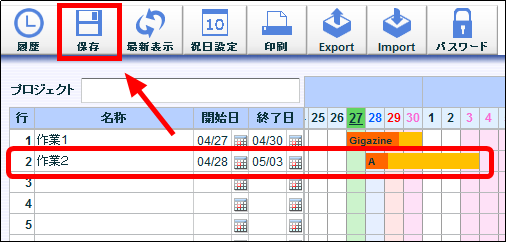
Since you need to install the application first when you want to check the schedule on the iPhone from the place etc.,Everyone at GantFrom "Available on the APP Store" tap.
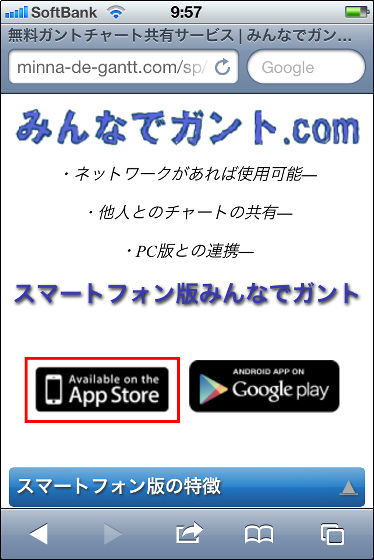
Tap 'Free' to install.
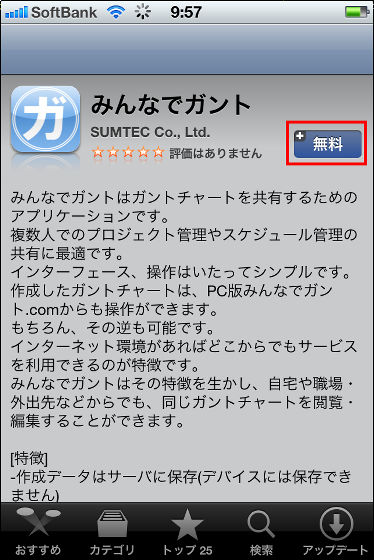
"Everybody starts Gant".
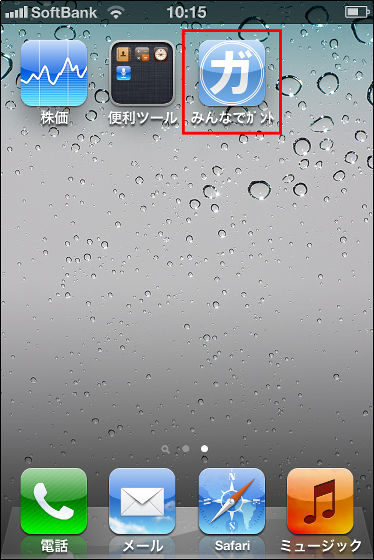
When logging in with an iPhone and Android smartphone, the login ID for accessing the Gantt Chart is "alphanumeric characters after"? Cid = "at the end of the URL.

To actually log in, enter "alphanumeric characters after"? Cid = "and" password "and click" Login ".
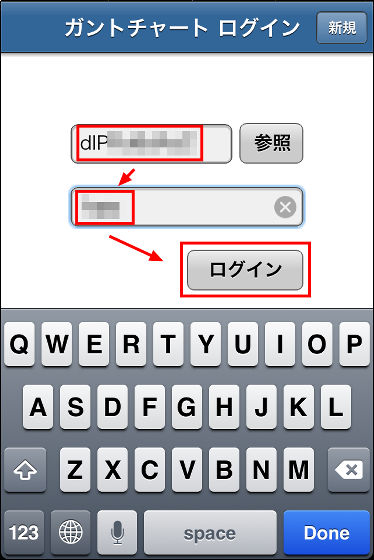
The created Gantt chart will be displayed. To edit a Gantt chart from iPhone, tap "line you want to add editing" and tap "mark of pen".
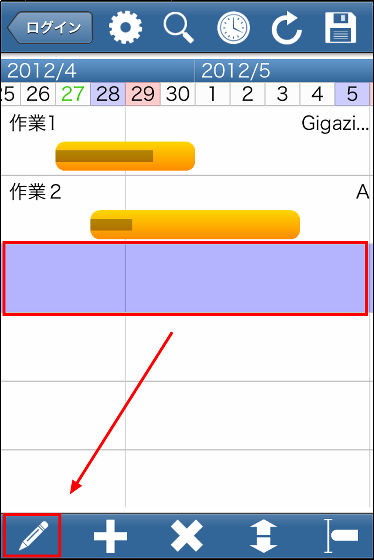
Enter "task name", select "start date / end date", enter "person in charge", slide the progress rate and decide.
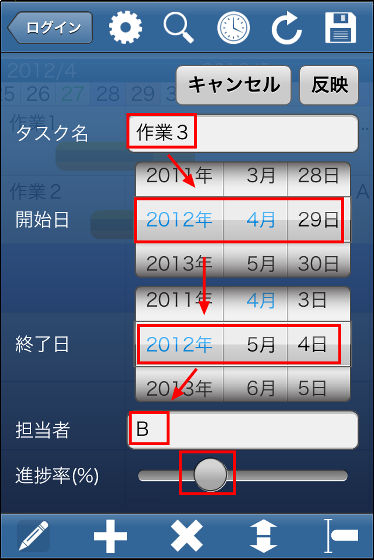
When setting is completed, tap "Reflect".
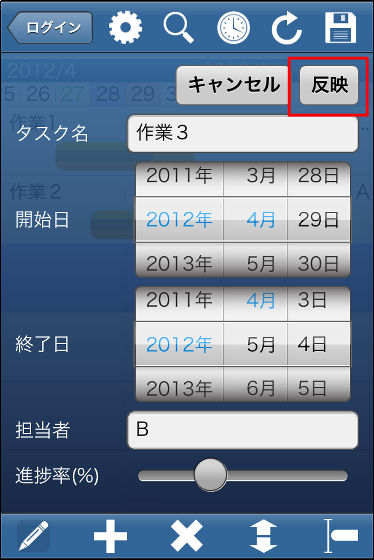
It is added like this.
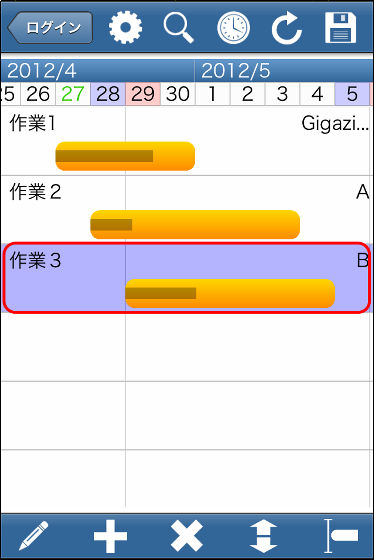
To save, tap "Floppy Disk Mark" on the upper left.

Here, input "B" in charge.
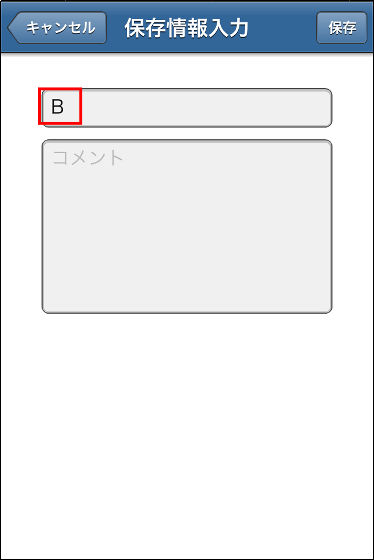
In this example, enter "Task 3 added" in the comment and tap "Save".
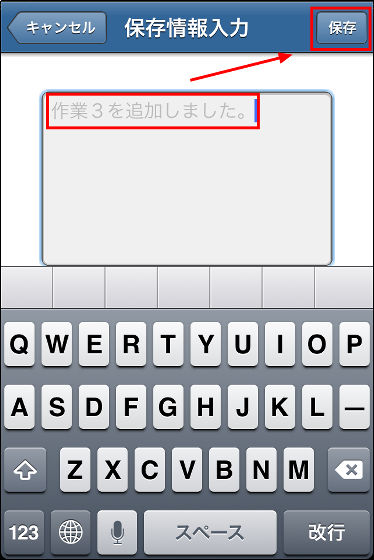
To check the history, tap "mark of clock".
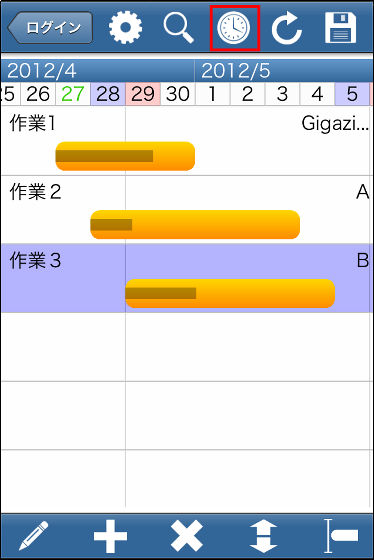
The saved content was added properly in the change history.
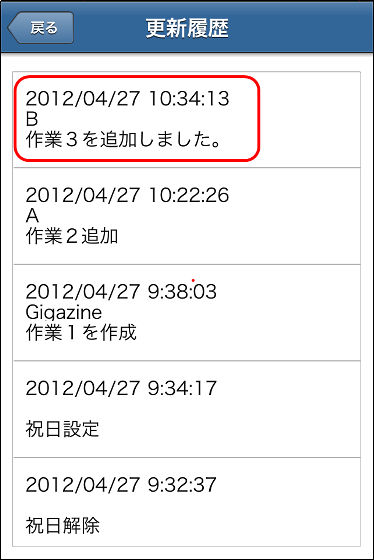
To check the schedule from Android smartphone, you also need to install the application.Everyone at GantFrom "ANDROID APP ON Google play" tap.
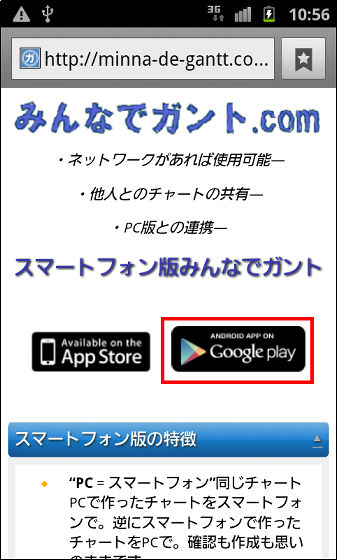
Tap "INSTALL" to install.
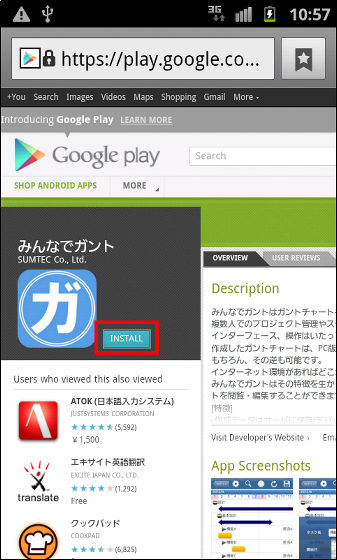
"Everybody starts Gant".
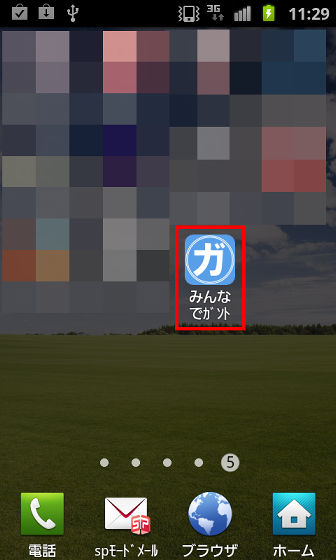
When logging in with an iPhone and Android smartphone, the login ID for accessing the Gantt Chart is "alphanumeric characters after"? Cid = "at the end of the URL.

Enter "alphanumeric characters after? Cid =" and "password" and click "Login".
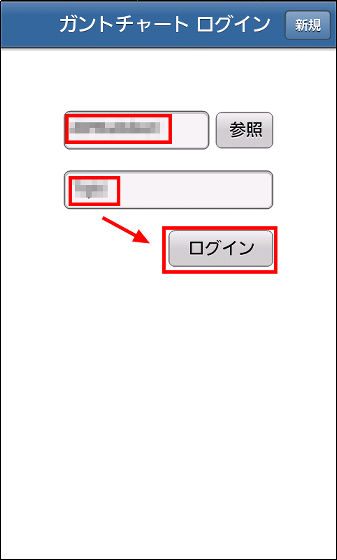
You can check the Gantt chart you created. When doing editing etc., it is possible to do it like the operation of iPhone.
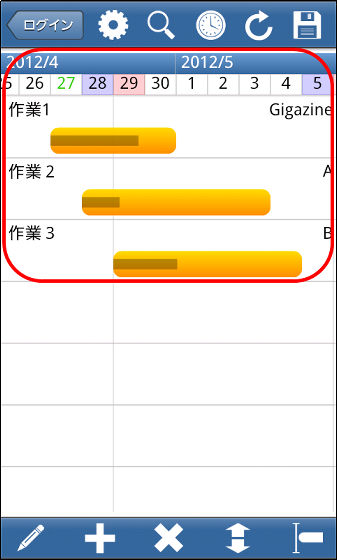
Incidentally, for this servicePaid versionIt is possible to limit the IP address that can access the created Gantt chart · Back up data · Customize holidays, etc, etc., initial cost is 31,500 yen (tax included) and monthly cost becomes 16,800 yen (including tax) It is.
Related Posts: