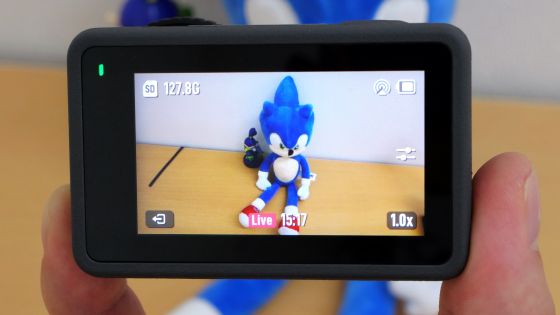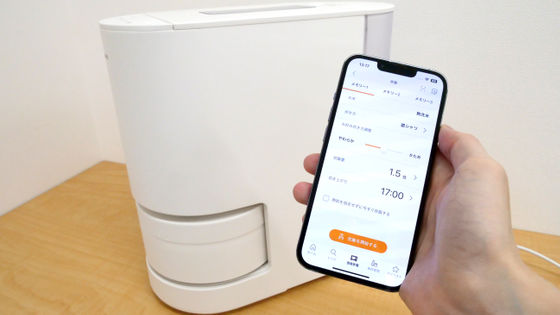PC unnecessary, "Live Shell" which can connect live video of the movie with the video camera

"Live distribution of movies on the Internet"USTREAM". In general, it is a service often used from web cameras and smartphones connected to a PC, but this time reviewing "Live Shell"It's a product that allows you to deliver palm-sized devices directly to a video camera, even without a PC.
A PC connected to the Internet is necessary for the initial setting, but if it finishes it, a WiFi router, "Live Shell"The live delivery is possible to the whole world from anywhere with just three sets of video cameras, so it's not necessary to carry PCs every time, or to deliver while frightening the smartphone's battery level. However, since it is a place where it is worrisome about how much image quality, difficulty of setting, usability is, so I tried to actually purchase and check its ability.
◆ Photo review of the actual machine
The package looks something like this. A catch phrase "Computer unnecessary with easy Ustream!" Is written.

According to the explanation on the back side, the compatible models are HDMI or composite output cameras. HDMI is a new camera, Composite is a standard that is widely used with a little older camera, so it can be connected to a wide range of models.

Simple design with only CEREVO logo on top of the main body.

Three AA batteries are put under the main unit. Nominal battery drive time is about 3 hours when using "eneloop PRO".

There is a compact monochrome display on the front, you can turn on / off the power, and see the connection status with the network.

There is an HDMI input for connecting with the camera and a mini USB jack for charging at the rear of the main unit.

On the left side, there is an expansion connector for connecting with wired LAN connection terminal (photo right) and AV mixer etc.

On the right side, there are a USB terminal for inserting an adapter to be used when connecting with wireless LAN and a terminal for composite video input and audio input.

In an environment where you can connect to the net via wireless LAN, setup is completed just by connecting one HDMI cable.

◆ How to register on first use
First from PCLiveShell (live shell) official websiteAccess. Choose New Registration. In addition, "UstreamWe need to have acquired an account in advance.
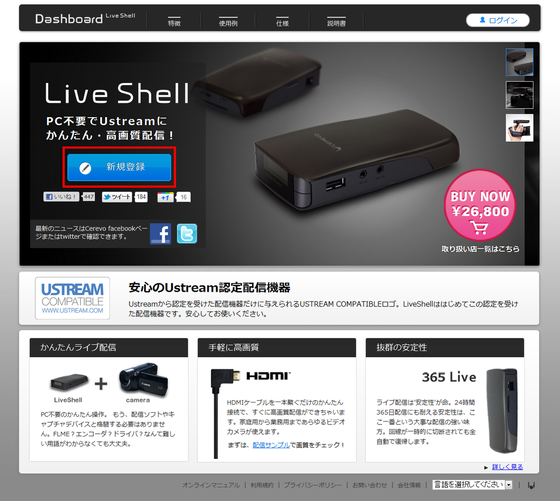
Enter your email address and password and agree to the terms of service.
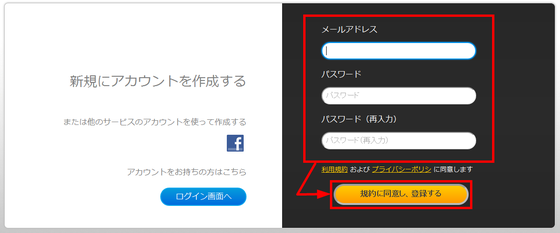
A confirmation email will be sent to the registered address. After that, if you click the URL in the received mail, it jumps to the site of the main registration.
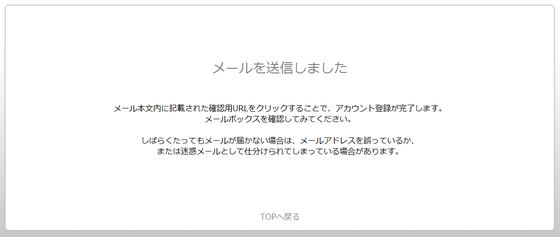
We have acquired "UstreamEnter your user name and password.
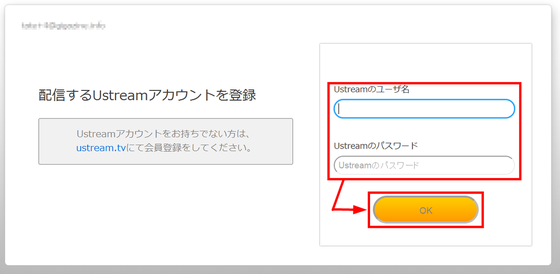
Own"Ustream"From which channel you choose to distribute.
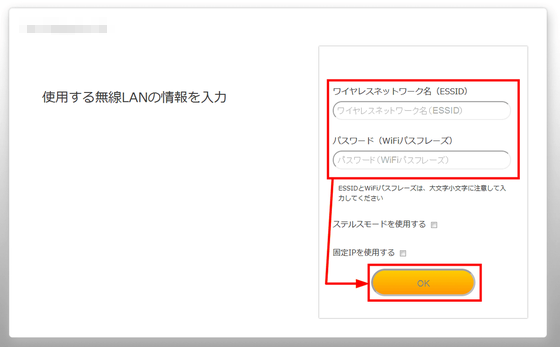
Enter the network name and password of the connected wireless LAN. It also supports wired LAN connection.
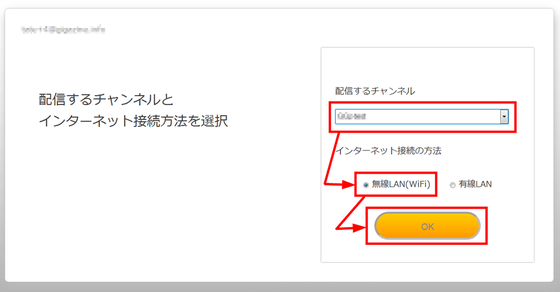
If you connect the PC's headphone jack to the voice input of Liveshell and press the play button, the contents written on the previous screen will be transferred.

The initial setting is completed so far. Even while watching instructions, it is a work that ends after 5 minutes. From here all the blue background pages below explain how to operate. Since you will be troubled later if you do not read the contents firmly, click on Next while reading carefully.

The screen for controlling distribution is as follows. Normally you will mainly use the control area, adjust the volume and picture quality in this part.
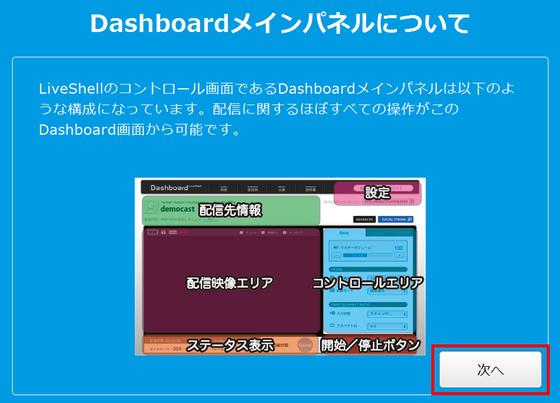
To change the network, from the setting in the upper right
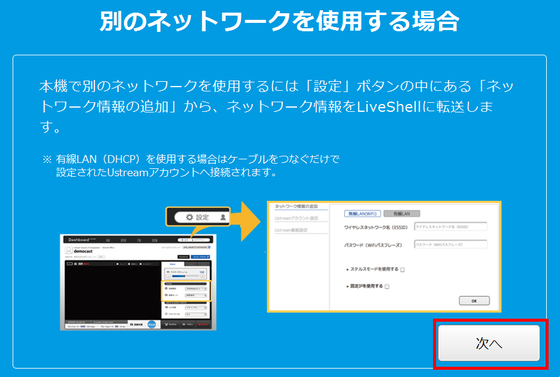
Choosing your own line from the pull-down menu will automatically optimize image quality.
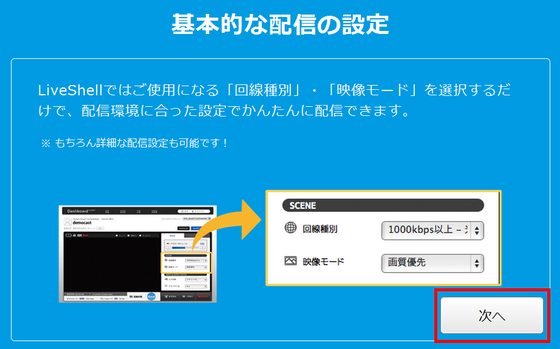
The state of the line can be confirmed with the icon in the lower right.
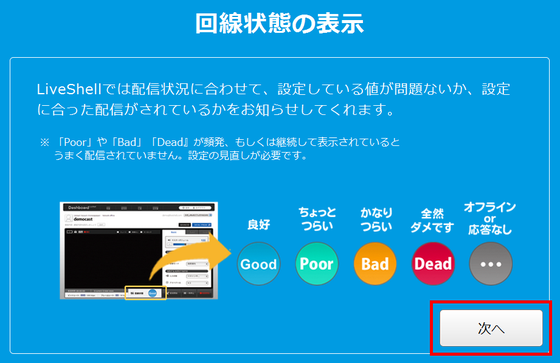
That is the end of the first explanation. More detailsLiveShell Online Manual (Japanese version)It is written in.
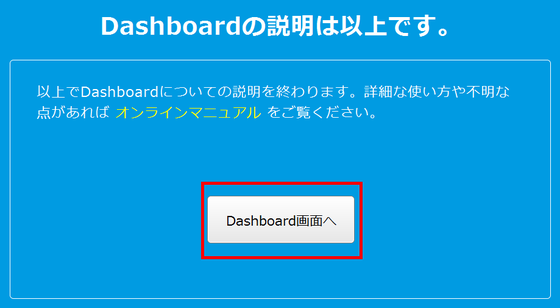
When actually delivering it is like this. Video camera, WiMAX router only three actually "UstreamIt is possible to send images to. You can also stop delivery, resume and adjust the volume from Liveshell. However, since it is easier to access these tasks by accessing the dashboard via the browser, it is more convenient to prepare one PC unless there is anything like that.

The bottom picture is the dashboard I'm watching on a PC browser. The image delivered to the left of the screen is displayed as it is. On the right side, it is possible to adjust master volume, select image quality and so on.
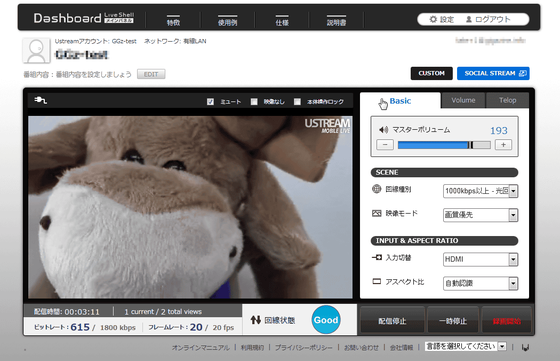
You can switch the volume of each input by switching tabs in the block on the right of the screen.
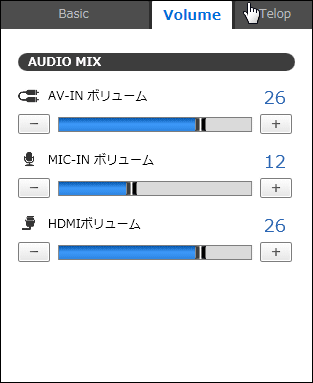
Equipped with a function to input telop of up to 100 characters.
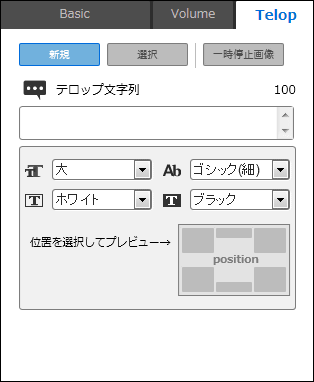
You can also access the dashboard from the browser of the smartphone, and adjust the volume etc. like the PC.
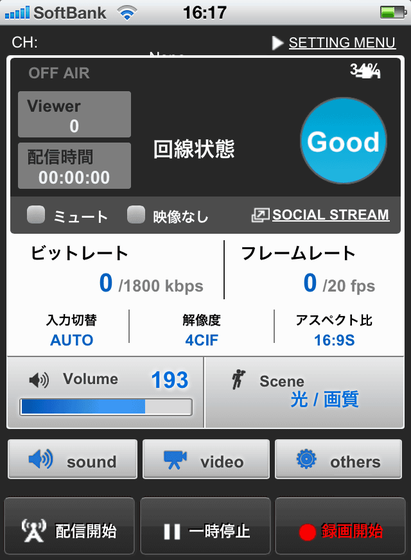
◆ Image Quality Review
The screen actually distributed is like this. In the default setting, the display of the video camera will be displayed as it is, so it is a merit that you can use the hand drawing function of the video camera while the screen gets stiff. The three samples taken by the editorial department do not contain sound.
Delivered video sample 1 - YouTube
In Canon's "iVIS HF M41" used for the test this time, by selecting manual mode, selecting "Menu" from "FUNCTION", selecting the wrench icon from the setting screen and turning off "on screen display" You can erase the setting display of the video camera. However, attention is necessary because the display such as "auto power off" when entering sleep is reflected.
Distribution video sample 2 - YouTube
Because it does not need a PC, delivery on the go is also easy. Since you are shooting with a video camera, you can use more powerful camera shake correction and zoom functions than smartphones etc.
Delivered video sample 3 - YouTube
You can see the live distribution from "Live Shell" set up in Akihabara below.
Akihabara live camera - USTREAM
Sample movie released by Celebo, selling source, looks something like this.
cerevo_event 9 December 15, 2011 3:33 AM - USTREAM
The fact that I found out what I actually used is as follows.
· Initial setting on the PC is easy for those who are familiar with using PC from everyday
· Once you finish the setting, you can deliver it by simply connecting it to the video camera
· It is convenient to use the zoom function of the video camera and the camera shake reduction function
Benefits that web cameras and smartphones can not deliver from outside while utilizing camera shake correction and optical zoom etc. installed in video cameras. On the official website such as distribution from the circuitExample of useSince it is introduced in the movie, please refer to that as well.
Related Posts: