I tried live streaming delivery via YouTube Live with LiveShell PRO

YouTube's free live distribution service "YouTube LiveIsAugust 2013From the condition of the account is good and "confirmed", and if you have more than 100 registrants, it is now available for everyone. So actuallyLiveShell PROI decided to try live distribution with "YouTube Live".
◆ LiveShell PRO main unit
"LiveShell PRO" package looks something like this.

When opening it found a quick setup guide.
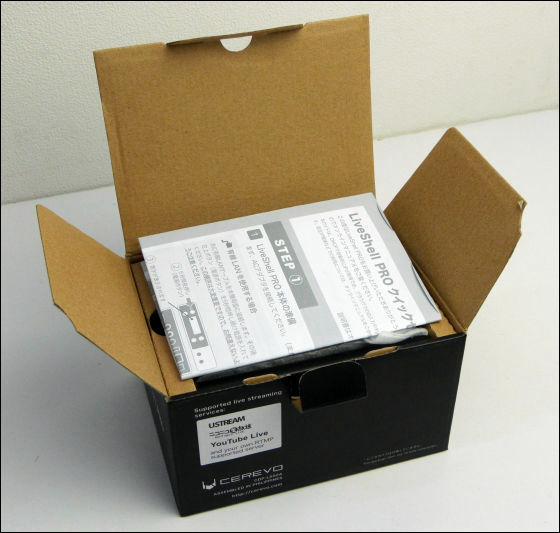
Below the manual, LiveShell PRO main body wrapped in cushioning material is contained.

When you remove the main body, there is a medium dish made of corrugated cardboard, under it there are a power adapter and cables collectively.

Breakdown includes the power adapter, replacement plug tip, HDMI cable (Full-Mini), and the setting cable used for setting the main unit. The setting cable seems to be an audio cable of 3.5 mm stereo jack at first glance.

The body is small like 123 mm × 90 mm × 26 mm with this feeling.

Compared with iPhone 5, it was around 1.5 times larger, and the weight of batteries included was 350 g.

Approximately 3.5 pieces of iPhone 5 thickness, 4 pieces of liquid crystal display panel and buttons on the front of the main body, and MIC IN and AV OUT terminal are equipped.

The back is like this. It is HDMI input, composite input, USB terminal, LAN terminal, power input terminal from the left. Wireless LAN dongle is attached to the USB terminal at the time of shipment.

You can see the screw hole for fixing to the tripod and the cover of the battery case on the bottom. The screw hole is made of metal and it seems to be durable.

Just saying "Professional Specification", there is also a threaded hole for preventing fallout at the top of the HDMI terminal, so even if you swing it during delivery it will not come off a bit or gently.

◆ YouTube Live settings
Log in to the account of the channel to be distributed and click "Manage Videos" at the top.
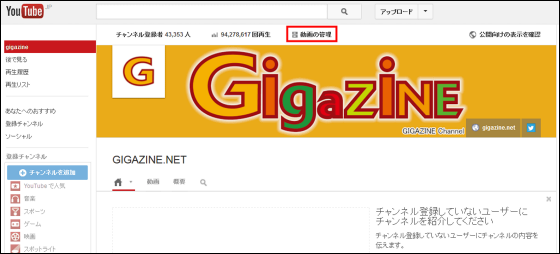
Click "Live Event" from the menu on the left.
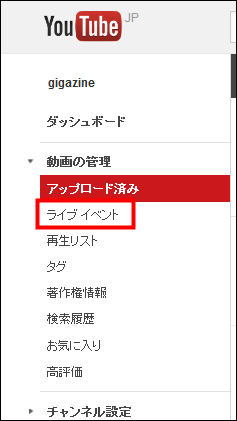
Click "New live event" in the upper right.
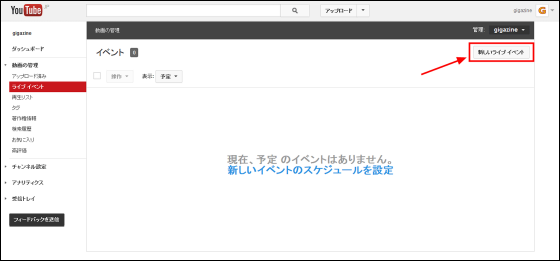
In "Basic information", enter the contents of the event etc.
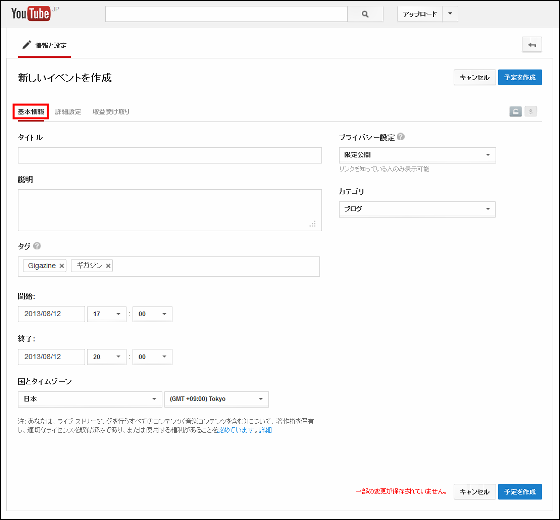
If you set comment availability etc in "Advanced setting" and click "Create schedule", creation of new event is completed. If "Record" is set to "Enable", the distribution video is automatically saved on YouTube, so it is convenient for archiving and distribution later. Also, if you set Delayed Delivery to something other than "No Delay", you can control the timing of streaming, you will be able to manage the timing of advertisement display and more in detail. In addition, due to the specifications of YouTube live, a time lag of 20 seconds to 1 minute occurs even if it is set to "no delay".
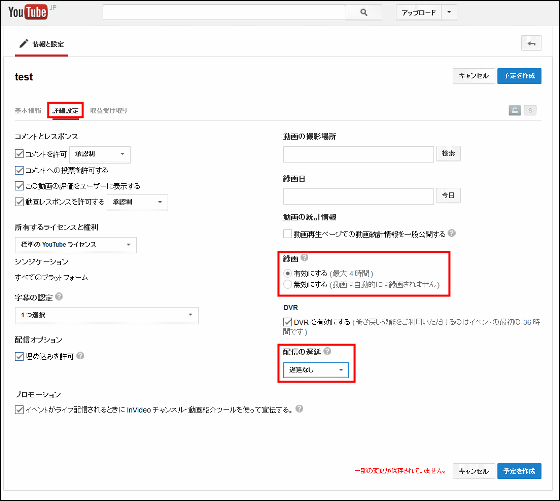
On the next "Capture Settings" screen, obtain the information necessary for linking with the LiveShell to be imported. In the "Main Camera" tab, select "Set the maximum maintaining bit rate of the encoder" and select "Basic setting of capture".
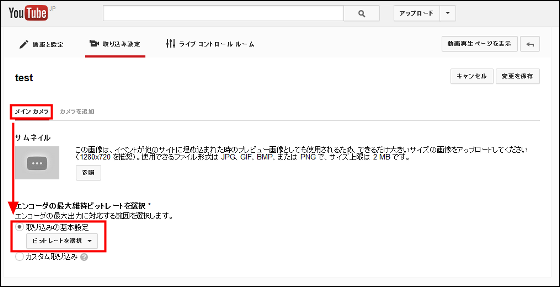
From the pull-down list, select the appropriate item.
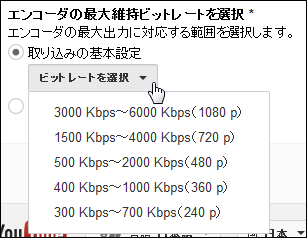
Next, select "Other encoder" from the "Select encoder" pull-down and display the stream name and URL when sending data from the encoder (in this case Dashboard) to YouTube Live.
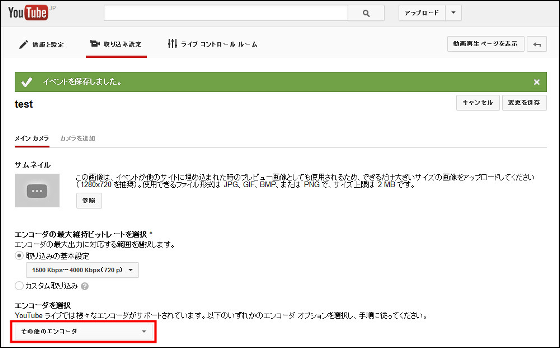
It is displayed below"Stream name", "Primary server URL", "Backup server URL" are required when setting DashboardLet's take notes.
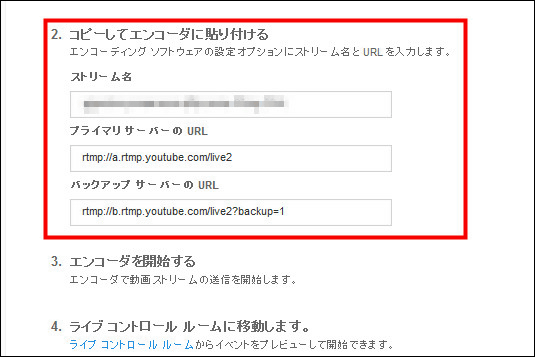
◆ Dashboard settings for LiveShell PRO
Next, let's create an account of "Dashboard" to set up and operate LiveShell PRO via the Internet, and set LiveShell PRO settings and streaming settings. First, prepare the settings from the main unit.
Connect the power supply and press and hold the power switch on the upper right corner of the main unit for 5 seconds. As described in the manual, it is important that you do not mistake this procedure.

When the power turns on, press the button on the lower right to change to "Japanese".

Decide by pressing the button of the finger mark on the upper right.

Preparation is OK when "Initial registration waiting" is displayed on the screen. Next, return to the personal computer and enter the Dashboard setting.

http://s.cerevo.com/proAccess to "Login" in the upper right corner
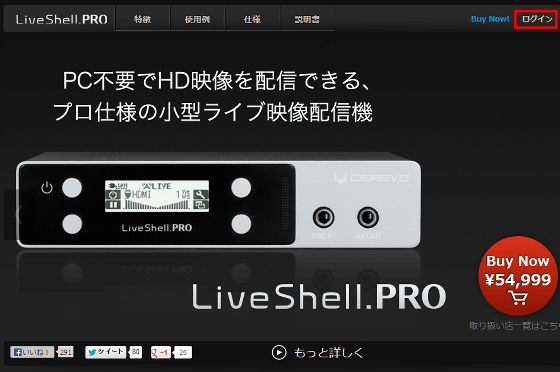
To create a new account, click on "To new registration screen" at the bottom left.
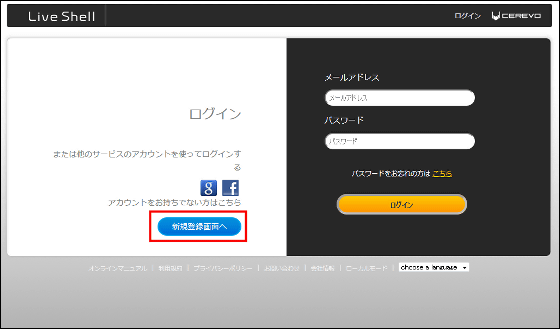
Enter your e-mail address and password and click "I accept the terms and register".
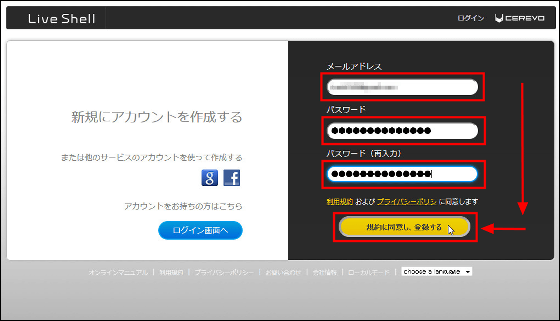
A registration mail will arrive at the entered address, so click on the link. Registration is complete.
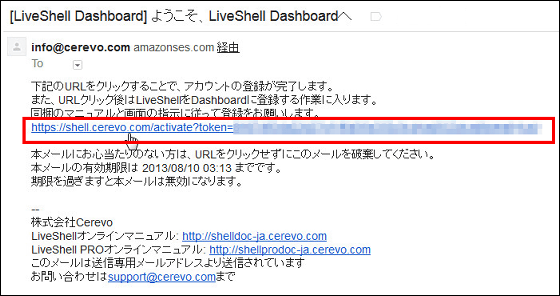
Click on the link to go to register LiveShell device to use, so click "LiveShell.PRO".
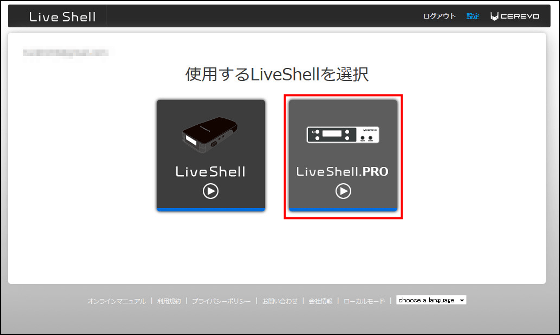
From the pull-down menu, select "Other delivery service (server address input)".
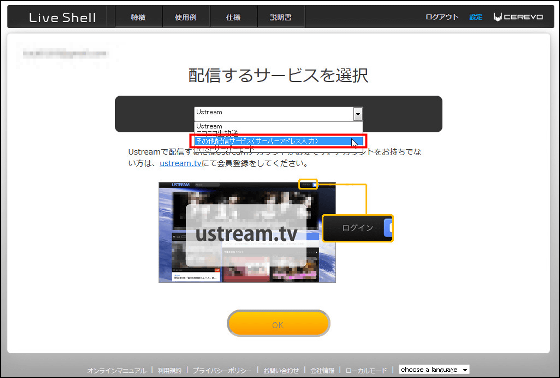
Click "OK".
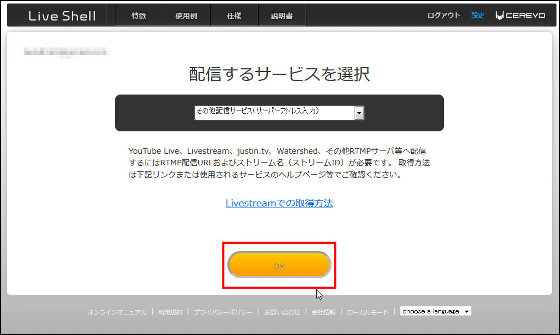
For "delivery destination URL" and "stream name", enter what was displayed on the screen when you created live event on YouTube Live and click "OK".
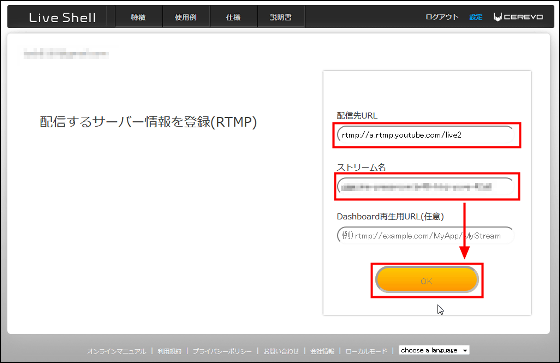
For Internet connection method, select "Wireless LAN (WiFi)".
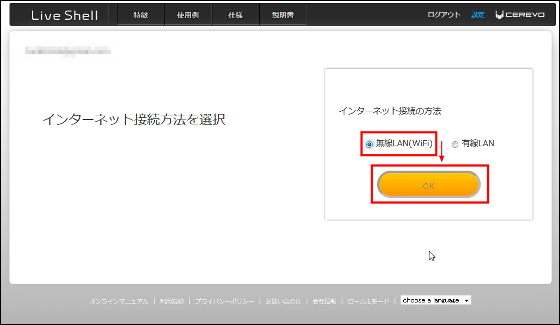
Set the network name (ESSID) and password of the wireless LAN to be used. Furthermore, it is possible to add up to 10 more wireless LAN settings to use later, and it is possible to automatically switch the Wi-Fi connection according to the order of priority.
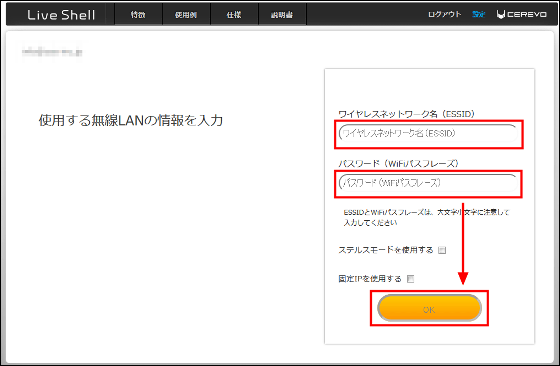
After maximizing the volume of the PC side, connect the earphone jack of the PC and "MIC IN" of LiveShell PRO with the supplied cable, click the play button, and transmit the information set above to LiveShell PRO.
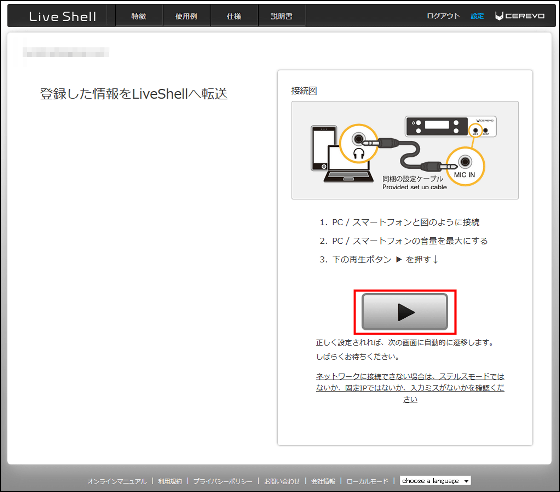
The screen of LiveShell PRO during data transmission is like this.

When the setting is completed, Dashboard will be displayed on screen after a few seconds. If "At the top of the page there is new firmware, please update please let us know" Please click "Update now".
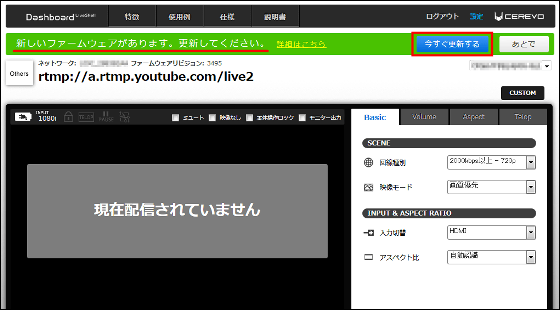
Click "Update".
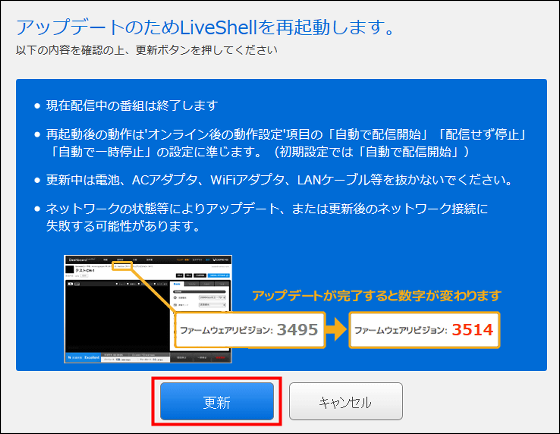
Firmware update is completed.
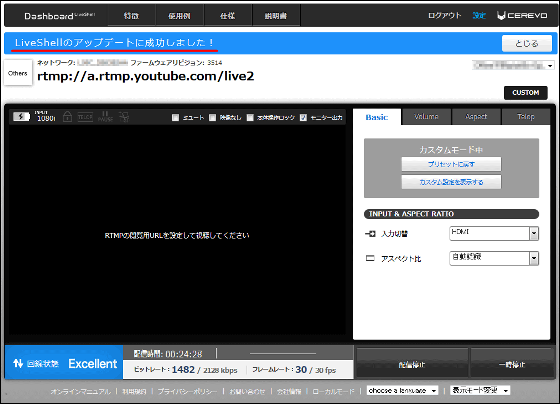
The following movie actually tried to connect the camera with LiveShell PRO. Just 2 actions and very easy.
The connection between LiveShell PRO and camera is like this - YouTube
The following movie I tried controlling the distribution of YouTube live from iPhone. You can see that there is a time lag of about 50 seconds until it is reflected
From YouTube live broadcast to start showing - YouTube
For the time being, as a result of actually tried, if it is easy to start free delivery for the time being, Ustream. However, it is advertisement entering, so if you want to control even more finely & & community also want to strengthen Nico Nico Douga paid premium member of Nico Nico Douga Live live broadcast. Anyway if you are in high picture quality and free is free YouTube Live. Ustream's paid version, if you want to do more strict access control, etc. Because it is possible to divide and divide individually and individually, if you choose according to your requirements, you can considerably lower the distribution hurdle than before, especially this LiveShell PRO is worth using any distribution Since it is a roll, if there is one, it should be able to respond widely from beginner to advanced.
Related Posts:
in Video, Hardware, Web Service, Review, Posted by darkhorse_log







