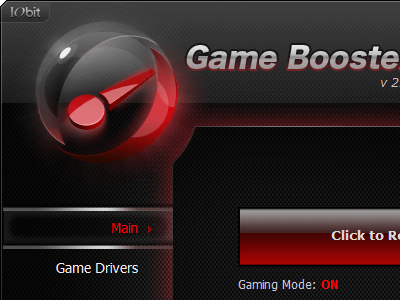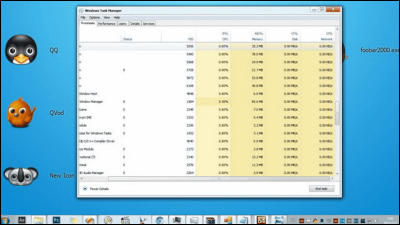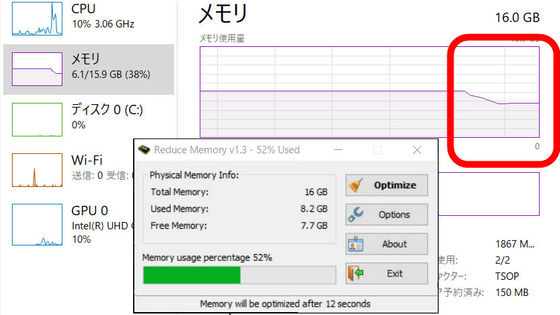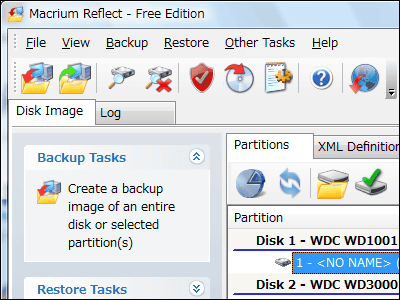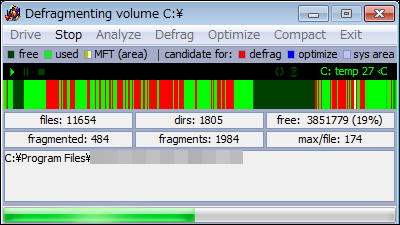"Game Fire" free software to change to a mode that allows you to play games comfortably with just one click
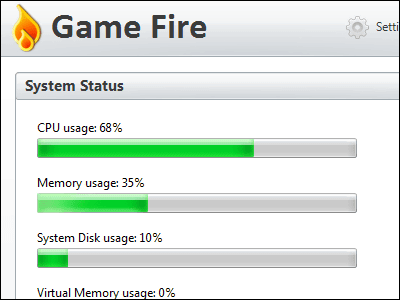
Although there is a game which I want to do by all means there is not enough spec computer of the PC and the operation becomes very heavy even though it starts, but it is not very, but I can not play it properly ...... In such a case, various settings of Windows Free software specializing in games"Game Fire"It is useful.
By temporarily stopping or suppressing the access service / function which Windows normally does not need for game play, it temporarily eliminates fragmentation of system memory and makes the operation of the game smooth. If you set which function to turn off beforehand, you can optimize it by just clicking one click before starting the game and it is only one click to restore it.
Download and install, the actual usage is as follows.Smart PC Utilities - Home
http://www.smartpcutilities.com/
Click "Game Fire" in the "Downloads" item on the above page
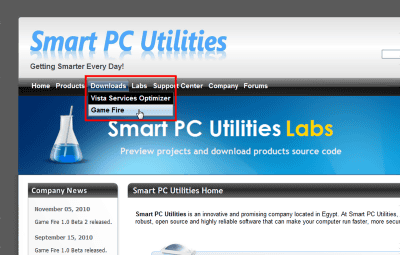
Click "Download" on the right of "Download Game Fire installer"
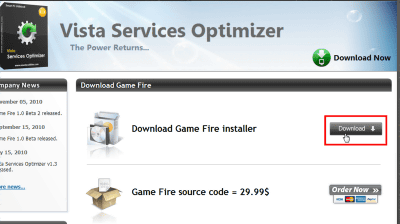
Click the installer when downloading
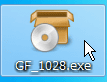
Click "Next"
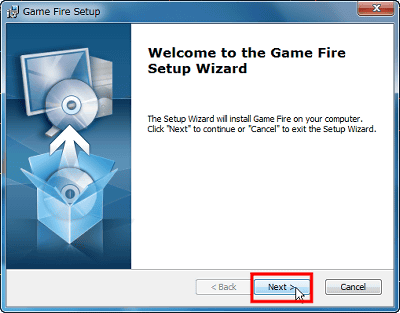
Check "I accept the terms of the GNU General Public License" and click "Next"
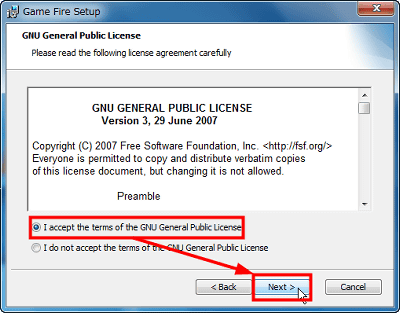
Click "Next"
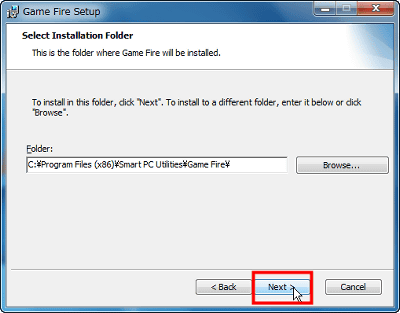
Click "Install"
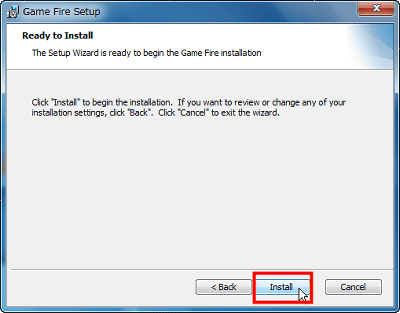
As it is, the browser add-on called "Smart PC Utilities Community Toolbar" will also be installed, so uncheck "Stay connected and install our toolbar (optional)"

Click "Finish" to complete
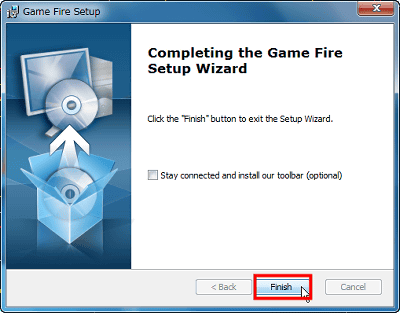
Since there is a shortcut on the desktop, click
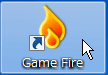
This is the screen of "Game Fire". Current CPU and memory utilization is high
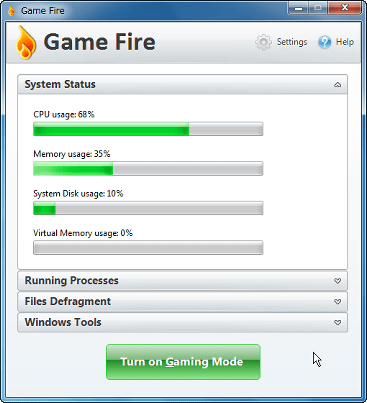
First of all it's setting up. Click "Gaming Profile" from "Settings"
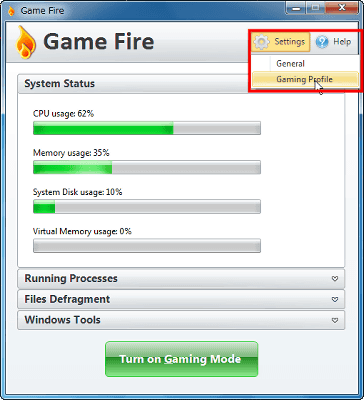
"Hardware" is on / off support for printers and digital cameras. "Visual Effects" changes Windows as a classic theme and changes the transparency of the window. "Windows Functions" is setting of various services such as Windows index service and automatic update. "System Security" decides whether to stop Windows Firewall and Windows Defender. Click "OK" when you set it to suit your environment. This time I checked everything and tried stopping everything as much as possible.
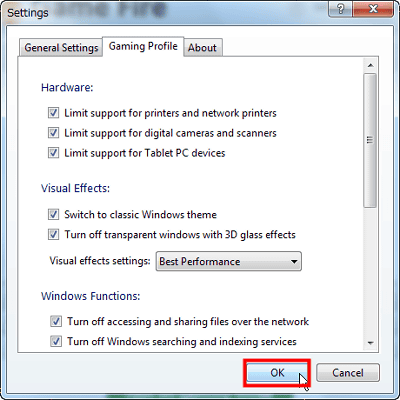
It is finally over. Click "Turn on Gaming Mode" to start game mode
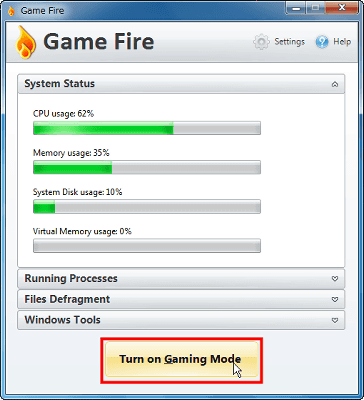
Switching to game mode is in progress. Let's wait for a while
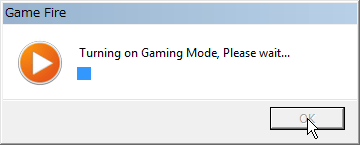
I am in game mode. It shows the number of Windows services stopped and the amount of memory recovered for the game. Click "OK"
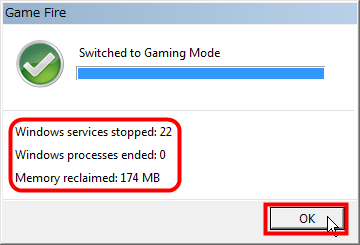
The color of the graph has changed. Please play the game in this state. The advantage of this software is that you do not have to change various settings every time you play the game. There is a check in "Switch to classic Windows theme" so the appearance of the window has changed
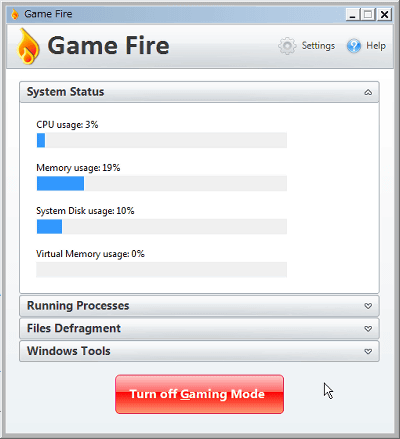
When you finish playing the game, click "Turn off Gaming Mode" to return to the state before activating this software
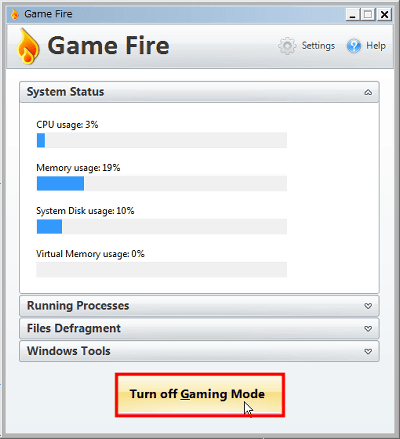
Also, "General Settings" in "Settings" can be set such as to optimize the task scheduled by Windows, or to check automatically when there is an update of this software.
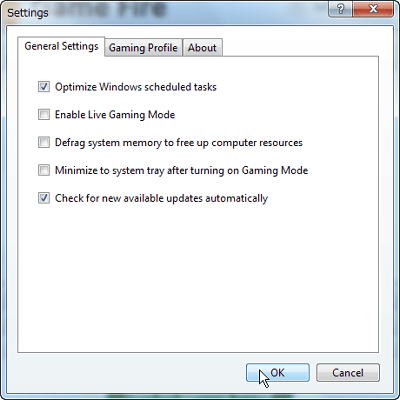
It is also possible to defragment the selected folder by specifying the folder in which the game whose operation is to be speeded up is installed so as to make the reading from the hard disk smoother by eliminating the file fragmentation Is possible.
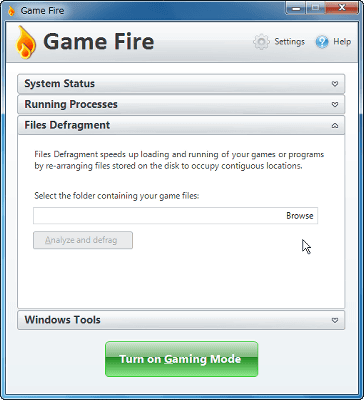
If you are using a 64-bit version of Windows, you can download the 64-bit version from the following page.
GameFire official websiteClick "Forums" in
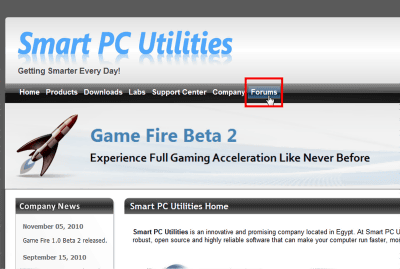
Click "Game Fire" at "Smart PC Utilities Products"
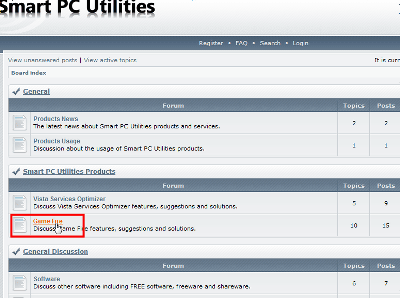
Click "Game Fire beta 2 for 64-bit systems" in "Topics"
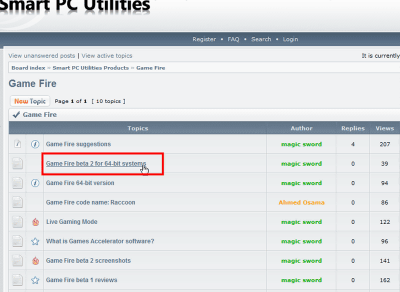
You can download by clicking "Game Fire for x64" in "Message"
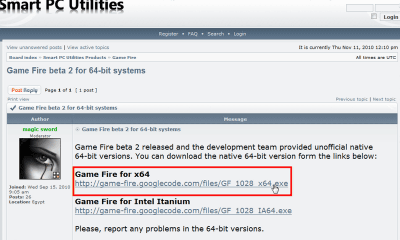
Related Posts: