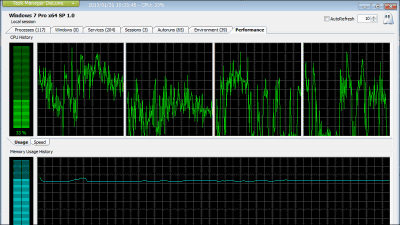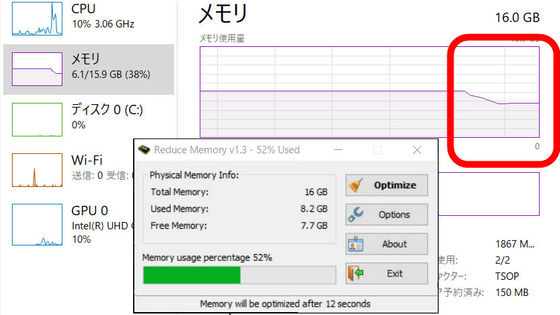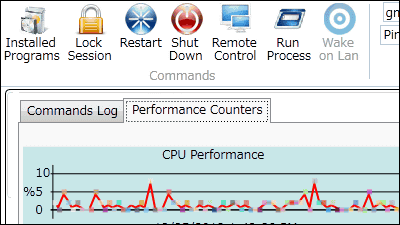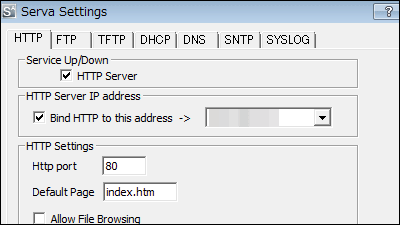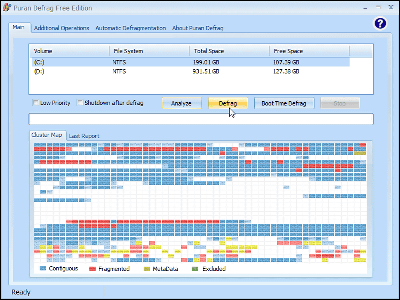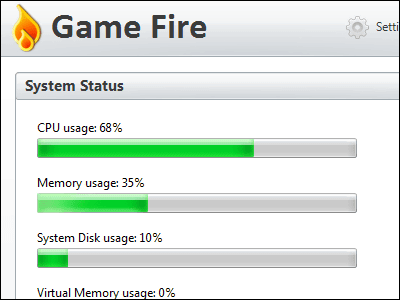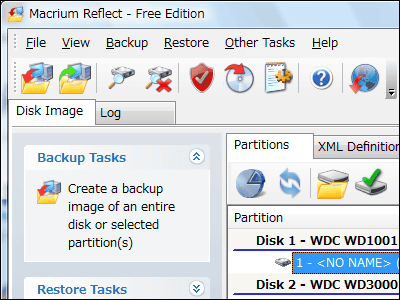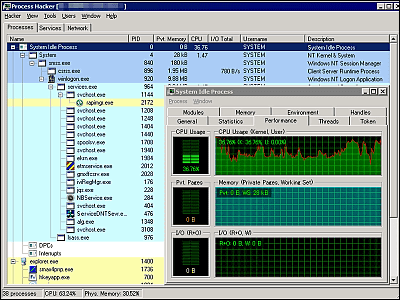Windows 8-like task manager that can be used in Windows 7 "DBCTaskman"
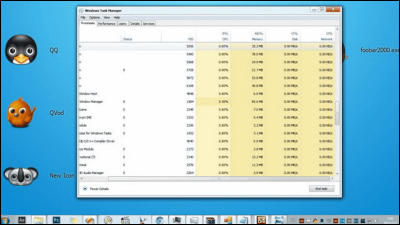
Windows 8ToWindows 7It seems to be more user-friendlyTask ManagerBut Brad Samus has developed a Windows 8-like task manager "DBCTaskman" that can be used on Windows 7 as it is hard to change the OS for that reason. Prior to Mr. Samus,Windows VistaLike a watchWindows XPI have developed software "DBCShell.exe" that I can use above.
Use Windows 7 but want the Windows 8 task manager? Here is your download - Neowin
http://www.neowin.net/news/use-windows-7-but-want-the-windows-8-task-manager-here-is-your-download
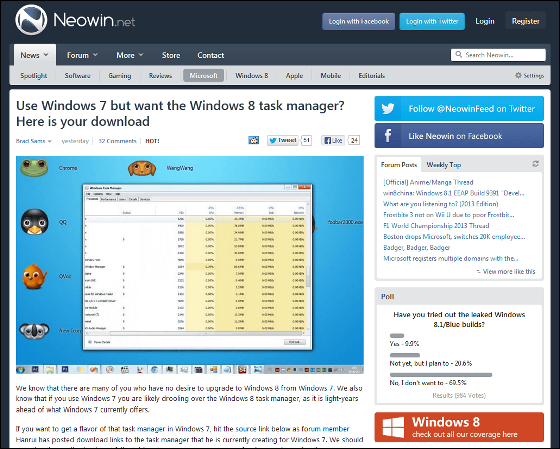
Access the above URL and click "DBCTaskman x64" to download it. "DBCTaskman x64" is written as a 64-bit version, and "x86" next to it is a 32-bit version.
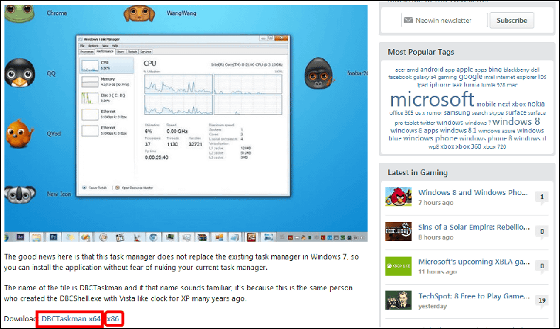
Click "OK".
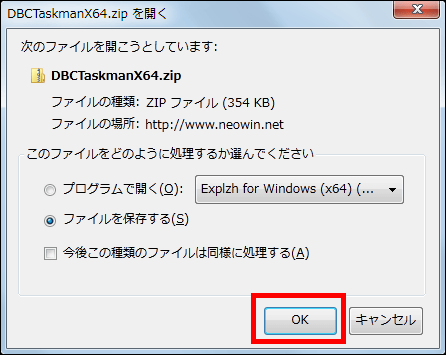
When you unzip the Zip file, "DBCTaskman.exe" will appear, so start it.

Then, the task manager, which looked different from Windows 7 default, started up. Since the running applications are listed at startup, click "More Details" to display the details.
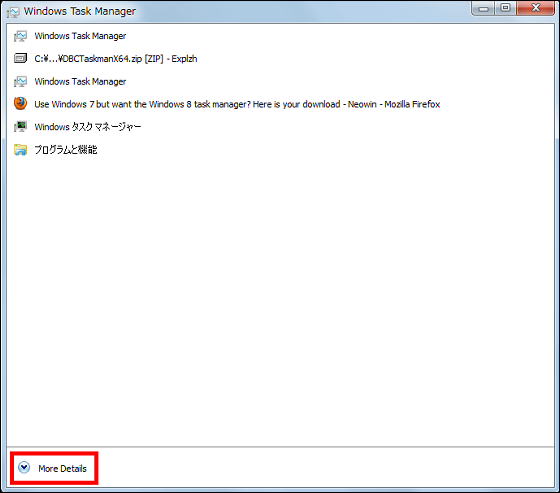
"Processes" "Peformance" "Users" "Details" "Services" are lined up on the tab, the application and the background task are displayed on the Processes tab and "End task" which ends the task at the lower right of the screen.
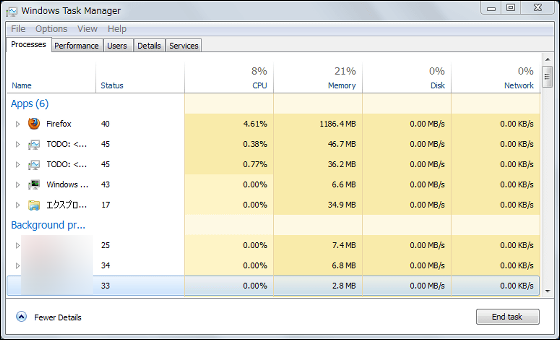
In the application of Windows 7 task manager, three tasks "end of task", "switching", "new task" were displayed at the lower right of the screen.
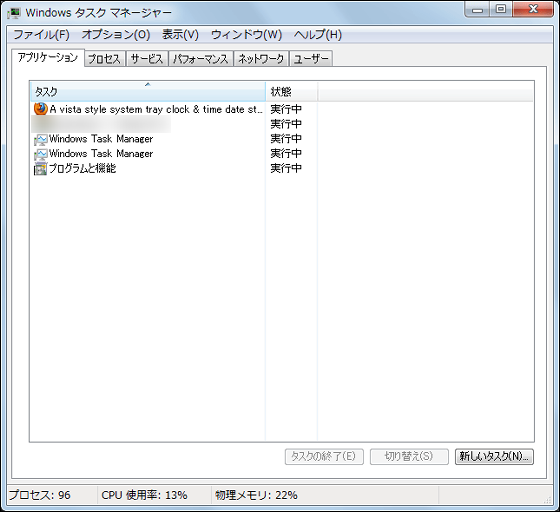
On the "Performance" tab, the CPU, memory, disk, and Ethernet utilization rates are displayed in a graph.
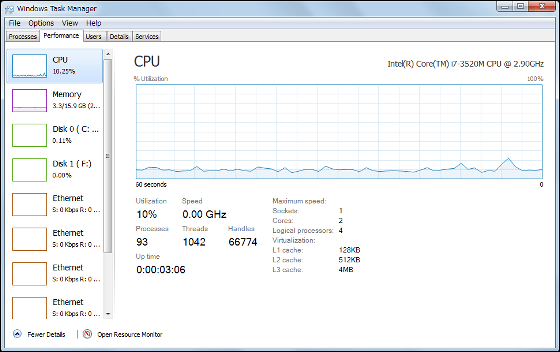
This is a memory utilization graph.
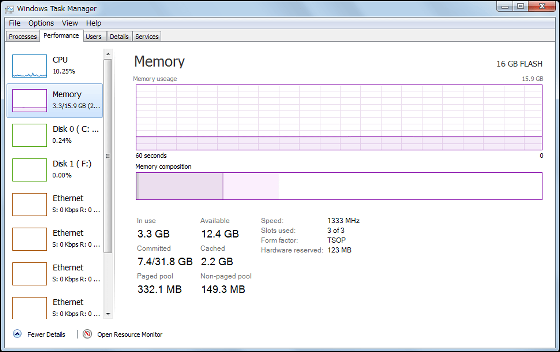
On the Performance tab of Windows 7 Task Manager, there were four "CPU utilization", "History of CPU utilization" "Memory", "History of usage of physical memory" displayed on one screen.

The "User" tab shows the status of the logged-in user.
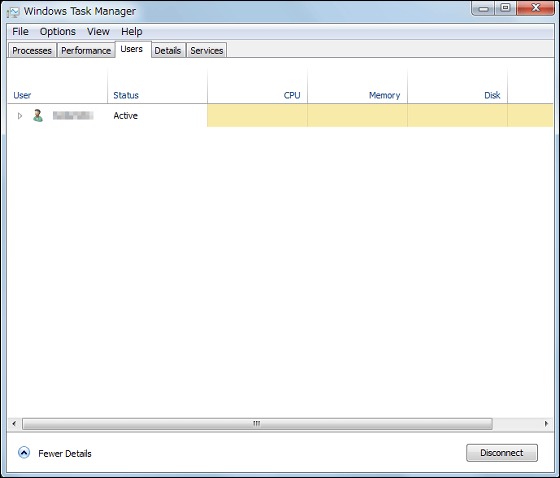
On the "Details" tab, the executable file list of the running application is displayed.
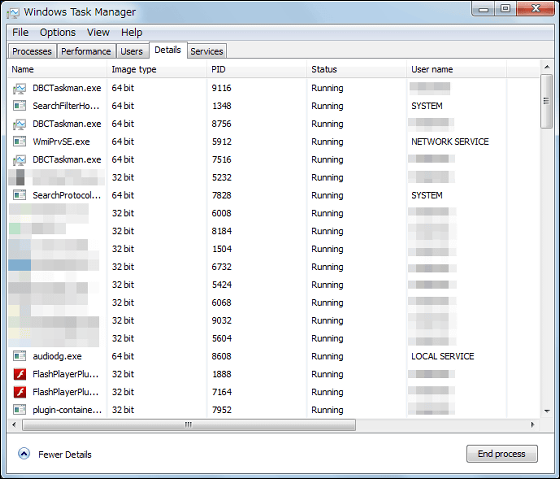
Applications running in the background of the system are displayed in the Services tab. You can start, stop, and restart by right-clicking the application name.
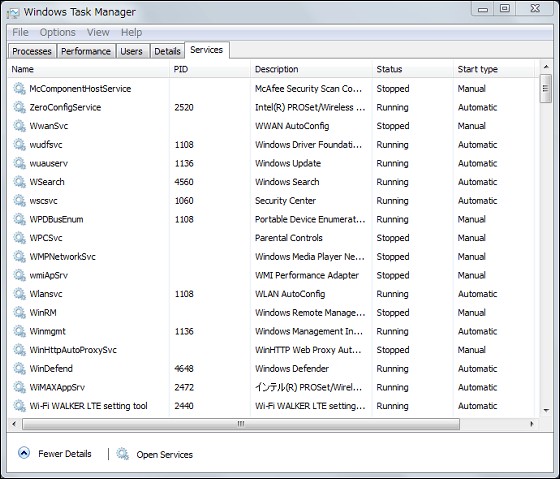
In the original task manager installed in Windows 8, there is no previous version, display the application's history "App history"Display applications that are started at the same time when Windows is started"Startup"Has been added, but DBCTaskman does not include App history and Startup.
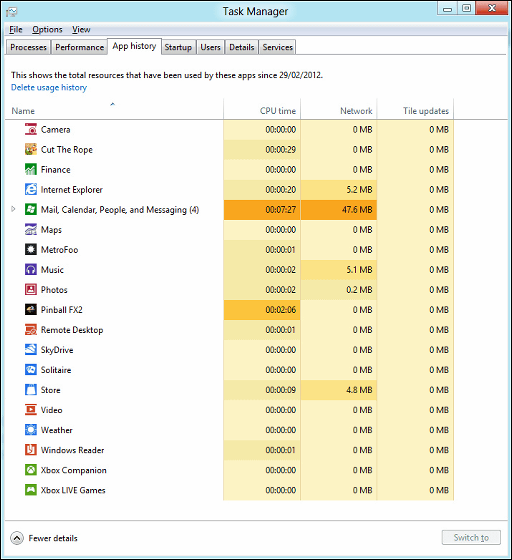
Related Posts: