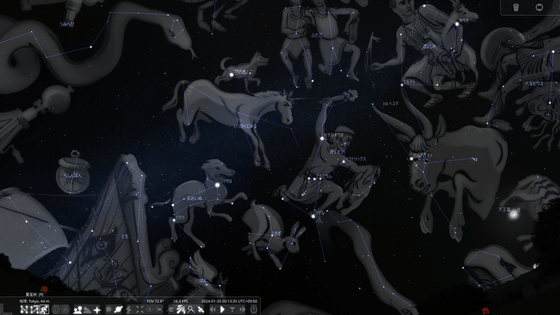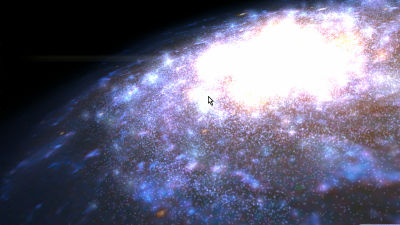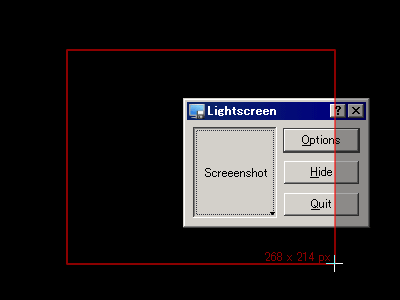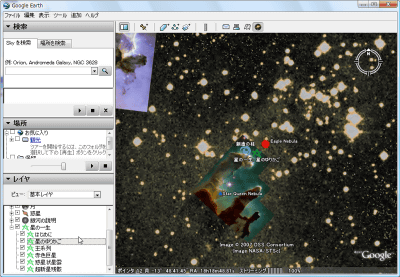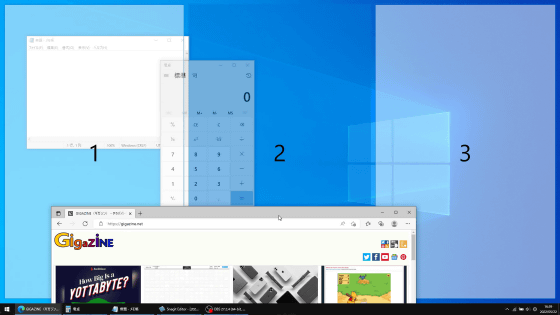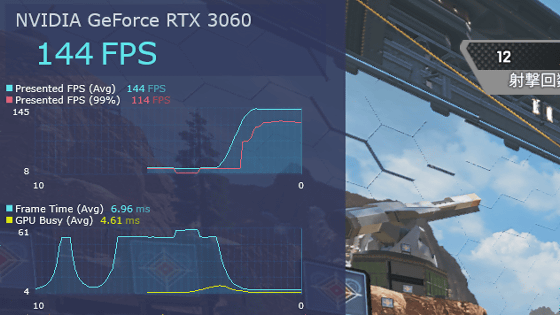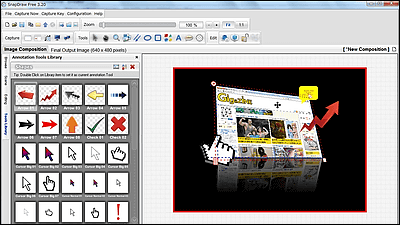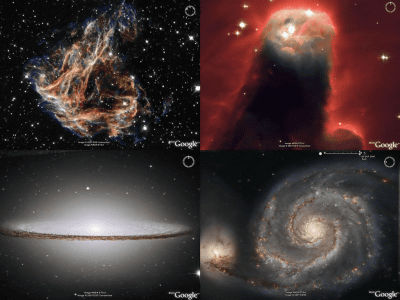Stellarium is a free software that allows you to create a planetarium on your desktop.
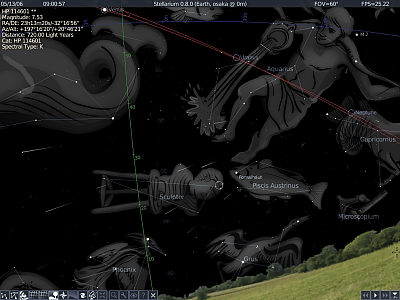
Stellarium
Strictly speaking, it's open source software, but it's hard to believe that you can do so much with free software. Compatible with Windows, Mac OS X, and Linux. It is characterized by its wonderful and beautiful appearance.
It's easy to use, just click on the map to select where you live. All you have to do is start up the software and you can see at a glance the current time and what constellations and stars are visible in which direction.
You can also simulate what you can actually see even during the daytime when you can't see the stars. You can accelerate time just like in a real planetarium, so you can watch the constellations move faster and faster on a large screen monitor.
So, below, I will explain the basic usage after installation.
In the initial state, it looks like this, facing south. If you start it during the day, you won't be able to see the stars, so press 'A' to turn off the atmospheric simulation mode and force the night sky state.
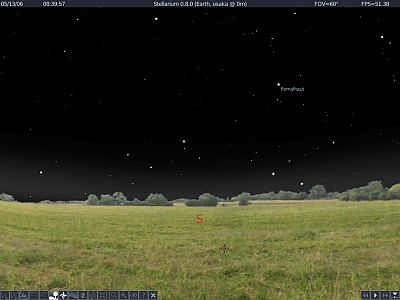
Various settings can be executed by pressing the button at the bottom left. I think it would be helpful to see the position of the mouse in the screenshot. Let's try it.
First, I tried displaying the lines connecting the constellations. The same thing happens when you press 'C' on your keyboard.
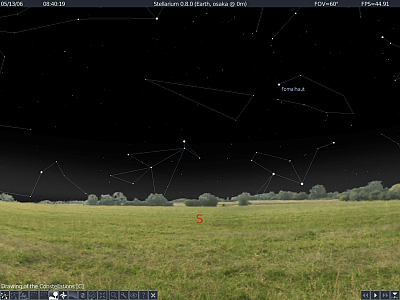
Furthermore, the names of the constellations are displayed. The same thing happens when you press 'V'.
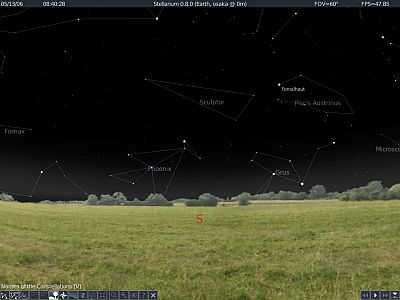
If you press the third button from the left, pictures of constellations will also be displayed, making it look more like a planetarium. A similar effect can be obtained by pressing 'R'.
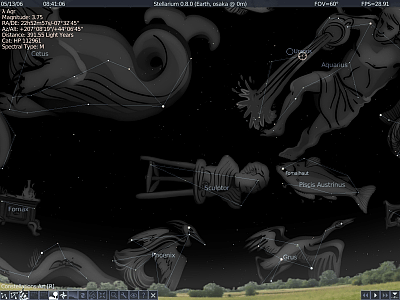
Press 'A' to turn on/off the atmospheric effect. This is the first setting that forced the night sky mode.

It is also possible to make the line red. I don't know what it means, but...
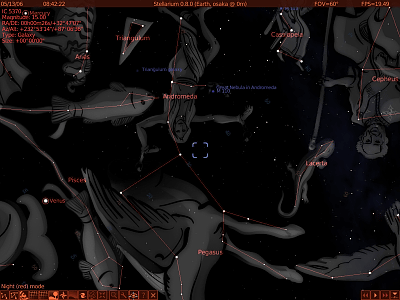
On the settings screen, if you click 'Save as default' after changing the settings, the settings will take effect.
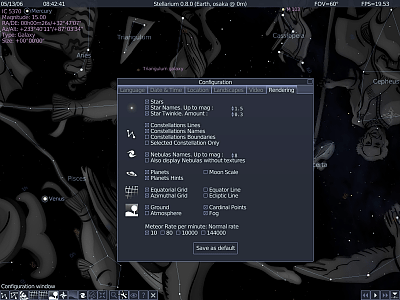
By adjusting the 'Date & Time' settings, you can reproduce the night sky on any date.
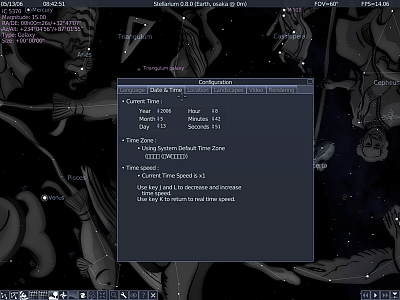
In 'Location', if you click on the world map where you live and click 'Save location', the night sky seen from that location will be displayed next time. You can find out more detailed latitude and longitude by checking the homepage of the city, town, or village where you live, so if you enter that information, you can further improve the recall rate, which is recommended.
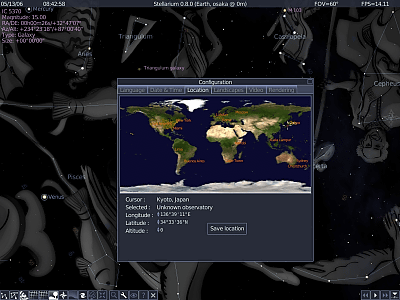
Also, the horizon that you can see all the way below can be changed to a different landscape using 'Landscapes'.
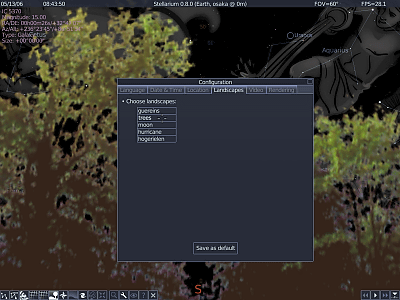
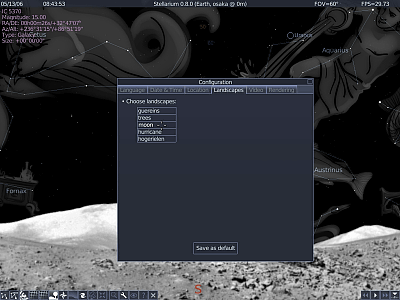
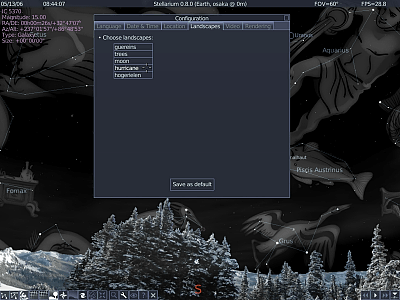
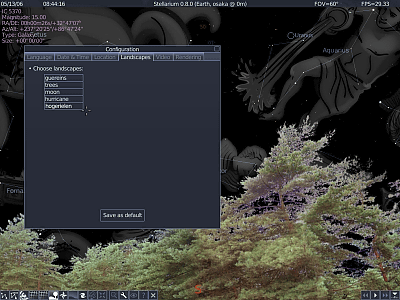
By pressing the button on the bottom right, you can speed up the time from the current real-time display to double speed or even double speed. It's quite interesting as the constellations move around a lot.
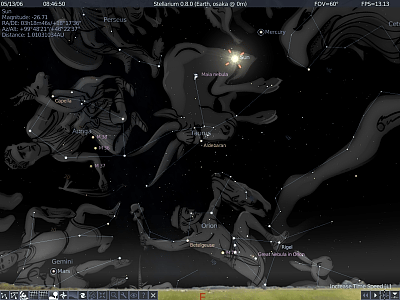
You can easily find out what else you can do by clicking the '?' button on the bottom left bar to display help. There are also modes such as zooming in on any star, a mode like a constellation board, a mode like looking through a fisheye lens, and a mode that displays orbits. We recommend the Meteor Shower mode, which is displayed by pressing '9'. A steady stream of meteors begins to fall.
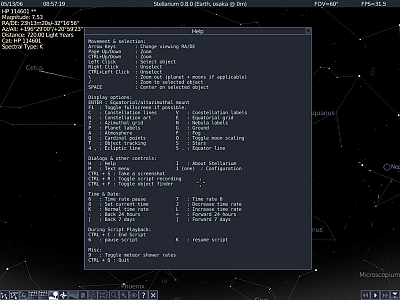
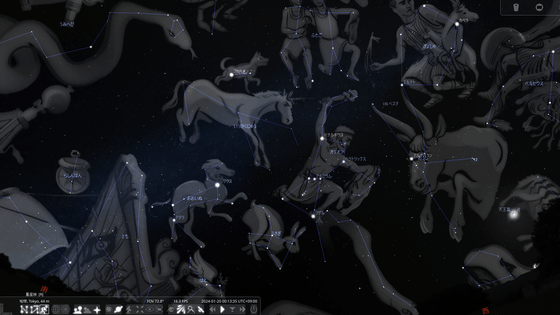
Related Posts: