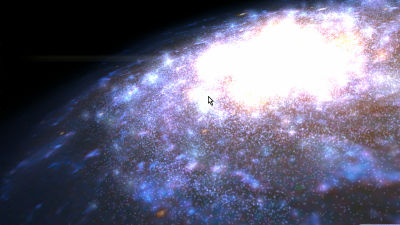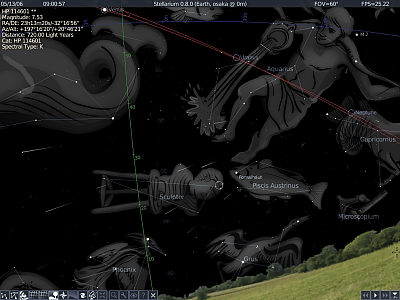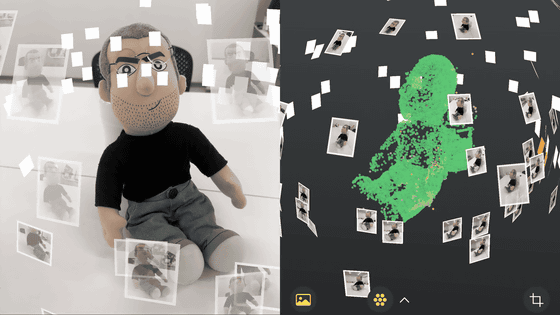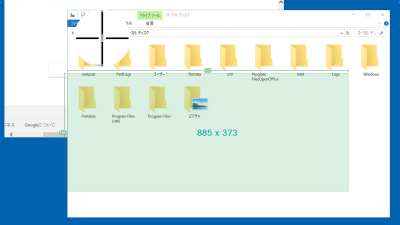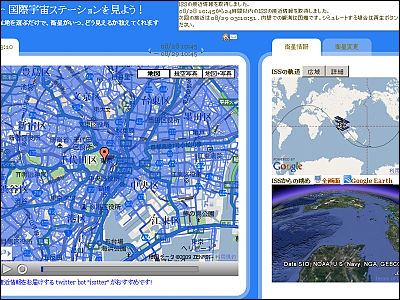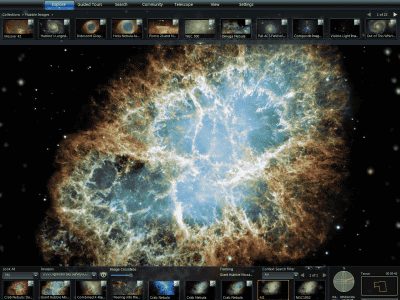'Stellarium' is an open source free software that allows you to easily enjoy a planetarium on a PC with detailed settings such as projection method and spherical mirror effect
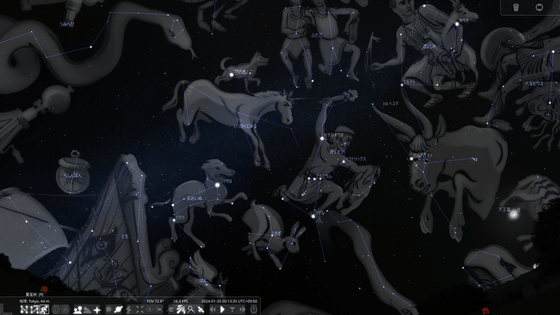
Stellarium Astronomy Software
https://stellarium.org/en/
Stellarium is available for Linux, macOS, and Windows. This time, I clicked on 'Windows x86_64; Windows 10+' to download it.
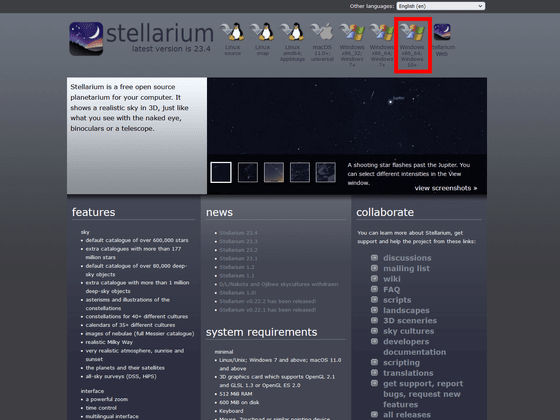
In File Explorer, open the file you just downloaded.
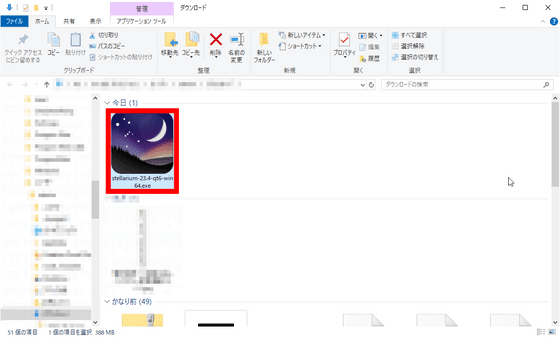
Select 'Japanese' as the language.
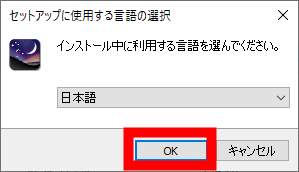
Accept the license agreement and click Next.
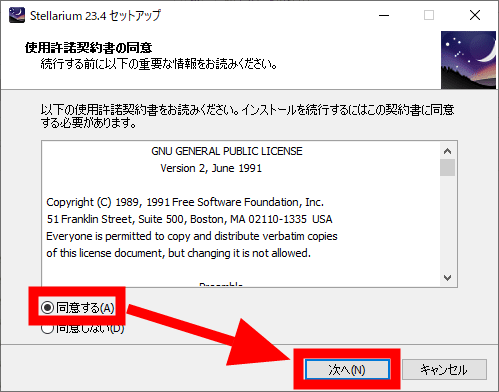
Set the installation destination and click 'Next'.
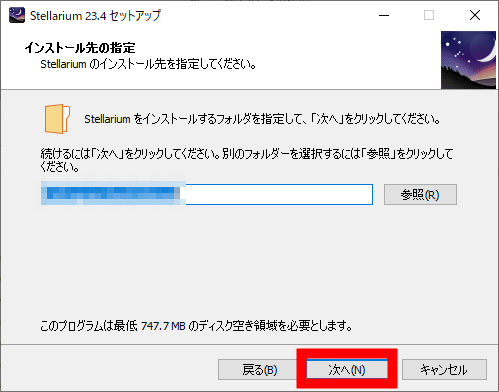
Specify the start menu folder and click 'Next'.
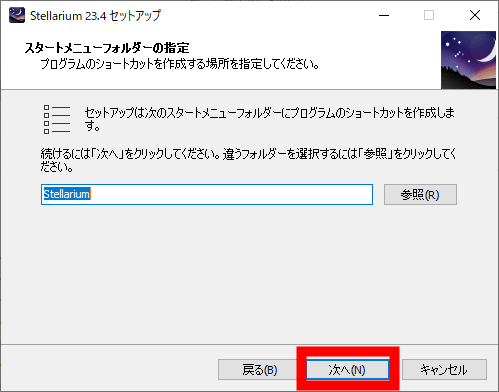
You will be asked whether you want to create an icon on the desktop, so check 'Create an icon on the desktop' and click 'Next'.

A confirmation screen for the selected settings will appear, so click 'Install'.
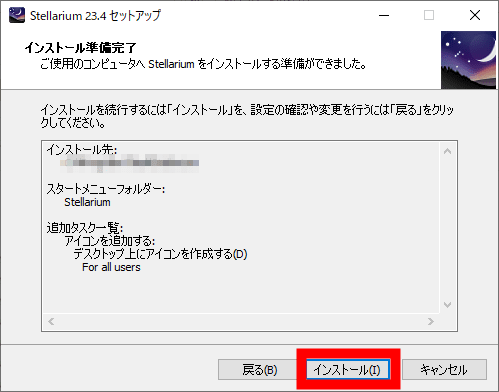
The installation will start, so please wait for a while.
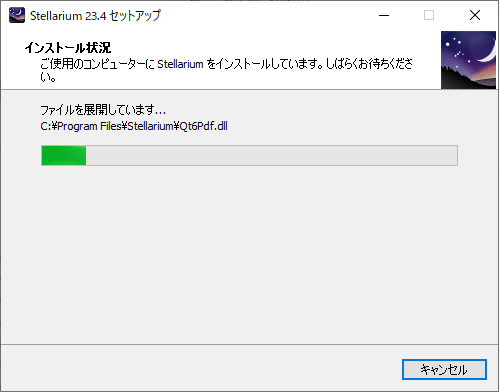
Once the installation of Stellarium is complete, click 'Finish' to finish.
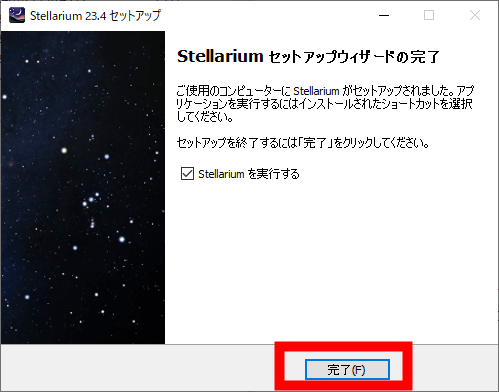
When you start up the installed Stellarium, it looks like this. By default, it faces south.
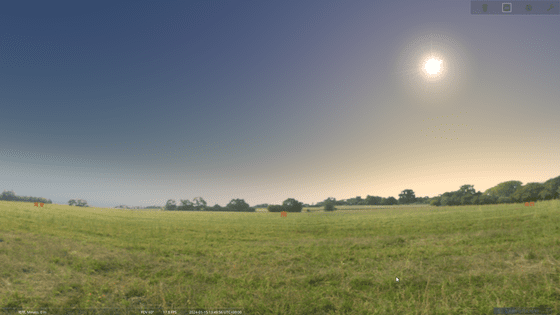
If you start the app during the day, you will not be able to observe celestial bodies other than the sun and moon. To do so, press the 'A' key on your keyboard or click 'Atmosphere' in the menu at the bottom of the screen to switch the display to the night sky.
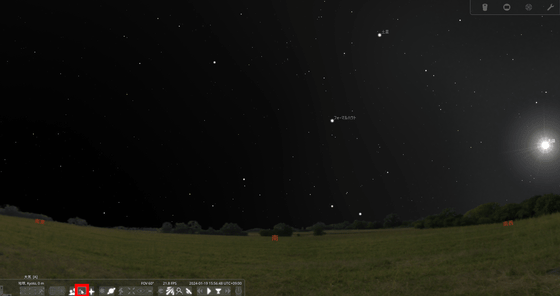
When I switched the display, countless celestial bodies appeared across the night sky.
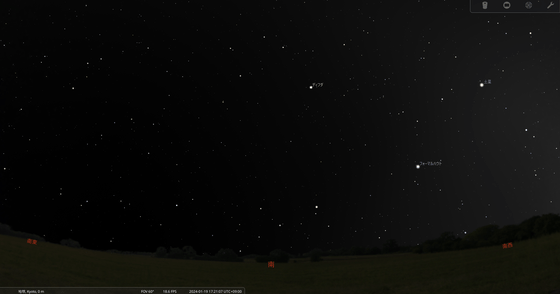
By clicking on these celestial objects, you can display the object's type, magnitude, absolute magnitude, color index, etc.
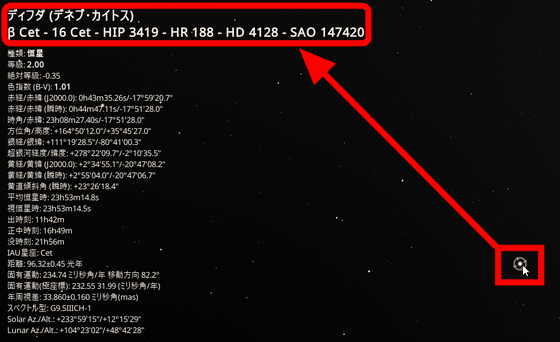
Stellarium can display information about not only stars and planets, but also satellites.
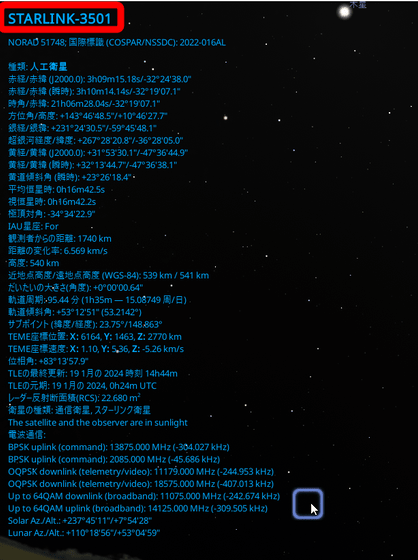
By clicking 'Constellation Lines' from the menu at the bottom of the screen, you can connect celestial bodies with lines.
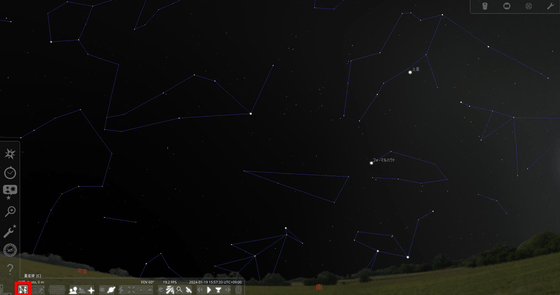
Furthermore, if you click on 'Constellation Name', you can display the names of the constellations, such as 'Aquarius', 'Sculptor', and 'Piscis Austrinus'.
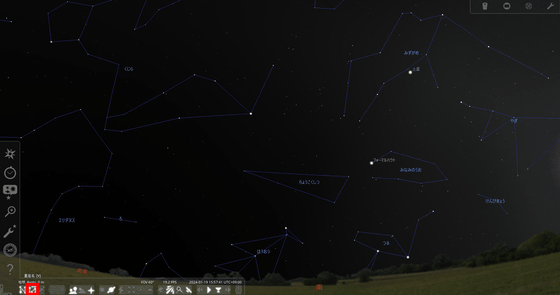
You can also click on 'Constellation Pictures' to view illustrations of animals and objects that represent the constellations.
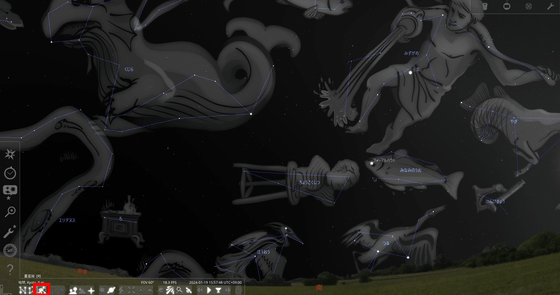
By clicking on 'Nebulae and Clusters,' you can display the names of star clusters and nebulae, such as 'Mothra Cluster' and 'North American Nebula.'
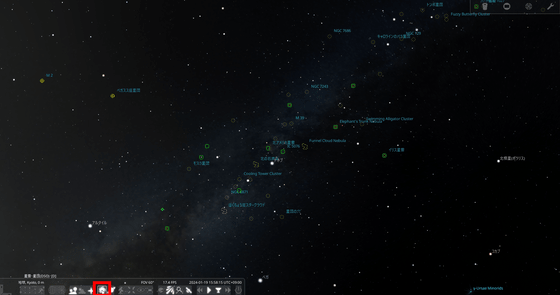
The video below shows the starry sky in motion. By pressing the 'Standard time advance' button, you can observe the movement of the sky in real time, and you can also make the movement faster and faster by clicking the 'Advance time' button.
Click 'Current Location' at the top of the menu on the left side of the screen to set the location from which you want to observe the stars on a world map. You can also enter precise latitude and longitude.
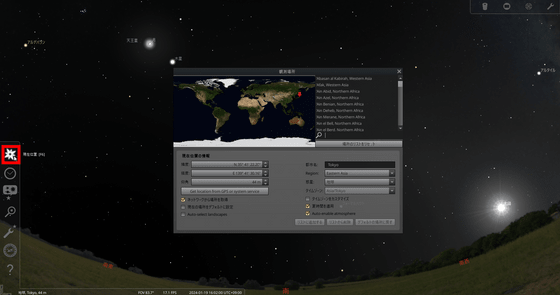
By clicking 'Date and Time', you can change the date and time of the observation in one-second increments.
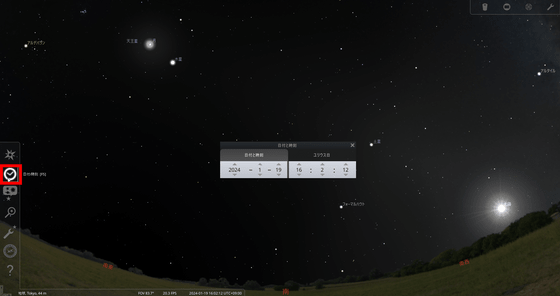
In 'Sky and Display Settings', you can set detailed settings such as 'Milky Way brightness' and 'star twinkling'. You can also set projection methods such as 'Perspective', 'Stereo' and 'Fisheye'. The default is set to Perspective.
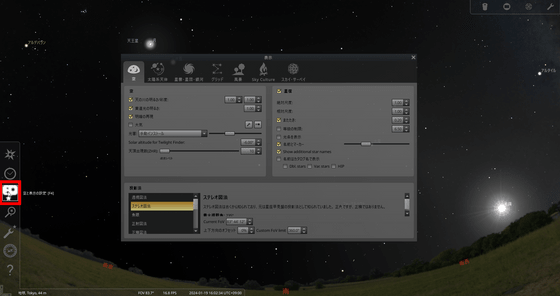
Below is what it looks like when set to stereo projection.
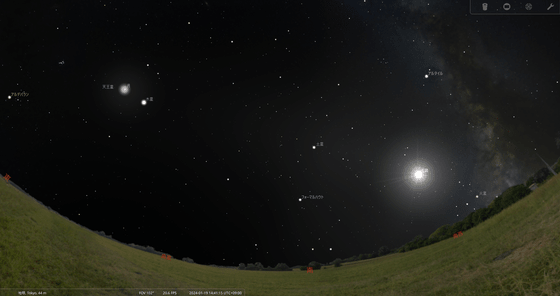
When set to fisheye it looks like this.
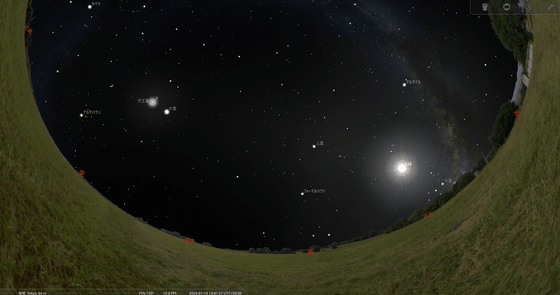
On the 'Search Screen' you can enter the name and location of the celestial object you are looking for and the camera will move towards that object.
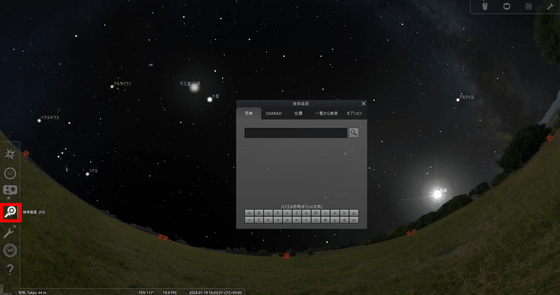
By selecting 'Tools' from the 'Settings Screen', you can make detailed settings such as the display method when projecting in an actual planetarium facility.
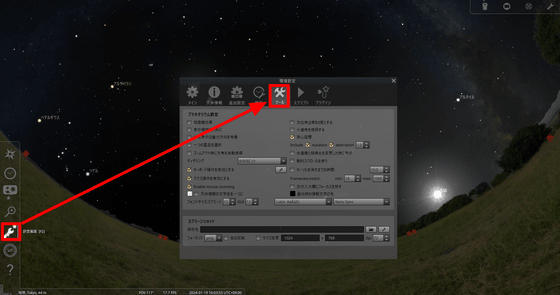
By clicking on the 'Astronomical Calculation Window', you can check the position, magnitude, distance, etc. of celestial bodies as seen from Earth.
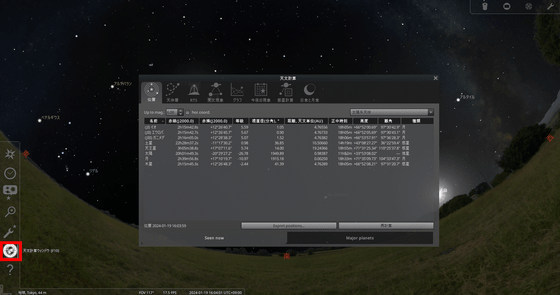
The source code for Stellarium is available on GitHub.
GitHub - Stellarium/stellarium: Stellarium is a free GPL software which renders realistic skies in real time with OpenGL. It is available for Linux/Unix, Windows and macOS. With Stellarium, you really see what you can see with your eyes, binoculars or a small telescope.
https://github.com/Stellarium/stellarium
Related Posts:
in Video, Review, Web Application, Posted by log1r_ut