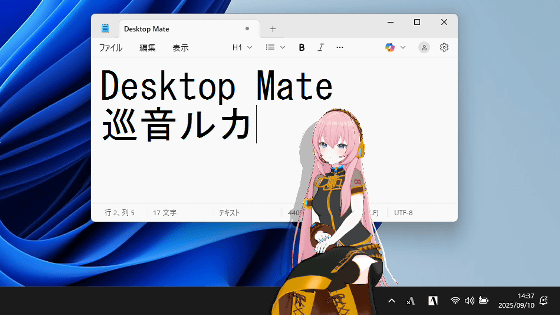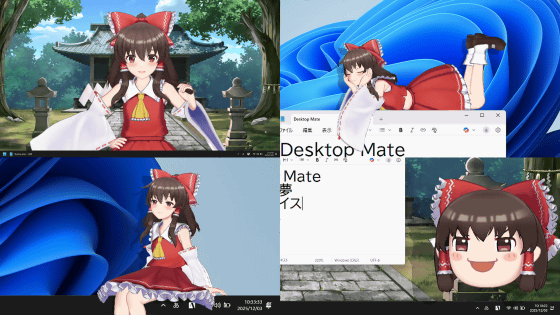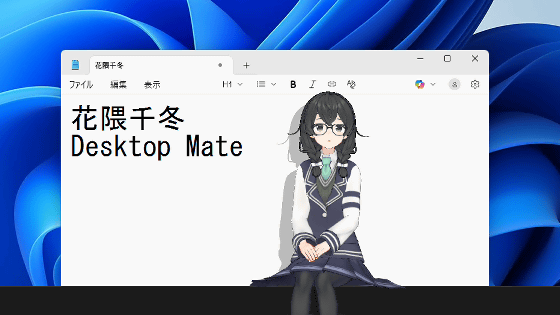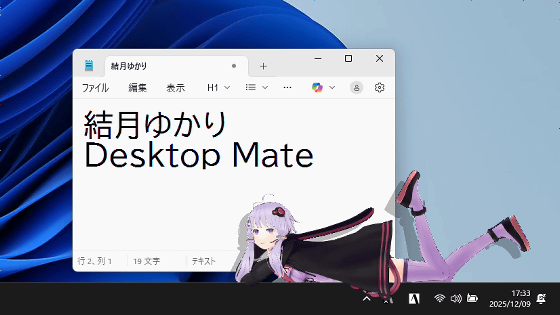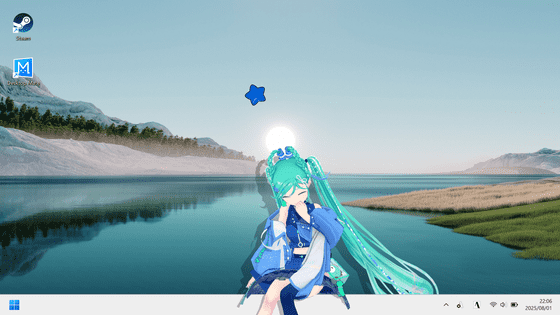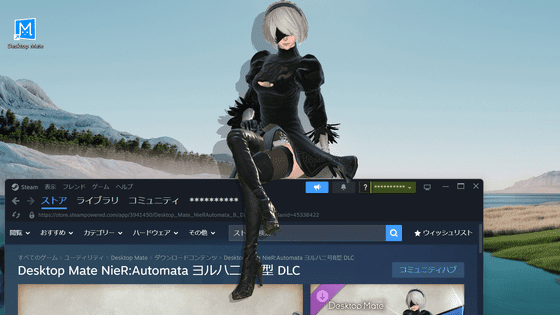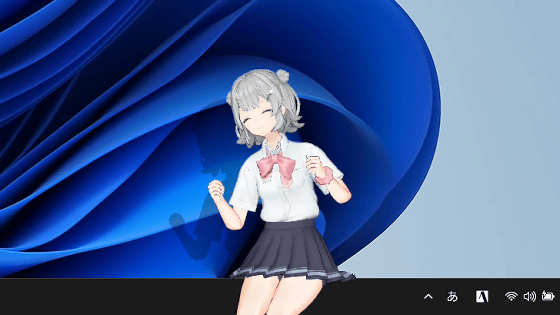A review of the 'Desktop Mate' application that allows you to summon characters such as Hatsune Miku into your PC, lying on the taskbar, playing with the mouse pointer, and other various movements are good
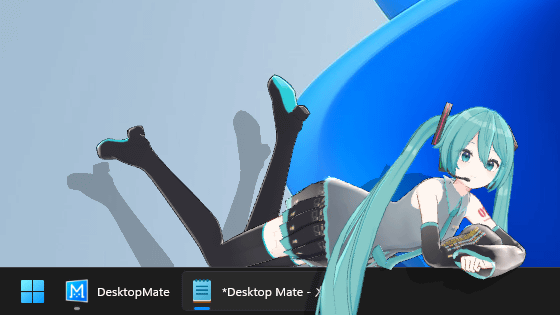
Desktop Mate , an app that lets you summon 3D characters to your desktop and enjoy their reactions, was released on Wednesday, January 8, 2025. Desktop Mate allows you to place characters such as Hatsune Miku on the taskbar, the title bar of a window, or the edge of the screen, and the characters change poses and follow the mouse pointer with their eyes, entertaining you with a variety of movements. I was able to try out Desktop Mate before its release, so I took a closer look at what it can do.
Steam: Desktop Mate
Desktop Mate is distributed on Steam, and the Desktop Mate itself and the initial character ' Aieltan' can be used for free. It is also possible to introduce additional characters for a fee, and the first additional character 'Hatsune Miku ' was also released at the same time as the release on January 8, 2025. Hatsune Miku is 2200 yen including tax.
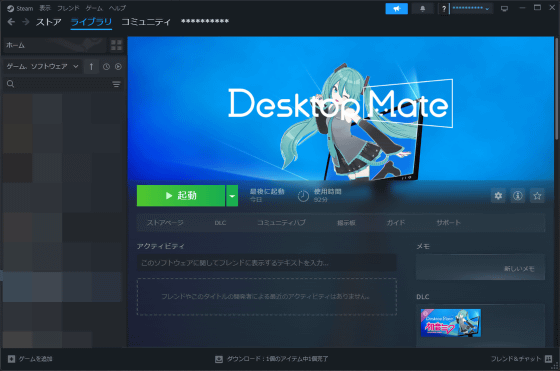
Once you install and launch Desktop Mate, your character will appear on the screen.
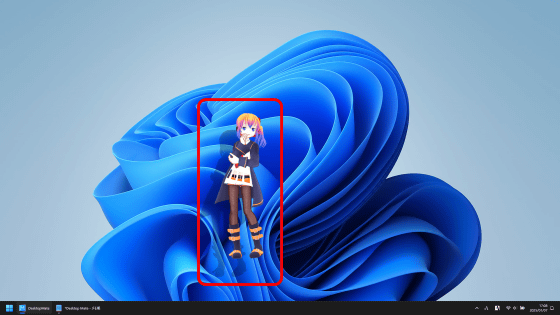
You can change the character's position by clicking on it and moving the mouse.
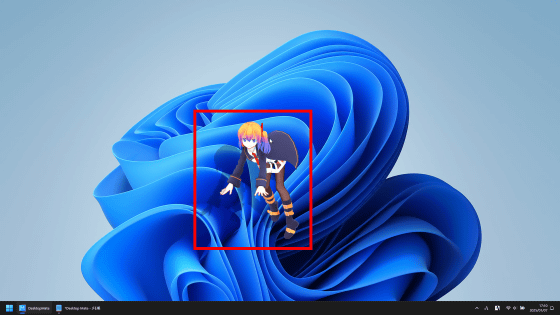
If you move your character to the top of the window, he or she will sit like this.
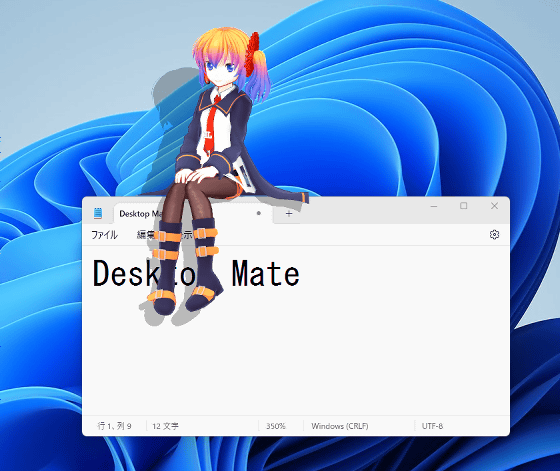
It can also be placed on the taskbar.
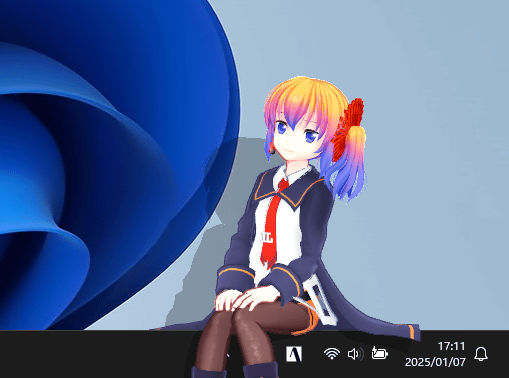
If you place it on the edge of the screen, it will recede off the screen, and when you move the mouse pointer close to it, it will pop up.
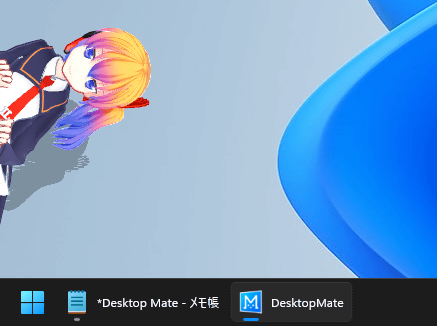
I actually recorded a video of myself placing Aiel-tan in various places on the screen.
The usage of 'Desktop Mate' that allows you to place 3D characters on your PC screen looks like this - YouTube
If you leave your character alone, he may end up lying down like this.
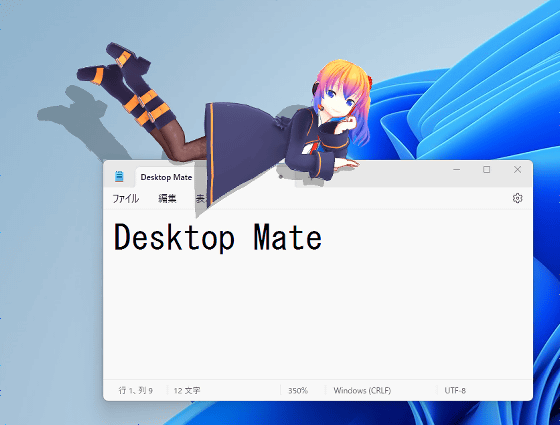
When you bring the mouse pointer close, the hand moves as if to interact with the mouse pointer.
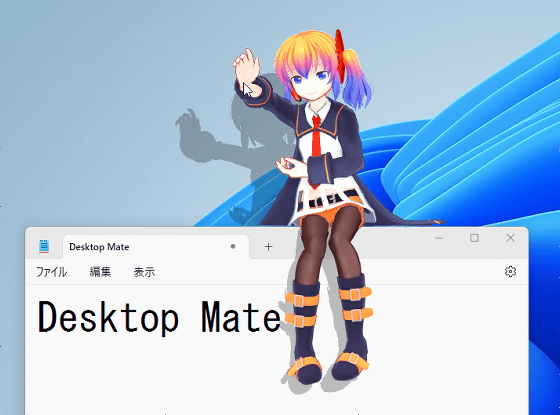
Desktop Mate also has an alarm function. To use the alarm function, right-click on the character to bring up the menu, then click 'Alarm.'
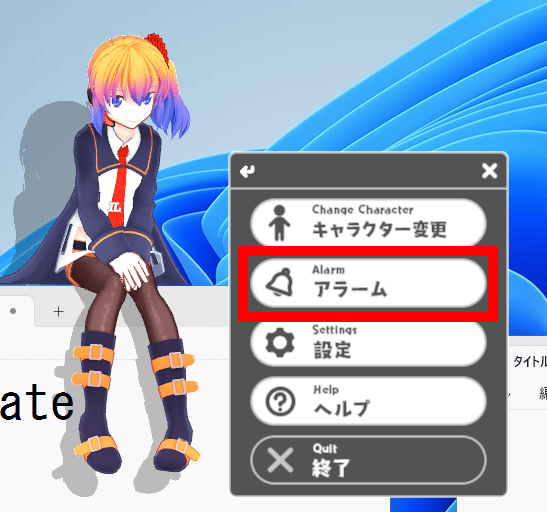
Click “+”.
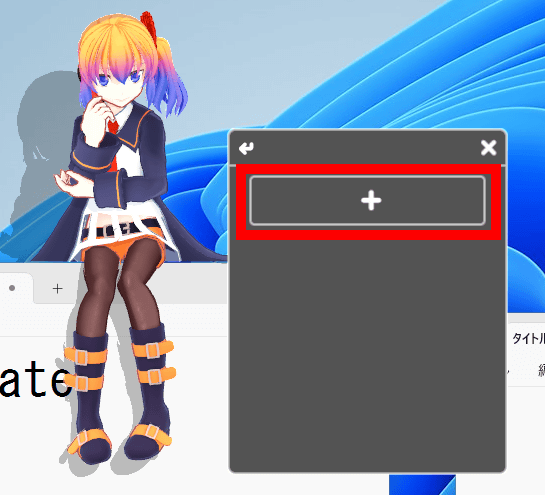
Set the time and click 'Set Alarm.'
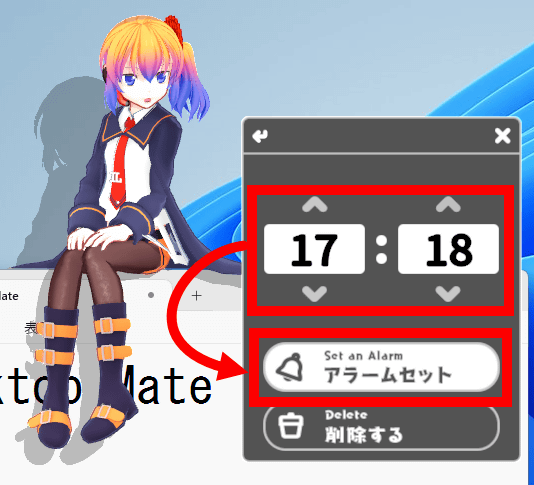
The alarm will now go off at the specified time.
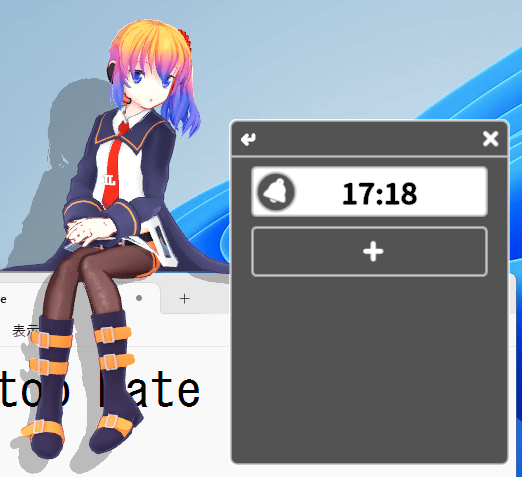
When the specified time arrives, the character will appear in a large size and a 'teteten teteten' sound will be heard to let you know the time.
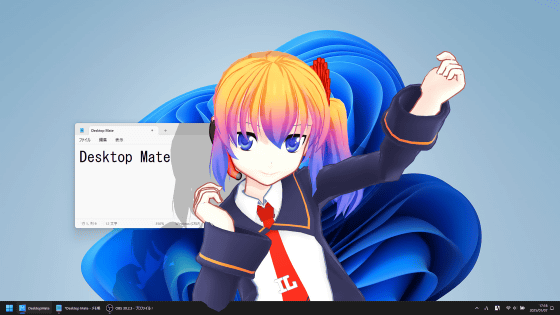
You can also change the size of the character by right-clicking and clicking 'Settings' in the menu.
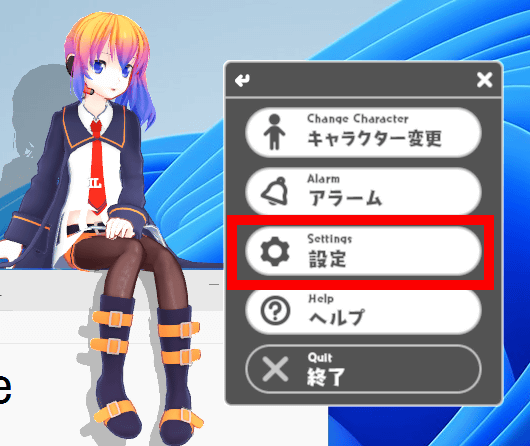
You can adjust the size by moving the slider in the 'Size' section left and right.
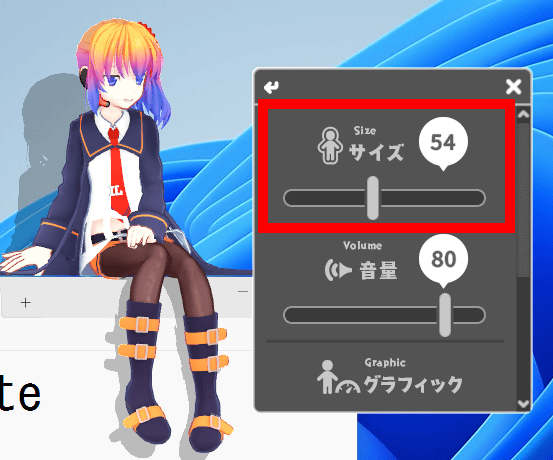
When minimized it looks like this.
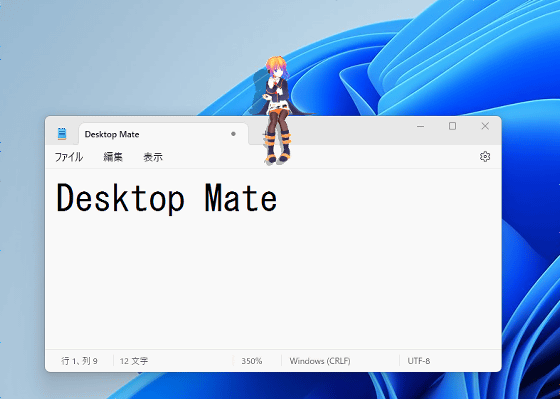
This is the maximum. It gets pretty big.
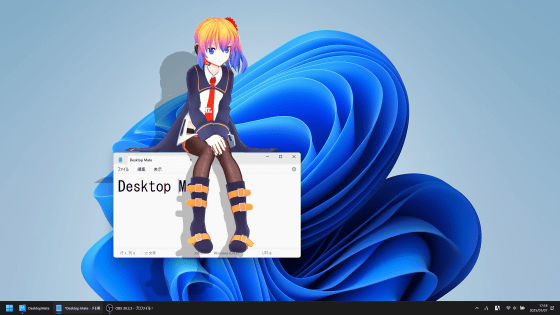
To change characters, right-click and click 'Change Character' in the menu.
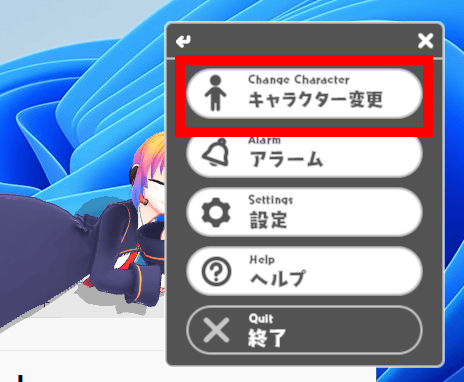
When the list of characters you have purchased is displayed, click on the character you want to change. In this example, I clicked on Hatsune Miku, the first additional character.
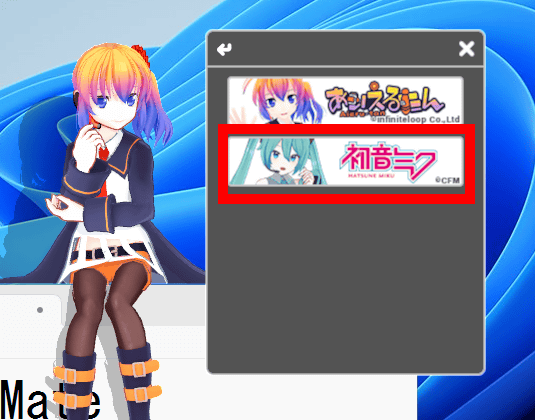
Then, Hatsune Miku was displayed instead of Aieltan.

Hatsune Miku can also be placed in various places, just like Aiel-tan.
Of course, the alarm function can also be used.
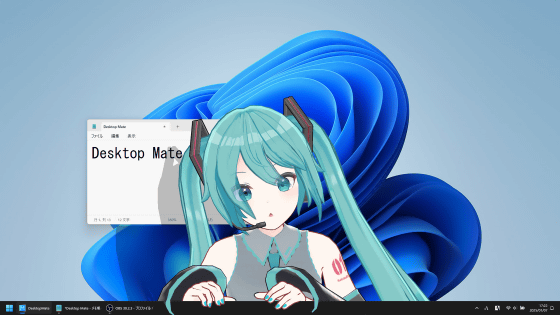
While Hatsune Miku was displayed on the desktop, I tried changing the size and using the alarm function.
The system load of Desktop Mate is as follows. When I ran it on a laptop equipped with an Intel Core i7-1065G7 , it used about 15% of the CPU and about 50% of the GPU. Also, the memory consumption was about 500MB.
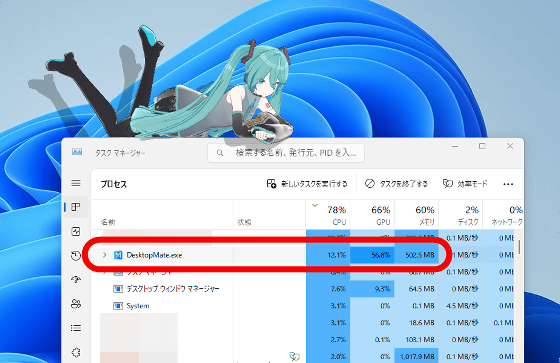
To exit Desktop Mate, right-click on 'Desktop Mate' in the taskbar and then click 'Close Window'.
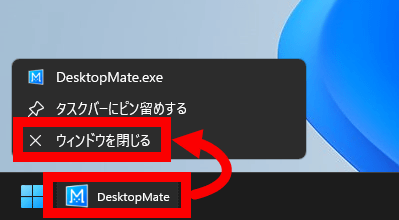
Related Posts: