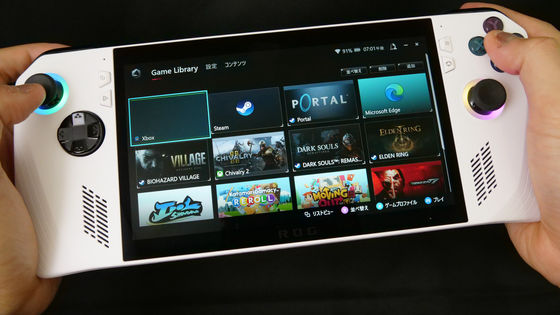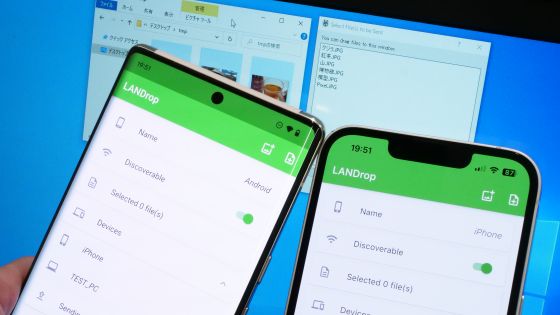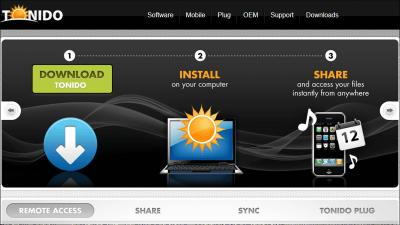Review of a remote play environment for heavyweight PC games for under 15,000 yen [Raspberry Pi 5]

' Steam Link ', the official Steam remote play app, is useful when you have a gaming PC but want to play games in another room, such as your bedroom. Steam Link is also compatible with the Raspberry Pi series of small computers, so I installed Steam Link on a Raspberry Pi 5, which can be purchased for less than 15,000 yen including tax, to set up a cheap remote play environment.
Steam: Steam Link
https://store.steampowered.com/app/353380/Steam_Link/?l=japanese
Valve's Steam Link on Raspberry Pi - Raspberry Pi
https://www.raspberrypi.com/news/valves-steam-link-on-raspberry-pi/
◆What is Steam Link?
Steam Link is a remote play app that is compatible with Windows, macOS, Linux, iOS, Android, and Meta Quest. It allows you to play games remotely by transferring the screen to a smartphone or low-spec PC while running the game rendering process on a high-spec PC. The following link shows you how to install Steam Link on your iPhone and play PC games.
Review of 'Steam Link' that allows you to remotely play heavyweight PC games on smartphones and low-spec PCs - GIGAZINE

This time, we will install and use Steam Link on the inexpensive small computer 'Raspberry Pi 5'. The initial setup procedure for the Raspberry Pi 5 itself is explained in detail in the following article.
I've put together a simple guide for beginners on how to install an OS on the 'Raspberry Pi 5' and use it as a super-compact desktop PC - GIGAZINE

◆Install Steam Link on Raspberry Pi 5 for remote play
Before installing Steam Link on the Raspberry Pi 5, start Steam on the PC that will be responsible for rendering the game.

Next, connect a monitor and keyboard to the Raspberry Pi 5 and power it on.

Click the red icon in the upper left corner of the screen to launch the terminal.
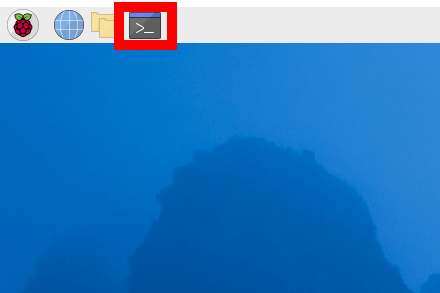
Type 'sudo apt install steamlink' and press Enter to start installing Steam Link.
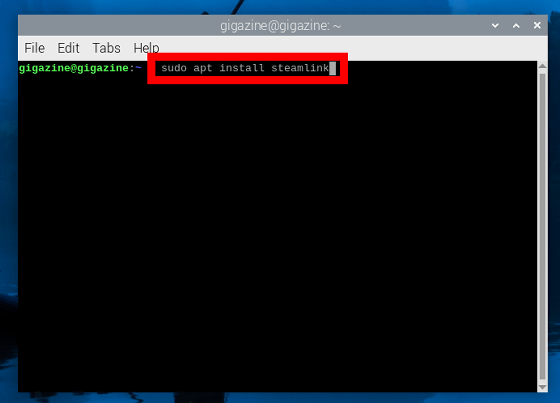
Once the installation is complete, launch Steam Link by typing 'steamlink' and pressing Enter.
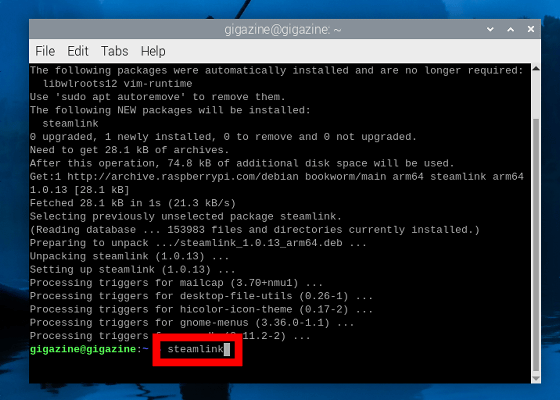
When you start the program for the first time, you will be asked to press the Enter key during startup, so press the Enter key as instructed.
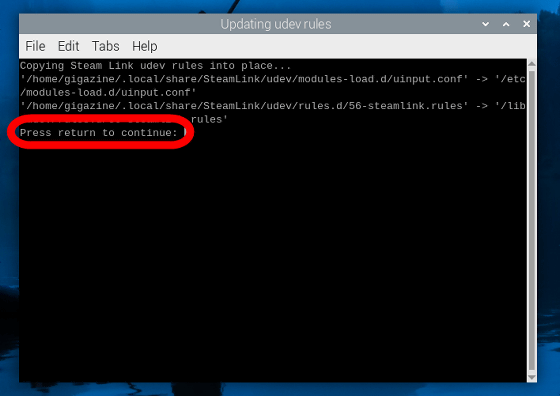
After a short wait, Steam Link will launch and run full screen.

Click “Get Started”.
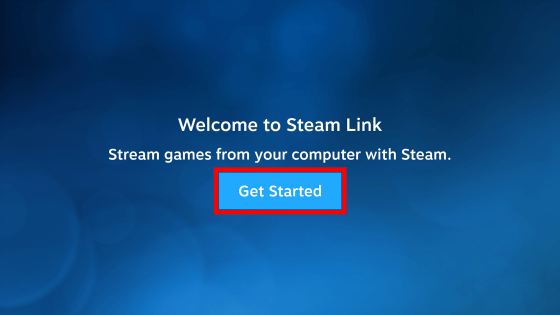
'Computers on the network running Steam' will be displayed, so click on the computer you want to connect to.
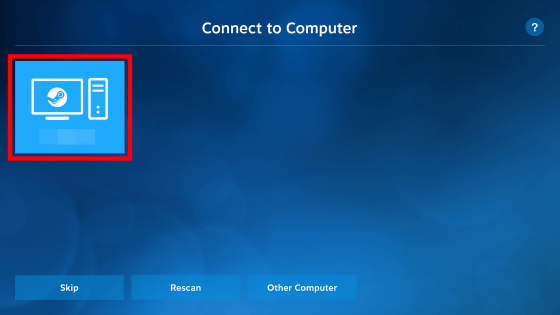
A four-digit pairing code will then be displayed on the screen.
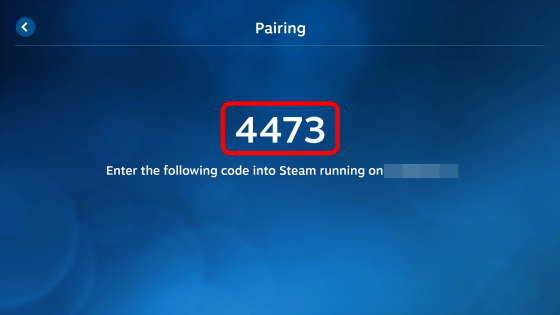
At the same time that the pairing code is displayed on the Raspberry Pi 5, a screen for entering the pairing code will also be displayed on the connected PC.
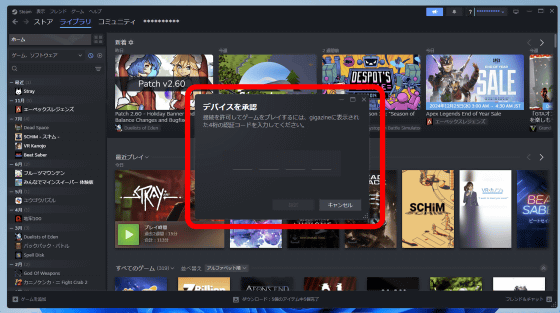
Enter the pairing code and click 'Confirm.'
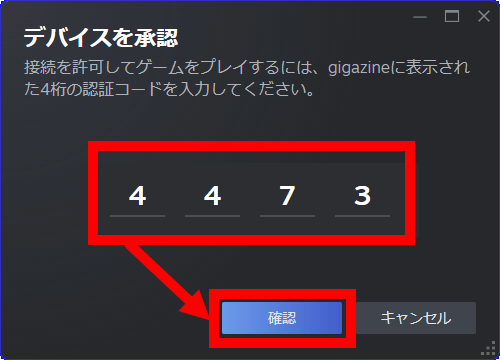
Once the connection between the Raspberry Pi 5 and the destination PC is complete, wait a few seconds as the network quality test will begin.
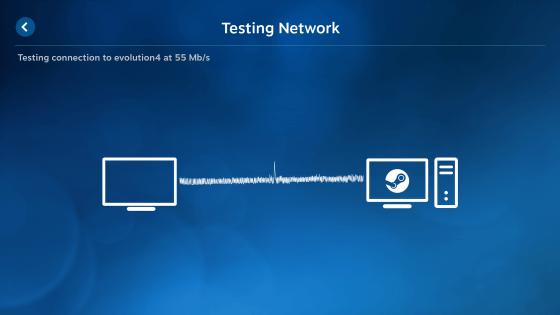
When the test is complete, click 'OK'.
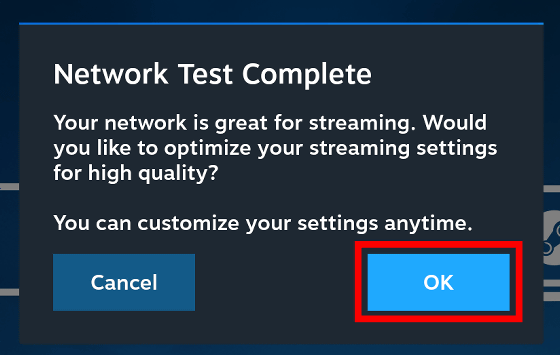
This completes the connection process. At this point, since the controller is not connected to the Raspberry Pi 5, 'No Controller Detected' is displayed.
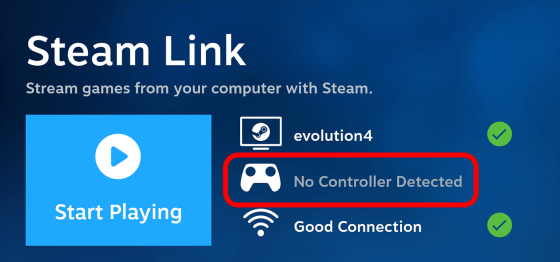
So, connect a controller to the Raspberry Pi 5. Steam Link supports

Connect the Raspberry Pi 5 and Xbox controller with a USB cable.

Once the controller is recognized, click 'Start Playing.'
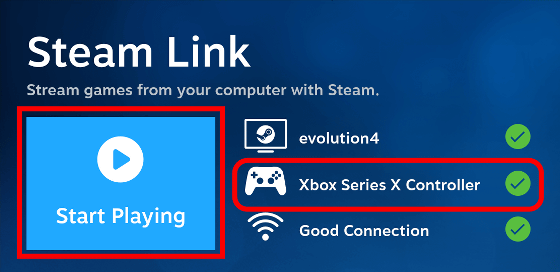
The Steam game library is displayed.
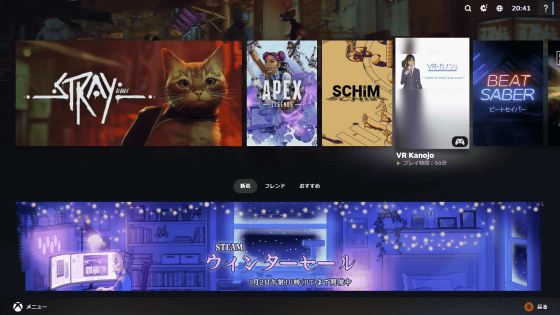
Then you can use the controller to launch and play the game.

Below is a video that records the actual PC game '
Installing Steam Link on Raspberry Pi 5 and playing PC games - YouTube
By the way, when playing a game with Steam Link, the same screen is also output on the 'PC used for game rendering processing.'

The 8GB memory model of the Raspberry Pi 5 used this time is available at Amazon.co.jp for 13,980 yen including tax at the time of writing. If you have a gaming PC but want to play games in another room, you can achieve your desired environment at a much lower price by buying a Raspberry Pi 5 than by buying a portable gaming PC or a small Windows machine.
Amazon.co.jp: Raspberrypi5 8G Raspberry Pi 5 Product with Technical Approval Mark: Computers & Peripherals
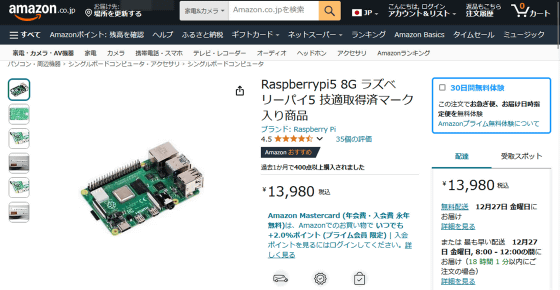
Related Posts: