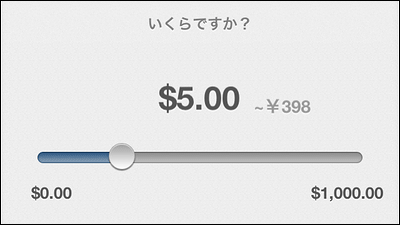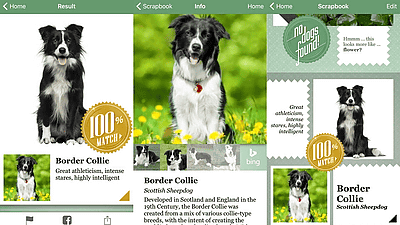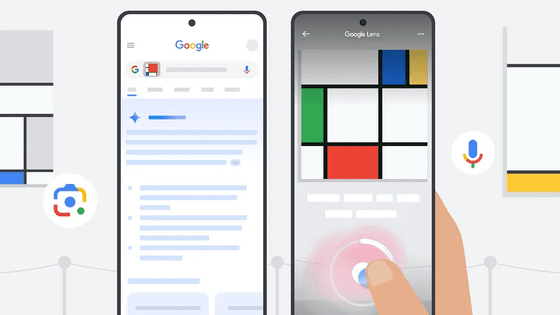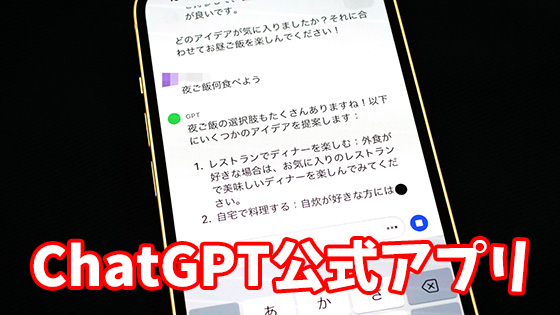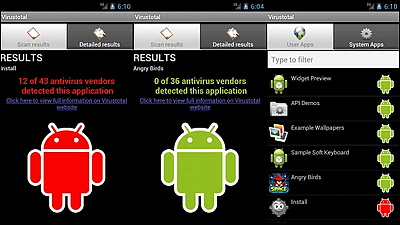I tried out the app 'Merlin Bird ID,' which can identify bird species from photos and calls.

' Merlin Bird ID ' is an app released by Cornell University that identifies bird species from their calls and photos. It looked useful, so I gave it a try.
Merlin Bird ID – Free, instant bird identification help and guide for thousands of birds – Identify the birds you see
Merlin Bird ID is available for Android and iOS . This time, I will use the iOS version.
Open the Merlin Bird ID distribution page on the App Store and tap 'Get.'
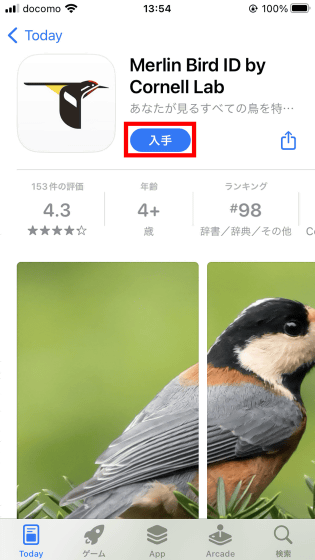
Once the installation is complete, tap 'Open.'
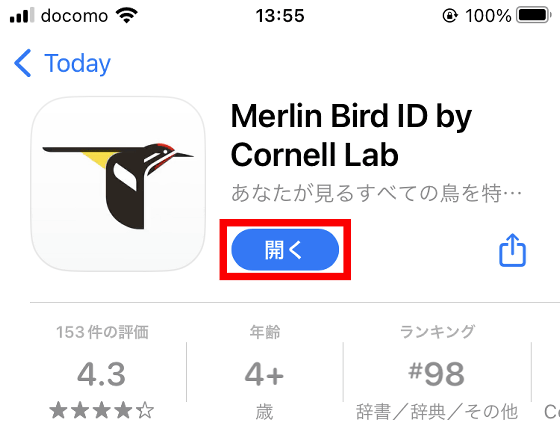
When you first start Merlin Bird ID, you will be asked to enter your email address. After entering your email address in the input field, tap 'Continue'.
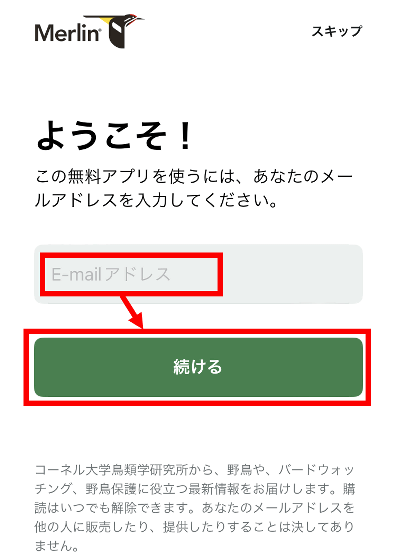
If you see the following screen, check your email inbox.
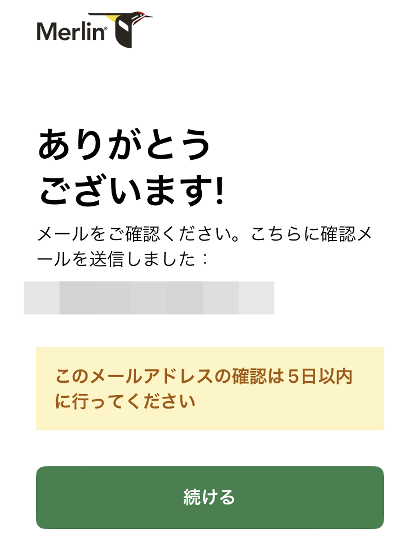
Since the following email has arrived in the inbox, tap the part marked 'Click here to confirm your email address'.
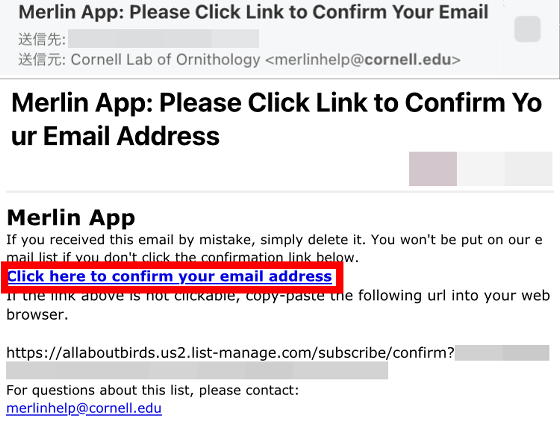
If the browser opens and displays 'Email Confirmed', it's OK.
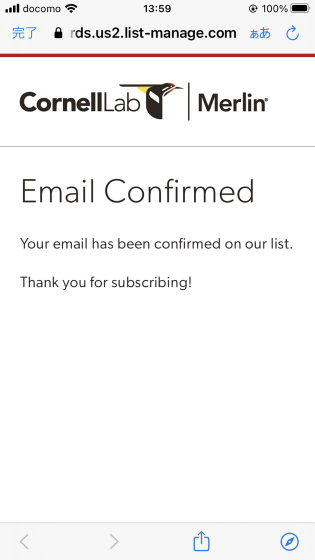
Return to the Merlin Bird ID screen and tap 'Continue.'
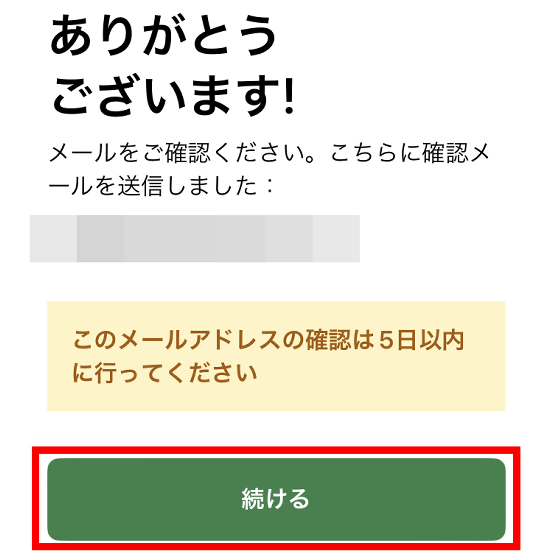
You will be asked for permission to use location information, so tap 'Continue'.
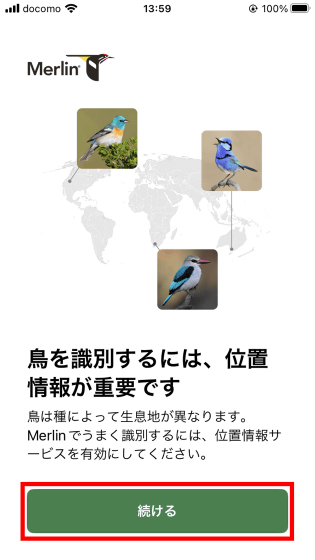
Tap 'Allow while using the app.'
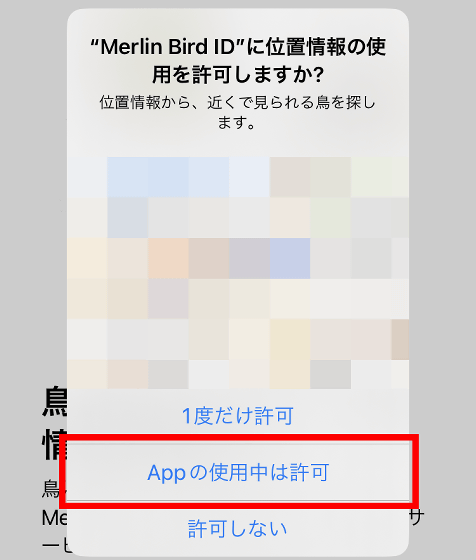
Next, the installation screen for the 'Bird Pack' containing information on Japanese birds will be displayed, so tap 'Install'.
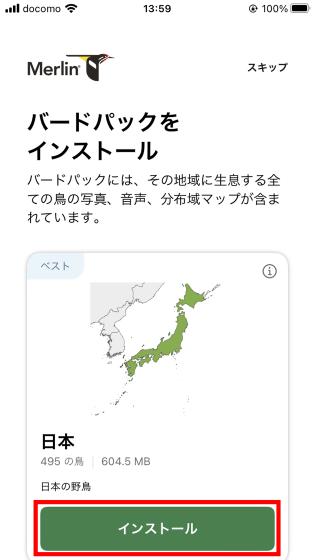
The installation will take a few minutes so please wait.
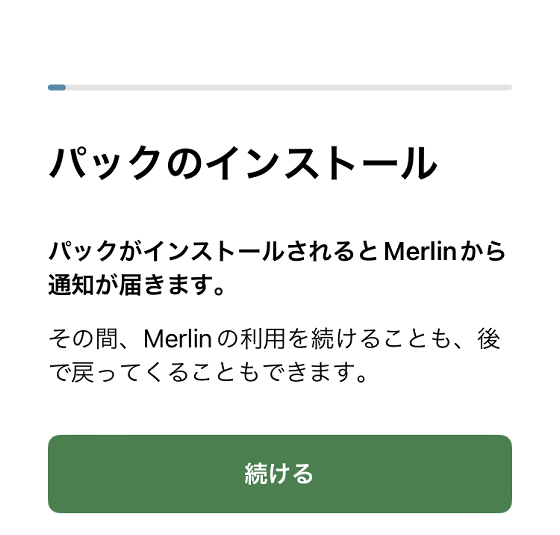
Once the Bird Pack installation is complete, you will be asked for permission to send notifications, so tap 'Allow'.
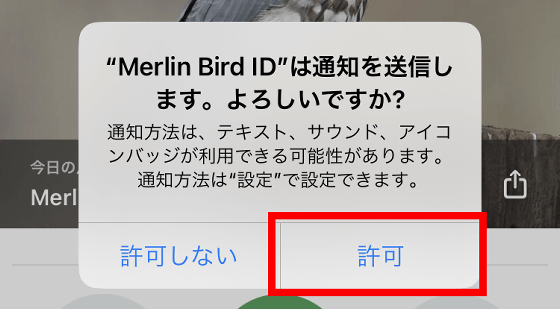
This is the main screen of Merlin Bird ID. In Merlin Bird ID, you can use 'answer questions to identify' to narrow down the species from the bird's sighting location and general characteristics, 'audio' to narrow down the species from the bird's call, and 'photo' to narrow down the species from the photo. First, tap 'photo' to try narrowing down the species from the bird's photo.
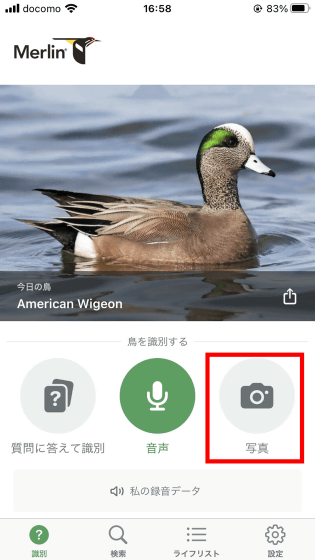
Tap 'Choose photo.'
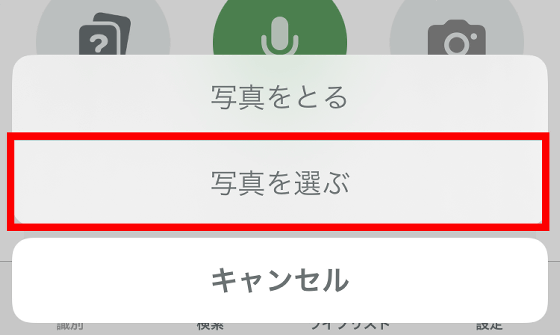
Tap on a photo with a bird in it.
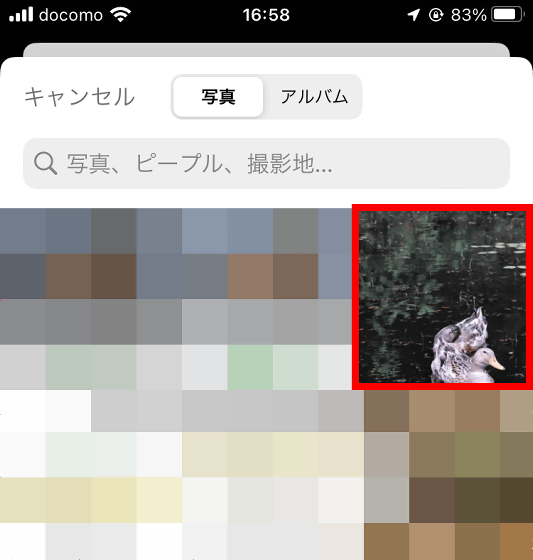
Adjust the frame so that the bird fills the entire frame, then tap 'Next.'
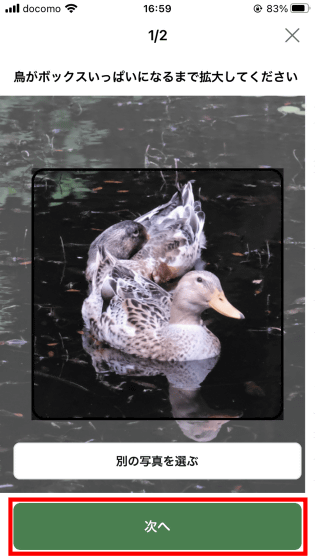
Enter the location and date you saw the bird and tap 'Identify.'
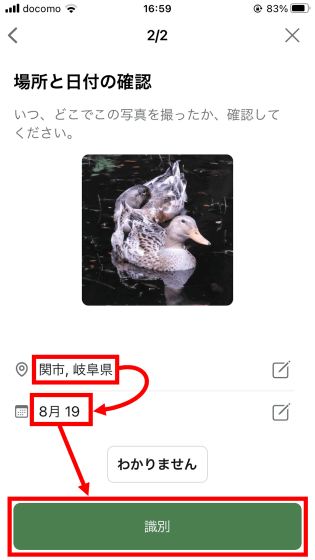
Then, Mallard was displayed as a candidate. However, the bird in the photo has a gray head, so it is unlikely to be a mallard.
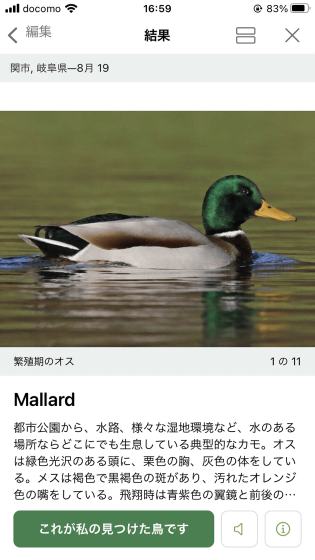
Scroll down to see other candidates. In this photo, 'Greater White-fronted Goose' and 'Northern Shoveler' were displayed as candidates. Merlin Bird ID only displays candidates, so you will need to decide for yourself which bird is correct.
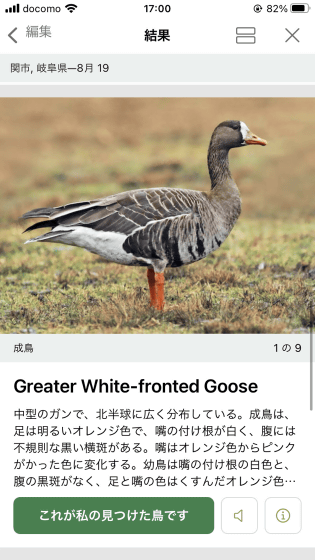
Tap 'Audio' to try identifying the bird by its cry.
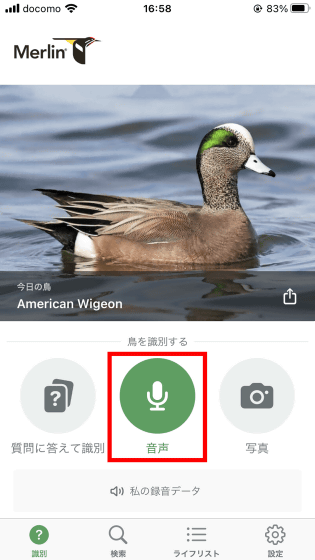
The first time you use the microphone, you will be asked for permission to use it, so tap 'OK'.
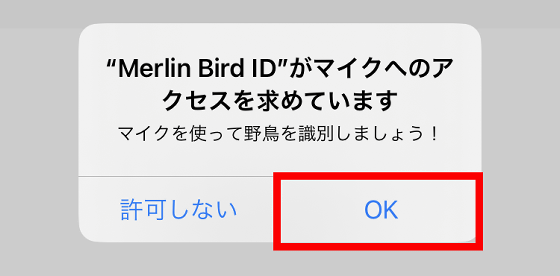
When I went outside I heard what sounded like a sparrow, so I recorded the audio using Merlin Bird ID.
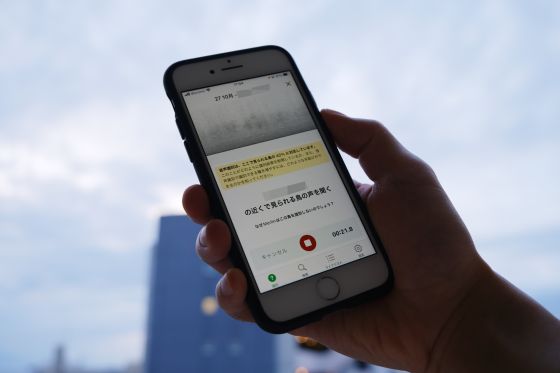
When recording is complete, tap the stop button.
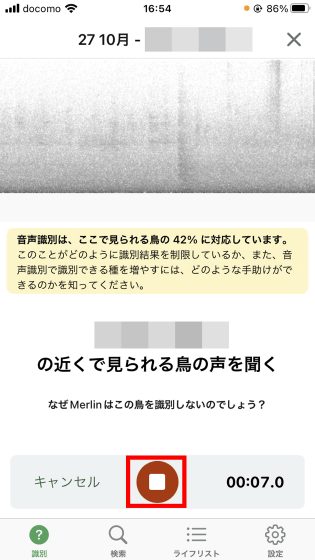
However, this time there were zero candidates and I couldn't find out what bird it was. At the time of writing, Merlin Bird ID only supports some birds, and there are many cases where no results are available.
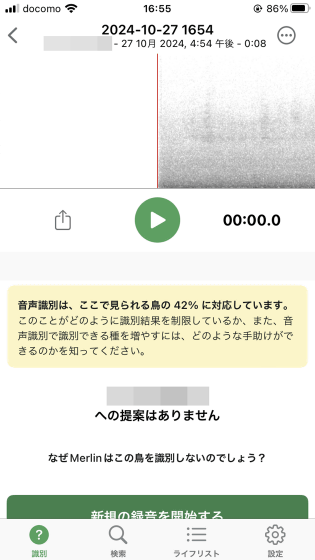
◆ Forum is currently open
A forum related to this article has been set up on the official GIGAZINE Discord server . Anyone can post freely, so please feel free to comment! If you do not have a Discord account, please refer to the account creation procedure explanation article to create an account!
• Discord | 'Have you ever seen a rare bird in the city?' | GIGAZINE
https://discord.com/channels/1037961069903216680/1300383925952184370
Related Posts: