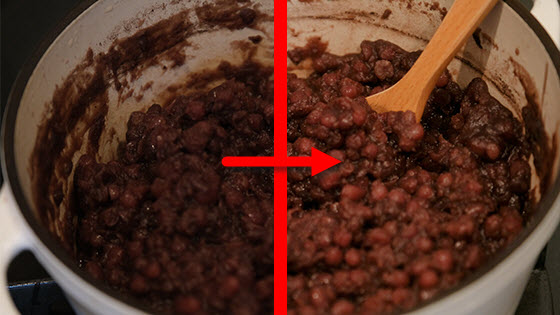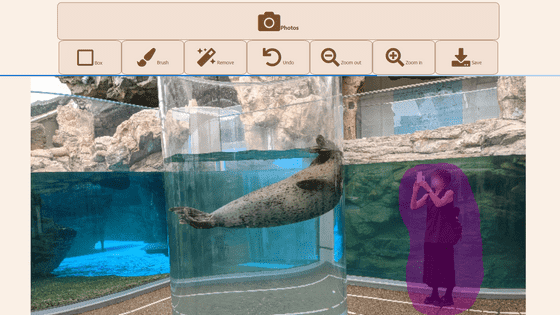I tried out the Pixel's 'Zoom in on photos later' feature
When viewing photos taken with a smartphone, you may feel that you should have zoomed in more, but even if you enlarge a photo you have already taken, the image quality will decrease. It seems that you can enlarge a photo you have already taken beautifully by using the 'Zoom Image Quality Improvement' function installed on some models of Google's smartphone 'Pixel', so I actually tried using it.
Edit photos and videos on your Google Pixel or Google Pixel Tablet - Pixel Camera Help
So, this time I'll edit the following photo using the Pixel 9 Pro XL's zoom image quality improvement.
First, open the photo you want to edit in Google Photos and tap 'Edit.'
Tap 'Tools,' then tap 'Zoom Enhancement.'
When you see the following screen, pinch in on the photo to adjust the zoom range.
Once you've adjusted the zoom, tap 'Crop and Fix' to begin processing.
![]()
Once the process is complete, click 'Save a copy.'
When 'Saved' is displayed, editing is complete.
Below is a photo that has been processed using the zoom image quality improvement function. The edges are clear and not blurred. You can also click on the original photo and the edited photo in the article to see the original size photo before resizing.
I will try to improve the quality of the zoom on other photos. First, I will zoom in on the bus in the photo of the bus terminal below.
Letters such as 'KEIHAN' and 'N-3999' can now be clearly seen.
Photo of the refrigerator.
I zoomed in on the insecticide spray on top of the refrigerator, and although the photo is clear overall, the yellow 'For Crawling Insects Only' text and the vertical text on the right are completely unreadable.
Photo of a river.
Zoom in on the building near the center. It looks fine after resizing, but if you look at the original size, you can see that the outline of the building is blurred.
Zoom in even more. It seems that the image can't be corrected cleanly when you zoom in this much, and the words 'No fireworks!' and 'No barbecues!' are blurred and look strange. The person sitting on the left also has a blocky finish.
In addition, Google's zoom image quality improvement help page states that 'This feature is available on Google Pixel 8, Google Pixel 8 Pro, Google Pixel 9 and later,' but it is not available on the 'Pixel 8,' 'Pixel 8 Pro,' or 'Pixel 9' in the editorial department, but it is available on the 'Pixel 9 Pro' and 'Pixel 9 Pro XL.' Models that are not available at the time of writing may have the feature added in a future update.
Related Posts:
in Software, Smartphone, Review, Posted by log1o_hf