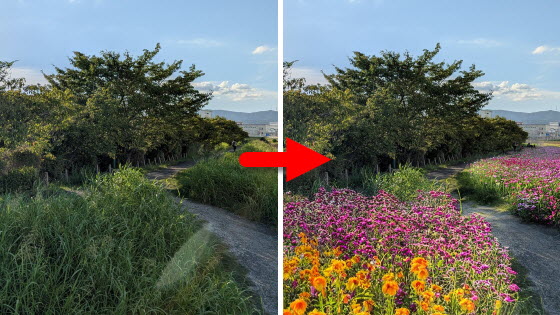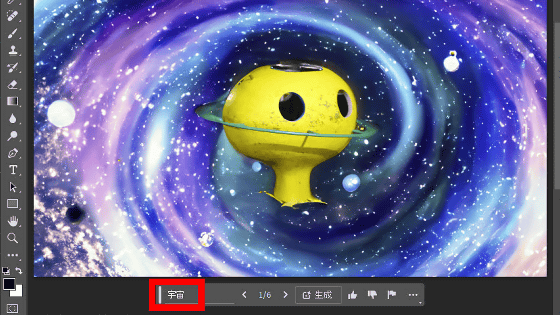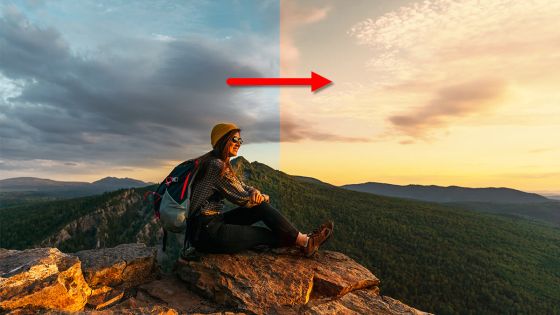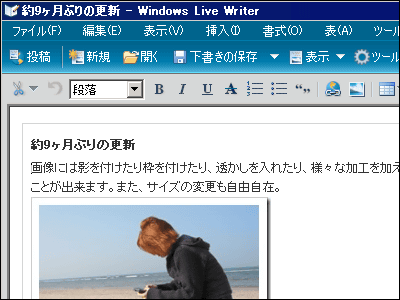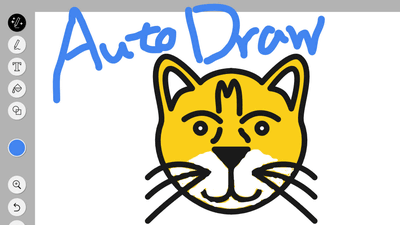The image-generating AI in the Pixel 9 makes it so easy to create fake images that it's hard to believe the photos.
Use editing magic to bring your photo imagination to life - Pixel Camera Help
https://support.google.com/pixelcamera/answer/15209122
I will edit a photo of a river taken with the Pixel 9 Pro XL into a 'photo of a frozen river.'
First, open the photo you want to edit in Google Photos and tap 'Edit' at the bottom of the screen.
When the editing screen opens, tap the button in the red frame at the bottom left of the screen.
Imagination is provided as a feature of the AI image editing feature 'Edit Magic', and in order to edit photos, you need to back up your photos to the server. If you have disabled the automatic backup setting, you will be asked to back up your photos, so tap 'Backup'.
When the Edit Magic screen opens, select the part of the photo you want to edit by circling or tapping it. In this example, I selected the part of the river where the water is flowing.
![]()
Once you've made your selection, tap 'Imagination.'
Enter the edit content in the input field and then tap the arrow button. This time, I entered 'frozen river'. Although the instructions on the screen say 'Only English prompts are supported,' it worked without any problems with the Japanese prompt.
Tap the arrow button to start image generation. Image generation is performed on the server, so an internet connection is required.
After waiting a few seconds, four edited photos will be generated. Select the photo you want to save and then tap the check button at the bottom right of the screen.
Tap 'Save a copy.'
You have now saved your edited photo.
The finished 'frozen river' photo is below. It's a pretty realistic finish. You can see the original size photo before resizing by clicking on the original photo and the edited photo in the article.
I also tried editing various other images with AI. Here is a photo of a river taken from a bridge.
I made it into a river of magma.
An island in the river.
It's the festival venue. If you click on the photo to see the full-sized version, you'll notice that the human shape is distorted, but if you zoom out, it looks like a real photo at first glance.
A photo with lots of greenery.
It turned out there was a flower garden.
The bus terminal in front of the station photographed at night.
I added a big full moon.
This is dal bhat from
I changed dal bhat to pizza. It turned out pretty naturally.
A photo of the droid. By the way, the official name of the droid is apparently '
I replaced the white walls and desks with a deep forest.
As mentioned above, anyone can easily create 'photos that differ from the real situation' if they use their imagination. Until now, it was possible to create fake images using image editing software such as Photoshop, but creating realistic fake images requires advanced technology, so it was thought that 'images posted by general users on SNS are correct, although simple editing such as color has been applied.' However, in the future, it will be easy to create fake images using standard functions on smartphones, so it seems that it will be difficult to believe the photos even if you see them.
Google also seems to be aware of the risk of fake images spreading, and will reject edits if the prompt includes words like 'accident scene.'
However, Google's filtering isn't perfect, and when I entered the prompt 'accident scene' and ran the edits repeatedly, the following image was generated:
The camera performance of the Pixel 9 series is summarized in detail in the following article.
Which should you buy, the Pixel 9 or the Pixel 9 Pro XL? A thorough comparison of camera performance review - GIGAZINE
In addition, the following article summarizes examples of the 'Zoom Image Quality Improvement' function, which allows you to zoom in on photos later.
I tried using Pixel's 'Zoom in on photos later' feature - GIGAZINE
Related Posts: