Review of the M75 AIR WIRELESS, a small and lightweight gaming mouse that weighs just 60g and allows for comfortable gaming

Corsair will be selling the M75 AIR WIRELESS, a mouse that weighs just 60g and supports 2.4GHz wireless connection and Bluetooth connection using a dedicated dongle, from November 2023. I had the opportunity to touch the M75 AIR WIRELESS, so I checked out its appearance and operation.
M75 AIR Ultra-Lightweight Wireless Gaming Mouse | CORSAIR
The M75 AIR WIRELESS package looks like this.

Inside were the mouse itself, a USB dongle for 2.4GHz connection, a USB Type-A to USB Type-C cable, and instruction manuals.

This is the mouse itself.

The size is 12.8 x 6.5 x 4.1 cm.

The top surface is equipped with left and right buttons, a scroll wheel, and an LED indicator.

There are two side buttons on the left side.

There is nothing on the right side.

On the front is a USB Type-C port for charging and wired connection. The maximum operating time is about 34 hours when connected to 2.4GHz wirelessly, and up to 100 hours when connected to Bluetooth.

The Corsair logo is on the back.

Sensors and other components are located on the bottom.

On the right side of the sensor is the power/wireless mode button, which allows you to switch between 2.4GHz wireless connection, Bluetooth connection, and power off.

The included USB dongle can be stored at the bottom.

When you actually hold the M75 AIR WIRELESS, it looks like this. Even people with big hands can easily hold the mouse over their head.

Of course, you can also hold the mouse with just your fingertips using the 'pinch grip' or 'claw grip' methods.

Below is a video recording of the clicking sound made when pressing the buttons on the M75 AIR WIRELESS.
To connect to a PC at 2.4GHz, first insert the included USB dongle into the PC.

Press and hold the power and connection button on the back to turn on the power.
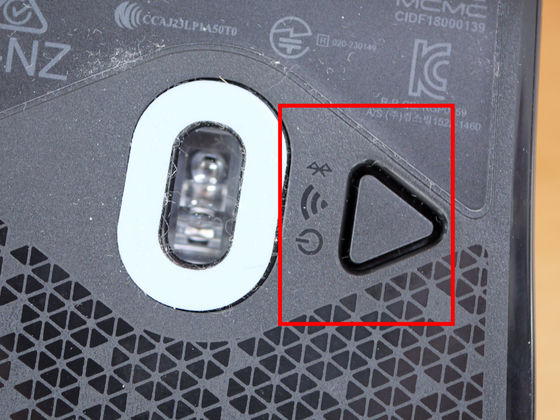
The connection is complete when the LED indicator turns white.
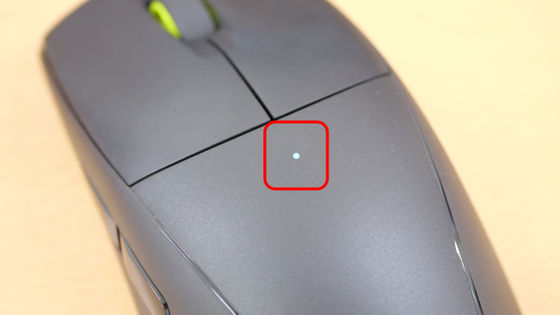
The PC recognized it as a 'CORSAIR SLIPSTREAM WIRELESS USB Receiver.'
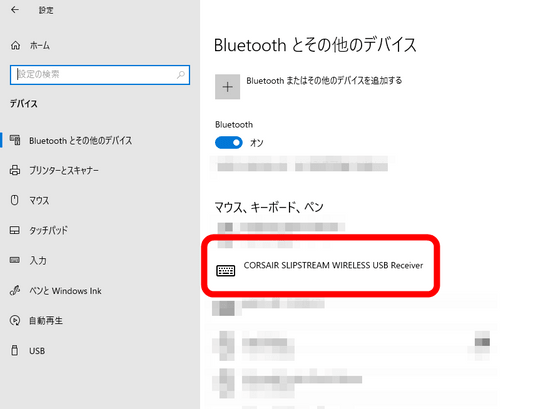
To connect via Bluetooth, press and hold the scroll wheel while the mouse is turned on and press the power/wireless mode button once. After that, connect via the Bluetooth settings on the device. In addition, the M75 AIR WIRELESS also supports wired connection using a USB cable.
The M75 AIR WIRELESS can change button assignments and DPI settings using the dedicated software '
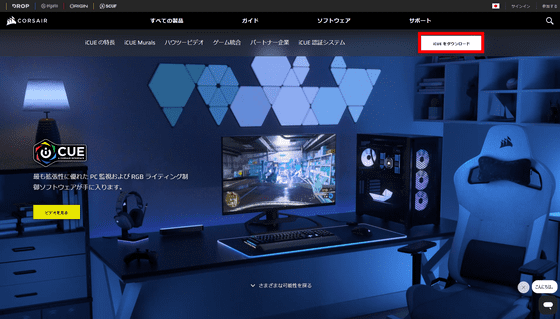
This is what it looks like when you open iCUE with the M75 AIR WIRELESS connected.
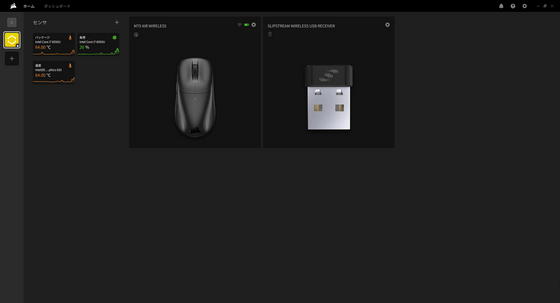
In the 'Key assignment' tab, you can change the assignment of all buttons. You can also set 'macro' to perform multiple operations with one button.
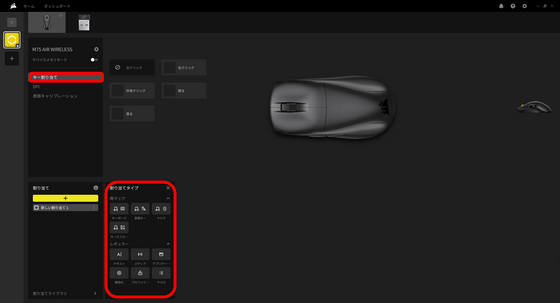
In the 'DPI' tab, you can set the mouse sensitivity continuously from 100 to 26000.
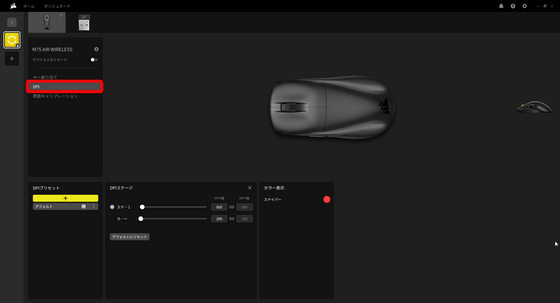
I actually tried playing games using the M75 AIR WIRELESS. Because it is a lightweight mouse weighing just 60g, it is less likely to cause fatigue in the wrist even when playing for a long time.
I actually played a game using Corsair's gaming mouse 'M75 AIR WIRELESS' - YouTube
In addition, 'M75 AIR WIRELESS' is sold on Amazon.co.jp, and the price is 15,980 yen including tax.
Amazon.co.jp: CORSAIR M75 AIR WIRELESS Ultra-lightweight wireless gaming mouse, the lightest in the company's history at 60g, wireless/USB/Bluetooth connection possible, iCUE customizable, 26000DPI, black CH-931D100-AP: Computers & Peripherals
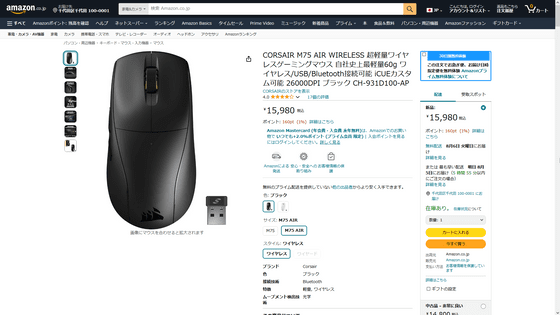
Related Posts:








