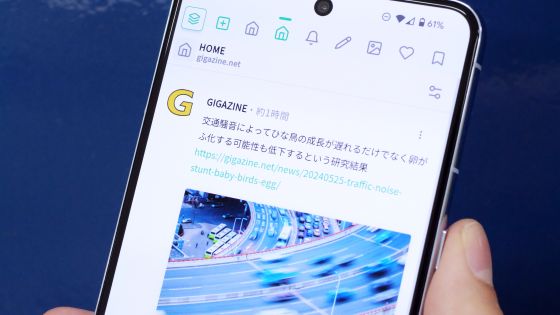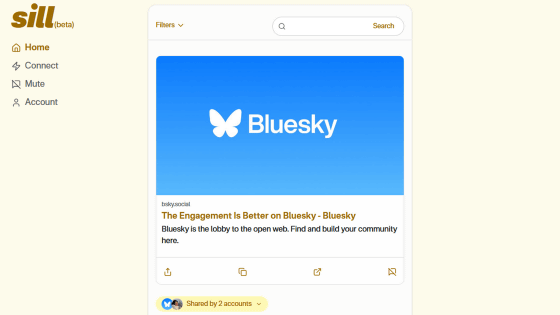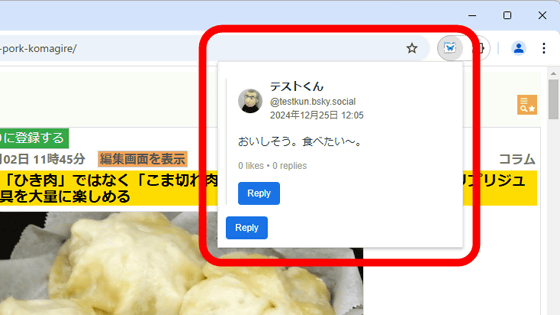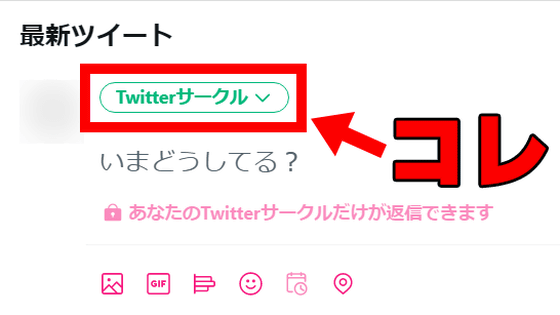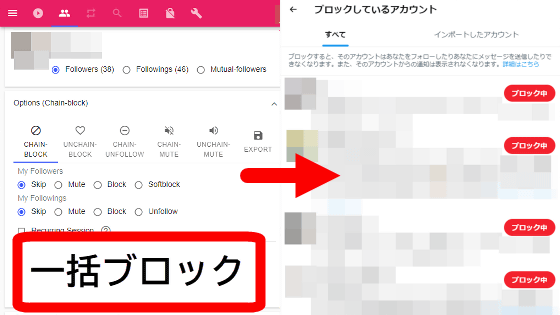Review of Bluesky viewer 'SoraTama' that allows you to switch displays like browser 'tabs'
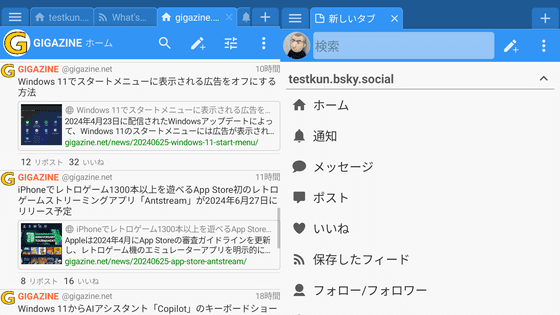
A third-party Bluesky app called ' SoraTama ' that arranges tabs in parallel like a web browser and displays 'Home Feed for Account A' and 'List for Account B' on each tab to make it easier to manage information has been released in beta test version. I actually used it and checked how it was displayed.
SORATAMA
At the time of writing, Soratama is only available for Android. You can install it from the following URL:
Soratama – Apps on Google Play
https://play.google.com/store/apps/details?id=com.softama.bsky
When you open the installed app, you will see a message that says 'If you don't have one, create a Bluesky account and app password,' so tap 'OK.'
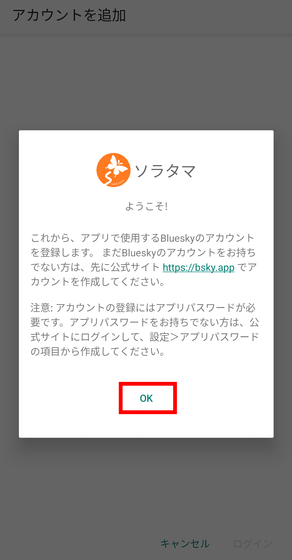
As shown, first create an account and an app password. This time, we will use an account that we have already created and create a new app password. Tap 'App Password' from 'Settings' on the official Bluesky page.
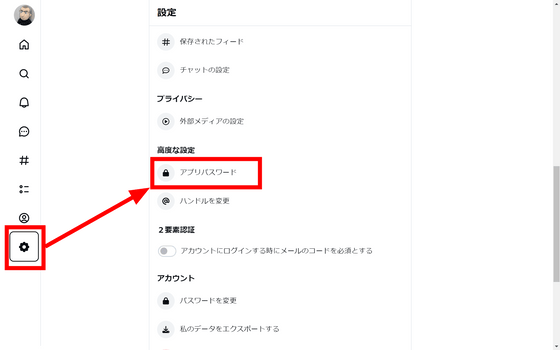
Tap 'Add app password.'
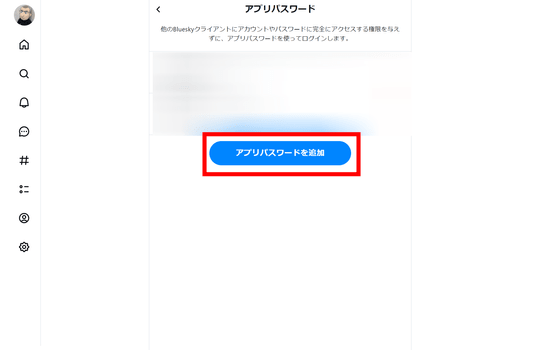
Give your app password a name so that it's easy to remember. If you want to view direct messages in Soratama, check the box and tap 'Create app password.'
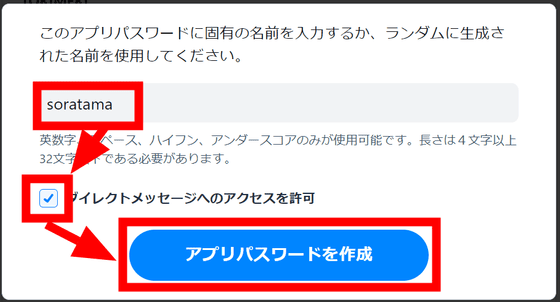
The app password will be displayed, so make a note of it. Note that it will not be displayed again.
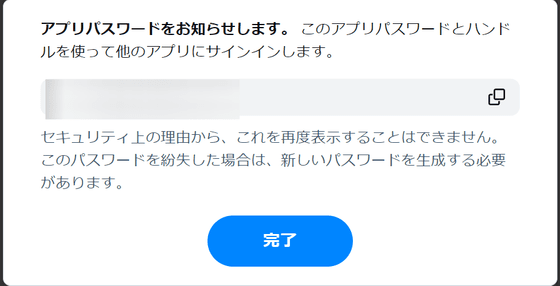
Open Soratama and enter your username or email address and app password. After entering the information, tap 'Log in.'
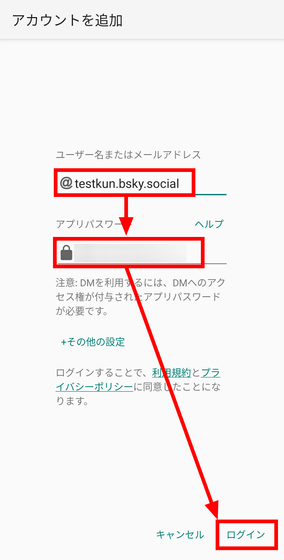
If you are successfully logged in, the following screen will be displayed. Select the items you want to display in the tab from the following. In this case, I want to display my home feed (a collection of posts only from people I follow), so tap 'Home.'
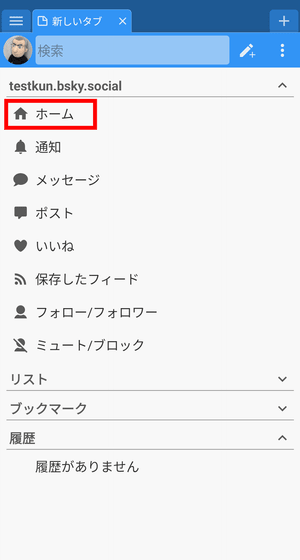
The home feed will appear. Next, to prevent the tab from disappearing with a quick action, tap the menu icon in the top right and check 'Pin.'
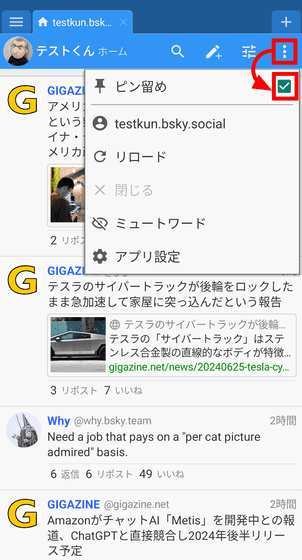
Tap the + icon to display the next tab.
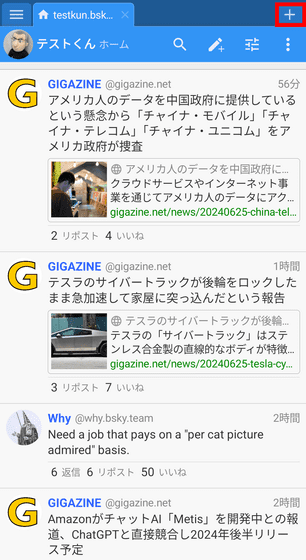
Now tap 'Saved Feeds.'
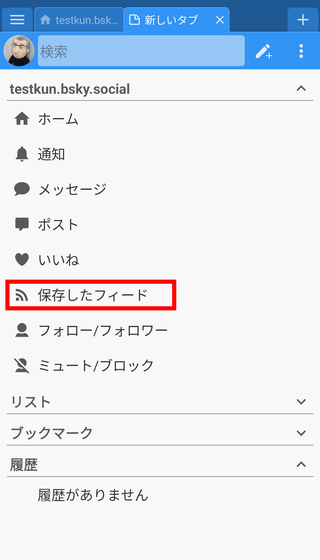
The feeds saved in your account will be displayed as shown below. This time, select 'What's Hot Classic.'
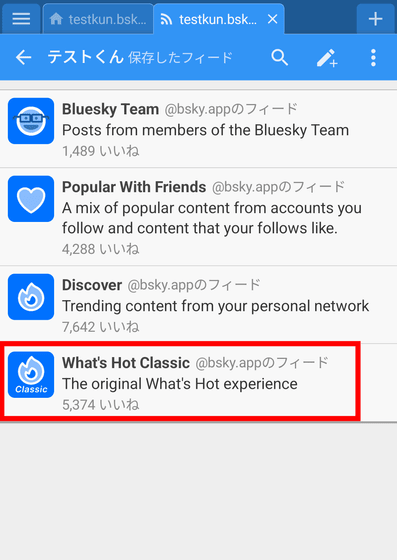
Tap 'Open'.

The 'What's Hot Classic' feed will be displayed, so tap 'Pin' from the menu.
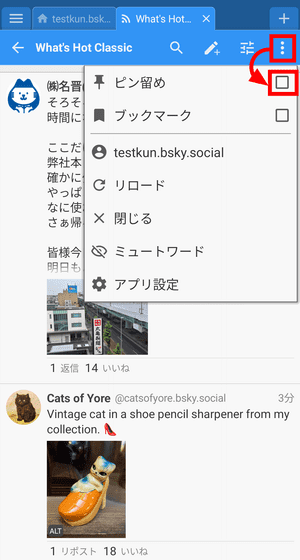
Now the setup is complete. Your 'Home Feed' and 'Saved Feeds' are side-by-side. You can switch between the tabs by swiping left or right on the screen, or by tapping the feed name at the top.
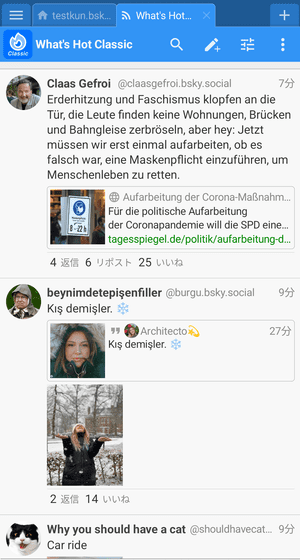
Next, add another account. First, tap your username from the menu.
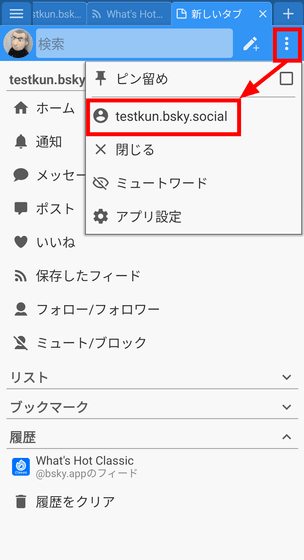
Tap 'Add account.'
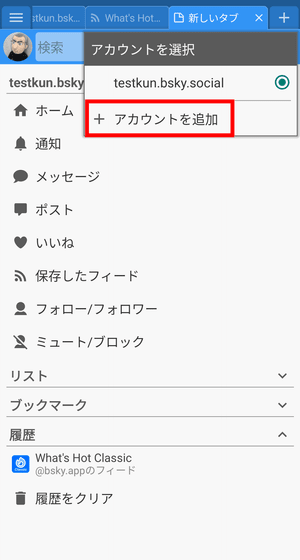
Enter the details of your other account and tap 'Log in.'
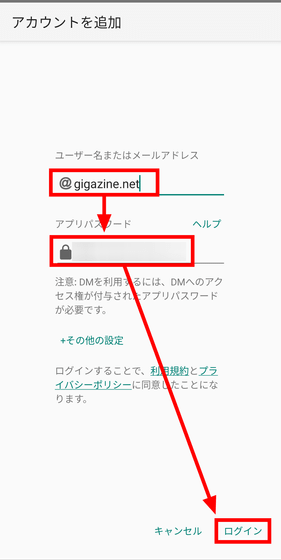
Tap 'Pin' again.
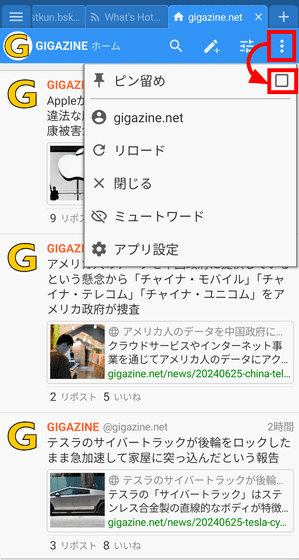
The final result is shown below. 'Home feed for Account A', 'Saved feeds for Account A', and 'Feeds for Account B' are lined up, allowing you to quickly access the information you need. The read position is maintained as much as possible, but it may change due to API restrictions.
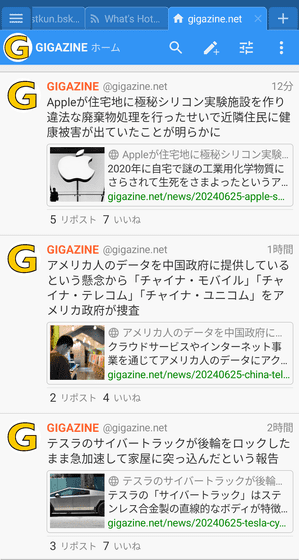
To reply, repost, or like a post, tap on it. The display will expand and various icons will appear.
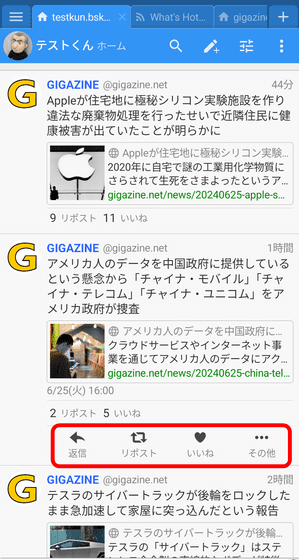
You can perform actions such as reposting and liking with just one tap, but you can also display a confirmation button to prevent accidental taps. To display it, tap 'App Settings' from the menu.
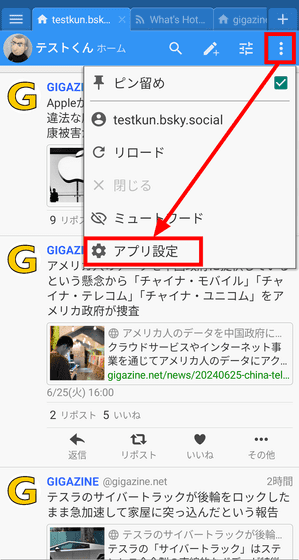
Tap 'Action.'
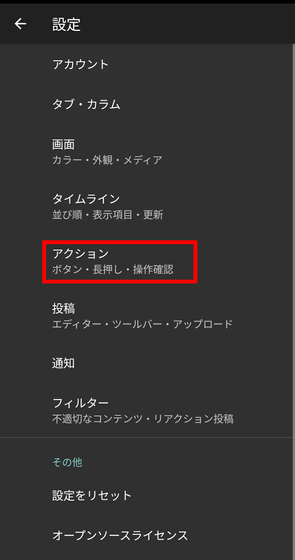
Under 'Confirm Actions', turn on the toggle switches for reposting and liking.
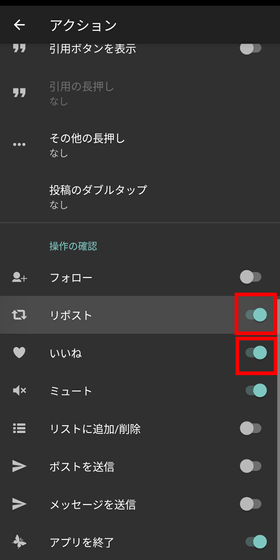
When you tap an item that is turned on, the following message will appear. This will prevent accidental likes and reposts due to accidental taps.
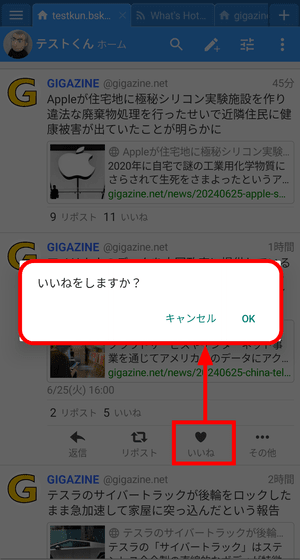
You can also do things like 'like' a post from another account. First, tap 'Other.'
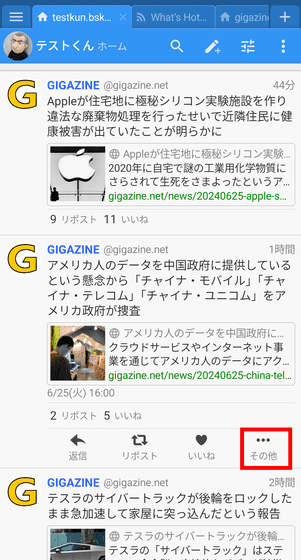
Tap 'Another account.'
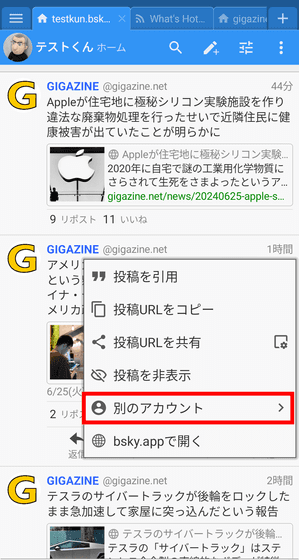
Select the action you want to perform from 'Reply,' 'Repost,' 'Like,' or 'Quote.'
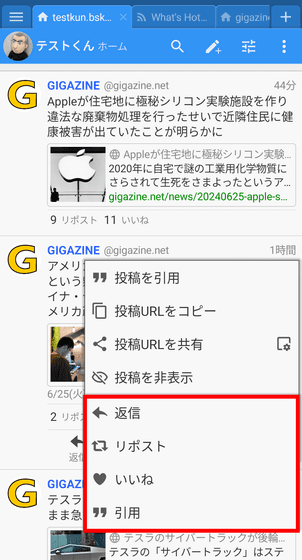
Selecting an account allows you to perform the action on the selected account.
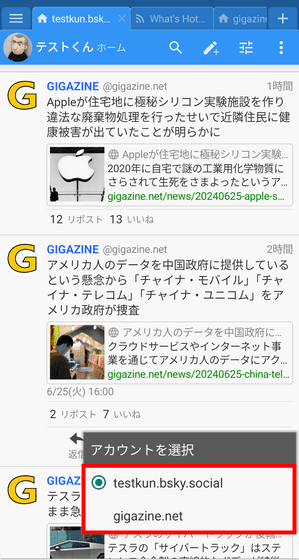
When you want to post, tap the pen icon at the top.
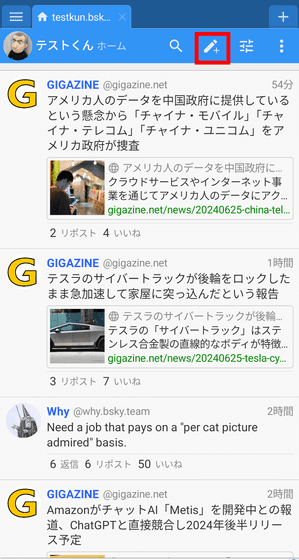
The post screen will be displayed. On the post screen, you can attach media files and set reply restrictions.
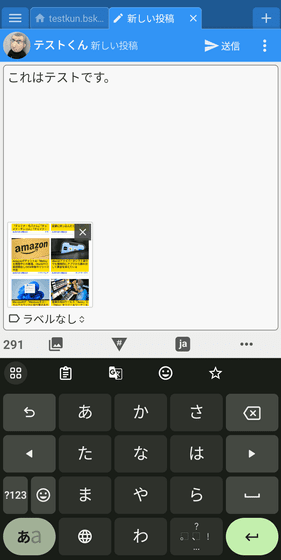
Soratama is unique in that it allows you to configure the display of tools in great detail. In the screen below, you can hide the 'search icon' and 'pen icon,' and replace the 'floating action button' at the bottom right with a different function.
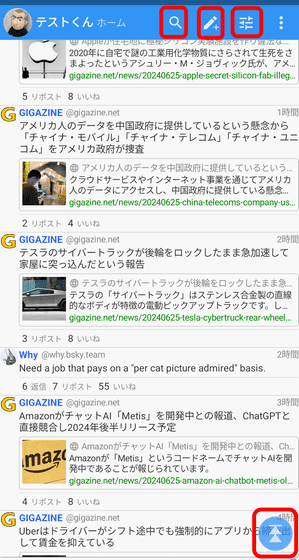
To replace it, tap 'Actions' in the app settings and then 'Edit Buttons.' The default action is 'Go to the end of the page (Move to the latest post).' Let's change this to 'New Post.'
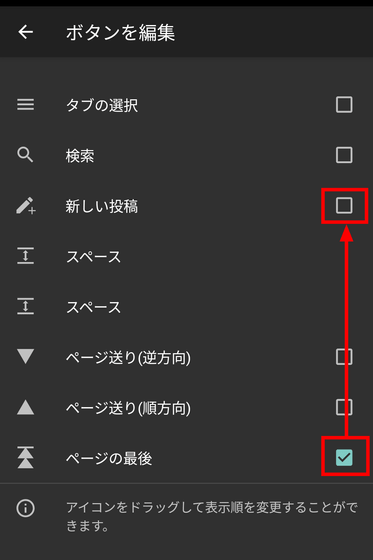
The float action button has changed as follows:
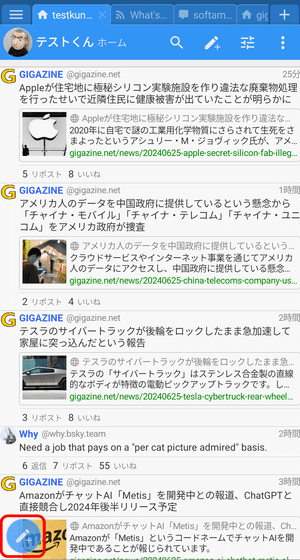
You can also adjust the size of the text displayed on the screen and the spacing between posts to make them larger or smaller.
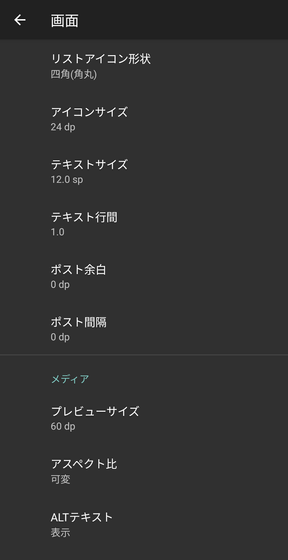
If you make the display as small as possible, it will look like this. Recommended for those who want to display as much information as possible on one screen.
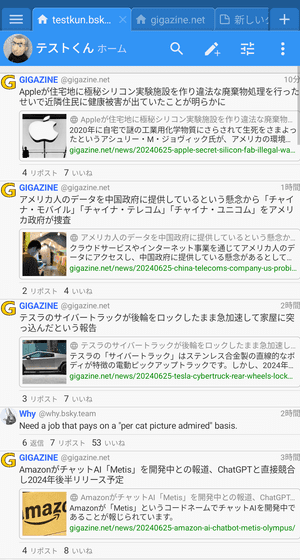
It can be made even more compact by reducing the number of link cards displayed.
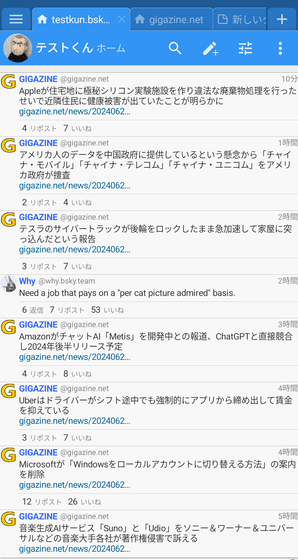
In addition, Softama is an app created by the creator of the former Twitter third-party client ' Twitama '. The appearance and operation are exactly the same as Twitama, so if you are familiar with Twitama, you should be able to use it easily. The creator's account, SOFTAMA, is below.
SOFTAMA Softama (@softama.com) — Bluesky
https://bsky.app/profile/softama.com
Related Posts:
in Review, Mobile, Software, Web Service, Posted by log1p_kr