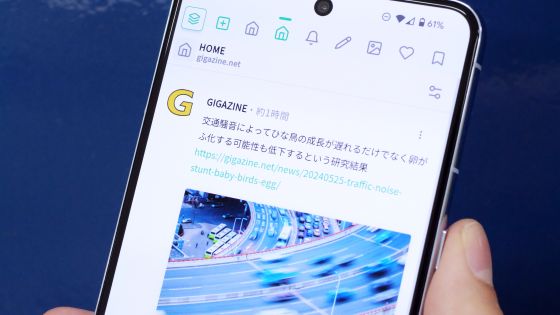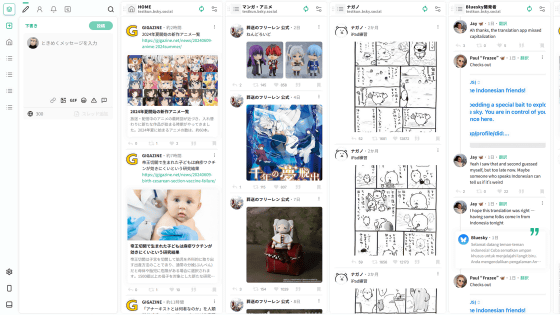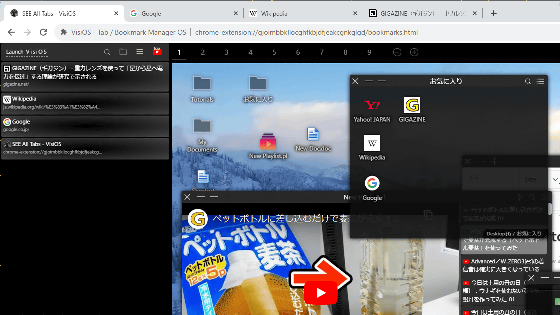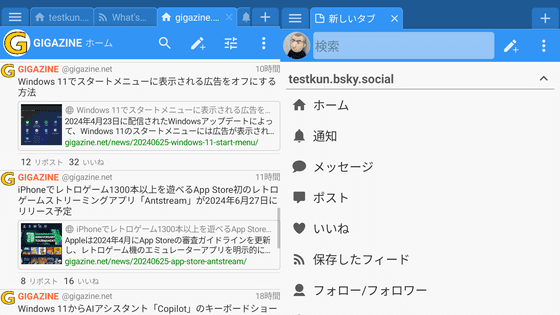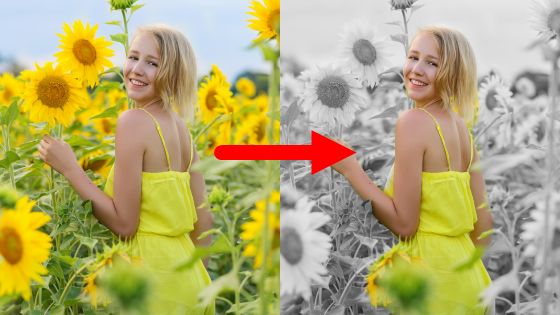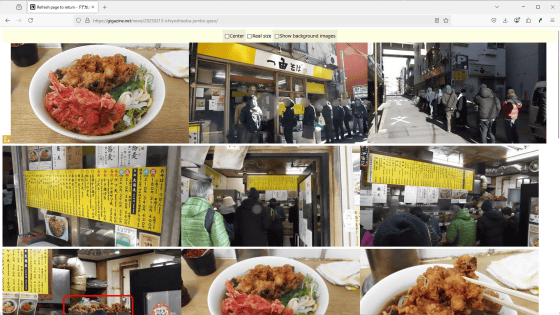Review of 'Zoopen', an app that can simultaneously manage Bluesky and Mastodon. It has many functions such as 'saving read positions', 'custom appearance', and 'managing multiple accounts'. The developer is the creator of TwitPane.
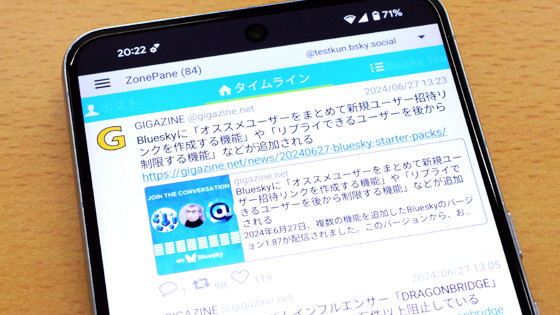
' Zoopen ' is an Android SNS client developed by
Zoopen for Bluesky & Mastodon - Apps on Google Play
https://play.google.com/store/apps/details?id=com.zonepane
·table of contents
◆1: Setting an app password
◆2: Installing Zopen and setting up
◆3: Save the reading position and continue reading from where you left off
◆4: Add your favorite tabs to efficiently gather information
◆5: Multiple accounts can be managed simultaneously
◆6: Detailed customization of the appearance is also possible
◆7: There are also subscriptions that allow you to add features
◆1: Setting an app password
Bluesky recommends that you create a different 'app password' for each app when logging in from a third-party app to enhance security. To create an app password, open the official Bluesky app, click 'Settings,' and then click 'App Password.'
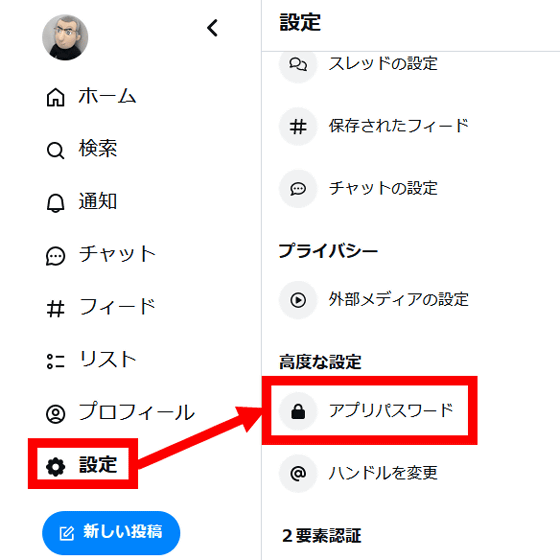
Click 'Add app password.'
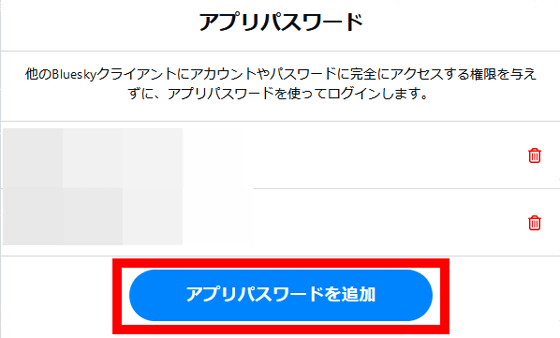
Give your app password a name, check 'Allow access to direct messages,' then click 'Create App Password.'
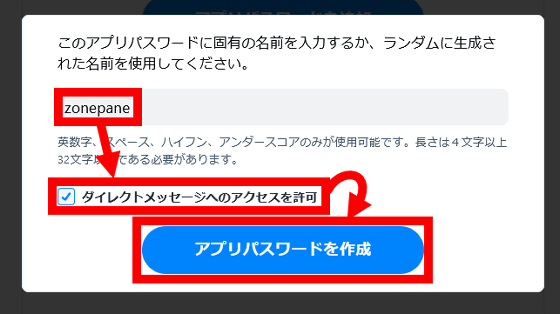
An app password will be generated, so make a note of it somewhere. Note that if you close this screen, the app password will not be displayed again.
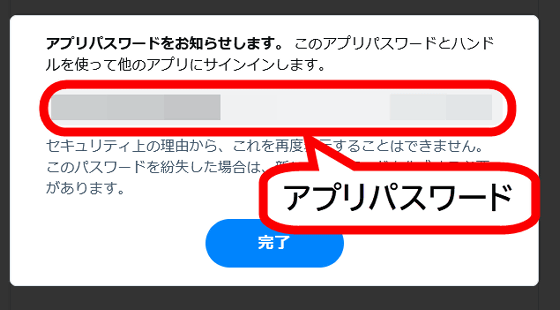
◆2: Installing Zopen and setting up
Next, install Zopen on your smartphone. First, tap the link below to open the distribution page on Google Play.
Zoopen for Bluesky & Mastodon - Apps on Google Play
https://play.google.com/store/apps/details?id=com.zonepane
Once you open the Zoopen distribution page, tap 'Install.'
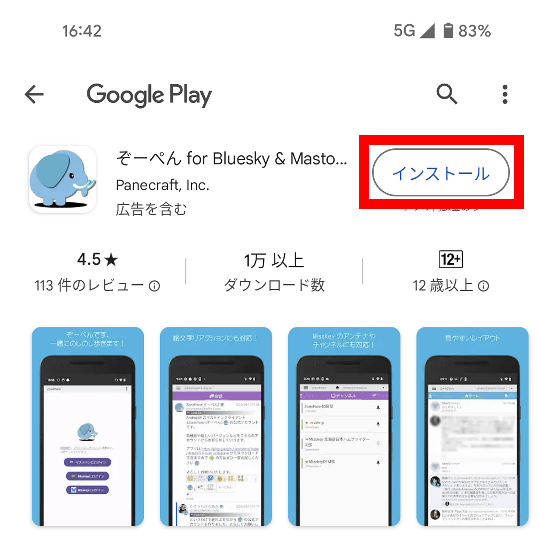
Once the installation is complete, tap 'Open' to launch Zoopen.
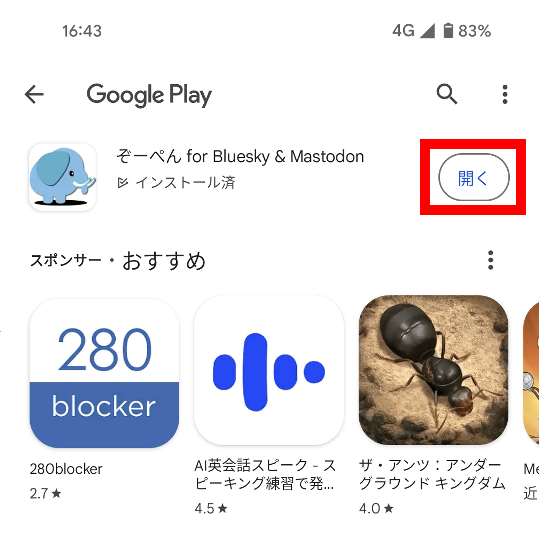
When you first start Zoopen, you will be asked to log in with either your Mastodon, Misskey, or Bluesky account. This time, I want to use it as a Bluesky client, so I tap 'Log in to Bluesky'.

Enter your Bluesky handle name and the app password you created earlier and tap 'Log in.'
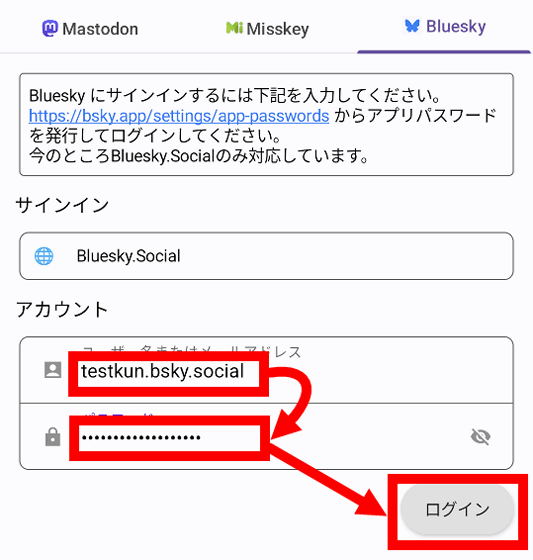
When asked for permission to notify, tap 'Allow'.
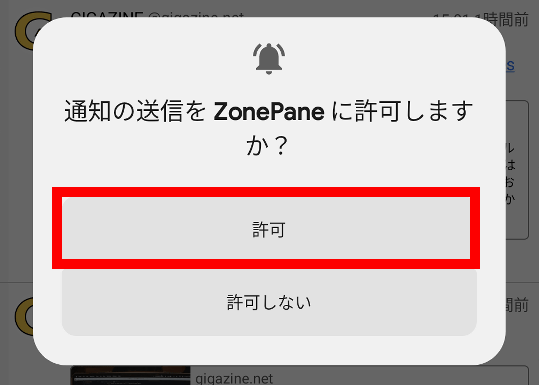
You can now use Zopen as a Bluesky client.
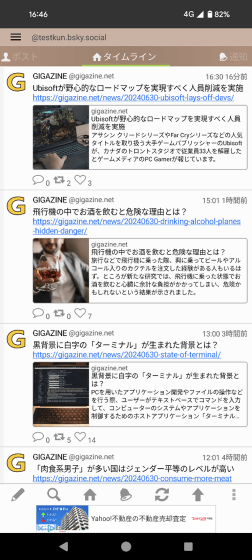
◆3: Save the reading position and continue reading from where you left off
When using SNS, you may encounter a situation where you close the app after reading part of the timeline, and when you launch the app again, it moves to the beginning of the timeline and you cannot continue reading from there. Zoopen has a function to save the read position of the timeline, so even if you close the app, you can continue reading the timeline when you restart it.
In fact, let's try restarting Zoopen after reading up to the point below on the timeline.
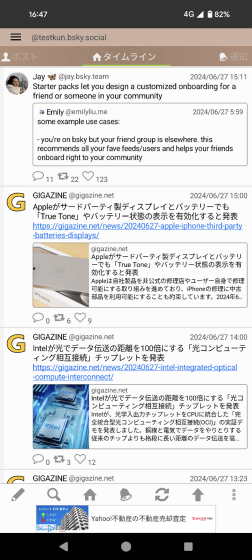
Completely quit Zoopen from the Android task management screen.
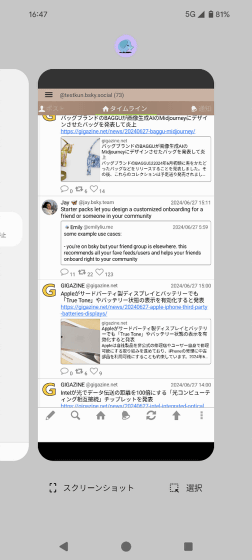
Then start Zopen again.
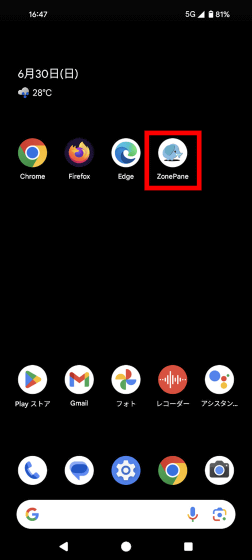
When you do this, the posts you had displayed the last time you closed the app will reappear. Zoopen saves the position you've already read on your timeline so you can continue reading from where you left off, which is useful when you want to check all the posts on your timeline.
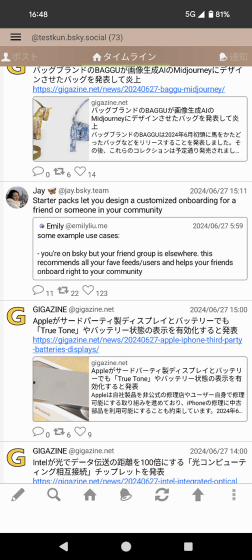
◆4: Add your favorite tabs to efficiently gather information
In Zoopen, you can manage various information by tab, such as 'a tab to display your timeline,' 'a tab to display your posts,' and 'a tab to display notifications,' and you can switch between tabs by swiping left and right. In the case of Bluesky, you can register 'feeds' and 'lists' as new tabs, so try registering 'a list of only Bluesky developers' as a tab.
First, tap the button in the red frame at the top left of the screen.
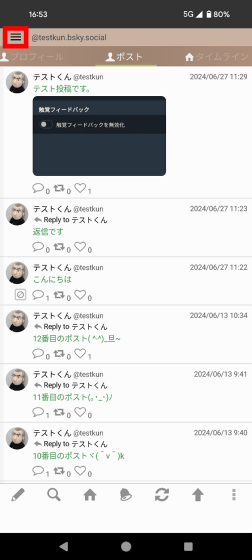
Tap 'Tabs, notifications, and sorting.'
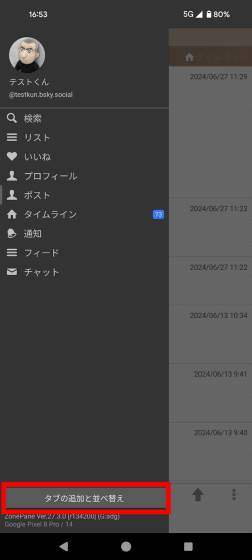
When the tab management screen appears, tap the '+' at the bottom right of the screen.
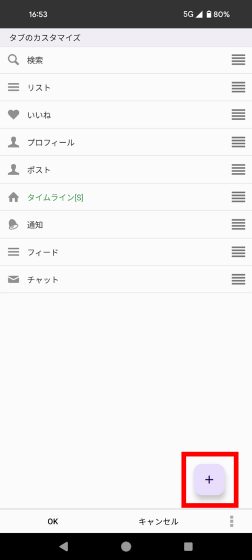
Tap 'List.'
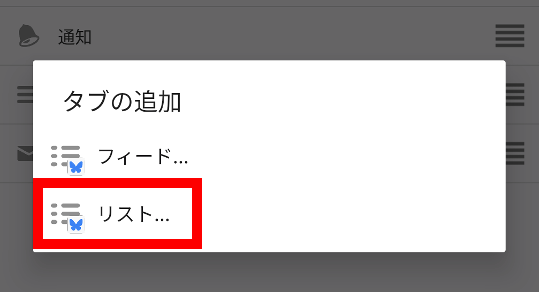
Tap the list you want to add to. In this example, I selected the 'Bluesky developers list' that I created in advance.
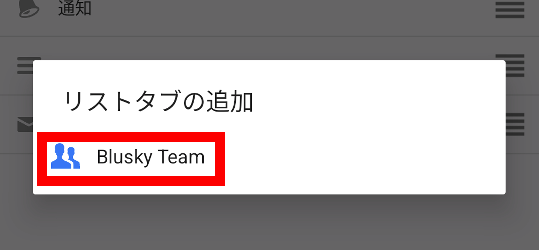
Once a list has been added, press and hold the button on the right and swipe to rearrange the list to your liking.
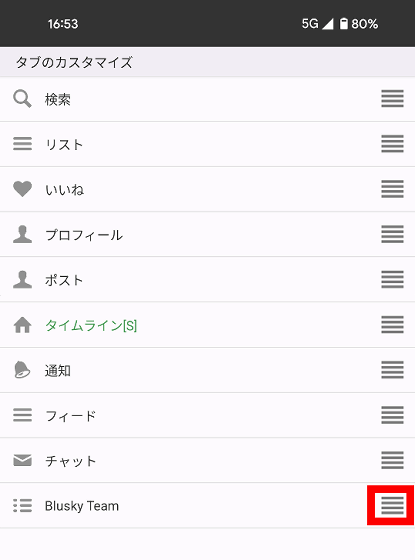
When you're done sorting the list, tap 'OK.'
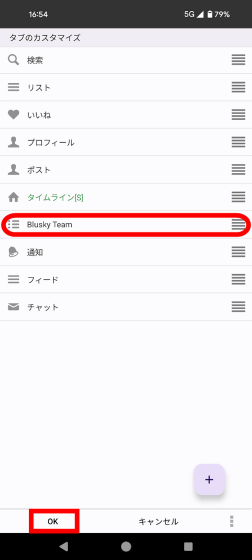
Now you can view the 'Bluesky developers only' list by simply swiping left or right.

◆5: Multiple accounts can be managed simultaneously
You can also manage multiple accounts at the same time with Zoopen. To add an account to manage with Zoopen, tap the button surrounded by a red frame at the bottom right of the screen and then tap 'Account'.

Next, tap 'Add Account.'
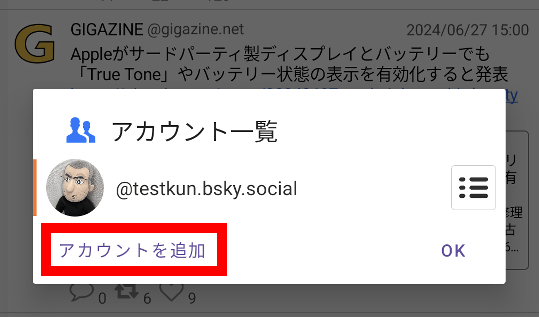
This time, I want to add a Bluesky account, so I tap 'Log in to Bluesky'.
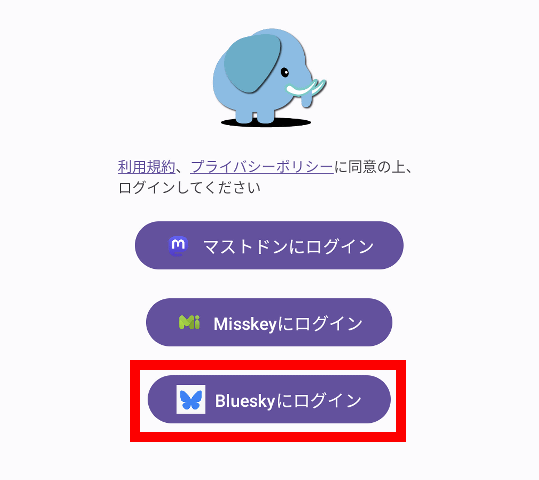
Enter the handle name and app password of the account you want to add and tap 'Log in.'
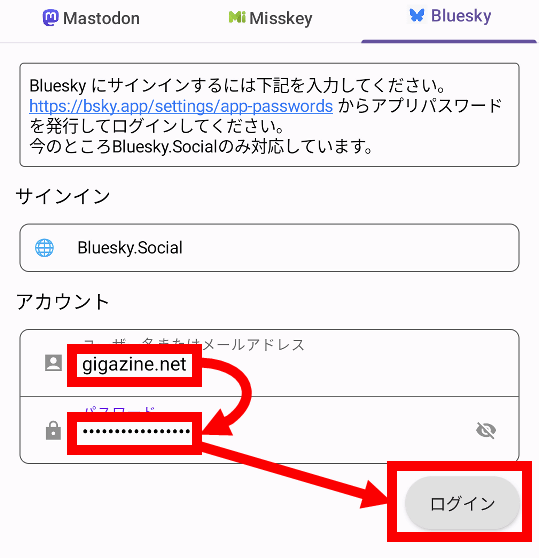
You have now added your account.
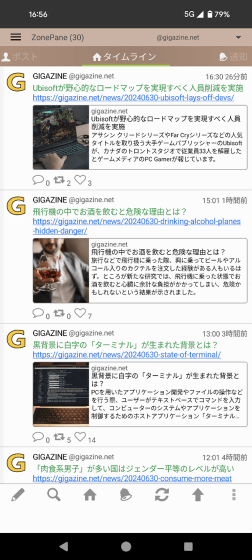
You can switch between managed accounts using the button in the top left of the screen.
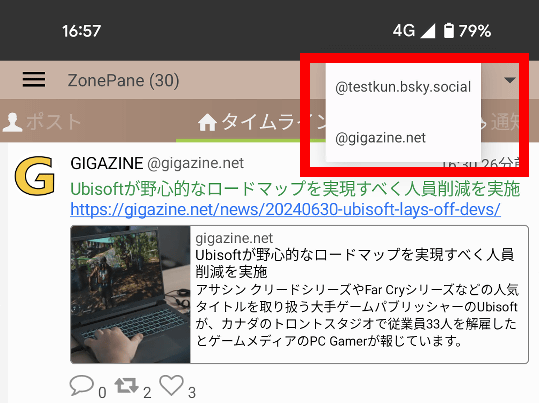
◆6: Detailed customization of the appearance is also possible
Zoopen also has a feature that allows you to customize the appearance in detail. If you want to customize the color scheme, tap the button surrounded by a red frame at the bottom right of the screen and then tap 'Settings.'
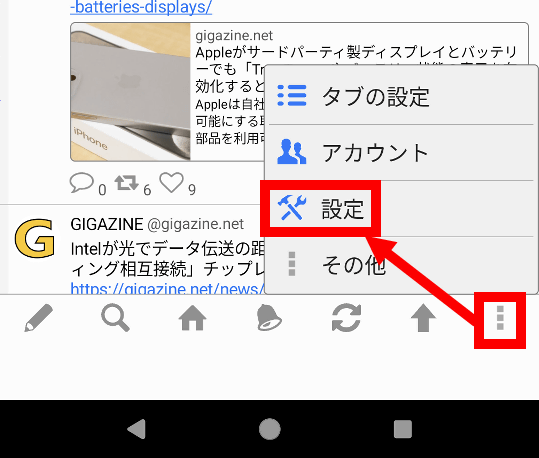
Next, tap 'Theme and Design.'
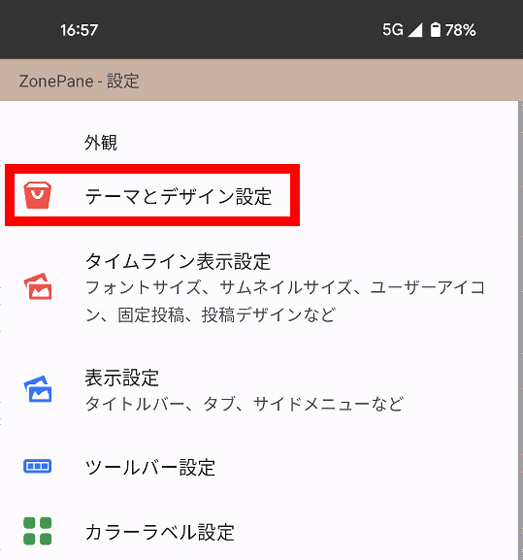
On this screen you can customize the background and text colors in detail.
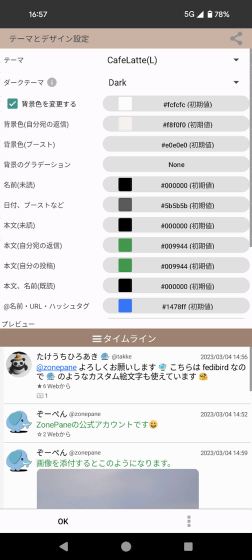
You can also select a theme you have already created from the theme list.
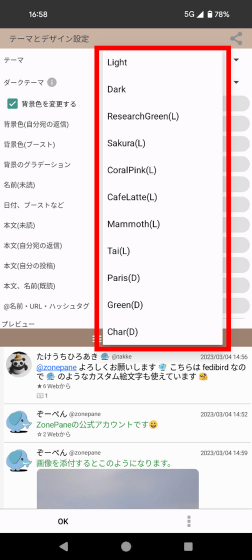
This is what the 'Dark' theme looks like. You can also fine-tune the background and text colors based on the theme.
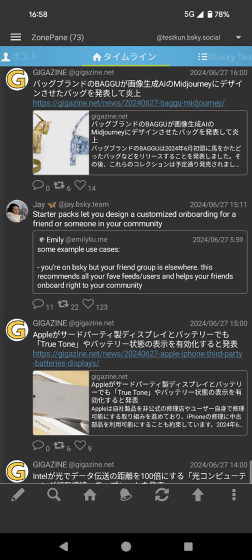
You can also adjust the text size in Zoopen. To adjust the text size, tap 'Timeline display settings' on the settings screen.
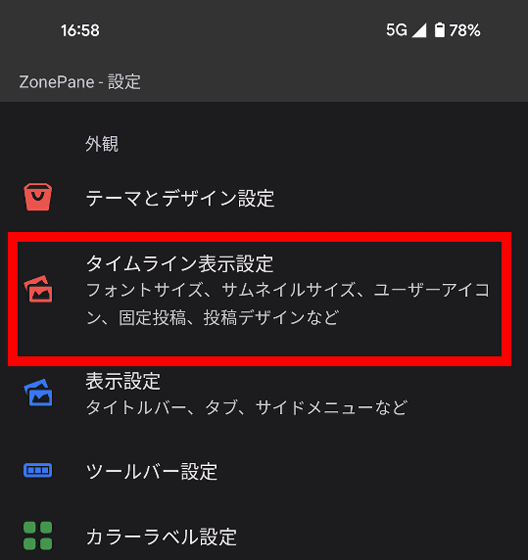
On the timeline display settings screen, you can adjust the 'font size of the post display screen' and 'line spacing of the post display screen.' In addition, for SNS other than Bluesky, you can also adjust the 'thumbnail layout' and 'thumbnail size.'
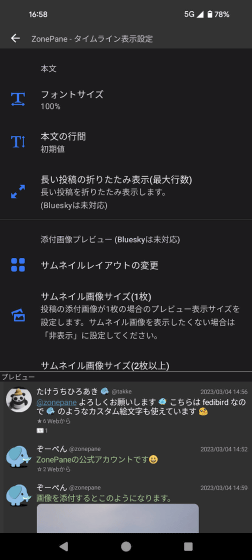
Below is a screen with the font size adjusted to 70% and the line spacing adjusted to 85%. You can enlarge or reduce the text size, so you can customize it to suit your needs, such as 'narrowing the text and line spacing to increase the amount of information that can be displayed on the screen at once' or 'increasing the text size to make it easier to read on a small screen.'
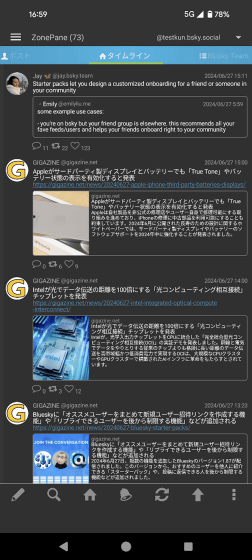
◆7: There are also subscriptions that allow you to add features
In Zoopen, you can enhance the features by subscribing to a paid subscription plan. To subscribe, tap the button in the red frame at the bottom right of the screen and then tap 'Settings.'
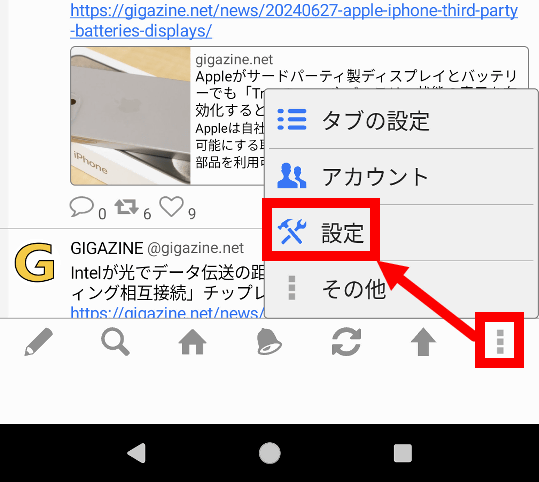
When the settings screen opens, tap 'Ad Settings.'
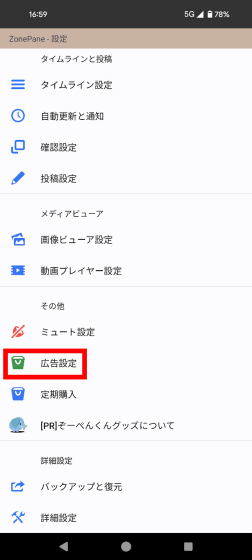
When you tap 'Ad-free Pack', a subscription explanation screen will appear.
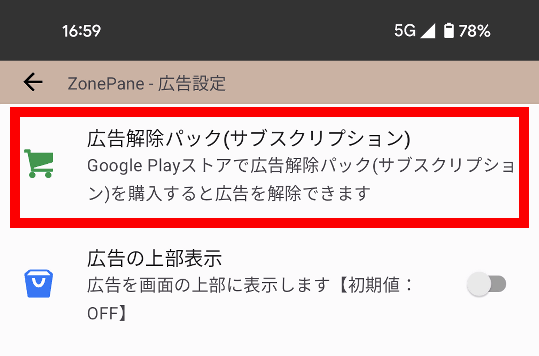
A subscription costs 300 yen per month and allows you to hide in-app ads and increase the number of accounts you can manage.
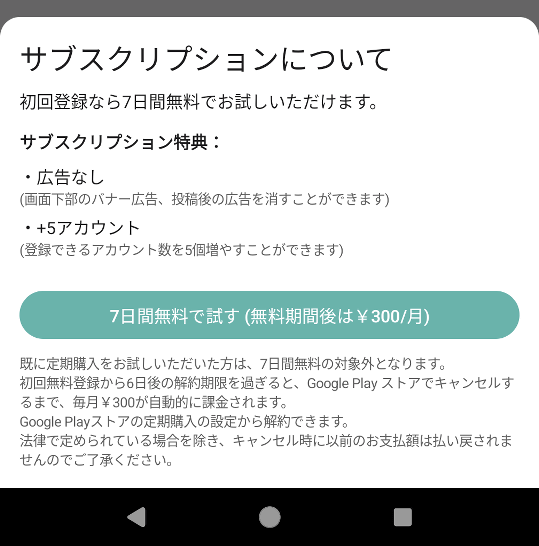
Related Posts: