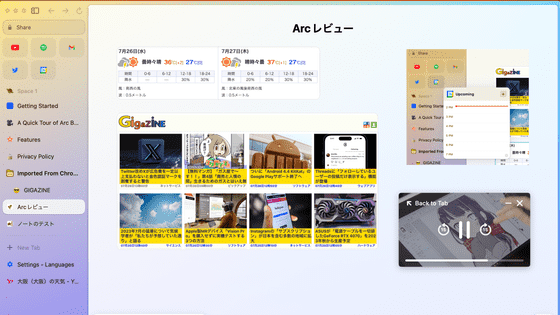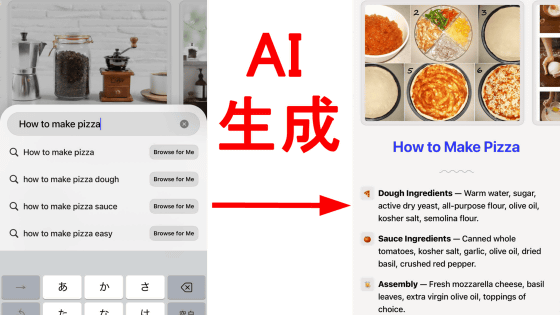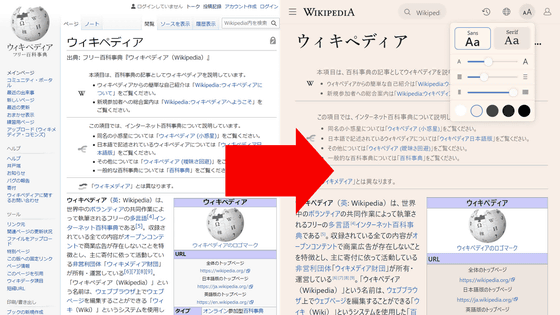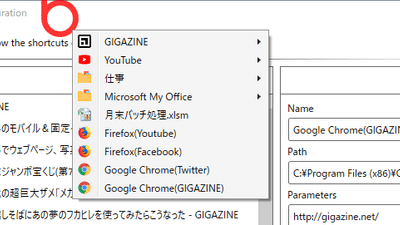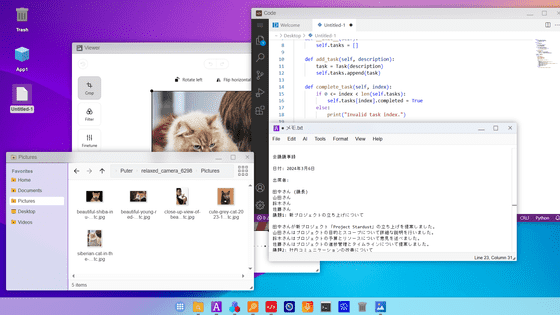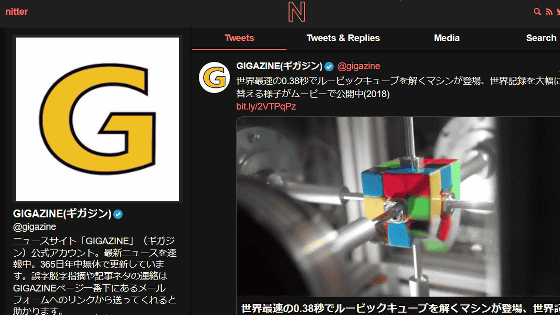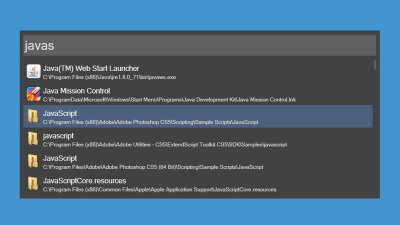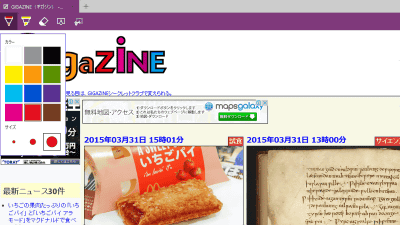The Windows version of 'Arc' has finally arrived, and we checked out the usability of the browser developed with Chromium-based Swift
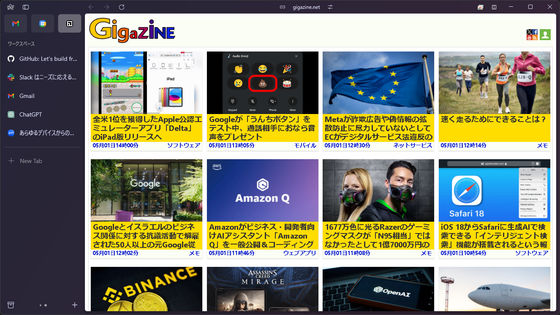
Arc , a web browser developed by The Browser Company based on
Arc for Windows – Arc Help Center
https://resources.arc.net/hc/en-us/articles/19400082392215-Arc-for-Windows
Arc on Windows is finally here.
— The Browser Company (@browsercompany) April 30, 2024
No more waitlists, no more betas.
Download Arc today. pic.twitter.com/PopRNmiSlW
To install Arc for Windows, visit the following page. Arc is available for macOS, iOS, and Windows 11. However, at the time of writing, the Windows 10 version is in preparation and is not available.
Download Arc
https://arc.net/download
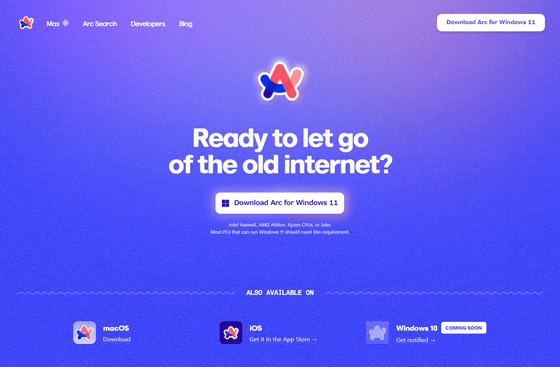
Click 'Download Arc for Windows 11' in the middle of the page.
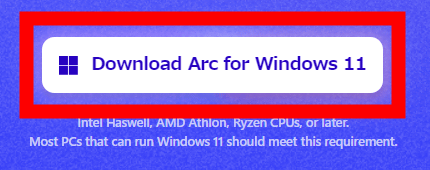
Double-click the downloaded installer to launch it.

Once the installation is complete, Arc will launch. Click the arrow button in the center of the screen.
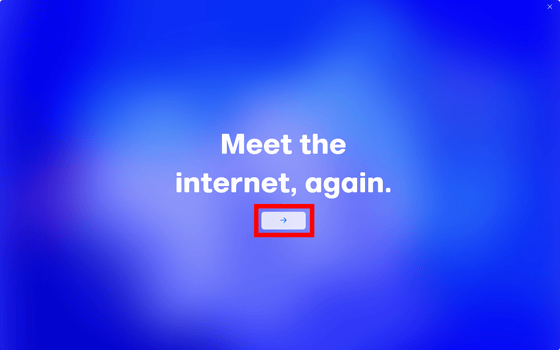
First, create an account. Enter your username, email address, password, and password (for confirmation) in the red frame from the top, read and agree to The Browser Company's privacy policy, check the box, and click 'Create an Account'.
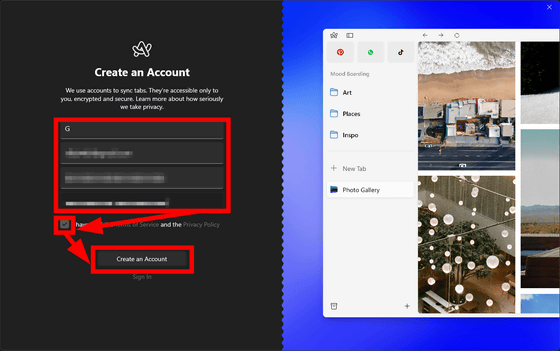
Next, import bookmarks and extensions from other web browsers. Select the browser you want to import from, and if you have multiple accounts, select the account you want to import from and click 'Next'.
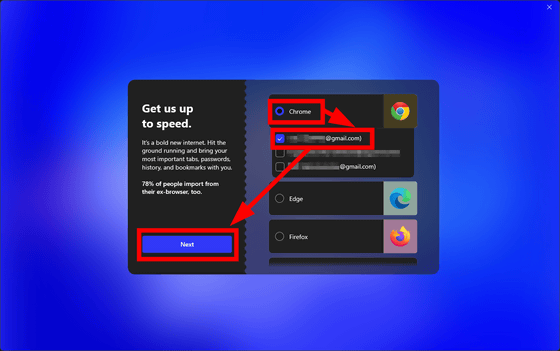
Select the bookmarks or bookmark folder you want to import and click 'Next'.
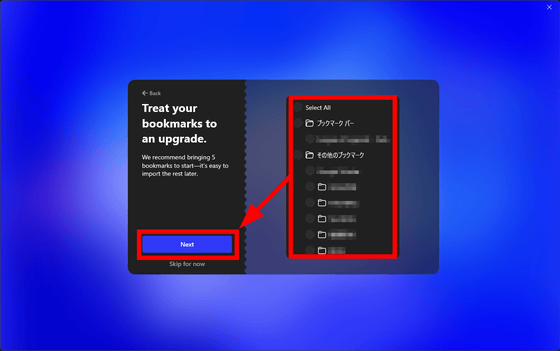
Select whether or not to make Arc your default web browser. Since I didn't want to make it my default browser this time, select 'NO, still exploring my options.' and click 'Next.'
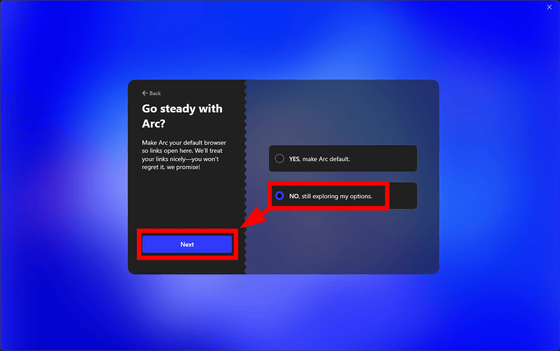
Click “Get Started”.
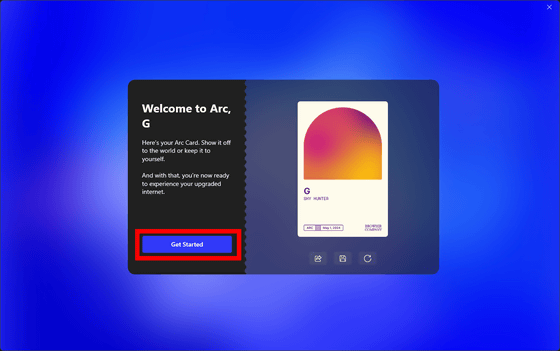
This is the Arc startup screen. In the vertical space displayed on the left side of the screen, from the top, there are link buttons for your favorite websites (Gmail and Google Calendar) that are registered by default, and below that, the imported bookmarks are displayed in folder format (in the screenshot below, 'Arc Basics' and 'Imported From C...'), and below that, the open tabs are displayed side by side. In the following case, no tabs are open, so only the button for opening a tab, '+ New Tab', is displayed.
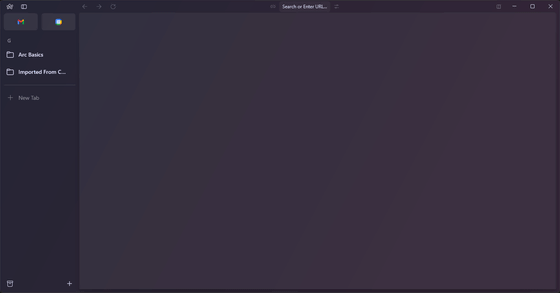
To open a new web page, click '+ New Tab' or the address bar in the top center of the screen. Then, the search area will appear in the center of the screen as shown below. Since the settings were imported from Chrome, the search history in Chrome is displayed.
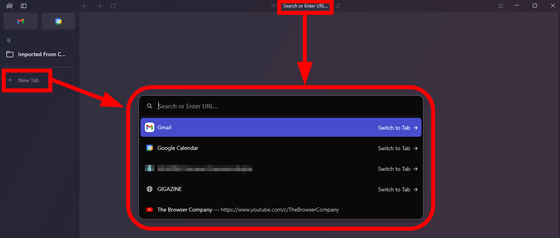
When searching, you cannot display search results by simply entering text and pressing the Enter key. After entering text, you need to click on the search word as shown below, or click on the desired URL.
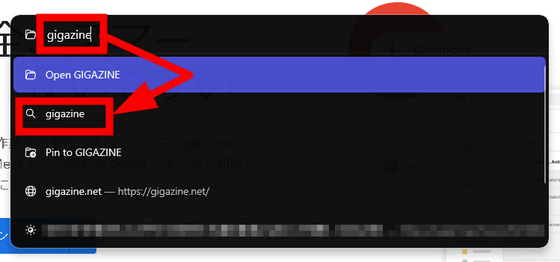
The default search engine was Google. Click on a link from the search results page.
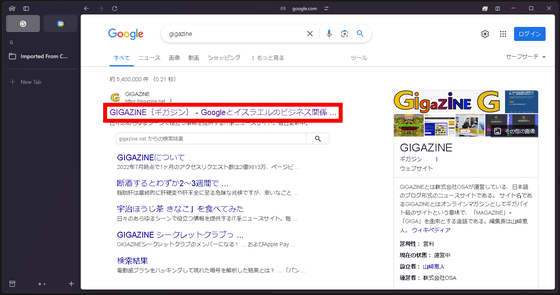
The linked web page was then displayed as if it were floating above the search results page, as shown below.
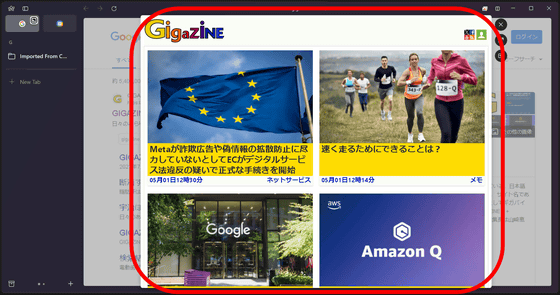
Click 'Expand' to enlarge the page.
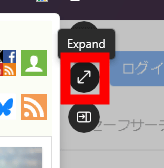
Then you can view it full screen.
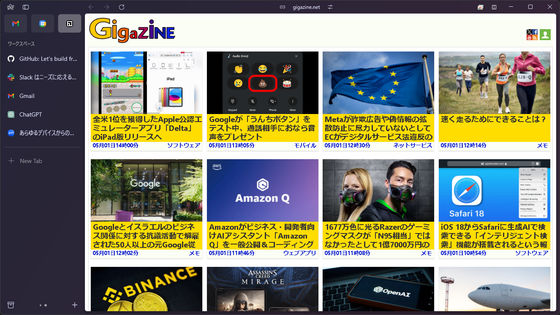
You can also hide the UI on the left side of the screen by clicking the icon in the red frame at the top left of the screen, or by pressing the shortcut key 'Ctrl + S'.
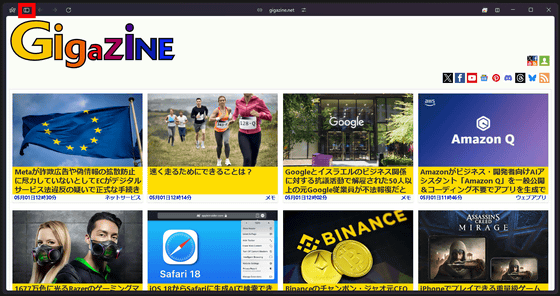
This UI can be displayed at any time by moving the mouse cursor to the left edge of the screen.
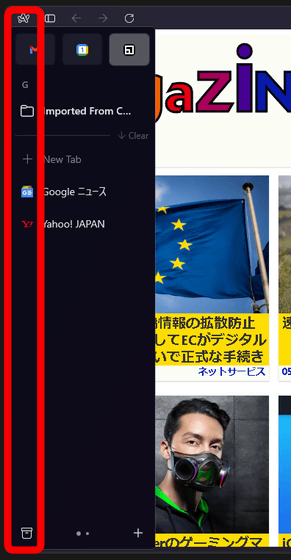
Right-click on the open tab and select 'Move to' → 'Favorites'.
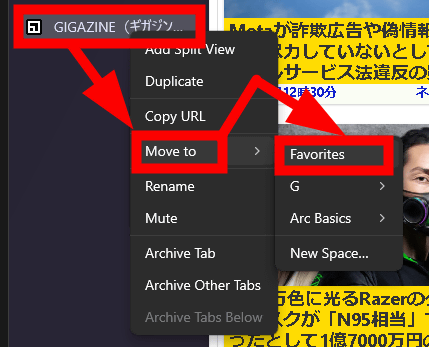
You can then bookmark the webpage at the top of the UI on the left side of the screen.
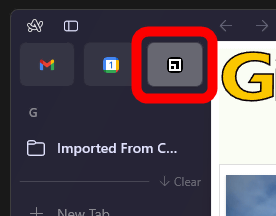
By clicking the icon in the upper left of Arc, you can perform various actions such as 'Set Arc as Default Browser', 'Check for Updates', and 'Import from Another Browser'. By selecting 'New Incognito Window', you can browse the web anonymously.
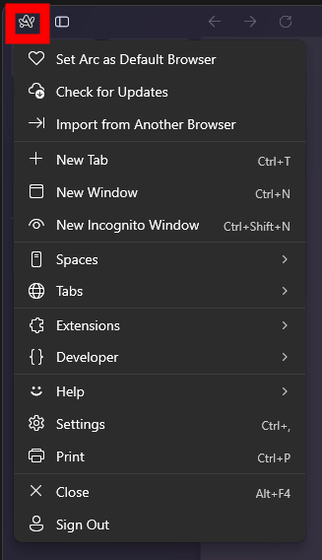
Right-click on the bookmarks displayed in the UI on the left side of the screen and you can perform operations such as 'New Nested Folder...' (create a new folder within a folder), 'Move to', 'Duplicate', 'Rename', 'Turn 'Arc Basics (folder name)' into Space (change Arc Basics to spaces), 'Copy All Links', and 'Delete'. Click 'Turn 'Arc Basics' into Space'.
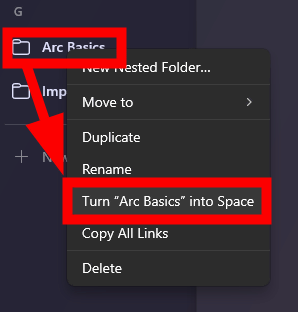
You can then turn a bookmark in a folder into a space, which hides other bookmarks and lets you focus only on the bookmarks in the space.
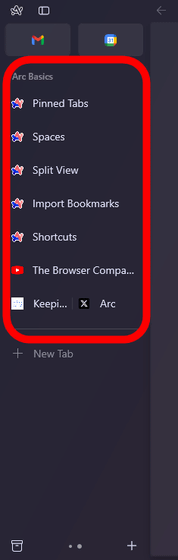
You can also return the space to the bookmark folder by right-clicking the space and clicking 'Turn 'Arc Basics' into Folder' → 'G (user name)'.
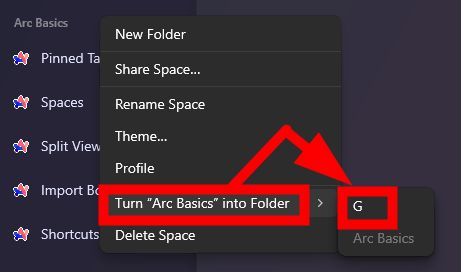
You can switch spaces by using the arrow keys or by clicking the red frame at the bottom of the screen.
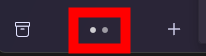
You can also create a new space, folder, or tab at any time by clicking the '+' icon.
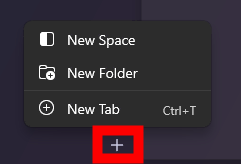
In Arc, you can create a space for work, a space for personal use, or a space dedicated to your hobbies, so I felt that the UI was designed to allow you to focus on the task at hand. In fact, bookmarks from different spaces or bookmark folders are not displayed unless you switch spaces, so I highly recommend creating a space dedicated to a specific task.
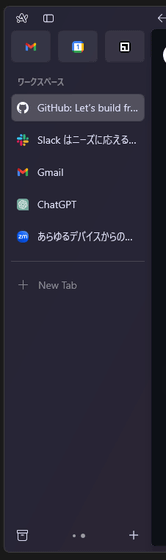
You can change the color of the space you created by right-clicking and selecting 'Theme...'.
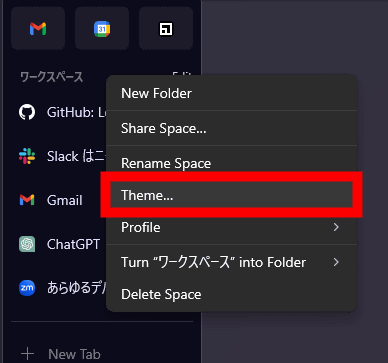
You can freely choose the color from the color palette. It can also be used for color coding, such as 'black for work,' 'blue for games,' and 'red for travel,' so if you manage a large number of bookmarks, you may be able to enjoy web browsing more efficiently than ever before by using spaces to manage your bookmarks.
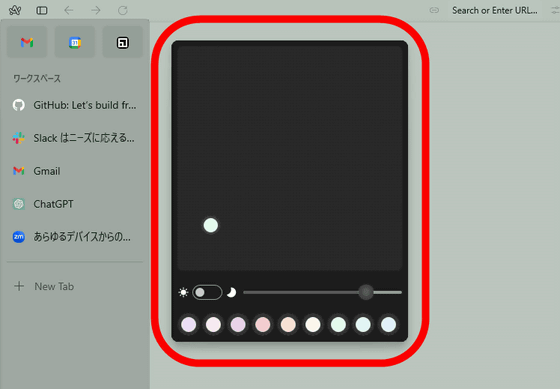
You can also copy the link of the open web page by clicking the icon to the left of the address bar.
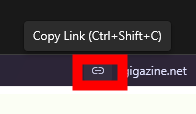
You can manage your extensions by clicking the icon to the right of the address bar.

You can also manage extensions from the 'Extensions' menu screen.
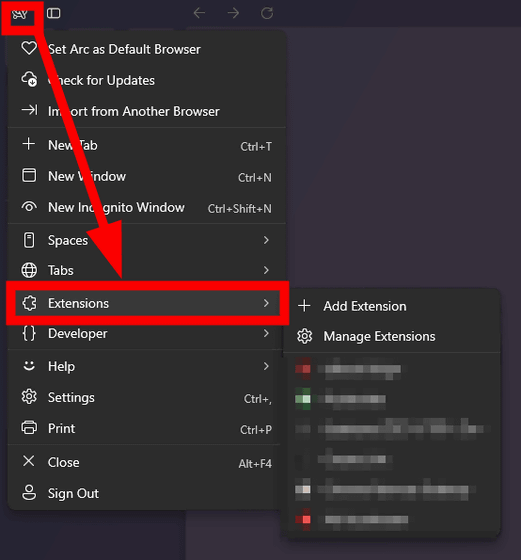
The extension can be added from
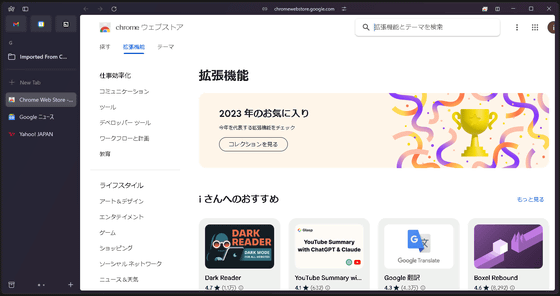
When I actually used it, I found the address bar difficult to use. It was quite annoying that I couldn't search for words directly from the address bar, and I had to open Google search and search for the word again from there, which was a pain.
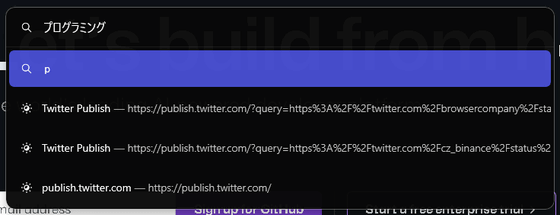
'Arc really helps me calm my mind and get organized,' Hursh Agrawal, co-founder of The Browser Company, said in an interview with The Verge . 'It helps me do my daily tasks more efficiently.' The Browser Company calls Arc an 'OS for the Internet,' and it's clear that Arc is more than just a browser for the company.
In addition, Arc is developed in Swift, Apple's programming language, as posted by Connor Montgomery, a product engineer at The Browser Company, ' Windows version of Arc runs on Swift! ' The Browser Company has open-sourced all of the basic infrastructure for building Windows applications using Swift, and Saleem Abdulrasool, a software engineer at the company, said, 'We've been working for over six years to bring Swift to Windows. We're very excited to see this project come to fruition. It's really great to finally see something come to fruition after so many years. This is truly a labor of love.'
In addition, in the video released by The Browser Company announcing the release of Arc for Windows, Microsoft's original web browser Edge is thrown in the trash at the end.
Arc on Windows. Download now. - YouTube
Related Posts: