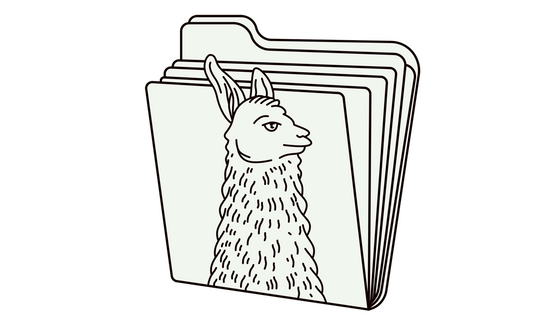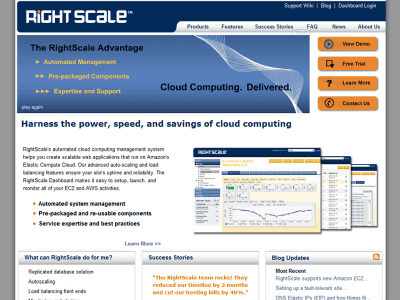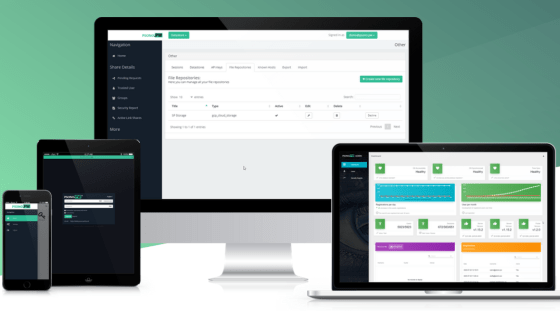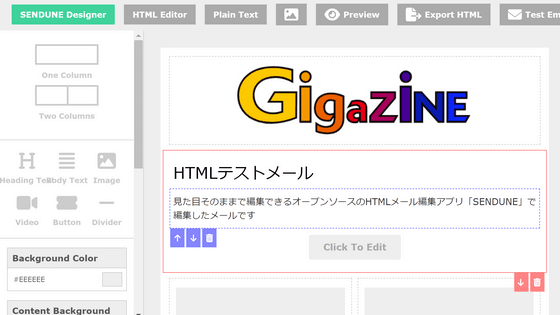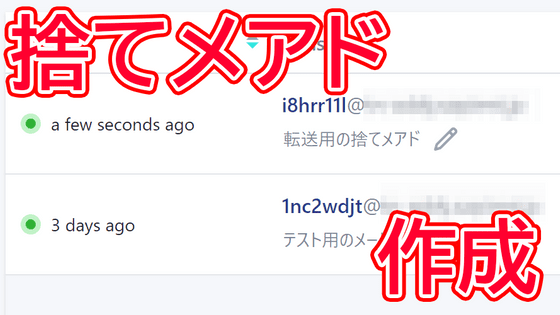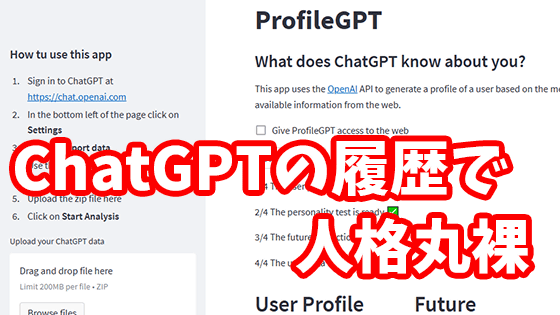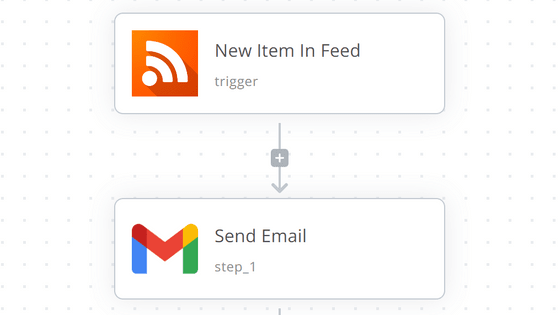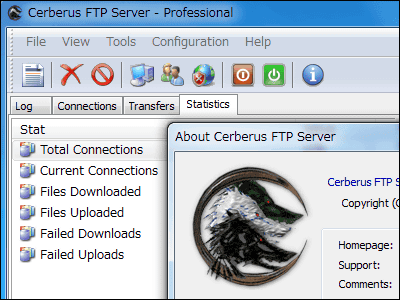I installed the platform application ``Sandstorm'' that allows you to self-host a wide variety of web applications with a single button.
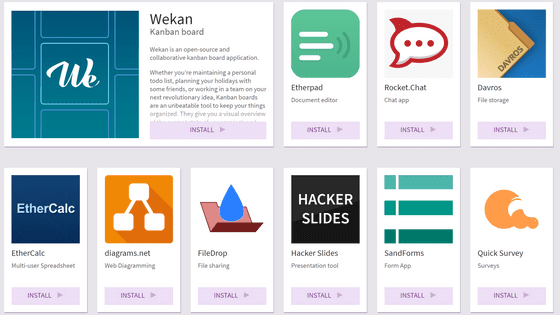
Self-hosting an app has the advantage of being able to manage your own data and preventing lock-in to the service, but problems tend to occur when installing the app on your own server. ' Sandstorm ' is a platform that allows you to self-host a wide variety of applications such as CMS such as WordPress, chat apps, task management apps, etc. with the push of a button, so I actually tried it out.
Sandstorm
Sandstorm installation requires Linux running on x86-64 architecture with Linux 3.10 or later kernel. At least 1GB of memory is required, and 2GB or more is recommended. To install, enter the command below.
[code]curl https://install.sandstorm.io | bash[/code]
Configure some settings during installation. Select '1' for general use as the installation type, and when prompted for sudo privileges, enter 'yes' and press the enter key. Also, you can use the subdomain of 'sandcats.io' for free, so enter your desired subdomain and enter your email address.
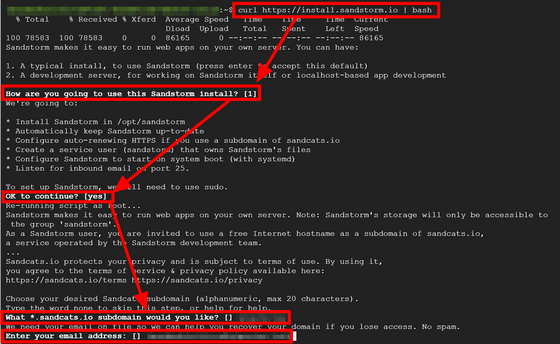
During installation, an email address is required to obtain a certificate from Let's Encrypt. The email address you entered earlier is displayed, so just press the enter key.
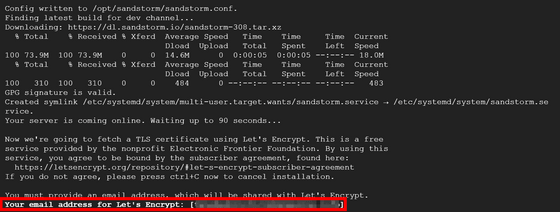
This completes the installation. A URL will be displayed; copy it and open it in your browser.

Click 'Begin Sandstorm Setup'.
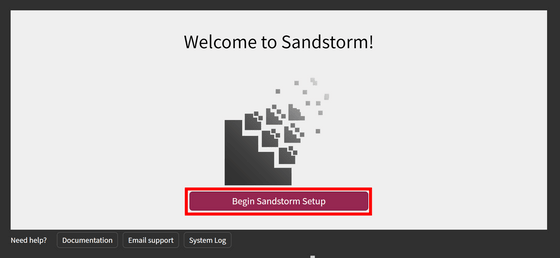
Set the login method. Since we will be using email this time, click 'Configure' under 'E-mail'.
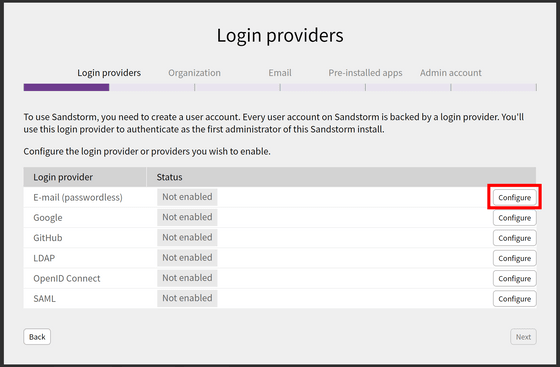
Click Enable.
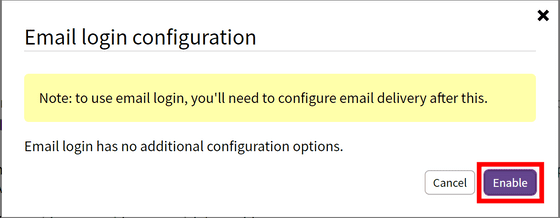
Confirm that 'Enabled' is displayed and click 'Next'.
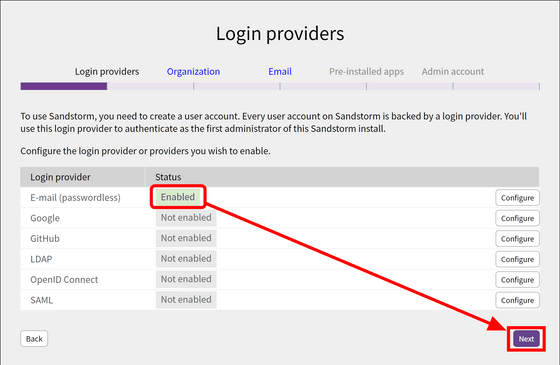
Next, configure the organization settings. By checking the top setting and entering the domain, you can grant administrative privileges to all members who log in with an email address from that domain.
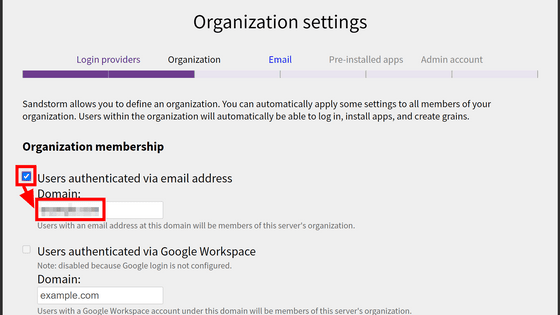
Check the settings to prohibit interaction with people outside the organization and the settings to display other members of the organization and click 'Save and continue'.
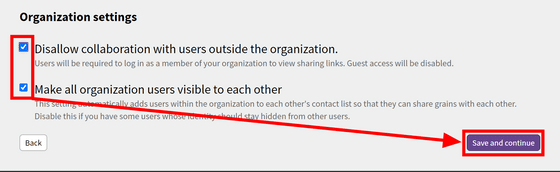
If you select email authentication as your login method, you will need to configure your email settings. There is almost no problem with general email services such as
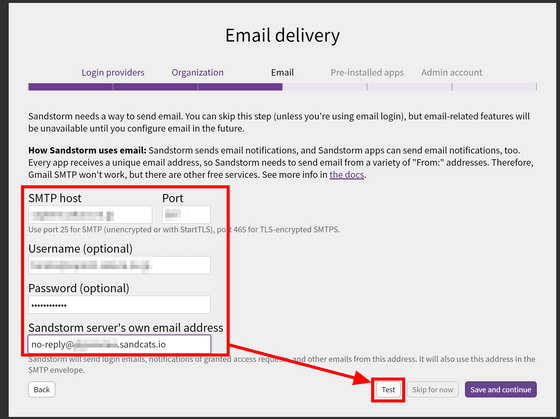
Enter the address to send the test email to and click 'Send test email'.
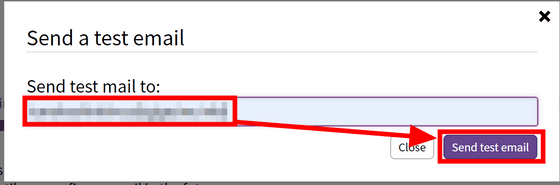
As shown in the image below, it is OK if you receive an email with the title 'Testing your Sandstorm's SMTP setting'.
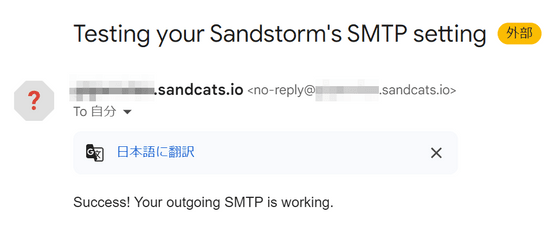
Click Save and continue.
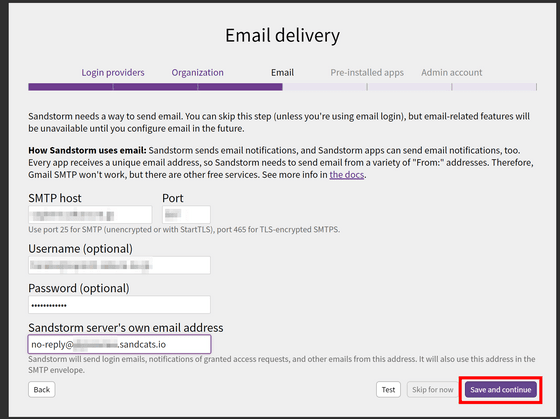
You can check pre-installed apps. Click 'Next'.
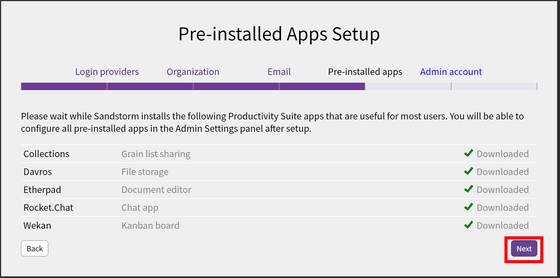
Finally, create an administrative account. Enter your email address and click 'SEND LOGIN EMAIL'.
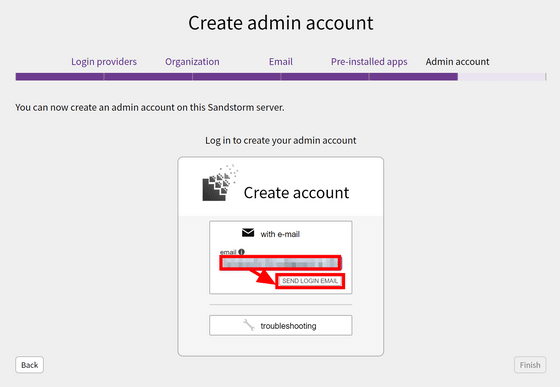
Click the link in the email to log in.
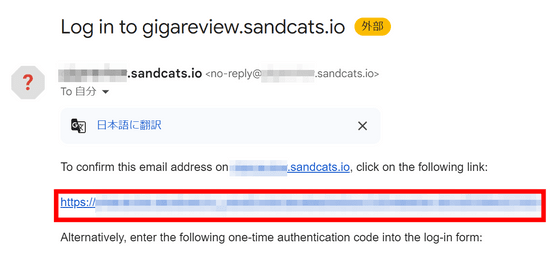
Click 'administration panel'.
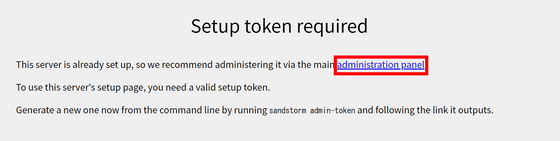
Set up your profile and click Continue.
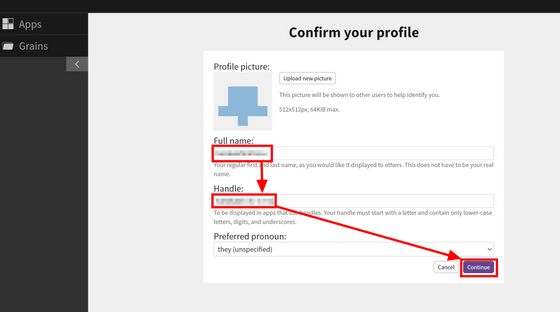
The management screen is displayed. If you want to change the settings during installation or manage users, you can do so from this screen.
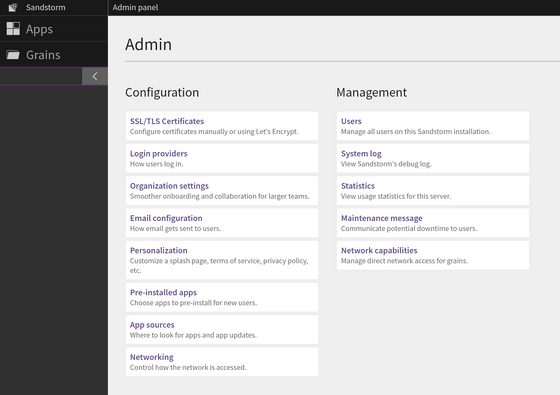
When you open 'Apps', pre-installed apps will be displayed. If you want to add a new application, click 'Install...'.
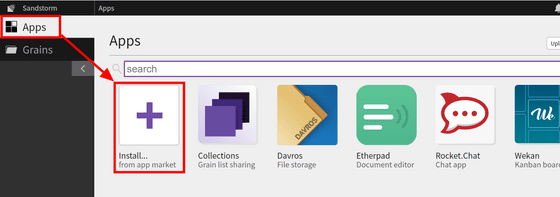
A wide variety of apps can now be self-hosted with the touch of a button, including CMSs such as WordPress and MediaWiki, chat apps, and Git management tools such as GitLab. A complete list of apps can be found on

On the 'Grains' page, you can check data such as documents, chats, emails, memos, articles, etc. saved with various apps.
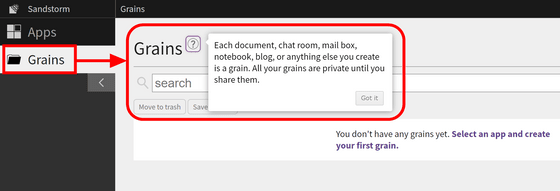
Related Posts:
in Review, Web Application, Posted by log1d_ts