I tried using the 'Starlink' kit purchased at Costco with the contract plan 'ROAM' that can be used anywhere without changing address procedures & I tried using it outdoors by blocking the 5 GHz band & Summary of points of interest such as billing mechanism
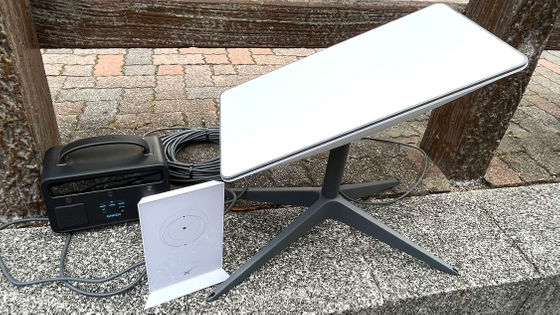
I purchased a kit to connect to SpaceX's satellite internet access service ' Starlink ' at Costco, and in
starlink.com/
https://www.starlink.com/
◆Table of contents
1: About the difference between RESIDENTIAL and ROAM
2: I tried changing the contract from RESIDENTIAL to ROAM
3: Precautions when using Starlink outside
4: I tried using it outside
5: I tried the procedure to temporarily suspend usage.
6: About fees
7: How to change from ROAM to RESIDENTIAL
Bonus: My cable broke so I bought a new one.
◆1: About the difference between RESIDENTIAL and ROAM
RESIDENTIAL is a plan that is designed to be used continuously in one location. When using it in a new location, you will need to go through an 'address change procedure', but the change procedure is very easy, just enter your address on the site. The article below explains how to do this. Although I have already changed my address twice at the time of writing this article, I can still use it without any restrictions.
Will I be able to communicate if I take the satellite internet 'Starlink' kit I purchased at Costco to another location? Review after actually trying it - GIGAZINE

ROAM, on the other hand, is a plan that allows you to use it anywhere without having to change your address. ROAM is a rebrand of a plan that originally appeared under the name ' STARLINK FOR RVs ,' and was originally intended to be used by installing an antenna on a vehicle.
The price is 6,600 yen per month for RESIDENTIAL and 9,900 yen per month for ROAM. Furthermore, since ROAM uses a 'best effort' method, communication speeds may decrease depending on the time of day and usage conditions. The nominal values of communication speed are as follows at the time of article creation.
| RESIDENTIAL | ROAM | |
| download | 166-248Mbps | 5-50Mbps |
| upload | 17-33Mbps | 2~10Mbps |
| latency | 37~54ms | <99ms |
Another difference with ROAM is that you can 'temporarily suspend service use.' This means that there is no charge while you stop using the service, and you can resume using it whenever you want. We will explain how to actually pause the service and the fees later in this article.
In summary, if you want to use it in one place such as home or work, you should subscribe to ``RESIDENTIAL'', and if you want to use it in a car etc., you should subscribe to ``ROAM''. RESIDENTIAL and ROAM use the same antenna and router, and you can change your contract at any time.
◆2: I tried changing the contract from RESIDENTIAL to ROAM
I will try changing the contract signed with RESIDENTIAL to ROAM. First, go to the Starlink account page and click 'MANAGE'.
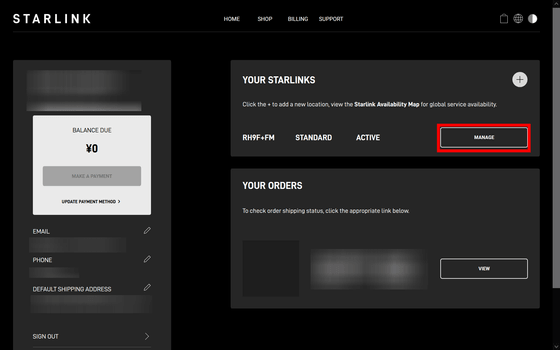
The service management page opens. The SERVICE PLAN you are using is 'Standard', but this refers to 'RESIDENTIAL'. Next, click 'CHANGE SERVICE PLAN'.
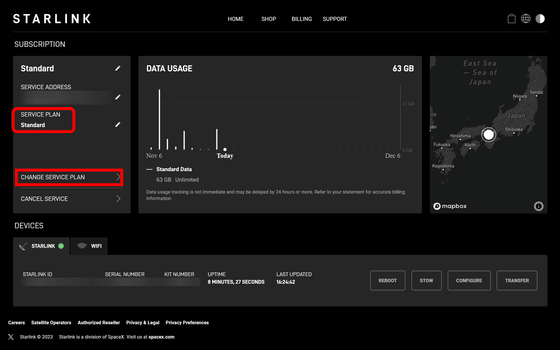
Click on the part that says 'CHANGE TO MOBILE REGIONAL'. MOBILE REGIONAL refers to ROAM.
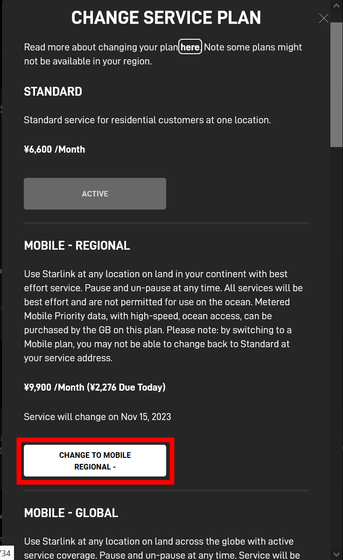
'By changing your service plan, you are deemed to have agreed to the new plan's terms of service. Starting today, your service will change and you will be charged 2,276 yen. The new service fee will be 9,900 yen and will be effective on December 6, 2023. You will be charged. By switching to a mobile plan, you may not be able to switch back to a fixed address plan.' Click 'CONFIRM'.
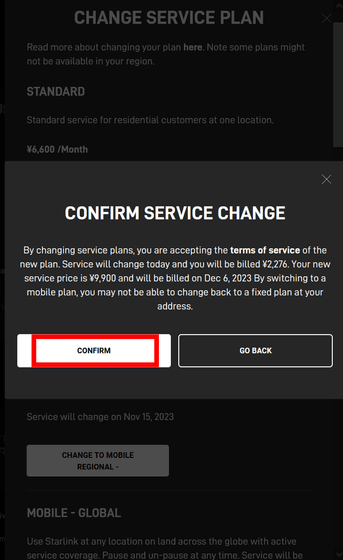
My contract was immediately switched to 'Mobile - Regional'.
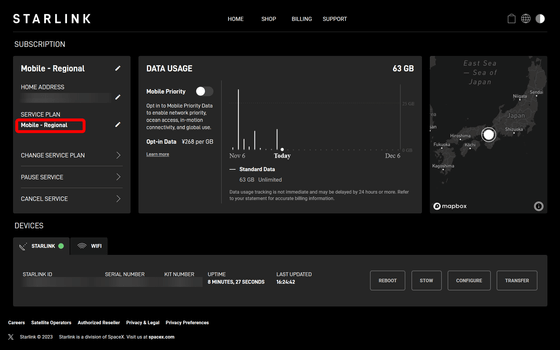
◆3: Precautions when using Starlink outside
Starlink routers use the 2.4GHz and 5GHz frequency bands, but in Japan, the outdoor use of the 5GHz band is partially
・: Block the 5GHz band
This is a reliable method, but there are some difficulties in setting it up.
From version 2023.29.0 of the 'Starlink' app distributed on November 18, 2023, a setting item called 'Outdoor Mode' has been added. Starlink support personnel say that enabling this setting will block the 5GHz band, but this setting is a trap. It's not actually blocked.
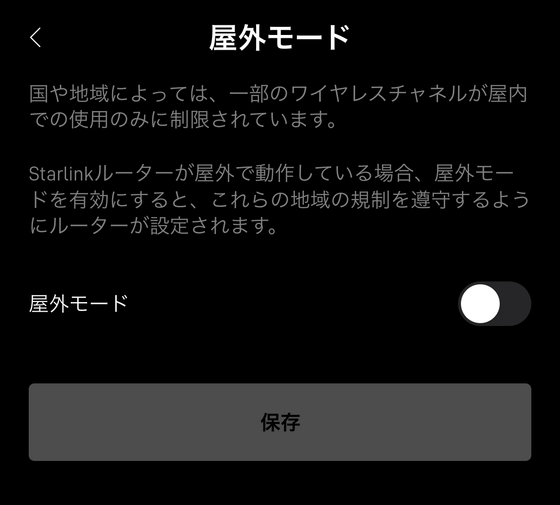
Let's actually set it up first. First, disconnect your smartphone from the Starlink network and connect it to another wireless LAN. If you don't do this, setting up outdoor mode will fail with a message saying 'An error has occurred.'
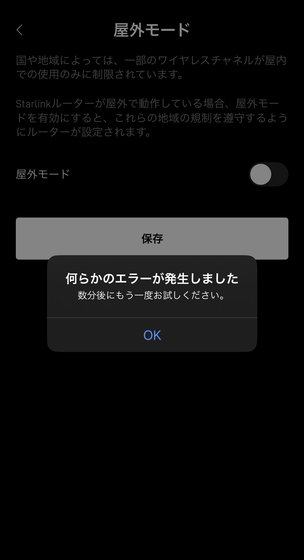
After connecting to another network, tap 'Settings' in the app.
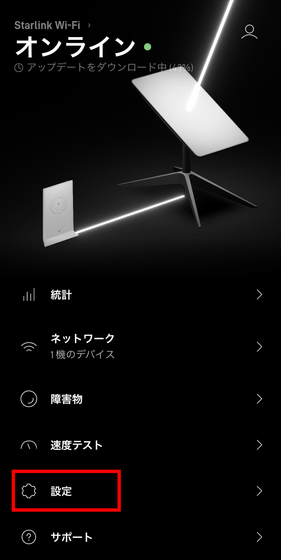
Tap 'Outdoor mode'.
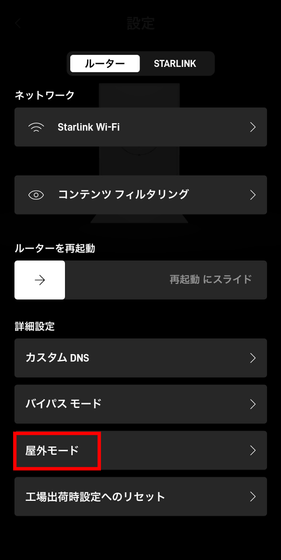
Check the 'Outdoor mode' checkbox and tap 'Save'. After this, a loading icon will be displayed endlessly in the 'save' position, but there is no problem if you close the app.
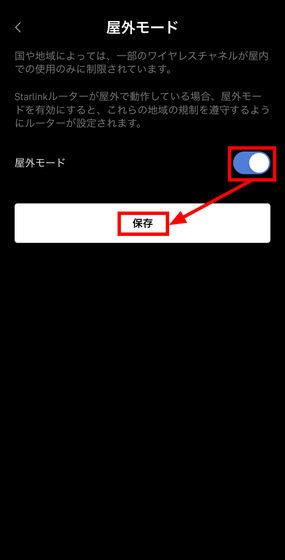
If you look at the Wi-Fi settings of your smartphone in this state, you can see that SSIDs for both the 2.4GHz band and 5GHz band are displayed. As you can see, even if you turn on outdoor mode, the 5GHz band will not be blocked, so at the time of writing this article, you should not trust outdoor mode.
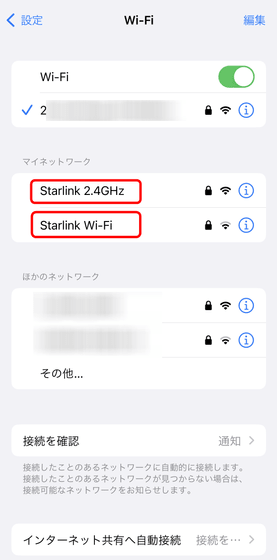
Outdoor mode is not completely meaningless; to be more specific, the output frequency actually changes when outdoor mode is turned on and off.
First, when outdoor mode is off, Starlink routers output the 5.2GHz band.
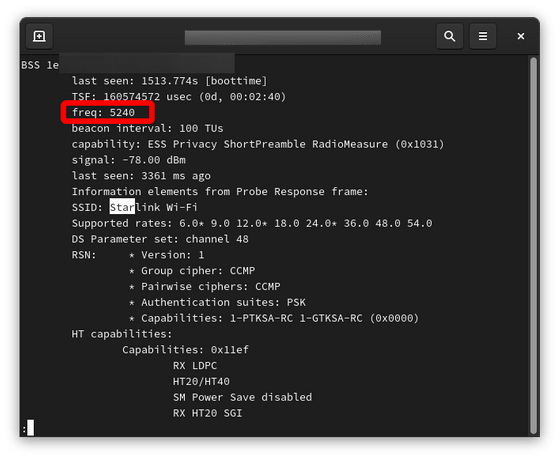
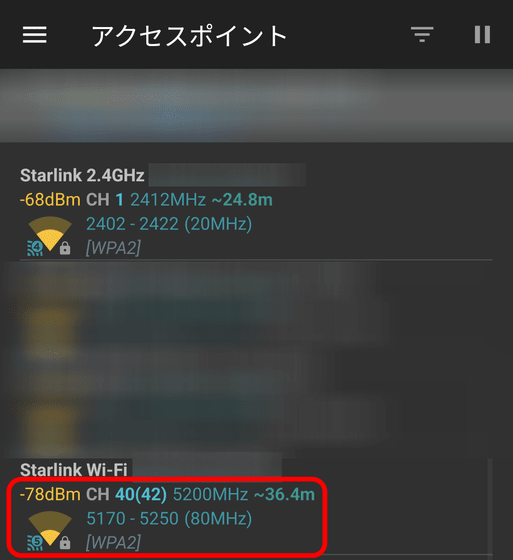
When you turn on outdoor mode, it will now output the 5.6GHz band instead of the 5.2GHz band.
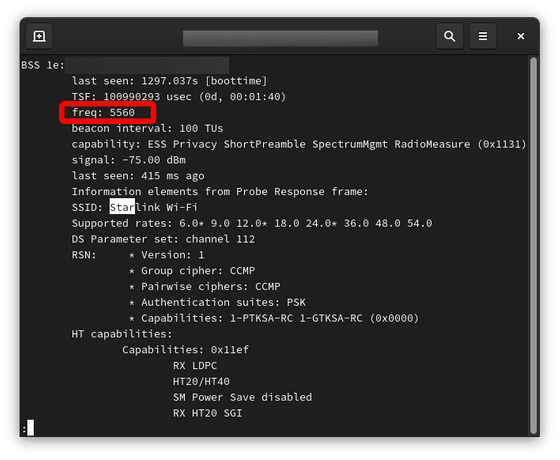
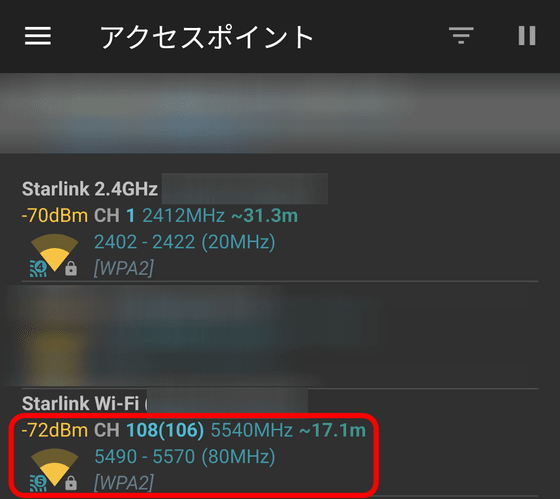
I disabled the 'Split 2.4GHz network and 5GHz network' feature in the Starlink app and checked again, but the 5.6GHz band was still being used when outdoor mode was turned on.
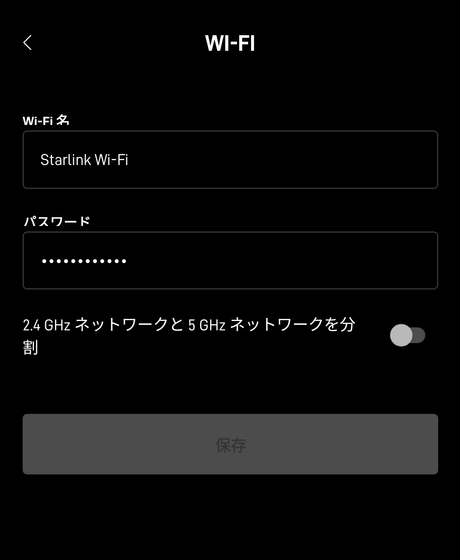
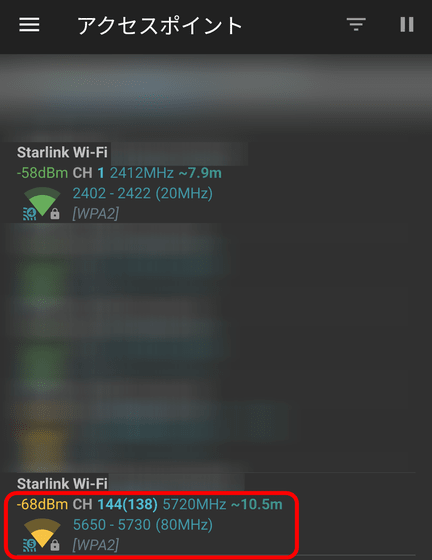
The 5.2GHz band is prohibited by law for outdoor use, and the 5.6GHz band can be used outdoors except in the sky. However, since the 5.6GHz band may also interfere with radar etc., routers using the 5.6GHz band must be equipped with a 'DFS function' to avoid interference.
When I contacted Starlink customer support regarding this point, I was told that Starlink routers do not have DFS functionality. It is unclear why it outputs the 5.6GHz band even though it does not have a DFS function.
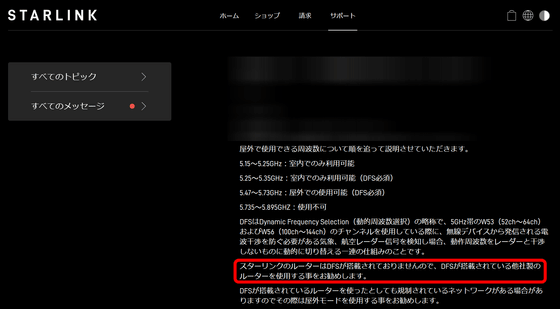
Search for information on the technical compliance of the Starlink 2nd generation router 'UTR-211' from the page '
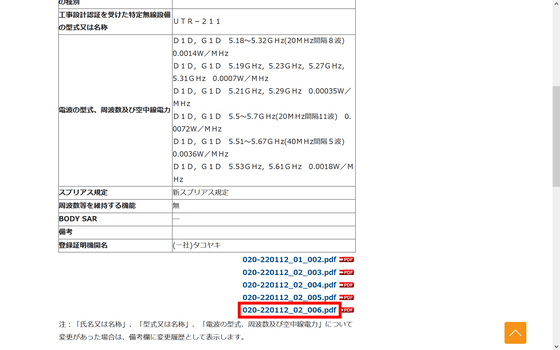
This is a document entitled DFS Test Report. Regarding frequencies such as 5560Mhz that were confirmed this time, 'Yes' and 'No' are mixed in 'Channel closing transmission time and channel movement time', but you can see that 'PASS' is written in the Result. . I think this indicates that DFS is working, but when I asked Takoyaki, the general incorporated association that is the registered certification body for the relevant technical qualification, they said that they cannot tell outsiders. That was it.
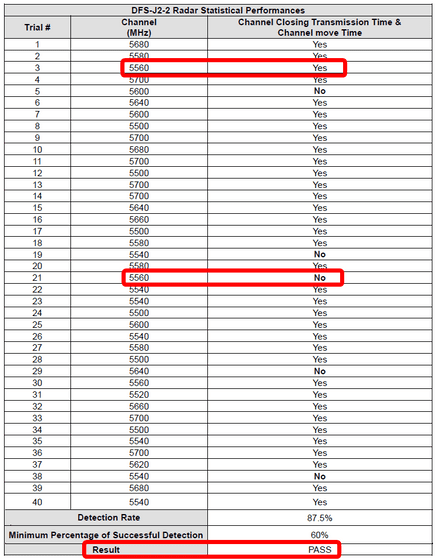
In addition, there is a way to block the 5GHz band using something other than an app. The method is to have support remotely shut down the connection.
Please change your language settings to Japanese before contacting us. First, click on the earth-like icon in the upper right corner.
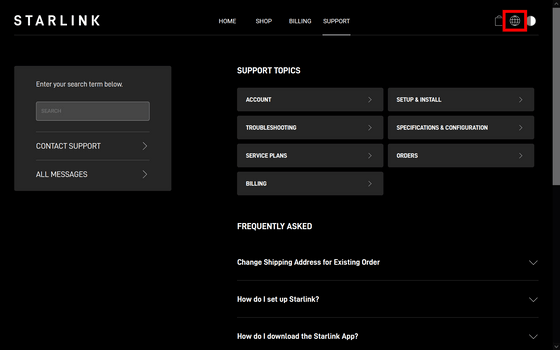
The language will be displayed, so click 'Japanese'.
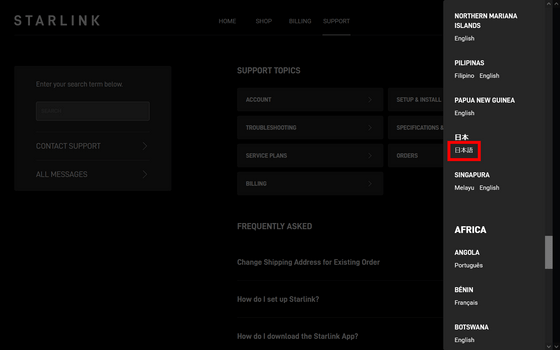
Click 'Yes'.
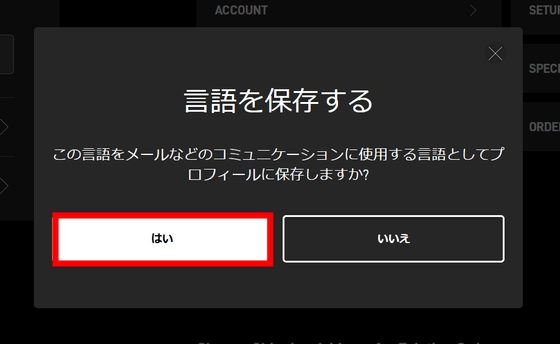
The display is now in Japanese. Then click 'Contact Support'.
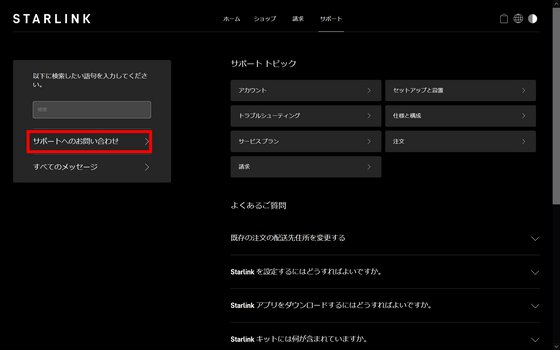
Click 'Specifications and configuration'. I selected this item this time, but other items may be OK.
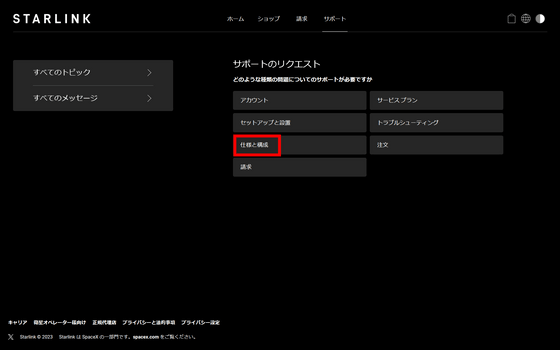
Then click 'Hardware specifications'.
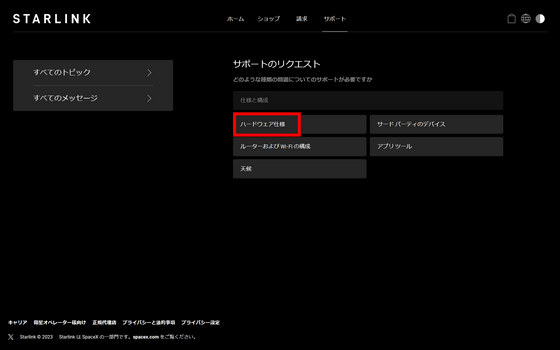
Click 'Create ticket'.
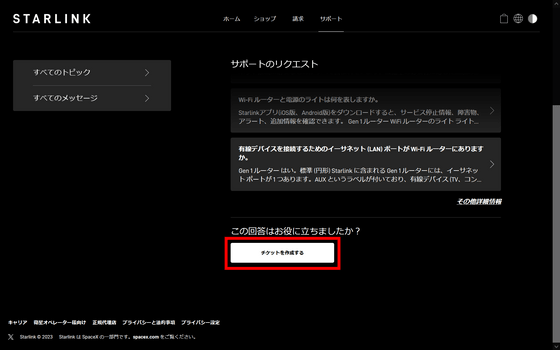
Please write 'I would like you to block the 5GHz band' in the subject line and inquiry content, and then send the message. Support will now move to perform the shutdown operation. To restore it, you can either disable 'outdoor mode' from the app or initialize the router using the official procedure of 'plugging and unplugging the router's power plug six times in a row at 2-3 second intervals.'
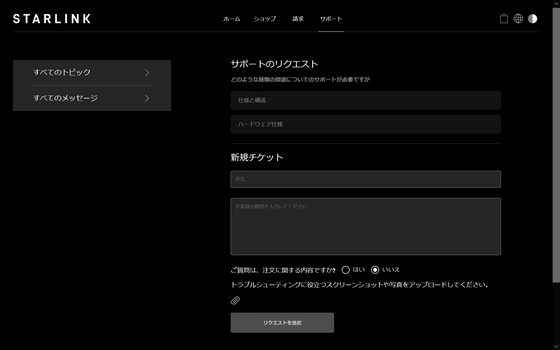
・:Use an Ethernet adapter
By purchasing an Ethernet adapter sold at the Starlink official shop and connecting the Starlink router to another router equipped with a function that blocks 5GHz, you can use it outdoors.

To summarize how to use it outdoors, you need to buy an Ethernet adapter and connect it to another router, or use 'Support' to block 5GHz. However, the support staff seems to be working based on overseas time, and the timing of replies was always between 0:00 and 9:00, so please be aware that there may be a 'waiting time' when sending a request. please.
◆4: I tried using it outside.
On another day, I took the router outside after blocking the 5GHz band.

I happened to connect the ``PlayStation Portal Remote Player'' that I had borrowed from Sony, but after playing for a few minutes, the connection was cut off.

When the PlayStation Portal remote player connects to the Starlink network, communication is interrupted. This phenomenon is also described in the following article.

I regained my composure and connected my smartphone.

The communication speed measurement result on fast.com was 32Mbps. This is a measurement in the 2.4GHz band.
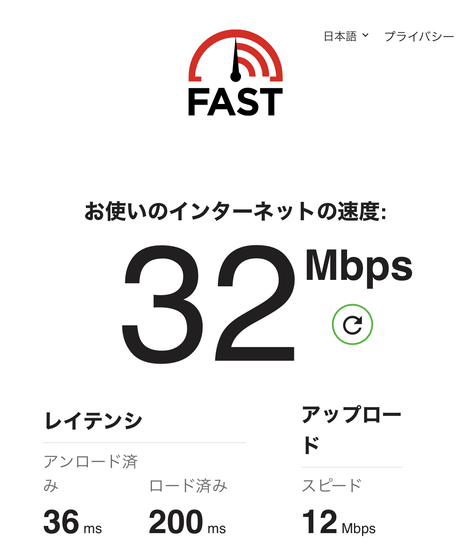
With Cloudflare, it was 35.9Mbps.
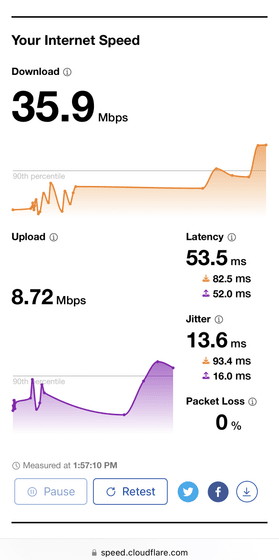
◆5: I tried the procedure to temporarily suspend usage.
The 'ROAM' plan allows you to temporarily suspend the service. I actually tried it on December 6, 2023. First, click 'Pause Service' from the Service Management page.
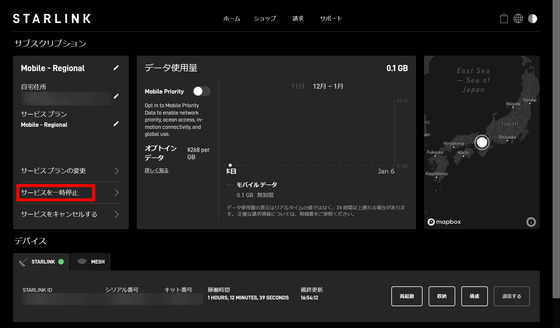
'Click Confirm to stop billing. If your previous subscription was paid, you will have service until the end of your billing cycle.' 'You can reactivate your service plan at any time and your billing will stop.' will return to the current standard monthly subscription fee.'' If there is no problem, tap ``Confirm''.
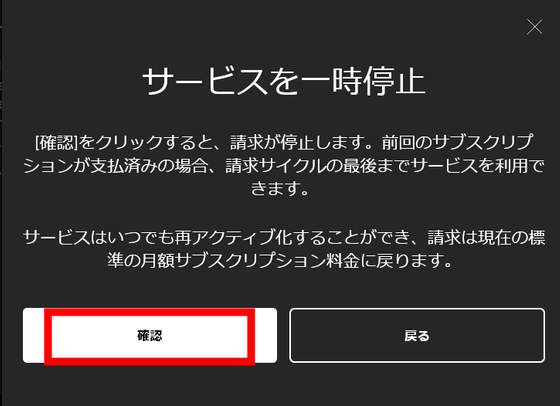
``The service has been temporarily stopped'' will be displayed, so click ``Close''.
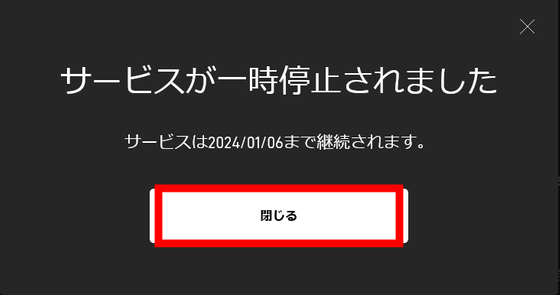
The suspension procedure has now been completed, and the message ``The service is scheduled to end on January 6, 2024'' has started to be displayed on the service management page. I feel strange that the service can be used until January 6th even though the suspension procedure was done on December 6th, but actually, even if you apply for 'temporary suspension of service', the service will not be stopped immediately. It is. This will be explained in the next 'About Fees' section.
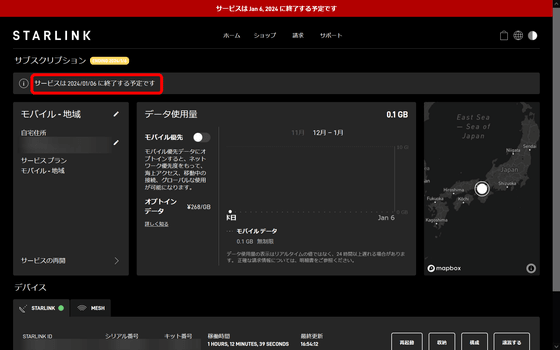
◆6: About fees
Charges for the current month will be billed on the billing date. This time, since I started using the service on November 6, 2023, my billing date was the 6th of every month. Payment will be made on November 6th for the period from November 6th to December 5th, and payment for the period from December 6th to January 5th will be paid on December 6th.
This is the actual bill. On November 6th, I paid for the period from November 6th to December 5th.
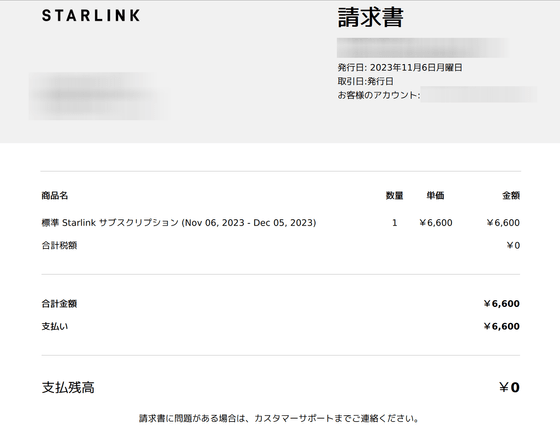
Since I purchased the Starlink kit at Costco this time, I was able to use Costco's purchaser benefit of ``2 months' worth of credits.'' This is a benefit where the 2nd and 3rd month ``RESIDENTIAL'' or ``ROAM'' fees are free. The following is the second month's bill, and you can see that the ROAM fee of 9,900 yen has been deducted from the 'existing credit' and is now free. It was automatically drawn without any special settings.
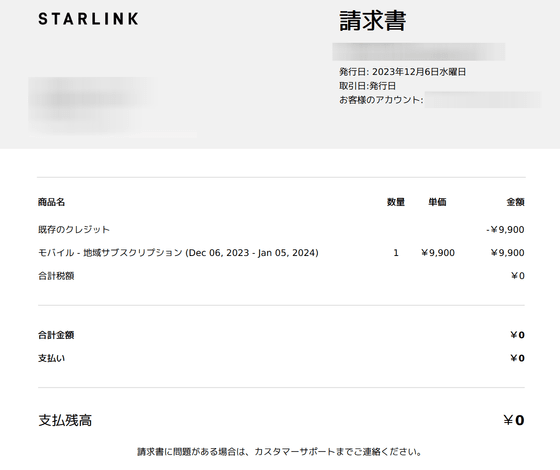
In addition, it is possible to temporarily suspend the use of only the ROAM plan. If the service is temporarily suspended, you can use the service until the day before your next billing date, but you will no longer be able to use it from the day of your next billing date. If you resume using the service after it becomes unavailable, you will be billed on a pro-rata basis from the day you resume using the service until the day before the billing date.
Example 1: If you paid for one month on December 6th, paused on December 7th, and resumed on December 8th.
Since you have already paid for one month on December 6th, there will be no effect on your bill even if you stop and restart your usage within this month. In fact, I tried suspending and restarting the service several times, but the charges remained the same.
Example 2: If you paid for one month on December 6th, paused on December 7th, and resumed on January 8th.
On January 8th, you will be charged for the period from January 8th to February 5th. The monthly cycle will begin again on February 6th, and you will be charged for the period February 6th to March 5th.
If you change from RESIDENTIAL to ROAM, it will also be calculated on a daily basis. If you change your contract from RESIDENTIAL to ROAM, you will be billed from the date of change to the billing date . The actual bill is below. When I changed from RESIDENTIAL to ROAM on November 15th, I was charged for the period from November 15th to December 6th. After that, on December 6th, I was charged the ROAM fee from December 6th to January 5th.
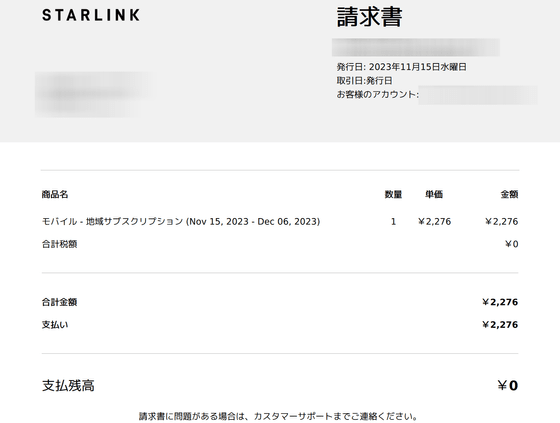
◆7: How to change from ROAM to RESIDENTIAL
Just like changing from RESIDENTIAL to ROAM, it is also possible to change from ROAM to RESIDENTIAL. Click 'Change service plan' from the service management page.
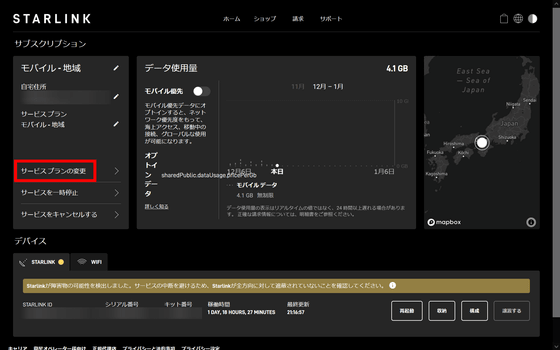
When changing from RESIDENTIAL to ROAM, it was an immediate switch, but when changing from ROAM to RESIDENTIAL, it seems that it will switch on the billing date. After confirming, click 'Change to standard'.
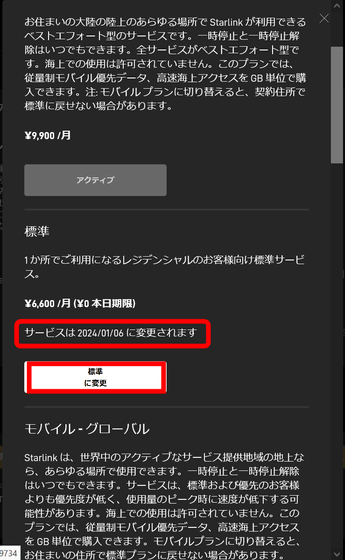
Click 'Confirm'. This completes it.
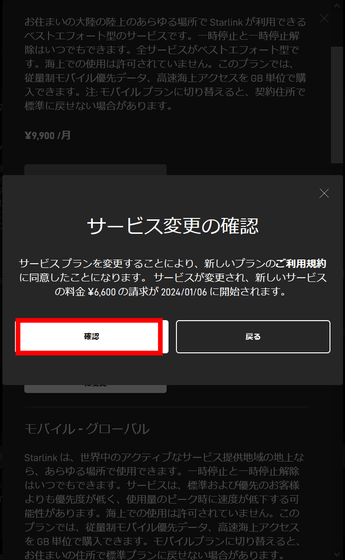
◆Bonus: The cable broke so I bought a new one.
During the review, I hit the cable terminal on the ground and broke it. The terminals are quite fragile, so be careful when handling them. The terminal has a shape similar to USB Type-C, but it is completely different, and has a unique shape of Starlink, which is commonly called 'SPX cable (SpaceX cable)'. This cable is not sold outside of Starlink official shops.

So I accessed
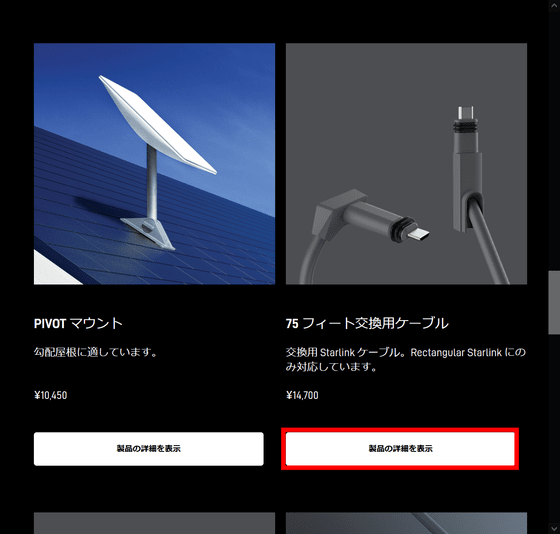
The price is 14,700 yen including shipping. Click 'Add to Cart'.
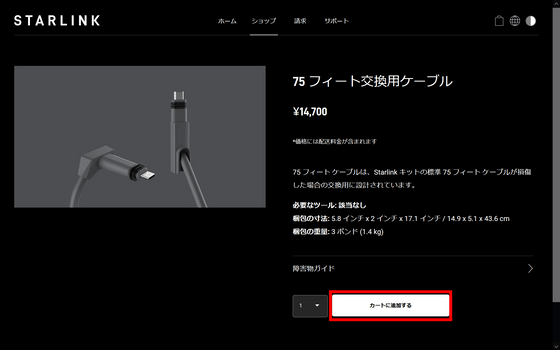
Click on the shopping bag icon.
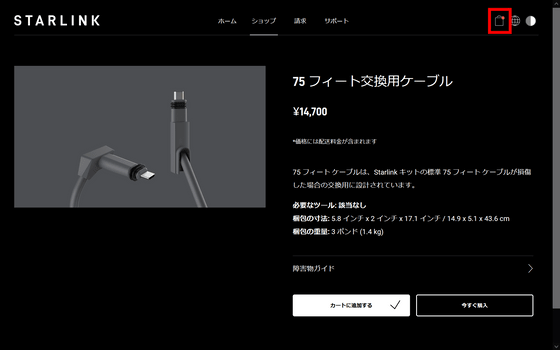
Click 'Place Order'.
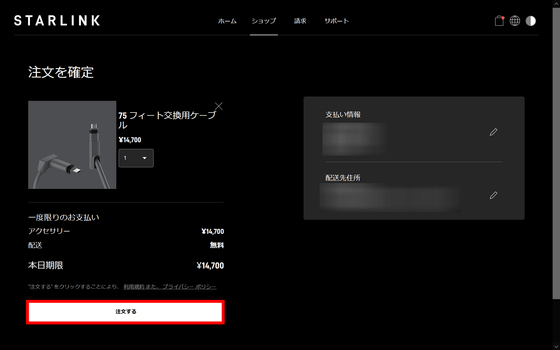
When the order is complete, the message 'Order Confirmed' will appear.
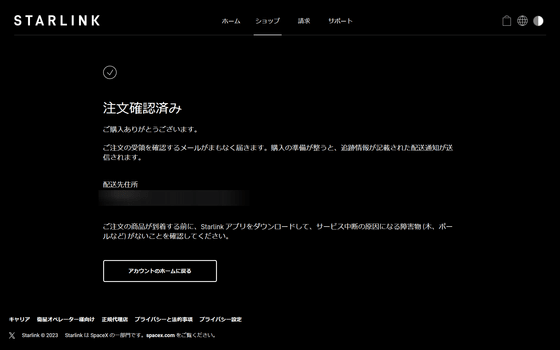
The product arrived 5 days after ordering, including Saturday and Sunday.
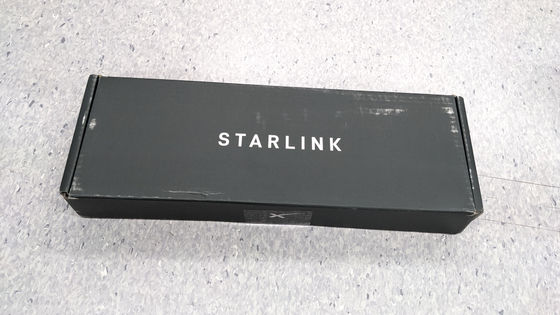
Only the cable was included like this.

Please handle your cables with care to avoid buying expensive products. By the way, in Starlink's 3rd generation router announced on November 21, 2023, the SPX cable has been abolished and a LAN cable has been adopted like the 1st generation, but it is not sold in Japan at the time of article creation.
3rd generation Starlink antenna & router introduced, no automatic adjustment function, manual adjustment required - GIGAZINE

Related Posts:
in Review, Web Service, Hardware, Vehicle, Posted by log1p_kr






