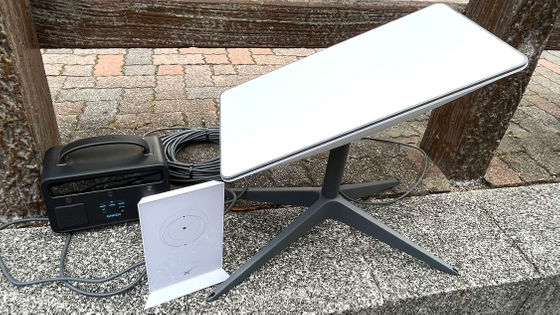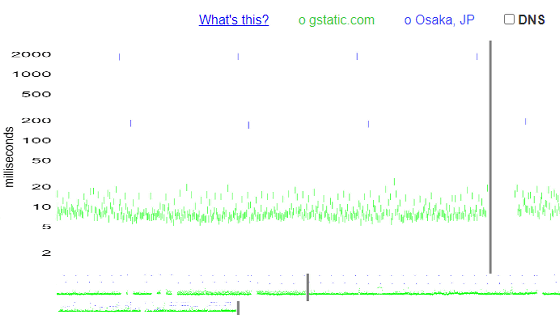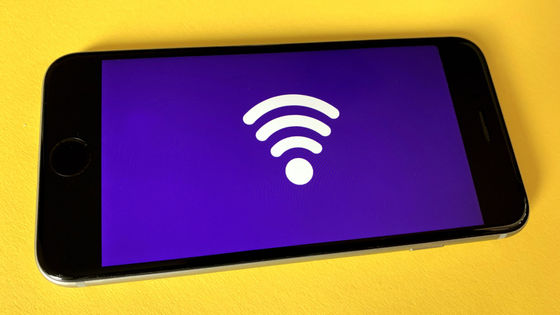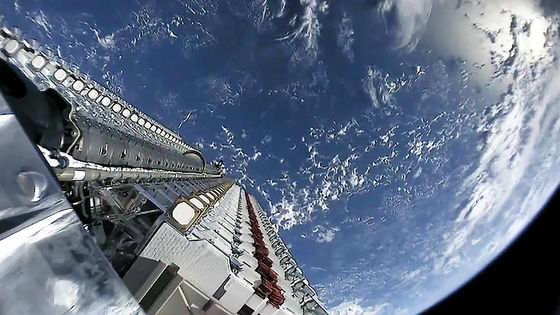Will I be able to communicate if I take the satellite internet 'Starlink' kit I purchased at Costco to another location? Review after actually trying it

I installed a kit to connect to 'Starlink'
Starlink
https://www.starlink.com/
When installing the antenna necessary for Starlink communication, I first tried placing it on a balcony with no ceiling, but the connection was quite unstable, disconnecting and connecting every few minutes. This environment has building walls on the west side of the four sides, tall buildings on the east side, and open views to the south, north, and the sky.

When I measure obstacles in the air above the installation environment with the Starlink app, it looks like this. I thought, ``Is there a problem because the visibility is open to the north and south?'', but it seems that is not the case at all. I found out that I couldn't get a comfortable internet environment unless I installed the antenna in an open area.
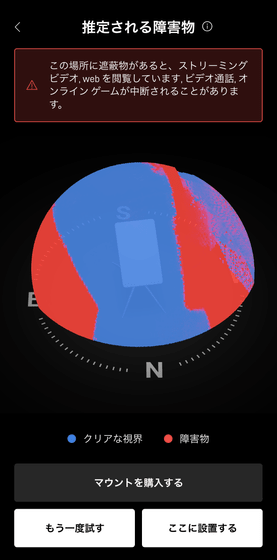
So the next thing I installed was on the roof. You can see how it was installed in the article below.

After this, I thought, ``I want to install it in a more open area,'' so I took the antenna to an open area. This building is located 30km away from the original building.

Starlink stares at the plane.

When I check the sky with the Starlink app, it looks like this. It's a clean place with no obstacles.
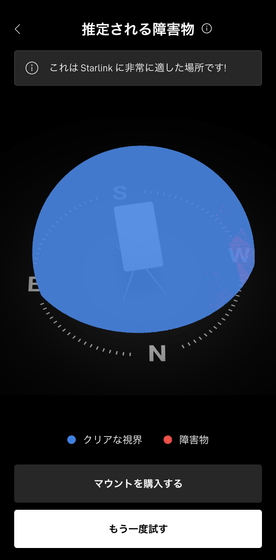
Starlink has two contract plans: ``RESIDENTIAL'' for residential use and ``ROAM'' for transportation, and this time I have already signed up for RESIDENTIAL. If you move the antenna under the RESIDENTIAL plan, you will need to complete the address change procedure.
Before changing the address, I tried connecting by connecting power to the router and antenna, but the message 'Unexpected location' was displayed and communication was not possible.
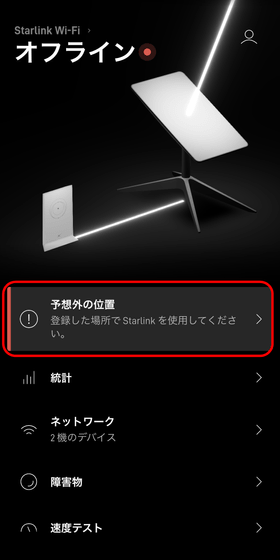
I can connect to the router, but there is no internet access.
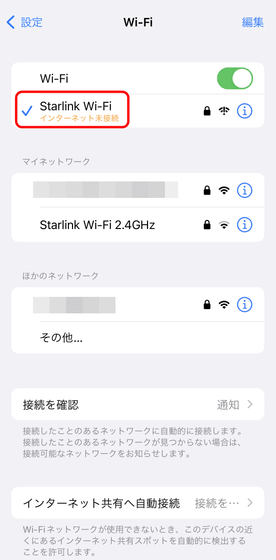
Access
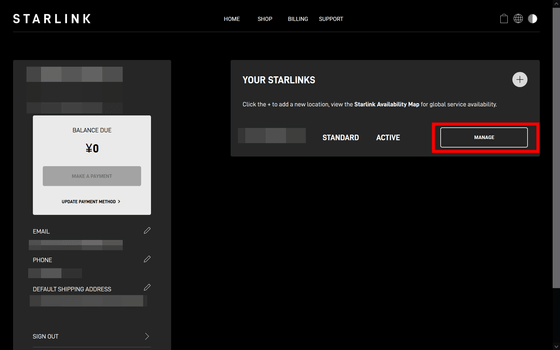
Again, a warning 'Unexpected position' is displayed at the bottom of the screen. To change the address, click the pencil icon in the part that says 'SERVICE ADDRESS'.
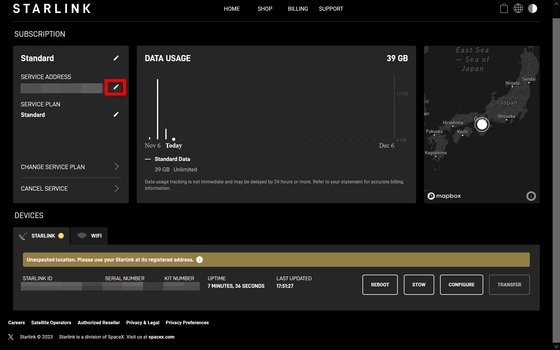
Enter the address in the box and click on the address candidate that appears after entering it.
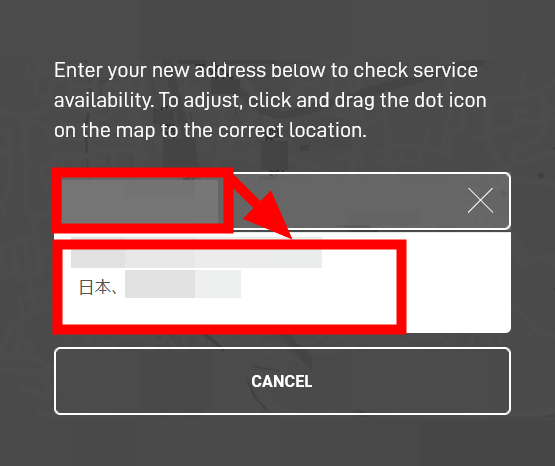
Make sure the address is correct and click 'CHECK AVAILABILITY'.
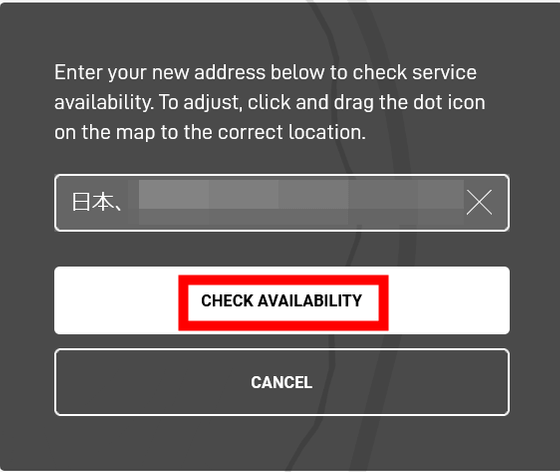
A notice will appear saying, ``If you change your address, you will be disconnected at your current location. If demand is high, you may not be able to return to your current location. Changing your address will take approximately 20 minutes.'' , If there is no problem, click 'CONFIRM ADDRESS CHANGE'.
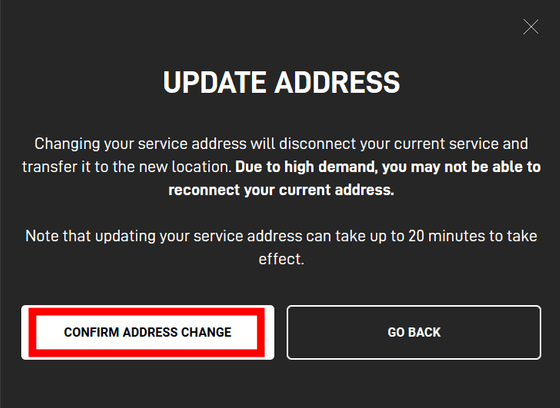
Just to be sure, I restarted the router and waited for a while, and finally I was able to connect within 20 minutes. After this, I followed the same procedure to 'return to the original address', but this was also processed without any problems and I was able to connect to the Internet again. There was no need to be at the installation location when changing the address, so if you want to move the antenna somewhere, we recommend doing the procedure at least 20 minutes in advance.
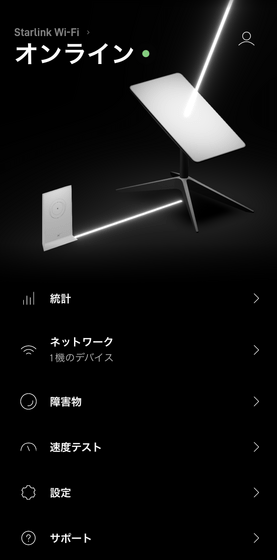
◆ A look at how the antenna detects obstacles
When you connect the antenna to power, it spends exactly 6 hours checking its surroundings for obstructions.
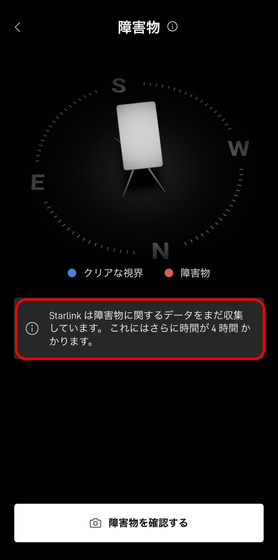
At this time, the antenna will move automatically and will be fixed facing north. Since the BS antenna generally faces southwest, the Starlink antenna will face in the opposite direction to the BS antenna.
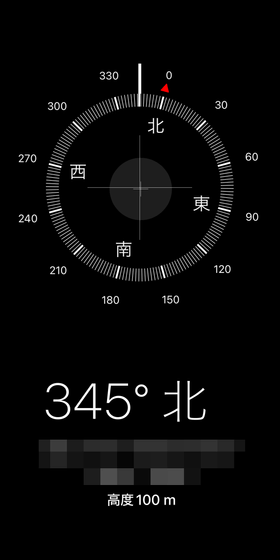
After 6 hours, you will only see the results if there were any obstacles. During this time, I was curious about how the antenna detects obstacles, not just the results but also the process, so I decided to check using an unofficial tool called
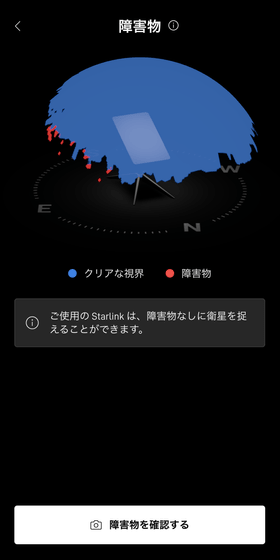
This is how the antenna detects obstacles. The screen is captured at regular intervals and turned into a video in chronological order. The white line is probably the satellite orbit, and the red glowing point is where the obstacle was detected.
The Starlink satellite orbit can be viewed on the following page created by volunteers.
SpaceX Starlink Satellites Tracker
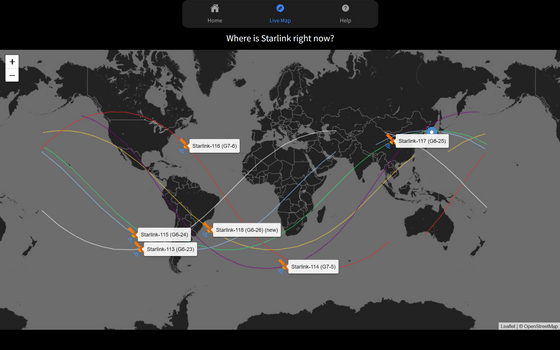
◆Power consumption
When I measured the power consumption during operation, it generally fluctuated between 40W and 50W. The wires are connected from the power supply to the router and from the router to the antenna.

◆I tried playing the game
Next time I will play the online FPS game 'Apex Legends'. Your teammates will never know that one of their team members is playing Starlink. First, connect your Wi-Fi compatible desktop PC to the Starlink line and download the game. The PC and router are in separate rooms across the hallway, about 10 meters apart. Communication during downloading was stable.
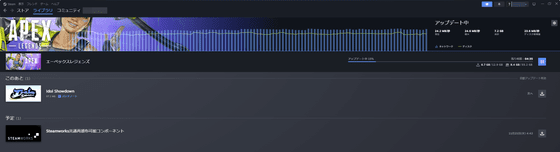
Once the installation is complete, start the game. The ping values with each data center are as follows, and the fastest 'Tokyo 1' is 68. The results are as of around 10pm on weekdays.
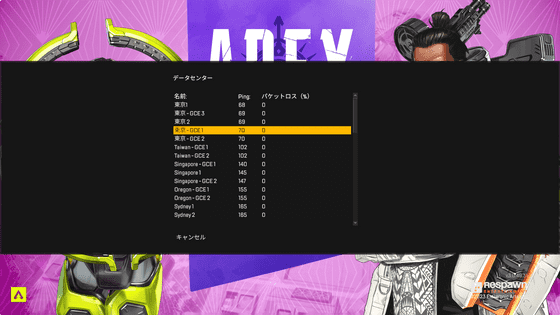
This is what it looks like when it's late.
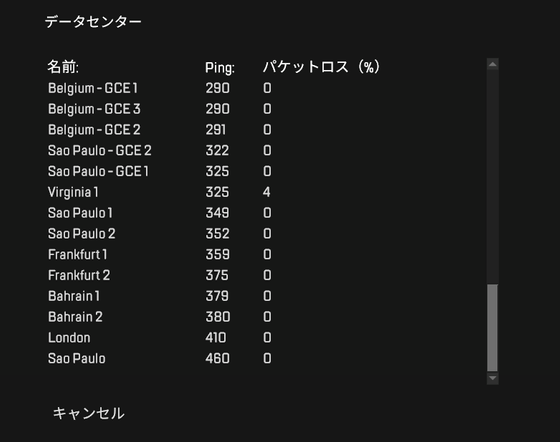
The ping value during play hovers around 170ms to 190ms. There was almost no lag at all, and the playing experience was the same as playing on a regular internet connection.
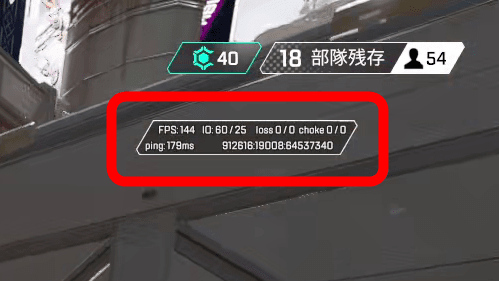
◆Will the communication speed change if it rains?
I had seen a phenomenon in which communication became dramatically unstable even with the slightest obstacle, so I was a little concerned that even just rain could slow down communication speeds. It's just started raining in such a place, so I would like to measure the communication speed. First, let's start with the light rain environment. As far as I'm concerned, it's raining so much that I don't even need to use an umbrella to walk that far.
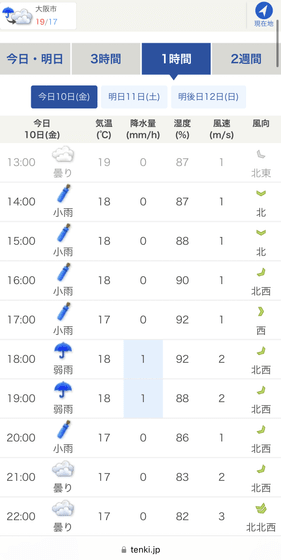
This is the result from Fast.com in the 2.4GHz band. Download speed is 34Mbps and upload speed is 24Mbps.
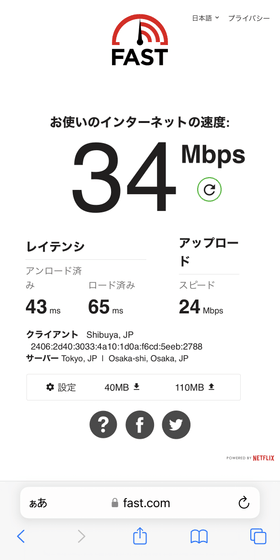
Next, it was measured using Cloudflare's speed test. The result was a download speed of 53.0Mbps and an upload speed of 11.6Mbps.
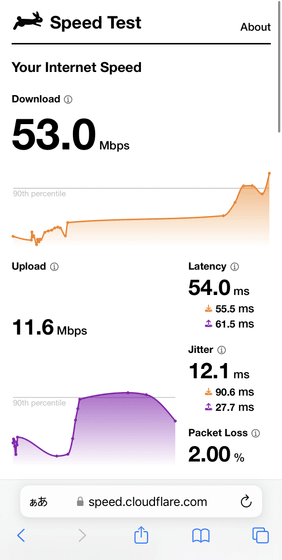
Next is the 5GHz band. Fast.com has 310Mbps and 15Mbps.
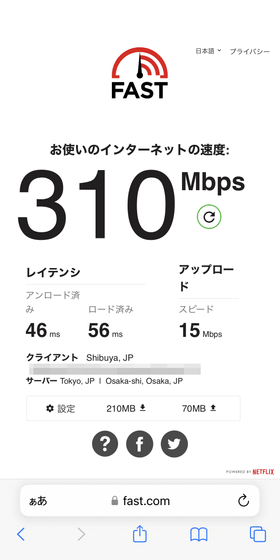
Cloudflare has 148Mbps and 4.6Mbps. In
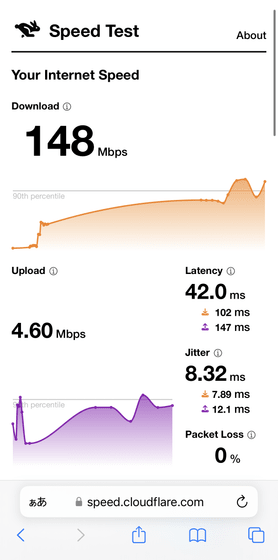
I took measurements again one hour later when the rain became so strong that an umbrella became essential. 24Mbps/17Mbps in the 2.4GHz band.
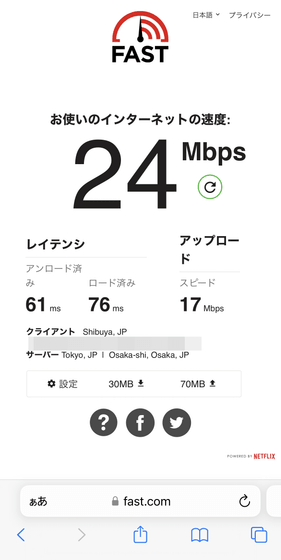
Measurement with Cloudflare.
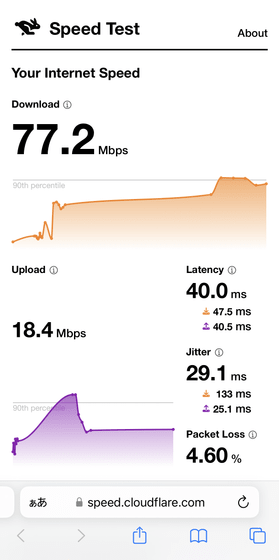
5GHz band, Fast.com.
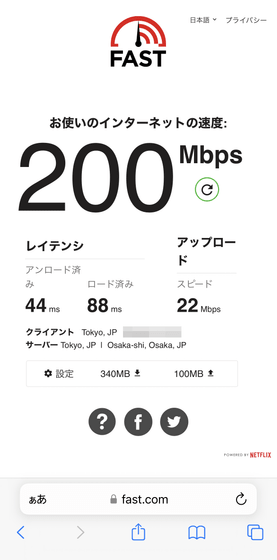
Cloudflare. Judging by the fact that the upload speed was higher than when it was raining lightly, it seemed like there would be almost no effect unless it was heavy rain.
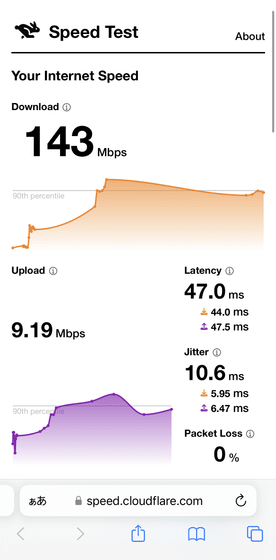
◆Forum now open
A Starlink related forum has been opened on the GIGAZINE official Discord server. Anyone can participate, so please write down what you want to know about Starlink, such as 'I want to know about ○○'!
• Discord | 'The starter kit for the satellite internet 'Starlink' has arrived at the GIGAZINE editorial department, so tell us what you want to know! ' | GIGAZINE
https://discord.com/channels/1037961069903216680/1170875696697049108
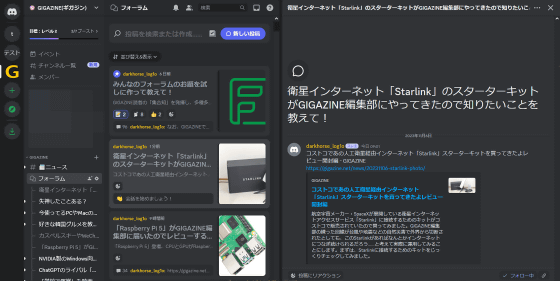
Related Posts: