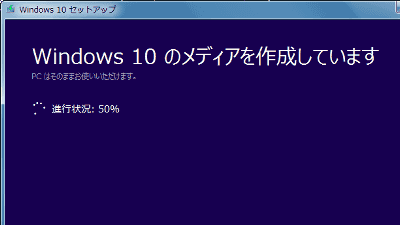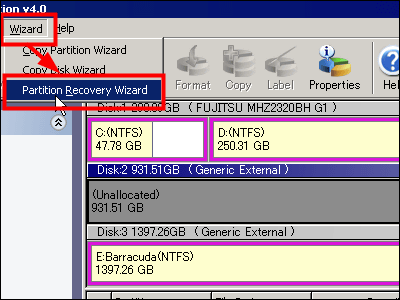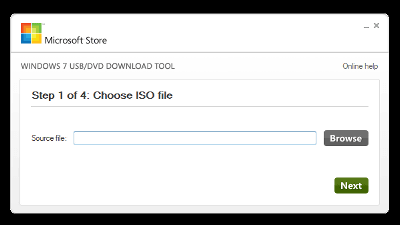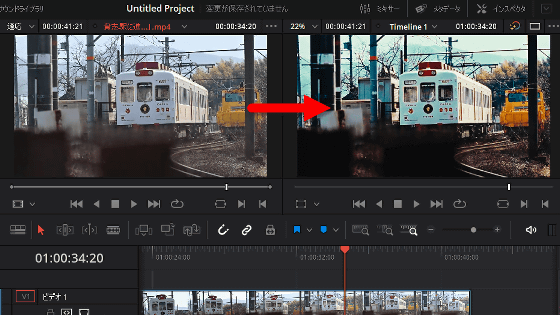A review of ``RescuePRO DELUXE'' that allows you to restore and restore accidentally deleted photos, videos, and files for free, verifying whether you can use the one that comes free of charge when you buy a SanDisk SD card

When you purchase an SD card or USB memory, a ``free code for data recovery software'' is often included in the package, but many people forget that it exists, thinking ``This could be useful in an emergency.'' . When I purchased a SanDisk microSD card, it came with a 2-year free code for the data recovery software `` RescuePRO DELUXE, '' so I decided to see if it was really possible to recover data.
SanDiskRescuePRO Offer - LC Technology
◆Installing RescuePRO DELUXE
When I purchased a SanDisk microSD card, it came with a piece of paper with a code that allows me to use the data recovery software 'RescuePRO DELUXE' for two years.
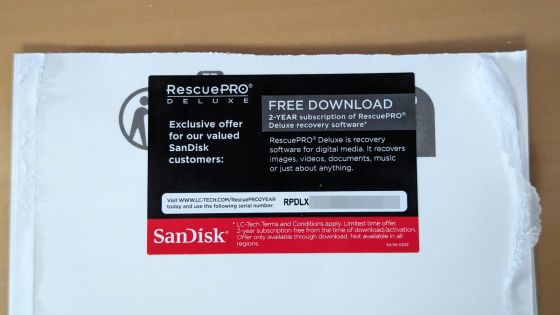
To use RescuePRO DELUXE, first access the link below and download the installer.
SanDiskRescuePRO Offer - LC Technology
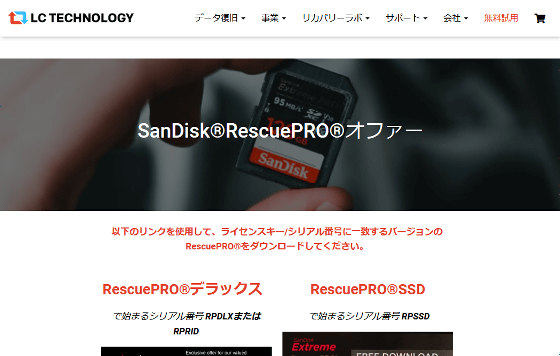
After accessing the download page, click 'RescuerPRO@PC'.
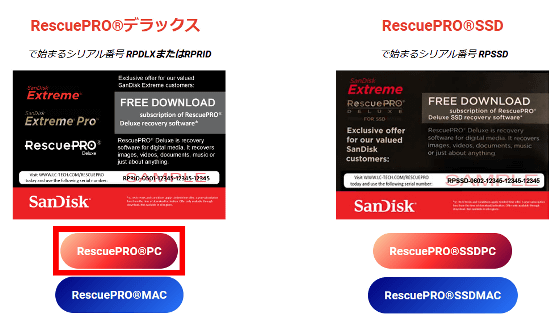
Then, you can download the ZIP file containing the installer, so unzip it using Windows standard functions or compatible software such as ' Explzh '.
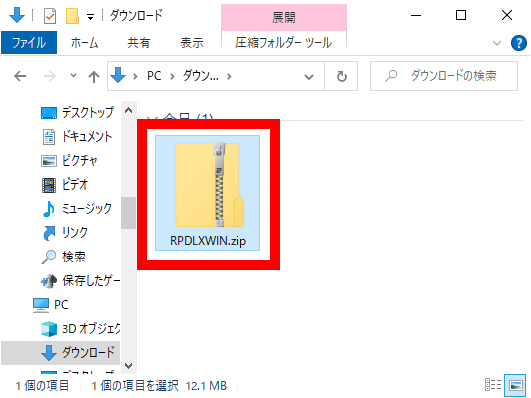
When you unzip the ZIP file, the installer will appear, so double-click to run it.
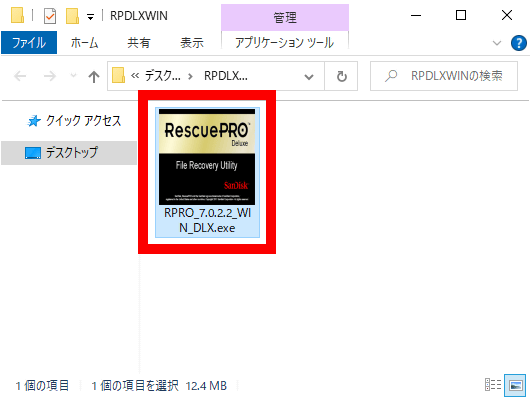
When the language selection screen is displayed, select 'Japanese' and click 'OK'.
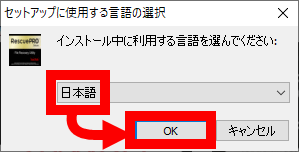
Read the license agreement carefully, check the agreement, and click 'Next'.
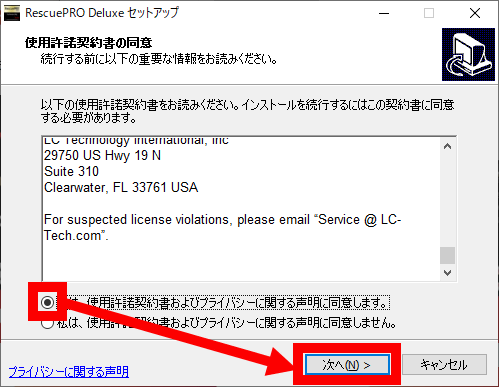
When the installation destination selection screen is displayed, click 'Next' without changing anything.
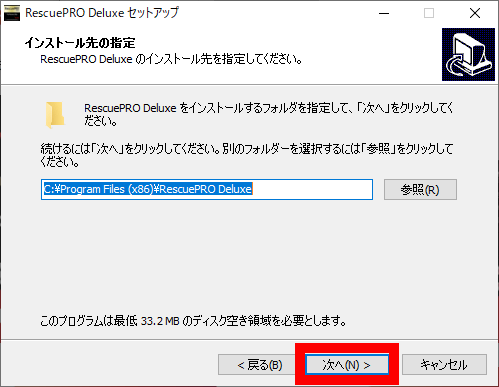
When the start menu registration screen is displayed, click 'Next' without changing anything.
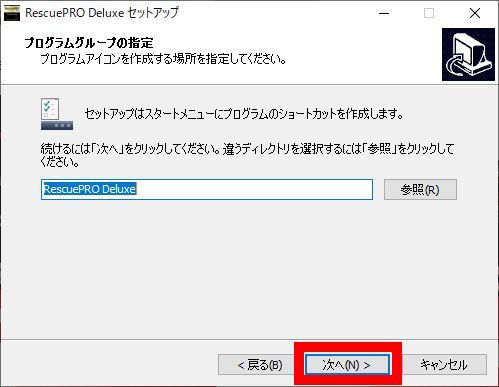
Click 'Install'.
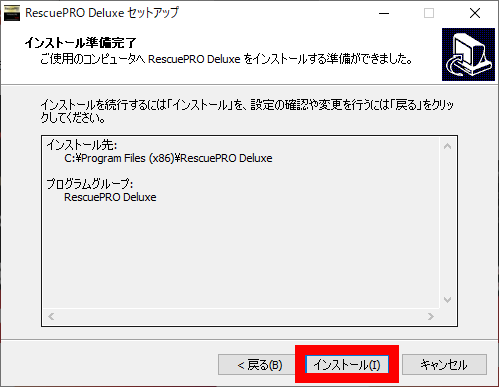
When the installation is complete, click Finish to close the installer.
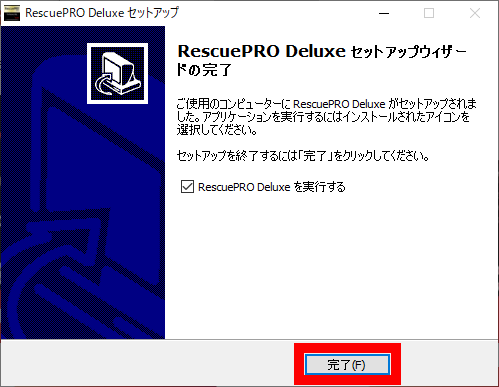
Then, RescuePRO DELUXE will start and the license key input screen will be displayed.
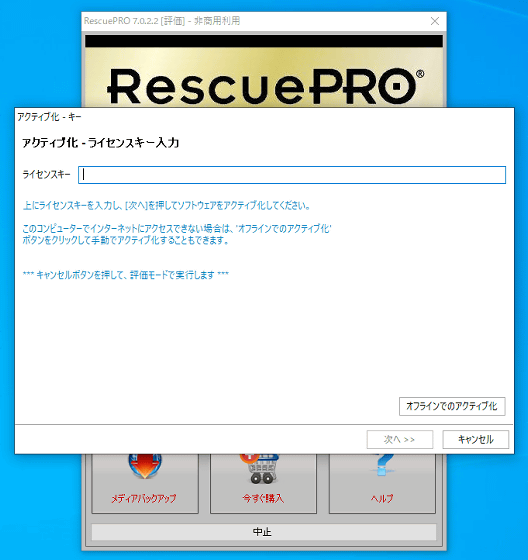
Enter the license key written on the paper and click 'Next'.
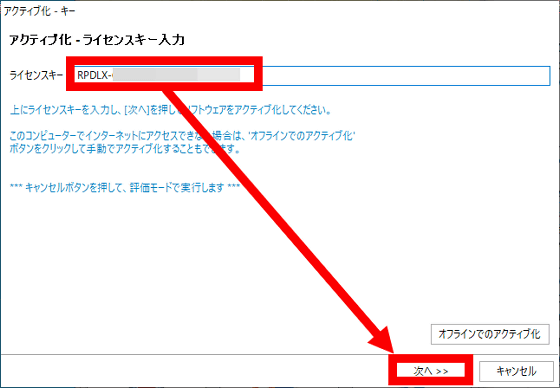
You will then be asked to enter your account information. There are four required fields: 'Name', 'Last name', 'Email address', and 'Country'. When you have completed entering the 4 items, click 'Next'.
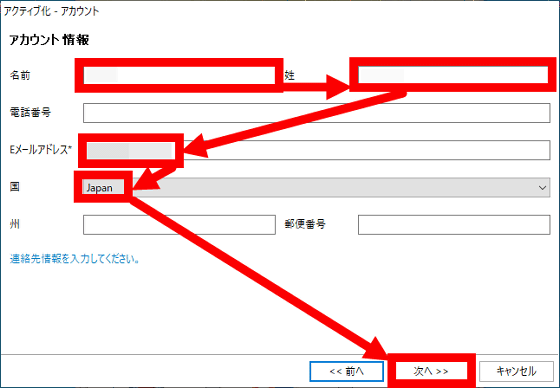
Then a registration ID will be issued, so click 'Next'.
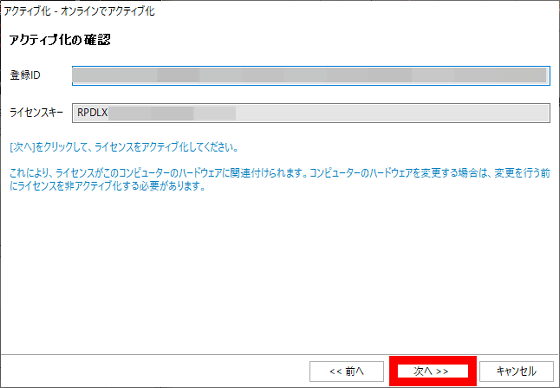
When 'Activation completed' is displayed, click 'Close'.
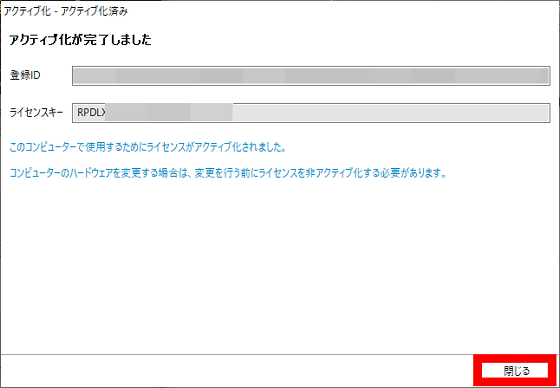
Now you are ready to use RescuePRO DELUXE.
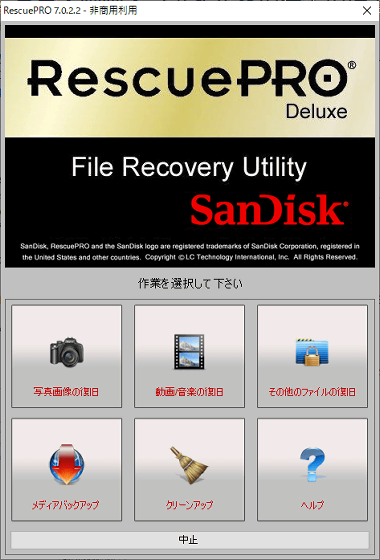
◆I tried recovering data using RescuePRO DELUXE
This time, we will try out the data recovery function assuming a situation where you accidentally formatted your SD card.

The SD card stores a large number of photos taken with a digital camera.
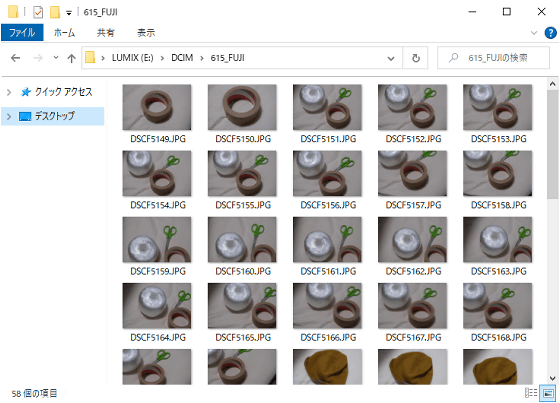
Format the SD card.
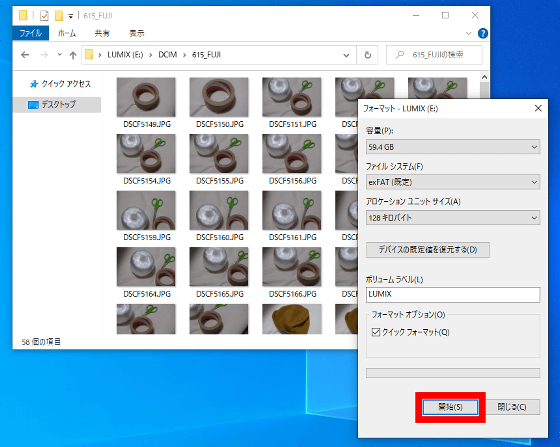
Formatting is complete and all data is gone. I will try to see if I can recover the data from this state.
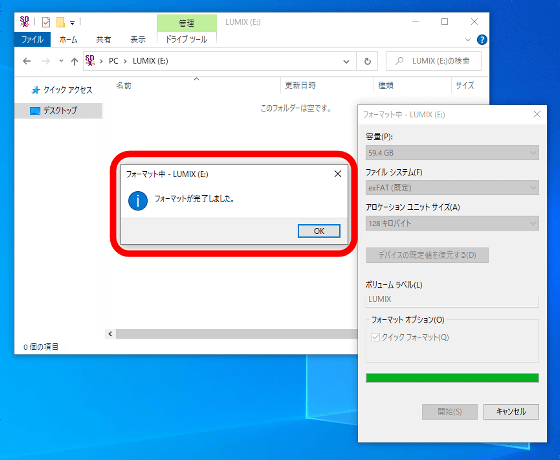
Launch RescuePRO DELUXE and click 'Photo Image Recovery'.
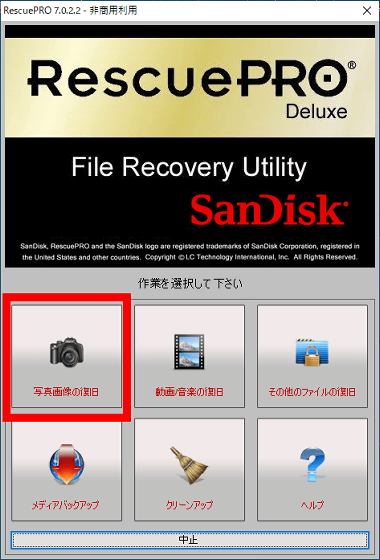
Select the SD card and click 'Start'.
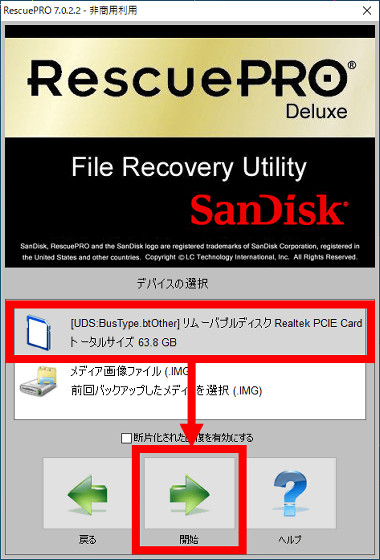
Wait for a while as the SD card scan begins.
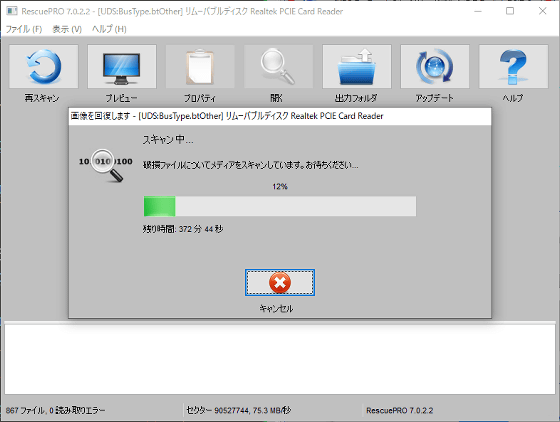
As a result of scanning an SD card with a capacity of 64 GB, the scan was completed in about 2 and a half hours and 6973 files were found.
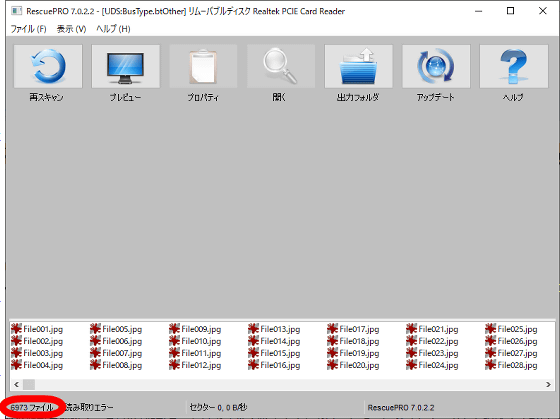
The discovered file is saved on the PC with the name 'File○○○.jpg', and you can check the image by clicking on the file name at the bottom of the screen.
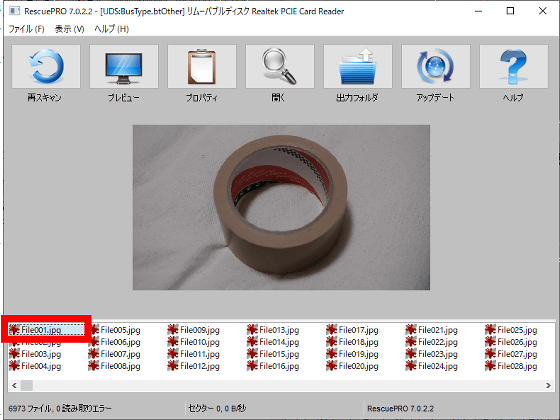
Click 'Output Folder' to open the folder where the file is saved.
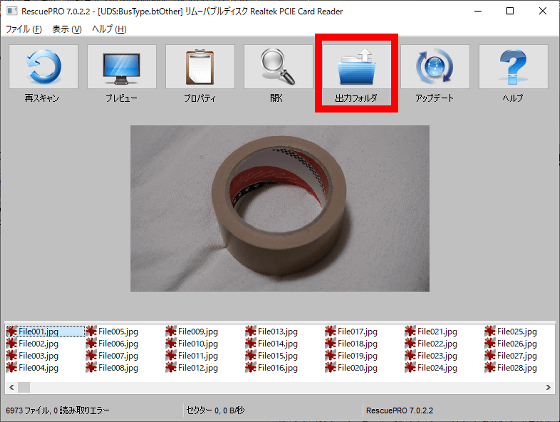
This will open the folder created within the Documents folder. All photos saved just before formatting were recovered.
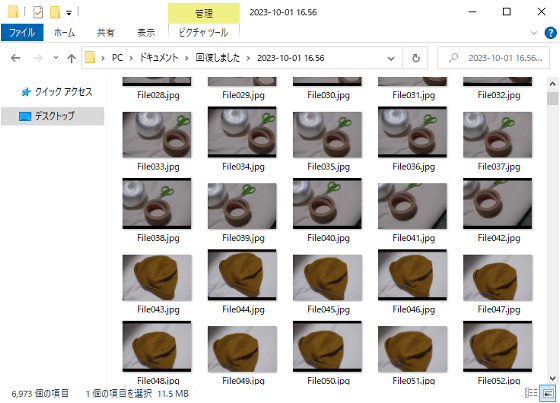
We also recovered thousands of photos that had been deleted for years. Even so, there were many cases where photos that had been deleted for some time were not recovered, so we recommend that you perform the recovery process as soon as possible if you realize that you have accidentally formatted your SD card.
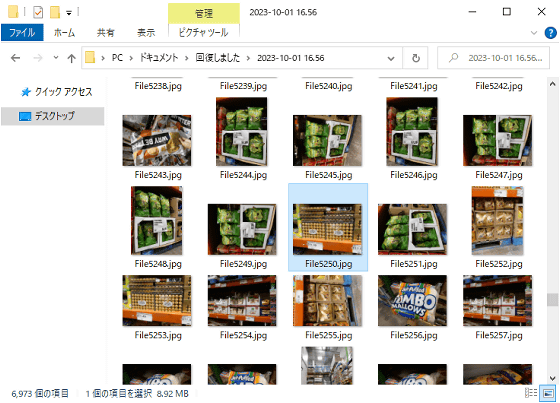
Related Posts: