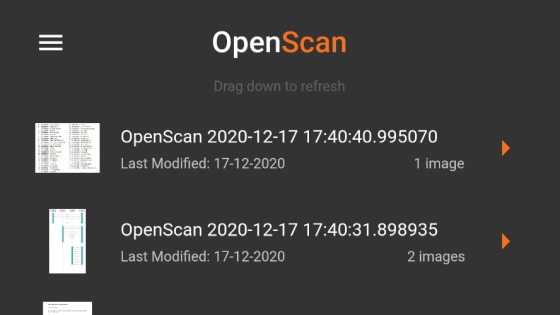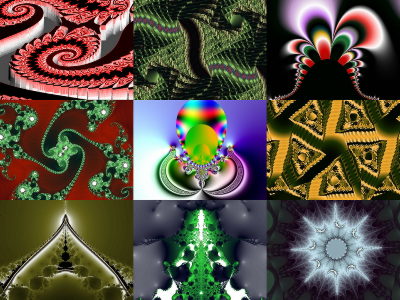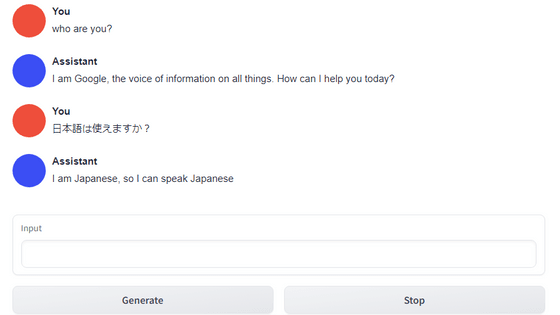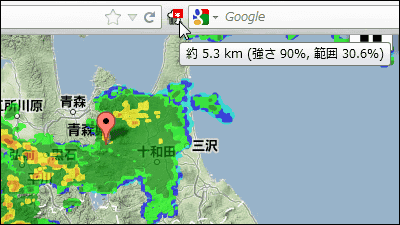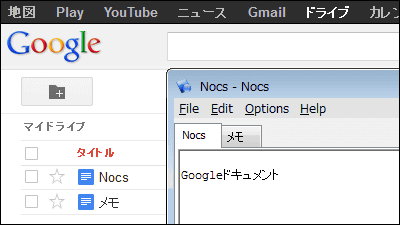I tried using a convenient application ``BingGPT'' that can start a chat AI ``Bing Chat'' alone on Windows, macOS, and Linux without Edge for free, and can save images, PDFs, and markdown formats of conversation history and make full use of shortcut keys
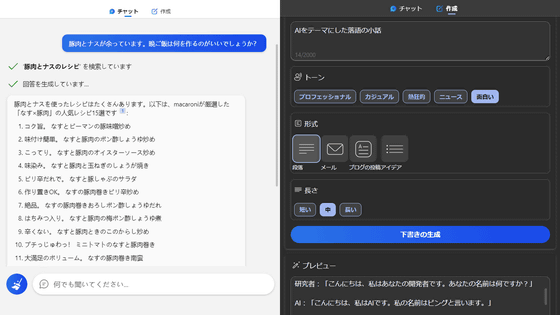
In February 2023, Microsoft integrated the chat AI '
GitHub - dice2o/BingGPT: Desktop application of new Bing's AI-powered chat (Windows, macOS and Linux)
https://github.com/dice2o/BingGPT
Access the above GitHub page and click the latest version in 'Relaese' on the right. At the time of article creation, the latest version was version 0.3.6.
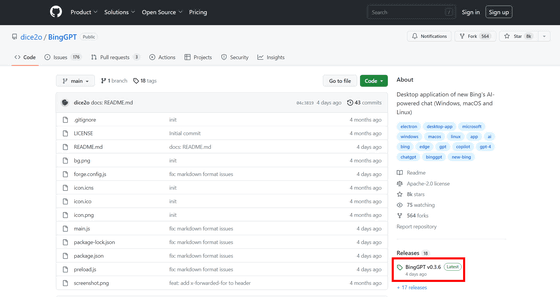
Since this time it will be installed on a Windows PC, click 'BingGPT0.3.6-win32-x64-Setup.exe' to download the installer. The file size is 99.5MB.
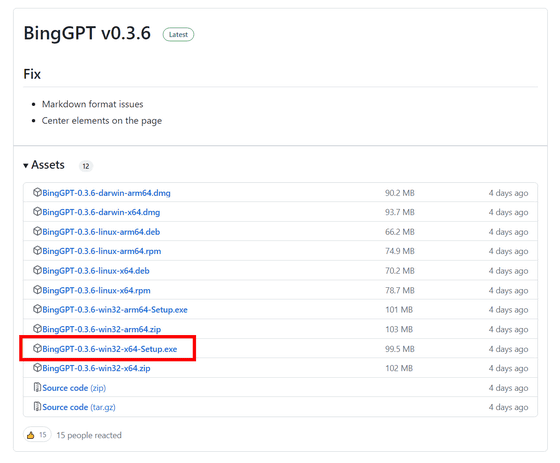
Launch the downloaded installer.
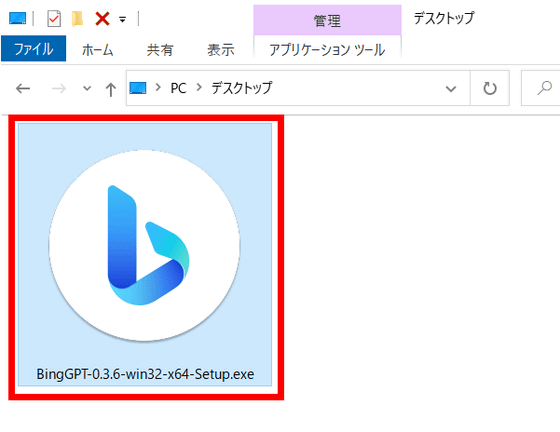
Then, the installation is completed in tens of seconds. A BingGPT window will pop up. Click 'Start Chat'.
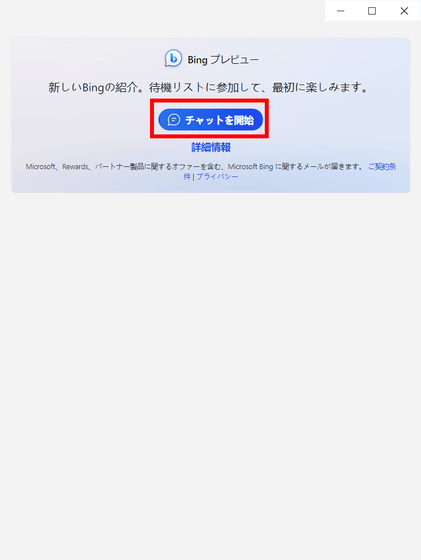
BingGPT requires a Microsoft account to use Bing Chat. Enter your email address and click 'Next'.
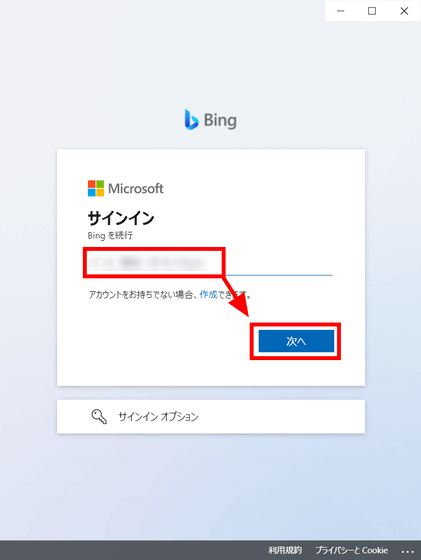
Enter your password and click Sign In.
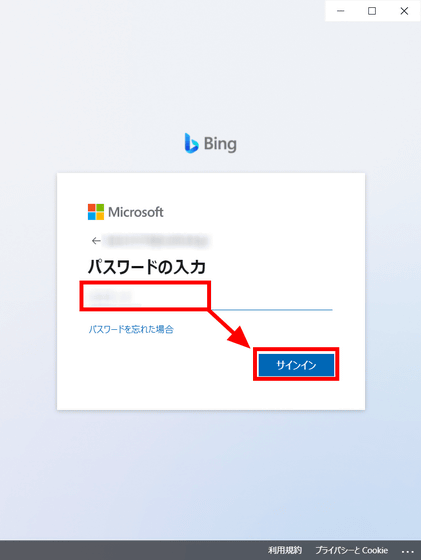
A confirmation about security information will be displayed, so click 'No problem'.
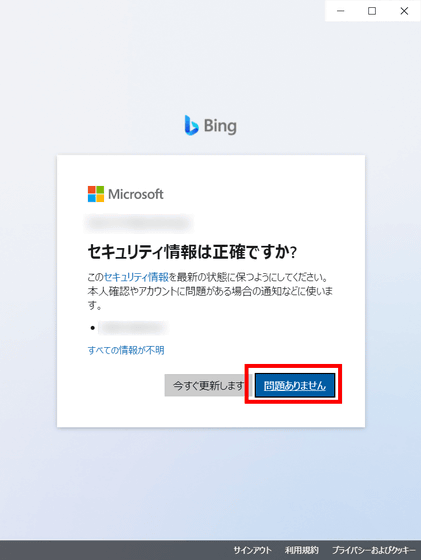
You will be asked to stay signed in. I chose 'No' this time.
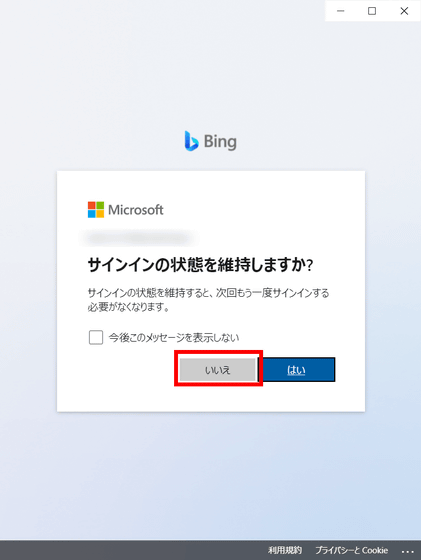
It is recommended to set to sign in without a password, but 'Cancel' is OK here.
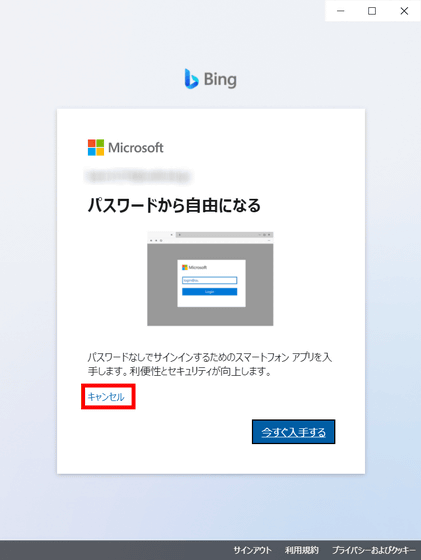
After successfully signing in, the Bing Chat screen will be displayed. Bing Chat is `` more creative '' that emphasizes the creativity of sentences, `` more balanced '' that balances creativity and rigor, and `` more strict '' that emphasizes strictly displaying search results You can switch between two modes. For now, leave it at the default setting of 'More Balanced'.
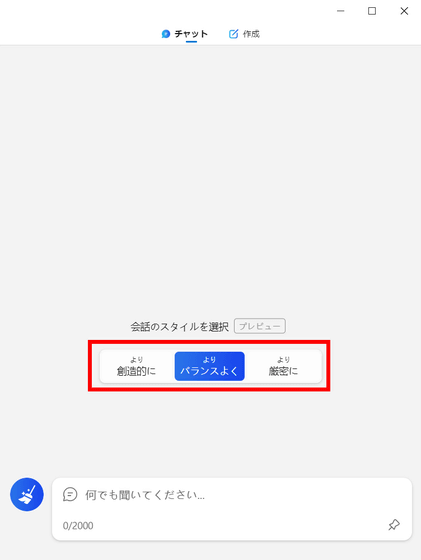
The usage is the same as Bing Chat touched by Edge etc., enter what you want to hear and click the send button OK.
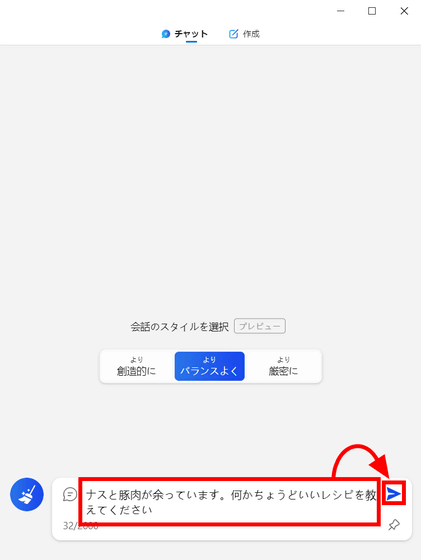
Then, Bing Chat searched with Bing using the content entered and displayed the results in a sentence.
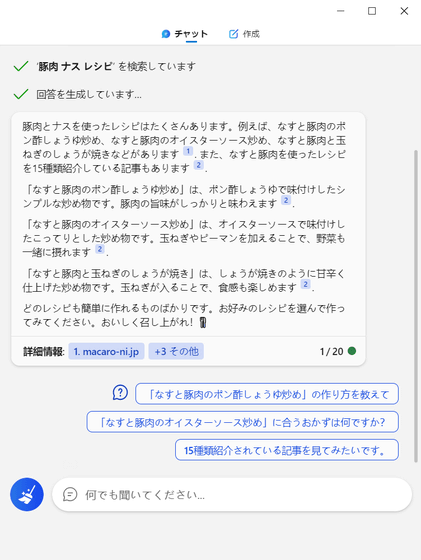
In BingGPT, you can use not only the chat function but also the 'create' function that allows you to write a set of sentences. Select the 'Create' tab at the top of the screen, enter the theme and content of the sentence you want to create in 'Writing field', select the tone, format, and length, then click 'Generate draft' .
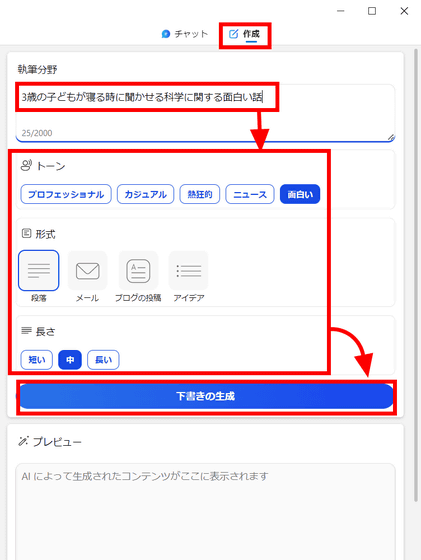
Looking at the generated sentences, the style is like a fairy tale in which a small princess appears from the designation 'for children of 3 years old', but the content is 'Why does it rain from the sky?' The theme was a small scientific question.
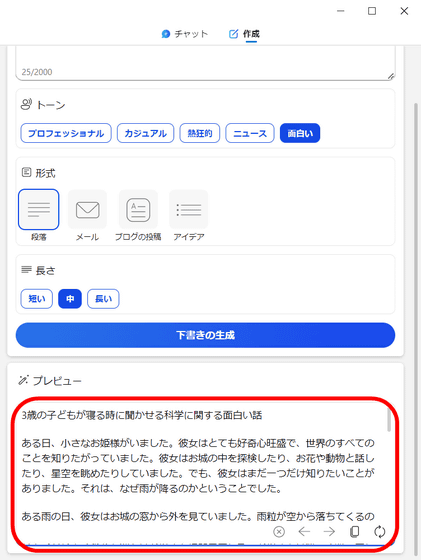
BingGPT can save conversations with Bing Chat as Markdown, PNG files, and PDF files. To save, right-click on the BingGPT window, select 'Export' from the menu that appears, and select the format you want to save.
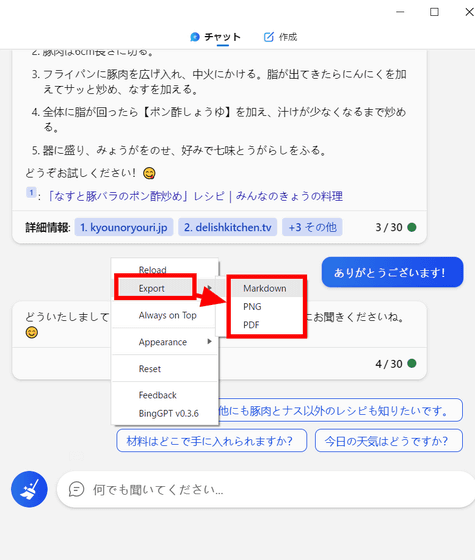
And BingGPT can change UI theme. You can select 'Appearance' from the right-click menu and select 'System (Windows system dependent)', 'Light (light theme)', and 'Dark (dark theme)' from 'Theme'. However, if you change the theme, the conversation log will be reset once, so be careful.
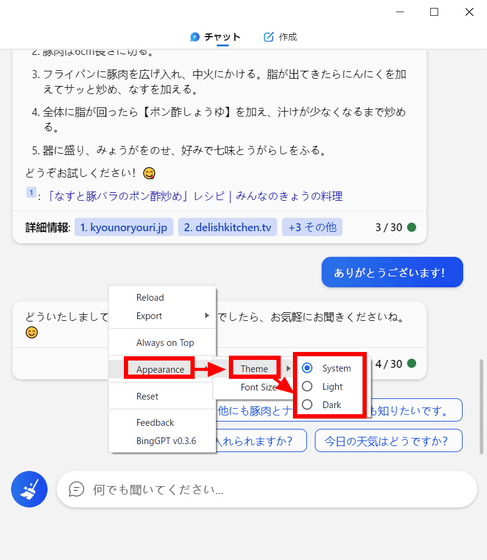
You can change the font size by selecting 'Appearance' from the right-click menu and selecting 'Default', 'Medium', 'Large', and 'Extra Large' in 'Font size'.
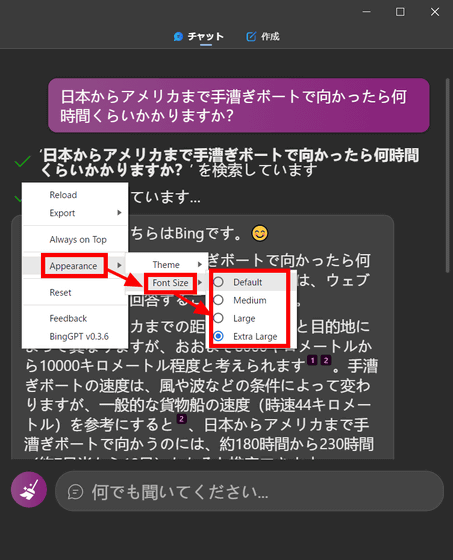
ChatGPT also supports the following keyboard shortcuts.
Start a new topic: Ctrl/Cmd+N
Change conversation style: Ctrl/Cmd+[ or ]
Quick Reply: Ctrl/Cmd+Number
Focus on input field: Ctrl/Cmd+I
Pause replies: Ctrl/Cmd+S
Fixed window top toggle: Ctrl/Cmd+T
Reload: Ctrl/Cmd+R
Change font size: Ctrl/Cmd++ or -
Related Posts:
in Review, Software, Web Application, Posted by log1i_yk